| Attention Before you read this post, I highly recommend you check out my resources page for access to the tools and services I use to not only maintain my system but also fix all my computer errors, by clicking here! |
ERR_SSL_BAD_RECORD_MAC_ALERT is an error notification that appears on Mozilla Firefox browsers. It occurs when end users attempt to access a secured (https://) website. In rarer circumstances it may appear when the user attempts to send an email, through the IMAP protocol.
SSL certificates (https://) are used to secure data transmitted over the internet using different cryptography techniques. However, there are instances when ERR_SSL_BAD_RECORD_MAC_ALERT errors can occur due to data disruption or interferences.
It’s a fairly punitive error in that it prohibits the user from accessing, even the most trusted websites. For this reason, it becomes imperative that you find a way of rectifying it.
If you are a Mozilla Firefox users, then this tutorial is for you.
Please continue reading, for a rundown on what causes this error, along with verifiable methods you can use to resolve it.
What Causes ERR_SSL_BAD_RECORD_MAC_ALERT Errors?
The ERR_SSL_BAD_RECORD_MAC_ALERT error occurs on both Mozilla Firefox and Google Chrome browsers, with users encountering it for a multitude of reasons.
Note: This tutorial will focus on fixing this error for Mozilla Firefox users.
There are several things for you to consider. Such is the nature of computer systems, the root cause could be something simple.
That said, below is a list of the more common reasons:
- Your internet connection is preventing the browser from establishing a connection with the external server(s).
- The time and date of your OS is incorrect.
- The SSL check failed, as a result of a server-side crash, glitch, etc. preventing you from accessing any website.
- TLS 1.3 (Zero Round Trip Time Resumption (0rtt)) has an issue.
There may be others, but for the most part, you’re looking at one or more of the above causes as the likely culprit.
So what can you do to solve it? A number of things. So let’s get to those much desired solutions.
How to Fix It
A technical glitch as a possible root cause, in most instances, may occur as a result of an issue on the user’s machine. You must confirm whether or not this is the case, by attempting to access a popular secured site like Wikipedia.com for example.
If the error persists, then that’s confirmation enough to say that the issue lies with your system and not the website(s).
So what should you do? The first thing you should consider doing, is restarting your router.
An intermittent internet connection is more than capable of causing a ERR_SSL_BAD_RECORD_MAC_ALERT error. It’s possible your router crashed or it’s struggling to maintain a consistent connection with your ISP. Either way, you want to restart that router.
You want to perform what is called a power-cycling procedure. Which sounds more complicated than it actually is.
Simply turn off the router and unplug it.
Wait at least 60 seconds.
Then plug it back into the wall socket and turn it on.
The router should take a couple of seconds to a minute to boot back up again.
Now you can check to see whether or not it has fixed the ERR_SSL_BAD_RECORD_MAC_ALERT error.
In the event that it has not, only then do I suggest you attempt the many solutions outlined below.
Run Windows Repair Tool to Fix ERR_SSL_BAD_RECORD_MAC_ALERT Errors
One thing that is most likely, is that the ERR_SSL_BAD_RECORD_MAC_ALERT error is due to an internal OS issue. In which case, the most effective way of tackling it, would be to use a PC repair tool.
The tool I specifically recommended for the job is called Advanced System Repair Pro. It is a tool, capable of scanning, detecting and fixing even the most problematic OS problems.
Additionally, it’s also highly adept at speeding up your system, making it the ideal maintenance and repair suite.
Some error types you can expect it to repair include DLL, runtime, registry, and much more.
You can learn more about this powerful tool, from the link below:
CLICK HERE TO CHECK OUT ADVANCED SYSTEM REPAIR PRO
 The solution(s) below are for ADVANCED level computer users. If you are a beginner to intermediate computer user, I highly recommend you use the automated tool(s) above! The solution(s) below are for ADVANCED level computer users. If you are a beginner to intermediate computer user, I highly recommend you use the automated tool(s) above! |
Update Mozilla Firefox
There have been instances when users were able to fix the ERR_SSL_BAD_RECORD_MAC_ALERT error, simply by updating their browser.
Updating Firefox is a relatively simple process nowadays. However, if you need help, check out my post on fixing SEC_ERROR_OCSP_FUTURE_RESPONSE errors.
Edit Insecure Fallback Hosts List
This method is more of a workaround than an actual fix. However, before you adopt it, you must first, be certain that the site you want to access, is in fact secure.
By editing the list of insecure_fallback_hosts, you can configure the browser to bypass the error warning, thus, allowing you to access the site.
This will make the website exempt from any SSL checks. Many end users found this a suitable trade-off to a nagging issue.
Note: This method should only be used if you know for certain that the secured website can be trusted. Do not add potentially insecure websites to this list.
If you’d still like to go ahead and add the website to your Insecure Fallback Hosts list, then please do the following:
1. Boot into your system as an admin, then load up Mozilla Firefox.
2. Now, type about:config into the URL box and press Enter.
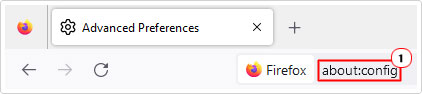
Note: A Proceed with Caution notification window will pop up, click on Accept the Risk and Continue, to bypass it.
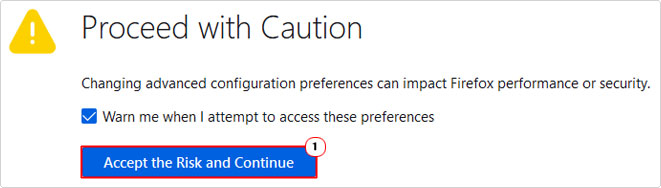
3. Now type security.tls.insecure_fallback_hosts into the Search preference name box, then click on the Edit icon for security.tls.insecure_fallback_hosts.
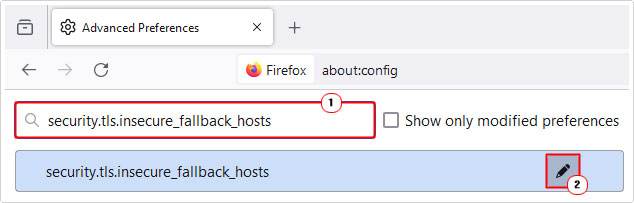
4. Next, type the URL into the new available box, then click on the Save icon.
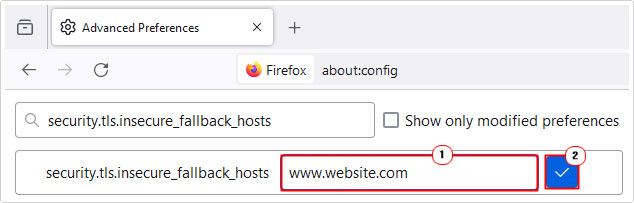
5. Close and restart Mozilla Firefox, then verify whether or not it fixed the error.
Set Correct Time & Date
Another common reason of the ERR_SSL_BAD_RECORD_MAC_ALERT error is an incorrect Windows time & date. Which could result in your security certificate being invalidated, thus, prompting the error notification.
Thus, as a possible solution, you may want to consider checking your time and date and making changes where applicable. You can find step-by-step instructions on how to do that, from my post on fixing SEC_ERROR_OCSP_FUTURE_RESPONSE in Firefox.
Set Security.SSL3 to TRUE
ERR_SSL_BAD_RECORD_MAC_ALERT errors are known to occur on outdated web systems. In most instances, it will appear right after an update.
If you noticed the ERR_SSL_BAD_RECORD_MAC_ALERT error appear, right after Firefox update, it is possible the root cause of the error is an incompatible Security.SSL3 feature.
To rectify this problem, you will need to disable specific Security.SSL3 protocols. To do that, follow the steps below:
1. First, follow steps 1 – 2 of Edit Insecure Fallback Hosts List.
2. Now, type security.ssl3.dhe_rsa_aes_128_sha into the Search preference name box, then click on the Toggle icon, to set it to false.
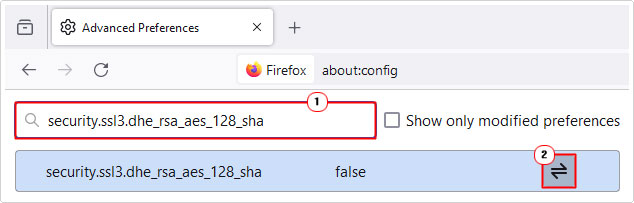
3. Repeat step 2 for security.ssl3.dhe_rsa_aes_256_sha.
4. Now, verify that the website is now accessible.
Disable TLS 1.3
Another possible cause of ERR_SSL_BAD_RECORD_MAC_ALERT errors is an issue with the Zero Round Trip Time Resumption (0rtt) feature. As a viable workaround, you could consider disabling it.
To do that, follow the steps below:
1. First, follow steps 1 – 2 of Edit Insecure Fallback Hosts List.
2. Next, type security.tls.enable_0rtt_data into the Search preference name box, then click on the Toggle button, to set security.tls.enable_0rtt_data to false.
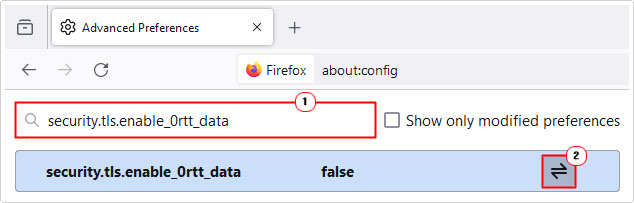
3. Lastly, restart your browser, then check whether or not it has fixed the problem.
Update Windows to Fix ERR_SSL_BAD_RECORD_MAC_ALERT
Do you have a working, licenced copy of Windows? If so, then Windows Update will be accessible to you. Consider using it to ensure all the latest, updates, fixes and patches are installed on your system.
Updating Windows is a simple process. My post on fixing error 0xc004f211, will show you how. So check that out.
Are you looking for a way to repair all the errors on your computer?

If the answer is Yes, then I highly recommend you check out Advanced System Repair Pro.
Which is the leading registry cleaner program online that is able to cure your system from a number of different ailments such as Windows Installer Errors, Runtime Errors, Malicious Software, Spyware, System Freezing, Active Malware, Blue Screen of Death Errors, Rundll Errors, Slow Erratic Computer Performance, ActiveX Errors and much more. Click here to check it out NOW!

