| Attention Before you read this post, I highly recommend you check out my resources page for access to the tools and services I use to not only maintain my system but also fix all my computer errors, by clicking here! |
Error 126 is one of the most readily reported errors on Windows based computers. This error is not specific to any particular program and can occur when attempting to run and/or install something.
Error 126 occurs when the operating system is unable to load or process integral system settings that are required to run a particular service on your computer. Services are designed to enable the operating system carry out specific functions, such as your Network Adapters, Windows Firewall, Remote Access and more.
Fortunately, it is possible to fix this problem, so continue reading for those viable solutions.
What Causes Error 126?
When the end user encounters error 126, typically a specified file that is related to the service is either corrupted or missing. This means Windows is unable to access integral system and file settings required to operate the service. Symptoms can vary quite wildly; but system degradation is not out of the question.
In order to rectify this problem, the end user is required to repair the specified service the operating system is attempting to access.
To expand on that, error 126 occurs on your system due to the following:
- The DLL files, required by the service are not present on your system.
- The files that the operating system requires may have been accidently erased. DLL files are stored in the Windows folder, which end users rarely ever access, so it’s unlikely, but possible.
- The DLL files the operating system is calling have been corrupted. There are a number of circumstances on your system that could lead to the corruption of these files, these include – improper system shutdown, failed uninstallation, malicious attack, abrupt termination of an application or process.
- If the DLL files on your system are intact, then error 126 is likely due to the Windows registry. All DLL files on the system are registered within the registry, so Windows knows where they are and how to access them. But there are times when this isn’t the case. As a result, DLL files may fail to load, resulting in a number of problems.
How to Fix It
When it comes to your personal computer, you should look at it as a give and take situation. The more care you put into your system, the more you will get out of it.
Error 126 is a major issue for a great many computer systems, fortunately, for you however, you can be stopped right in its tracks. Just follow the many measures I’ve outlined below.
Run a Registry Scan
The Windows registry is responsible for a large number of problems that occur on our systems, and in this case, may very well be the cause of the error 126 you’re faced with.
Error 126 is typically caused by corruption, whether that’s within the registry or amongst integral system files.
The registry is the central database of the operating system, used for storing all the most important data, such as recent emails, hardware settings, application data and much more.
Although the operating system will access the registry whenever it attempts to do, pretty much, anything on your computer, it’s not without its own problems, which can lead to a plethora of error messages and error types.
Thus, to fix the registry, I recommend you run a full scan of your system using the professional registry cleaner tool Advanced System Repair Pro. This tool will carry out a thorough scan of the registry, repairing all infractions that it finds.
You can learn more about this powerful tool and how it can help you, from the link below:
CLICK HERE TO CHECK OUT ADVANCED SYSTEM REPAIR PRO
Run Reimage
If error 126 is due to the integrity of your operating system, then you may have to consider something more drastic. Restoring corrupted system files can be a task in futility, but this is where Reimage comes into the equation. As a Windows repair tool, designed to reinstall and/or replace all corrupted and missing files on your system.
Reimage has a whole host of features, all of which I feel will be of great benefit to your system. With that said, you can learn more about this tool from the link below:
CLICK HERE TO CHECK OUT REIMAGE
 The solution(s) below are for ADVANCED level computer users. If you are a beginner to intermediate computer user, I highly recommend you use the automated tool(s) above! The solution(s) below are for ADVANCED level computer users. If you are a beginner to intermediate computer user, I highly recommend you use the automated tool(s) above! |
Manual Registry Check
This solution entails verifying the integrity of the specified registry key(s). It’s often the case that the key(s) specified in the error message, point to file(s) that are no longer present on your system, it’s for this reason you’ll want to manually verify and replace these, possibly missing and/or corrupted files.
WARNING: Incorrectly editing the registry can render your system inoperable, thus it’s recommend you using a registry cleaner tool, or seek help from a professional.
1. First, boot into your computer with administrative rights.
2. Then press  + R, type regedit and click on OK.
+ R, type regedit and click on OK.

3. Once Registry Editor loads up, navigate to the following path:
HKEY_LOCAL_MACHINE\System\CurrentControlSet\Services\%ServiceName%\
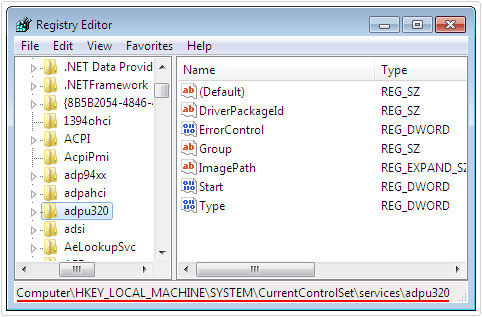
Note: Where %ServiceName% is the name of the Service that appeared in the error message.
4. Once in the Registry Key, you’ll want to check all the Registry Strings, look at their file parameter(s) and verify that the files exist in the locations specified.
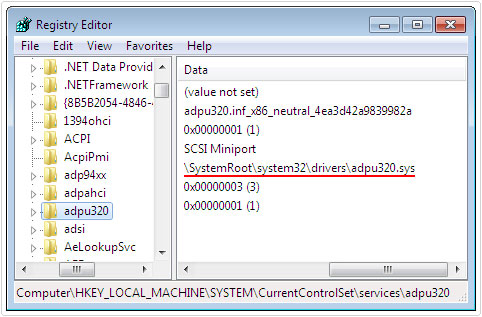
Note: If the file(s) do not exist, you will need to find a replacement, which you can acquire from a working Windows OS (make sure it’s the same version), from your Windows CD or by using Reimage.
5. Once you’ve repaired all missing file(s). Restart the service or retry the installation.
Restart Windows Module Installer Service
So the operating system displays Error 126: The Specified Module Could Not Be Found, every time you attempt to install an application. Well, you may want to consider restarting the Windows Module Installer.
This can be done by doing the following:
1. First, boot into your computer with administrative rights.
2. Then press  + R, type Services.msc and click on OK.
+ R, type Services.msc and click on OK.

3. Once Services loads up, locate and right click on Windows Installer and select Restart.
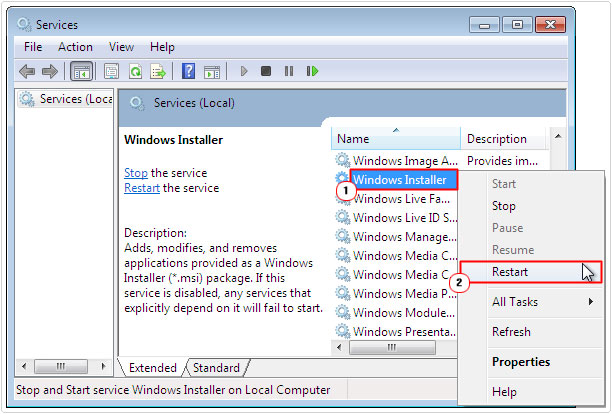
4. Once the process has completed, you can now check if the issue has been resolved.
Run System File Checker (SFC)
System File Checker is a built in Windows tool, designed to scan, detect and replace missing and/or corrupt system files. If error 126 is due to a corrupted system file, this tool should be able to locate and replace it.
SFC is a fairly simple tool to use, for step by step instructions; I suggest you check out my post on SYSTEM THREAD EXCEPTION NOT HANDLED Errors.
Delete Repository Folder
Error 126 is known to occur when corrupted files exist within the Repository folder. Fortunately, it is possible to repair this situation by doing the following:
1. Boot into your computer with the correct administrative rights.
2. Then press  + R, type Services.msc and click on OK.
+ R, type Services.msc and click on OK.

3. When Services loads up, right click on Windows Management Instrumentation and click on Stop.

4. Once that’s done, press  + R, type %systemroot%\System32\Wbem and click on OK.
+ R, type %systemroot%\System32\Wbem and click on OK.
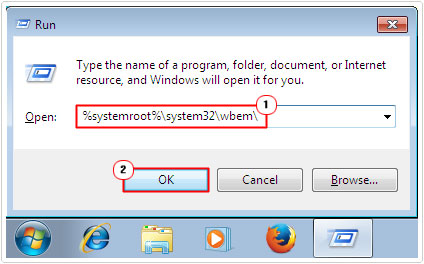
5. When the folder loads up, right click and Delete the Repository folder.
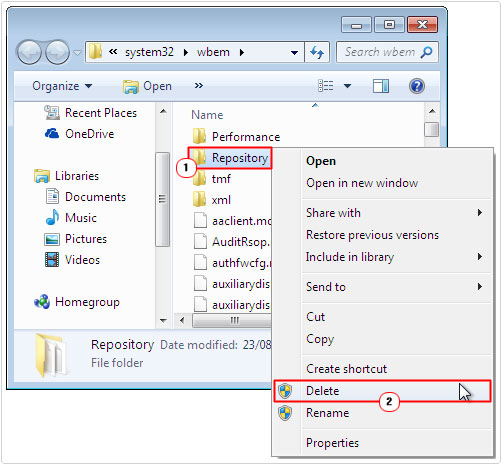
6. Lastly, restart your computer.
Are you looking for a way to repair all the errors on your computer?

If the answer is Yes, then I highly recommend you check out Advanced System Repair Pro.
Which is the leading registry cleaner program online that is able to cure your system from a number of different ailments such as Windows Installer Errors, Runtime Errors, Malicious Software, Spyware, System Freezing, Active Malware, Blue Screen of Death Errors, Rundll Errors, Slow Erratic Computer Performance, ActiveX Errors and much more. Click here to check it out NOW!

