| Attention Before you read this post, I highly recommend you check out my resources page for access to the tools and services I use to not only maintain my system but also fix all my computer errors, by clicking here! |
Error 1706 takes place when the end user attempts to install Microsoft Office using the InstallShield. There are a number of reasons why this error occurs, all of which are tied to the Office installer. Situations such as data corruption, lack of privileges, and improper installation are things to consider.
The error message for this particular error, appears in two forms. These are the following:
Error -1706: No valid source could be found for product.
Error 1706. Setup cannot find the required files. Check your connection to the network, or CD-ROM drive. For other potential solutions to this problem, see X:\Program Files\Microsoft Office\Office10\1033\Setup.hlp.
Note: The end user may be prompted to browse for the specified location of the MSI package, on their system.
What Causes Error 1706
There are a number of culprits for error 1706, with the most common being the following:
- Microsoft Office was originally installed over a network.
- The network installation no longer exists.
- When prompted for an Office source location, the end user attempts to use the Office installation CD.
- The operating system has registry errors.
- When asked to insert the installation CD, the end user clicks on Cancel.
The Windows Installer is unable to differentiate between the two different source types, this is because the files on the installation CD are compressed and the files on the network installation are uncompressed.
During the installation phase, Windows Installer will cache the MSI package to the following default location:
C:\winnt\Installer
If the MSI package is not properly cached, it can result in error 1706.
How to Fix It
In order to keep your system free of issues, like error 1706, it’s very important you ensure it is kept up-to-date with the latest patches and security updates. However, when such errors do occur, there are only so many solutions that you can deploy to rectify it.
Error 1706 has been around for a considerable length of time, which means there are many different solutions you can use. All of which I have gathered and listed below.
Run a Registry Scan
Error 1706 is so often the result of corruption within the registry of the operating system. If you don’t know what the registry is, it’s basically a database that is used by Windows to store all the most important settings data, such as hardware and software configuration settings.
Unfortunately the registry is highly susceptible to corruption, resulting in a number of different issues, like error 1706. Fortunately, it is possible to fix the registry, providing you use the correct tool. Which is where we come to Advanced System Repair Pro, which is a computer repair and maintenance tool, designed to fix the registry, optimise the system and safeguard it from potential threats.
Anyway, you can learn more about this powerful tool, from the link below:
CLICK HERE TO CHECK OUT ADVANCED SYSTEM REPAIR PRO
 The solution(s) below are for ADVANCED level computer users. If you are a beginner to intermediate computer user, I highly recommend you use the automated tool(s) above! The solution(s) below are for ADVANCED level computer users. If you are a beginner to intermediate computer user, I highly recommend you use the automated tool(s) above! |
Update the InstallShield
The InstallShield is often updated, to ensure that it can and will work with the latest programs. If error 1706 appeared while attempting to install Microsoft Office onto your system, there is a good chance that the error is the result of an outdated InstallShield.
When it comes to updating the InstallShield, you have only one real option, and that is to update Windows. Typically Service Packs will come with later versions of InstallShield, so make sure you have the latest ones installed on your computer.
You can find the latest Service Packs for your operating system from Microsoft’s official support page, here: https://support.microsoft.com/en-gb/help/14162/windows-service-pack-and-update-center
Use an Alternate Network Location
If you’re system is a node on a network, that lacks the appropriate permissions, then you could receive an error 1706. If you log into the system without the right permission, then any sort of barriers put in place would naturally prohibit you from installing any programs.
That said, there is a viable workaround to this if you find yourself in this situation.
Simply, do the following:
1. Ensure you have booted into your computer with administrative rights.
2. Then press  + R, type new network path\Setup.exe /fvm package name.msi and click on OK.
+ R, type new network path\Setup.exe /fvm package name.msi and click on OK.
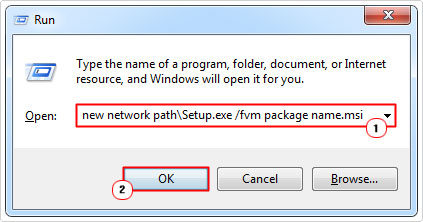
Note: Where new network path is the path to the alternative network installation, and package name.msi is the Windows Installer .msi package name, on the root directory of the installation location.
Once the application has successfully installed, Windows Installer will use this new server location whenever you attempt to repair, reinstall or add additional features to your Office install.
It’s very important that you have Full Rights (R+W+E) to the network location from which you intend to run the setup file from – otherwise it won’t work.
Run the Setup.exe File
If you attempt to install the application by running the .msi file, then it could result in error 1706, due to several unforeseen factors. This is why it’s important you run the Setup.exe file instead. The Setup.exe file, naturally, will use the MSI file, fulfilling all the necessary parameters to ensure that it works.
You must ensure that the latest InstallShield is installed on your system. You must also ensure that you’re logged into your system with administrative privileges, before you start the installation.
If the installation is unable to find certain required files, then you will need to locate them, by using the Windows Search feature, directing the InstallShield to the specified file(s).
Use CD-ROM as Source Location to fix Error 1706
Error 1706 will occur if the InstallShield is unable to locate specified files, using its current source location, which could be a network location or the local hard drive.
To fix this problem, you can simply, change the source location to the installation CD. To do that, just do the following:
1. First, boot into your computer with full administrative rights.
2. Then Press  + R, type appwiz.cpl and click on OK.
+ R, type appwiz.cpl and click on OK.

3. Once Add or Remove Programs loads up, click on Microsoft Office, then click on Uninstall.
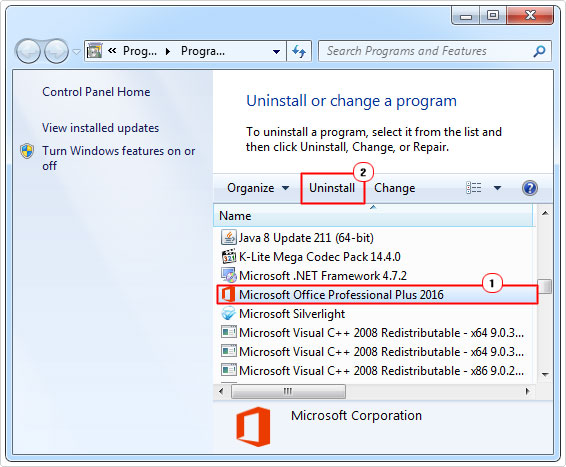
4. When Microsoft Office has been successfully removed from your computer, insert your Office CD-ROM into your computer and follow the onscreen installation instructions.
Note: Make sure you have the appropriate licenses prior reinstallation. If you do not, then you may be forced to buy one depending on the version of Microsoft Office you’re installing.
Are you looking for a way to repair all the errors on your computer?

If the answer is Yes, then I highly recommend you check out Advanced System Repair Pro.
Which is the leading registry cleaner program online that is able to cure your system from a number of different ailments such as Windows Installer Errors, Runtime Errors, Malicious Software, Spyware, System Freezing, Active Malware, Blue Screen of Death Errors, Rundll Errors, Slow Erratic Computer Performance, ActiveX Errors and much more. Click here to check it out NOW!

