| Attention Before you read this post, I highly recommend you check out my resources page for access to the tools and services I use to not only maintain my system but also fix all my computer errors, by clicking here! |
When attempting to install Microsoft Office, the system may be some ways through the process, then halt and present you with Error 2908 An internal error has occurred 39A436F1-525F-4D9C-95E5 01D682F0FB25. Other errors, such as error 1309 and error 1935, may also occur as a result of it, so what should you do?
Error 2908 is caused when a particular component cannot be installed to your system, this means possible corruption of an applications installation files, inadvertently halting installation. There are other causes, such as user permissions, corruption within the Windows registry and system conflicts. Fortunately, it is possible to fix this error, with a plethora of options to choose from, all of which I intend to outline in this post.
What Causes Error 2908?
When error 2906 occurs, it typically appears as one of the following:
Internal Error 2908 could not register component
Error 2908 could not register component [2].
There are many probable causes of this error, with the most common being the following:
- Application files required by the installer cannot be found or are corrupted.
- The user profile lacks the required permissions to add or remove applications from the operating system.
- The Windows registry is damaged and/or corrupted.
When logging into Microsoft Windows it’s very important that your user profile has the appropriate permissions to carry out whatever function(s) you intend to do within your Windows session.
How to Fix It
Error 2908 will halt any installation that is currently taking place, prohibiting you from completing the process until you fix the error.
Below are a number of solutions that you can use to repair error 2908, to get you back on track, to installing those applications most important to you.
Run a Registry Scan
The registry is a known cause of a great many errors on your system. This is primarily due to its importance and significance in your operating system. The Windows registry is essentially a database, used for storing all the most important hardware and software settings, storing such information like, driver configuration data, recently opened files, application data and more. When installing a new application, the registry is accessed many times during the process, when configuring settings, enabling components etc.
The unfortunate reality is that the registry is highly susceptible to problems; this is because of its repeated use, and computer hackers constantly attacking it. When an end user has issues with their registry, it can manifest itself in several different ways, such as constant error messages, sluggish system performance and more.
To fix the registry and repair error 2908, you will need to run a professional registry cleaner tool like Advanced System Repair Pro, which is capable of scanning, detecting and repairing all infractions within this area of your system.
To acquire this powerful tool, check out the link below:
CLICK HERE TO CHECK OUT ADVANCED SYSTEM REPAIR PRO
Update Device Drivers
Another probably cause of error 2908, may be an out-dated driver present on your system. Out-dated drivers can manifest themselves in so many ways, ultimately prohibiting you from carrying out a particular operation, whether it’s to run a particular program, use a particular device or install an application.
Fortunately, it is possible for you to update the drivers by visiting the manufacturer’s website of all the devices attached to your system, and downloading and installing the most up-to-date drivers you find there. For step by step instructions on how to properly do that, visit my page on apoint.exe errors.
Alternatively, if you’re unable to discover the different components within your system, then you can simply use an updater tool like DriverFinder, which is capable of automating the entire process. Definitely the recommended option for beginners to intermediate users, saving a considerable amount of your time, while ensuring no driver is ever left to become out-dated again.
You can find out more about DriverFinder from the link below:
CLICK HERE TO CHECK OUT DRIVERFINDER
 The solution(s) below are for ADVANCED level computer users. If you are a beginner to intermediate computer user, I highly recommend you use the automated tool(s) above! The solution(s) below are for ADVANCED level computer users. If you are a beginner to intermediate computer user, I highly recommend you use the automated tool(s) above! |
Repair .NET Framework
If your system is running Microsoft .NET Framework version 2.0 and up, then there’s a possibility that corruption within this system component has resulted in error 2908. To fix this problem, I suggest you update or repair the current version of .NET framework on your system.
To do that, just do the following:
1. First, boot into your computer with administrative rights.
2. Then download the latest version of .NET Framework from the following link: https://www.microsoft.com/net/download/dotnet-framework-runtime
Note: Make sure you download the appropriate version, for your Windows operating system.
3. Lastly, install the program.
Note: If .NET Framework is already present on your system, it will give you the option of repairing it. Select Repair to complete the process.
Disable Internet Security Software
Error 2908 may be the result of an internet security tool, installed on your computer, blocking the installation process. To rule this out as a possible cause, I recommend you temporarily disable your antivirus and firewall programs, and then retry the software installation.
Try a Different User Profile
Since error 2908 is typically caused by issues with user profiles, whether they’re corrupted or lack the required permissions, you may want to consider logging into your system with a different user profile. Consider trying the installation on every profile present on your system, until it works. At which point, you should check the permissions of the profile(s) that do not work, and change them, so they’re the same as the profile(s) that did work.
Profiles can have different permission, granting the user access to different kinds of files. A children’s account for example, may be blocked from installing software, logged in with such an account, you’ll likely encounter errors when attempting to install something. So, be sure you’re logged into your system with the appropriate user profile account.
Turn Off User Profiles
If you’re still unable to install anything on your system, then you may want to try temporarily disabling user profiles, just long enough so that you can re-try installing the application(s). To do this, follow the instructions below:
Note: This method only works on really old Windows versions (95/98/ME).
1. First, boot into your computer with administrative rights.
2. Then press  + R, type Control Panel and click on OK.
+ R, type Control Panel and click on OK.

3. When Control Panel loads up, click on Passwords. This will open up the Password Properties applet, from here, click on the User Profile Tab, and then click on All users of this computer use the same preferences and desktop settings and click on OK.
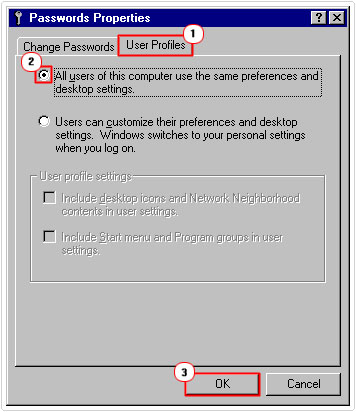
5. Lastly restart your system, and then re-try the installation.
Are you looking for a way to repair all the errors on your computer?

If the answer is Yes, then I highly recommend you check out Advanced System Repair Pro.
Which is the leading registry cleaner program online that is able to cure your system from a number of different ailments such as Windows Installer Errors, Runtime Errors, Malicious Software, Spyware, System Freezing, Active Malware, Blue Screen of Death Errors, Rundll Errors, Slow Erratic Computer Performance, ActiveX Errors and much more. Click here to check it out NOW!

