| Attention Before you read this post, I highly recommend you check out my resources page for access to the tools and services I use to not only maintain my system but also fix all my computer errors, by clicking here! |
The error 404 or Not Found message is one of many response codes as part of the HTTP standard, which indicates to the user that their computer was able to communicate with the server in question, but that the server was unable to find the requested data.
Why Does It Occur?
When communicating through the HTTP protocol, the responsibility of a server is to respond to requests, which can come in a number of forms, with the most notable being a web browser request for a particular page. The response to these requests comes with a numeric response code and in some cases a message, though the message is not mandatory. When it comes to the 404 code, the first digit (4) indicates that there is an error on the clients end, such as a misspelled or mistyped URL. The following digits (04) refer to the specific error that the server encountered. This three digit code system is very old, and is also used in older protocols such as NNTP and FTP.
When a user receives a 404 response code (while surfing the web), the error message is usually companied by a readable message or phrase. As part of the HTTP specifications it is suggested that web servers issue both the 404 code and the “Not Found” phrase to effectively indicate to the client.
The error 404 is usually returned when a client attempts to access a page that either has been deleted or moved. The better response to return (for a moved web page) is 301 Moved Permanently, which can be done using a number of configuration methods, such as URL rewriting, or the alteration of server configuration files. For web pages that have been deleted, a 410 Gone error message is what should be returned. However, because considerable effort and expertise is required to return both of these error messages, most webmaster don’t use them.
An error 404 is not in any way related to a DNS error, and thus, should never be confused with one another. A DNS error occurs when a client types in a URL that refers to a server name that is no longer in existence. An error 404 on the other hand, indicates that the server was found, but that the requested page could not be retrieved, for whatever reason.
How You May See It
The 404 Not Found error message will vary depending on the theme of the website that you see it on. Many of them can be very creative in terms of design and appearance, while others can be more helpful than anything else, providing you with alternative pages to visit.
Thus, it’s important that you understand that though these error massages show up in various different forms, they are all ultimately the same thing.
Here are the most common ways that the HTTP 404 error will be displayed to the client:
- “404 Error”
- “Error 404”
- “404 Not Found”
- “404 Page Not Found”
- “HTTP Error 404”
These 404 error messages can appear on any internet browser on all operating systems. They may also appear as generic web pages inside of your browser window.
With Internet Explorer, the error messages “The webpage cannot be found” is usually a strong indication of a 404 error, but there is also that possibility that it could be a 400 Bad Request error. The title bar will usually indicate whether it’s a 400 or 404 error.
If you attempt to use Windows Update and you encounter a 404 error, then it will usually appear as the following code: 0x80244019 or as WU_E_PT_HTTP_STATUS_NOT_FOUND.
For 404 errors via Microsoft Office application links, the user will be presented with the following error message: “The Internet Site reports that the item you requested could not be found (http/1.0 404)”.
Solutions to Error 404
If you encounter a 404 error, it doesn’t have to stop there, as there are a number of things that you can actually do, to possibly retrieve the page that you’re looking for. The following are a number of methods that I like to use when I find myself in the same situation.
Refresh Page
The error 404 that you have been presented with, may occur for a number of reasons, many of which are unrelated to the actual page not existing, which is why it’s also a good idea to try and refresh the page of your browser window.
To refresh your browser window, simply pres F5, and it should attempt to reload the page. Ultimately, there should be a small icon on your URL Address Bar, which you can click on to achieve the same result, however this icon tends to vary across internet browsers.

Check URL Address
If refreshing the page failed to rectify your problem, then you may want to consider checking the URL for any misspelled or mistyped letters and symbols. This is a common occurrence in such instances, so it’s very likely this will be sufficient in correcting your problem.
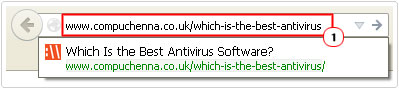
Change Directory Level
Another method I like to try, which may or may not work, is to change directory level, then attempt to search for the page through the sites internal search facility.
This may sound like a complicated process, but it’s fairly simple to do. Just follow the instructions below.
1. If you’ve searched for the following page www.exmaple.com/example-page.html and you’re receiving a 404 error, then consider removing the page portion of the URL, so that you get www.example.com.
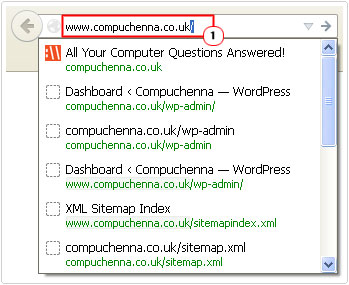
2. If the web site is working, then this should take you through to it, from here, you should be able to make a search for the page example-page.html, by searching using its title.
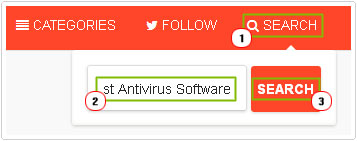
Note: If the website doesn’t have a search feature, then consider searching for the page by using the sites category pages. Depending on how large the site is, this could be a very long drawn-out process.
Use Search Engine
A good way of knowing whether or not the page exists is to check whether or not it is indexed in the search engine. To do this, simply do the following.
1. Log on to your favourite search engine then type site:www.exmaple.com/example-page.html.
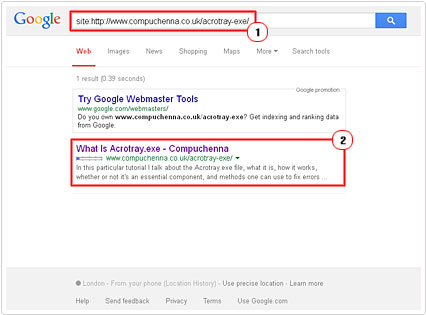
2. If the site page exists, then it should show up, if it doesn’t then the next closest page, in terms of page title, should show up.
Note: The good thing is, if you’ve got the spelling wrong, the search engine will know, and present you with an alternative page that closely matches your search query.
Clear Browser Cache
If you’re able to access the page from another computer, then that’s a clear indication that the problem lies with your computer, in this particular situation, you may want to consider clearing the cache of your internet browser.
This is a common issue for me; pages not loading properly or not at all, simply because I’ve allowed the cache file to accumulate excess junk files. Anyway, to clear the cache of your browser, simply press Ctrl + Shift + Delete and a dialog box should pop up, from here, check the box(es) next to the kind of data you want to remove (for this task it’s the cache files), then click on Clear Now.
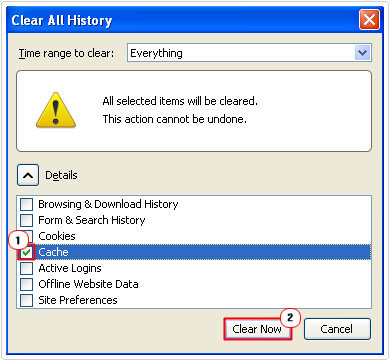
Note: The exact procedure may vary from browser to browser, but the shortcut (Ctrl + Shift + Delete) remains constant across all of them.
Contact Webmaster
If after attempting all the methods above, you are still unable to access the page, then you may want to think about contacting the site owner. When contacting them, you should seek to find out whether they’ve actually deleted the page or moved it to a new location. If they’ve moved it to a new location, then a simple request for the new URL should suffice.
Note: There are a number of websites that you can use that will tell you whether or not the site you are trying to access is actually down. Sites such as www.isitdownrightnow.com and www.downforeveryoneorjustme.com may offer services that you might want to utilise, not just for the page in question, but for problems in the future.
Are you looking for a way to repair all the errors on your computer?

If the answer is Yes, then I highly recommend you check out Advanced System Repair Pro.
Which is the leading registry cleaner program online that is able to cure your system from a number of different ailments such as Windows Installer Errors, Runtime Errors, Malicious Software, Spyware, System Freezing, Active Malware, Blue Screen of Death Errors, Rundll Errors, Slow Erratic Computer Performance, ActiveX Errors and much more. Click here to check it out NOW!

