| Attention Before you read this post, I highly recommend you check out my resources page for access to the tools and services I use to not only maintain my system but also fix all my computer errors, by clicking here! |
Error 619 occurs on Windows XP based systems when the end user attempts to make a connection or on Windows NT 4.0 and 2000 systems, when attempting to connect to a Routing and Remove Access Server. The error will indicate to the end user that the system is unable to browse the internet. The source of this problem is a multitude of things, such as third-party programs, which block system access to the internet, like a Download Accelerator, corruption within the Windows registry and more.
Fortunately, error 619 can be resolved, so I suggest you continue reading for those much desired solutions.
What Causes Error 619?
The error message usually appears in the following form:
Error 619: The port was disconnected.
Error 619 occurs most often, when attempting to surf the internet (as previously mentioned). The system essentially connects to the internet through ports. Through these ports the end user can surf the internet and share data.
If, for any reason these ports have been blocked, whether by a third-party application or a firewall tool, the operating system will be unable to differentiate between a port that has been blocked or disconnected. This means, you’ll receive the same error message whether your Firewall blocked the port or a random application you recently installed did it. It’s thus, up to you, to make the distinction.
With that said, the most common causes of error 619 tend to be the following:
- A third-party application, such as ZoneAlarm or Download Accelerator is blocking the Winsock stack, which is preventing your system from accessing the internet.
- No modem has been installed on your system.
- The access numbers to your Internet Server are incorrect.
- There is no connection between your DSL modem and router.
- Windows registry has been corrupted.
- A virus has infected your system.
How to fix it
In most cases, error 619 will resolve automatically, a simple restart is all you need to do. However, if the problem persists, even after restarting your system, then I suggest you attempt the following solutions below:
Run a Registry Scan
One of the main causes for a great many problems (not just error 619) on Windows based systems is corruption within the Windows registry. If you don’t know what the Windows registry is, it’s basically the central storage component, used for keeping all your most important system data, such as latest email data, desktop image settings, hardware settings and general software application data.
Every application installed on your system, needs to call the registry when attempting to run, but it’s very often the case that these settings will become corrupted, due to repeated use, resulting in a plethora of different issues.
The first thing you want to do is eliminate the registry as a potential cause of error 619. In order to do that, you will need to run a professional registry cleaner tool called Advanced System Repair Pro; this tool will scan, detect and remove any corruption it finds within this vital area of your computer.
With that said, you can find out more about this powerful tool from the link below:
CLICK HERE TO CHECK OUT ADVANCED SYSTEM REPAIR PRO
Run a Virus Scan
Viruses are another known culprit for error 619. Viruses are typically designed to locate and infect internet-related applications and components, as they tend to be the most important areas of the computer.
Thus, in order to rule out a virus, as the potential cause of this error, it’s recommended that you ran a full scan of your system using your current internet solution.
Alternatively, if you don’t have a security solution or are currently dissatisfied with what you have, then you should check out my page on best antivirus scanners.
 The solution(s) below are for ADVANCED level computer users. If you are a beginner to intermediate computer user, I highly recommend you use the automated tool(s) above! The solution(s) below are for ADVANCED level computer users. If you are a beginner to intermediate computer user, I highly recommend you use the automated tool(s) above! |
Disable Internet-Related Program(s)
As previously mentioned, third-party applications are capable of corrupting or blocking the ports on your system, which in turn will produce error 619. Therefore, as a solution, you may want to consider disabling or removing any and all internet-related tools or programs you are currently using. These programs include such things as:
- Download Accelerators
- Peer-to-peer services
- BitTorrent
Right click on any internet-related tools, in the bottom right icon area and select Disable.
Note: You may need to verify the functionality of the tool before you decide to disable it.
If you’re unable to find any immediate information on the tool(s) running on your system, then you should try doing a little research. Just type the name of the tool into your favourite search engine and you should be inundated with enough useful information.
Once successfully done, this should rule out any third-party applications from potentially blocking ports in your operating system.
If the problem persists, then I recommend you attempt another solution.
Check Your Firewall
Firewall programs work by blocking access to specific ports on your computer, so that hackers cannot use them to gain access to your computer. However, there are times when a firewall program may block a safe port, such as one required to access the internet; the end result is error 619.
To prevent this from happening, you’ll want to ensure that important Windows services are a part of your firewalls exception list. Usually, it’s as simple as adding a program to a list, by locating its .exe file.
Alternatively, you may want to verify that the option to block internet access hasn’t been enabled on your firewall. Most of the better firewall programs have a Stop Internet Access option, so make sure that that has not been enabled.
DSL Modem/Router Fix
Error 619 can occur on systems that access the internet through a DSL modem. Typically, the issue is due to a fault on the router that is easily rectifiable
A simply restart should do the trick, which you can carry out, either through the DSL modem’s administrative page (192.168.0.1) or by switching the modem off for several seconds, then putting it back on.
Configure Your Modem
Error 619 will occur on systems that have an incorrectly configured or installed modem. Fortunately, it is possible to fix it, by doing the following:
1. First, boot into your computer with administrative rights.
2. Then press,  + R, type devmgmt.msc and click on OK.
+ R, type devmgmt.msc and click on OK.

3. Once Device Manager loads up, click on the + icon next to Modems, then right click on your Modem and select Uninstall, then restart your computer.
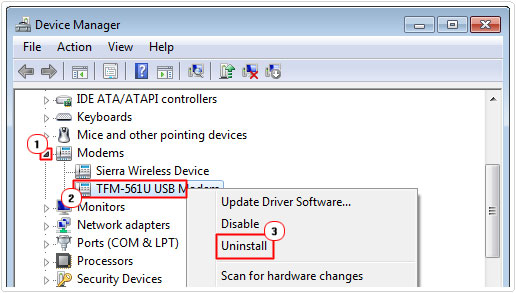
Note: This will remove the modem from the operating system.
4. The next step is to reinstall the Modem, using the installation instructions for the device.
5. Once you’re back in Windows, press  + R, type inetcpl.cpl and click on OK.
+ R, type inetcpl.cpl and click on OK.
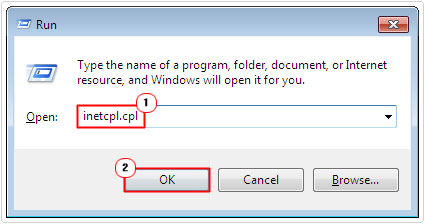
6. When Internet Options loads up, click on the Connections Tab, then click on Add and follow the onscreen instructions.
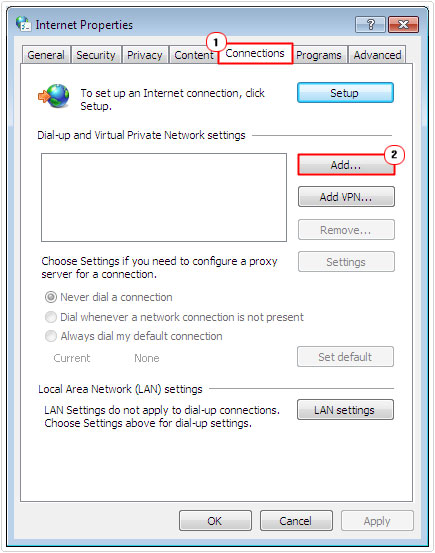
Are you looking for a way to repair all the errors on your computer?

If the answer is Yes, then I highly recommend you check out Advanced System Repair Pro.
Which is the leading registry cleaner program online that is able to cure your system from a number of different ailments such as Windows Installer Errors, Runtime Errors, Malicious Software, Spyware, System Freezing, Active Malware, Blue Screen of Death Errors, Rundll Errors, Slow Erratic Computer Performance, ActiveX Errors and much more. Click here to check it out NOW!

