| Attention Before you read this post, I highly recommend you check out my resources page for access to the tools and services I use to not only maintain my system but also fix all my computer errors, by clicking here! |
Error code 0x80004005, just like most Windows errors, can occur at any time. Fortunately, there are many ways you can fix it, all of which are outlined in this tutorial.
This tutorial will cover, the various reasons why you may be receiving error code 0x80004005, and the many ways you can rectify it. Below, you will find 6 verifiable methods that you can use to solve this error.
However, before we get to the solutions, let us discuss the meaning of error code 0x80004005, and why you’re in the position you’re in.
When a Windows system encounters a problem, this problem is expressed in the form of error codes. An error can occur for a multitude of reasons, whether it be due to a system fault, random shutdown, missing or corrupted file(s). Such errors also have their symptoms; so you could experience system freezing, random system crashing etc. The purpose of the error code is to give you the means to identify the problem. Every error code refers to a specific possible cause, and that brings us back to error code 0x80004005.
Error code 0x80004005 is known to occur in several different circumstances (however, this tutorial will cover the error occurrence, when end users attempt to copy files or folders)and on numerous Windows platforms. Such as Windows Server 2003, as well as Windows 7, 8, 10 & 11. Oftentimes it will occur while attempting to update your operating system.
What Causes Error Code 0x80004005?
As previously stated, error code 0x80004005 can and does occur on all the latest Windows platforms. The circumstances of its occurrence however, does vary,
Below you will find a list of the most common causes for this error:
- Integral system files have been erased or corrupted by a virus infection.
- Corruption within the Windows registry.
- Permission issues.
- Windows Update error: A firewall program is blocking HTTPS (SSL) connections.
In the vast majority of cases, error code 0x80004005 is the result of missing or corrupted DLL files. Such corruption (or deletion), could be the result of an incomplete uninstallation, a corrupted installation or the improper removal of a hardware device.
How to Fix It
When it comes to fixing error code 0x80004005, there is much for you to consider.
The first thing you should look at, assuming it’s a Windows Update related issue, is whether or not your connection is being blocked, most likely, by a firewall program.
To do this, you will need to open up your firewall program, then make sure that HTTPS Data Transfer is set to Allow (or on). The exact instructions for this process will vary, depending on the firewall program you use, along with its version, but the general idea remains the same.
If you are on a company network, then you should contact the network administrator to verify that HTTPS Data Transfer has been enabled. Bearing in mind, that if this feature is not on, then you will not be able to access Microsoft’s server(s) to update your system.
If the error continues to persist, even after altering your firewall settings, then I recommend you check out my post on fixing Windows Update error 0x80004005, for additional help, for error code 0x80004005 sufferers, I recommend you attempt the many solutions below. Preferably in the order that they appear.
Note: This tutorial is focused primarily on error code 0x80004005 that prevents the end user from copying files and folders. However, the Windows Update error 0x80004005, despite being covered before, occurs most commonly, hence its mention.
Use Windows Repair Tool to Fix Error Code 0x80004005
One of the most effective and efficient ways of fixing Windows errors like error code 0x80004005, is through the use of a Windows repair tool. Such tools are capable of fixing a plethora of Windows problems, like DLL errors, BSOD errors, registry corruption and more.
When it comes to error code 0x80004005, it’s possible that the error is as a result of corruption within the Windows registry. The registry, if you’re unfamiliar with it, is the area of the system that, amongst other things, houses all file reference information. This means, when the operating system needs to locate a specific file, it will use the file reference data contained within the registry to find it.
However, if the registry is corrupted, some of this information can become unreadable to the operating system, resulting in the error you’re receiving. To rectify this problem, you will need to run a specialised tool, like Advanced System Repair Pro.
This tool, when run, will scan, detect and repair all infractions, found within the registry, restoring its integrity in the process.
With that said, you can learn more about this tool, from the link below:
CLICK HERE TO CHECK OUT ADVANCED SYSTEM REPAIR PRO
Run a Virus Scan
It’s important that you keep your system free of malicious files such as adware, Trojans, viruses, spyware and the like. All of which are capable of infiltrating and corrupting integral system files.
To ensure your system remains virus free, you must carry out regular scans of your system using an internet security solution. If it’s of substantial quality that means it should receive periodic updates, which should include the latest virus definitions.
That aside, if you do not have an internet security tool, then I recommend you give SpyHunter a look in. It’s one of the most comprehensive antimalware tools in the marketplace today, as it comes with a wide range of features and capabilities.
You can learn more about SpyHunter, from the link below:
CLICK HERE TO CHECK OUT SPYHUNTER
 The solution(s) below are for ADVANCED level computer users. If you are a beginner to intermediate computer user, I highly recommend you use the automated tool(s) above! The solution(s) below are for ADVANCED level computer users. If you are a beginner to intermediate computer user, I highly recommend you use the automated tool(s) above! |
Re-Register Integral DLL Files
For the Windows Update issue (though I’ve covered this before), there are several .dll files that, if the operating system is unable to locate, will cause error code 0x80004005 to occur. As a viable solution, you can attempt to fix this possible cause, by re-registering those specific files to the registry. To do that, simply follow the instructions below: https://www.
1. First, boot into your system as a full administrator.
2. Next, press  + R, type cmd and press CTRL + Shift + Enter.
+ R, type cmd and press CTRL + Shift + Enter.
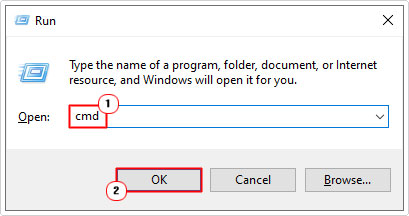
3. When Command Prompt loads up, type the follow commands, pressing Enter, after each line:
regsvr32 Softpub.dll regsvr32 Wintrust.dll regsvr32 Initpki.dll
4. After you have successfully typed the commands above, restart the system. After a successful boot, you should now re-try Windows Update.
Alter Registry Entries
As has been previously noted, error code 0x80004005 can occur in several different circumstances. The following solutions are for end users who encounter the problem while attempting to share a file or folder.
To being with, we’ll start with an alteration to the Windows registry, with this, it’s possible to bypass this error.
WARNING: The Windows registry is an integral part of the Windows operating system, and thus, any wrong alteration to this area of the system, can render your system inoperable. So do tread with caution.
1. First, you will need to boot into Windows as a full administrator.
2. Then press  + R, type regedit and click on OK.
+ R, type regedit and click on OK.
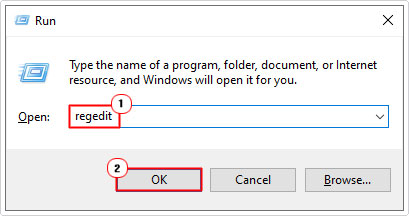
3. When the Registry Editor successfully loads up, go to the following path:
HKEY_LOCAL_MACHINE\SOFTWARE\Microsoft\Windows\CurrentVersion\Policies\System
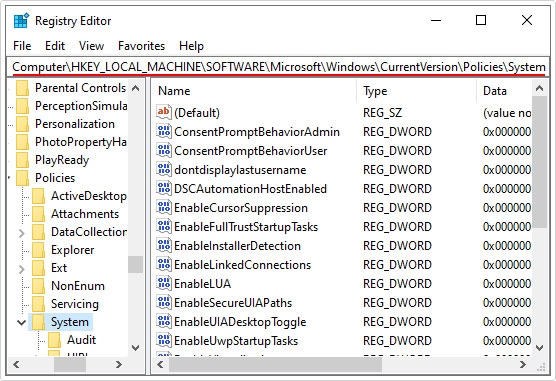
4. From here, right-click in the right pane and select New -> QWORD (64-bit) Value.
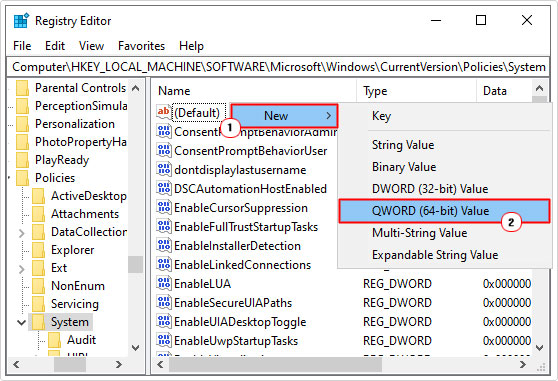
Note: If you’re on a 32-bit operating system, then select DWORD (32-bit) Value.
5. Now, change the name of the new QWORD to LocalAccountTokenFilterPolicy, then double-click on it.
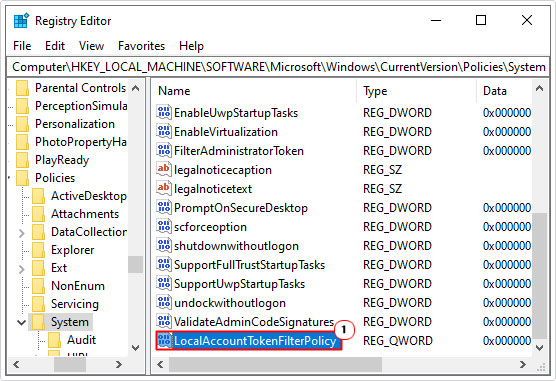
6. This will bring up an Edit QWORD (64-bit) Value dialog box, from here, type 1, into the Value data box, then click on OK.
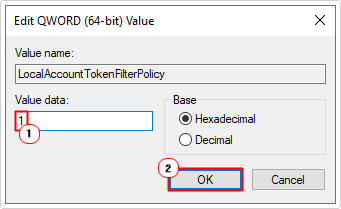
7. Lastly, close Registry Editor, then restart your system.
Run System File Checker
Windows comes with a number of built-in diagnostic and repair tools, designed to fix, the most common of issues. And, although error code 0x80004005 isn’t exactly a common error, it’s still worth attempting to fix it, using all resources available to you.
This brings us to System File Checker, which is a tool, designed to check for corrupted and/or missing system files, then make repairs where applicable. It’s relatively simple to execute. However, if you need step-by-step instructions on how to get to grips with it, then check out my post on how to run SFC Scannow.
Use Windows Restore to Fix Error Code 0x80004005
Windows System Restore is another built-in tool, designed to restore your system back to an earlier state, in this case, before error code 0x80004005 ever occurred.
System Restore does have its limitations, in that it cannot restore previously erased files and/or programs. However, it can restore settings and other circumstances within a Windows session.
Anyway, you can learn more about this tool, how it works and how to use it, on my post titled, what is a restore point.
Are you looking for a way to repair all the errors on your computer?

If the answer is Yes, then I highly recommend you check out Advanced System Repair Pro.
Which is the leading registry cleaner program online that is able to cure your system from a number of different ailments such as Windows Installer Errors, Runtime Errors, Malicious Software, Spyware, System Freezing, Active Malware, Blue Screen of Death Errors, Rundll Errors, Slow Erratic Computer Performance, ActiveX Errors and much more. Click here to check it out NOW!

