| Attention Before you read this post, I highly recommend you check out my resources page for access to the tools and services I use to not only maintain my system but also fix all my computer errors, by clicking here! |
Error code 41 appears in the device status area of the corresponding hardware device, and is typically caused by software that installs devices drivers, as part of its installation process. Such software may include CD/DVD recording software or a virtual drive tool. When the end user attempts to remove this software, the software may uninstall partially, leaving behind its drivers, causing this error to occur.
In other scenarios, poor PC maintenance could be to blame for error code 41. So there are several things for you to think about.
What Causes Error Code 41?
When error code 41 occurs, it’ll usually display in the device status area, with the following error message:
Windows successfully loaded the device driver for this hardware but cannot find the hardware device. (Code 41)
At first glance, this error can be rather confusing, this is because there are no indications to the cause of the error, given.
That said, the most common causes of error code 41, are the following:
- A hardware device has developed a fault, forcing you to reinstall the device.
- The Windows registry has been corrupted, due to a recent software alteration.
- A software tool (as previously mentioned), has left behind hardware device drivers, as part of the installation process, which it failed to remove when the end user attempted an uninstallation.
Though it may seem conflicted, all of these possible causes, have solutions, which I have presented to you, below.
Symptoms of Error Code 41
Although error code 41 will not cause your entire system to fail, it is still important that you do your utmost to repair it as soon as possible. The kinds of symptoms end users can expect to encounter while error code 41 is present on their machine, is the following:
- The inability to use certain hardware devices attached to your system.
- Seriously degraded system performance.
How to Fix It
When it comes to fixing error code 41, there are several things that you can do. The exact cause of the error may vary, but the solutions are rather consistent.
With that said, I recommend you continue reading for a series of viable solutions to this particular error.
Run a Registry Scan
One very effective way of repairing error code 41, is to repair the Windows registry, as it’s likely it was corrupted while attempting to install or uninstall a software tool.
If you don’t know what the registry is, it’s basically a central storage component for the operating system, used to store all the most important data, such as hardware and software settings information. The operating system in turn, accesses this information when attempting to carry out a particular function on your computer.
Unfortunately, the registry is highly susceptible to corrupting, leading to a plethora of error types, including error code 41.
As a result, repair and restoration of the registry is likely in order. To do that, however, you will need to use the specialised tool called Advanced System Repair Pro. This tool is a registry cleaner, amongst other things, designed to scan, locate and repair infractions within your operating system, boosting performance and fixing errors in the process.
Anyway, you can learn more about this tool, from the link below:
CLICK HERE TO CHECK OUT ADVANCED SYSTEM REPAIR PRO
Update Your Drivers
Error code 41 states that a device driver is unable to locate the specific hardware device. This could mean your system has the wrong or outdated versions of drivers for the tool. As a solution, you might want to consider updating your hardware drivers.
Updating the drivers for the many different devices attached to your system, can be very time consuming, so, at the very least, you’d need a lot of free time, if you wanted to do it, and do it right. However, if you lacked the time and possible expertise to do it probably, then you’d want to use an automated driver updater tool like DriverFinder.
DriverFinder comes with a number of innovative features, which allows you to effectively and efficiently operate on your system.
This tool is designed specifically to resolve driver related issues, which error code 41 is. Once you install DriverFinder on your computer, it will immediately run a scan, seeking to identify any problematic drivers.
After which, it will compare the drivers on your system, with the latest drivers that it was able to find, then give you the option of updating the driver(s) on your computer.
Anyway, you can learn more about this tool from the link below:
CLICK HERE TO CHECK OUT DRIVERFINDER
 The solution(s) below are for ADVANCED level computer users. If you are a beginner to intermediate computer user, I highly recommend you use the automated tool(s) above! The solution(s) below are for ADVANCED level computer users. If you are a beginner to intermediate computer user, I highly recommend you use the automated tool(s) above! |
Reinstall the Device
In certain situations, error code 41 may be caused by the operating systems inability to recognise the installed device. The best solution in situations like this, is to completely reinstall the device.
To do that, simply follow the instructions below:
1. First, boot into your computer with full administrative rights.
2. Then press  + R, type devmgmt.msc and click on OK.
+ R, type devmgmt.msc and click on OK.

3. Once Device Manager loads up, locate the Device (reporting the error), then right click on it and select Uninstall.
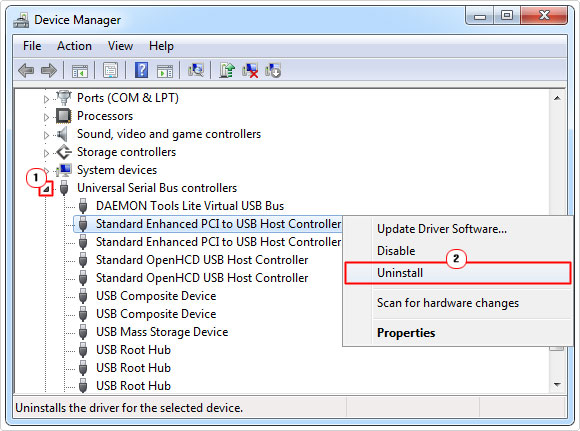
4. Then shut down your system, and physically remove/detach the device from your system, then start it up again.
5. Once the system has been successfully booted up, shut it down, and reinstall the hardware device and restart the computer.
6. When the computer boots up, press  + R, type devmgmt.msc and click on OK.
+ R, type devmgmt.msc and click on OK.

7. When Device Manager loads up, click on the Scan for hardware changes button and follow the onscreen instructions, to install the device drivers.
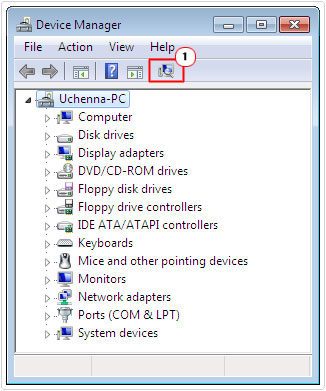
If you follow this method correctly, the old settings data for the device should have been removed, paving the way for a new driver installation.
Reinstall the Virtual Drive Tool
Virtual drive tools will typically install drivers on your system, which it will use whenever you create a virtual drive. However, these drivers are highly susceptible to corruption, which can occur during the installation and uninstallation phase. As a result, it’s recommended that you reinstall the software, to fix the problem.
To do this correctly, follow the instructions below.
1. First, boot into your system with administrator rights.
2. Then press  + R, type appwiz.cpl and click on OK.
+ R, type appwiz.cpl and click on OK.

3. When Add or Remove Programs loads up, simply click on the Appropriate Software and select Uninstall.
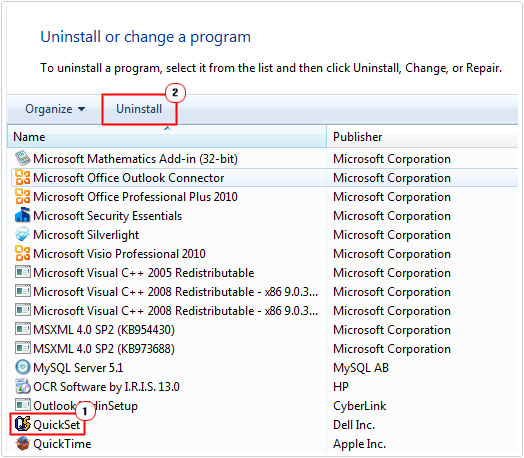
3. Once you’ve removed the software, press  + R, type regedit and click on OK.
+ R, type regedit and click on OK.

4. This will bring up Registry Editor, from here, navigate to the following path:
HKEY_LOCAL_MACHINE\ SYSTEM\CurrentControlSet\Control\Class\{4D36E965- E325-11CE-BFC1-08002BE10318}
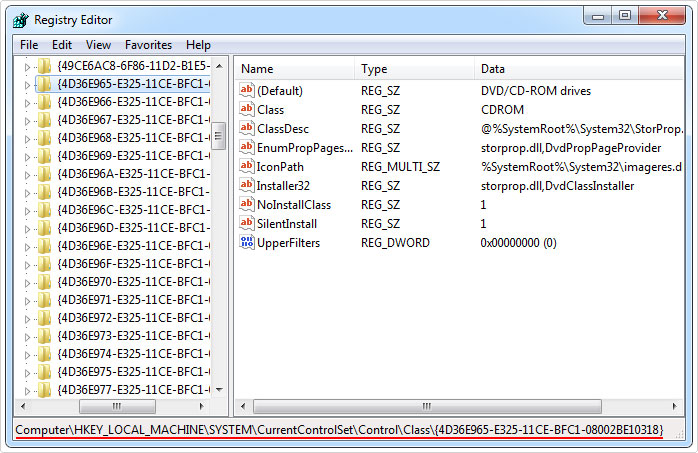
5. In the right hand pane, you should find values UpperFilters and LowerFilters, remove them, by right clicking on them each and selecting Delete.
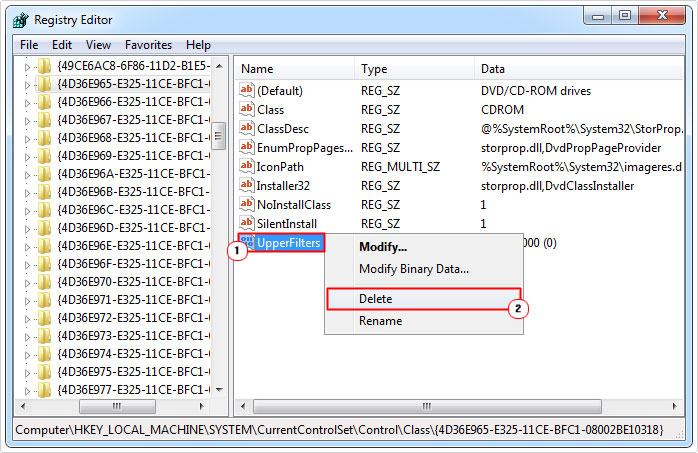
6. Once done, restart your system and reinstall the software.
The registry process will ensure that the drivers installed by the software are completely removed, prior to the reinstallation.
Replace the Hardware to fix Error Code 41
Sometimes error code 41 will occur if a device has not been configured correct. This happens most commonly with play and play devices. Resolving this issue is a matter of reattaching the device.
However, if the hardware device is the source of the problem, then it’s advisable that you replace it with something that is either in good working order or compatible with your version of Windows.
Are you looking for a way to repair all the errors on your computer?

If the answer is Yes, then I highly recommend you check out Advanced System Repair Pro.
Which is the leading registry cleaner program online that is able to cure your system from a number of different ailments such as Windows Installer Errors, Runtime Errors, Malicious Software, Spyware, System Freezing, Active Malware, Blue Screen of Death Errors, Rundll Errors, Slow Erratic Computer Performance, ActiveX Errors and much more. Click here to check it out NOW!

