| Attention Before you read this post, I highly recommend you check out my resources page for access to the tools and services I use to not only maintain my system but also fix all my computer errors, by clicking here! |
Fatal system error c000021a belongs to the error type that is called a Stop Error or Blue Screen of Death (BSOD) error; they aren’t the most common error types, but they do occur, from time to time.
With that said, when an individual encounters this specific error, the error message usually reads as the following:
STOP: c000021a {Fatal System Error}
The Windows Logon Process system process terminated unexpectedly with a status of 0x0.
The system has been shut down.
What Causes Fatal System Error c000021a
The fatal system error c000021a occurs when the Windows kernel (which is an integral system component), detects that the Winlogon.exe or Csrss.exe services have crashed or stopped. When this occurs, the operating system is immediately halted, while generating the following fatal system error message.
The reason why these two particular services may stop, are plentiful, but the most common reasons are as follows:
- A hardware device driver is missing or corrupt.
- The RAM inside your computer is faulty.
- The power supply unit (PSU) is faulty and needs replacement.
- The operating system has too many invalid and bad registry keys.
- Windows failed to successfully install a service pack.
- Windows System Restore rollback process failed.
- A third-party application is conflicting with a system file.
- Important system files have become corrupted due to a virus infection.
How to Fix This Error
All versions of Microsoft Windows utilise the Csrss.exe and Winlogon.exe services for standard functionality, however, if you have recently made changes to your system, by installing a new component and device drivers, or installing a new tool or application, then it’s likely the fatal system error c000021a is due to that recent change.
With that said, there are a number of things that you can do to fix fatal system error c000021a. Below, are some of the more common methods individuals have adopted for rectifying this very potent error!
Note: The solutions that are provided below, all assume that you are receiving the fatal system error c000021a at random intervals while using the computer. However, there are instances when users encounter the error during the boot up phase, essentially preventing them from booting into their system.
Run a Registry Scan
Before attempting any other solution to fix fatal system error c000021a, it’s always best to look into running a full scan of your systems registry as a viable solution to this error.
To scan your registry, you will need a registry cleaner, such as Advanced System Repair Pro, which is an advanced, highly intuitive and functional tool. It’s capable of repairing all registry-related issues, whether they are linked to hardware devices or software tools.
This tool is also capable of removing all unnecessary junk files from your hard drive, such as temporary internet files, cookies, invalid registry entries, redundant system files etc.
Advanced System Repair Pro is also capable of functioning as an antivirus cleaner and system optimiser. It’s capable of scanning and detecting malware on your system, while optimising various Windows components.
This cleaner tool is very easy to use, as it comes with its own user-friendly navigation interface. So whether, you’re a beginner or expert, you should have no problems operating it.
So for those of you interested in using this tool to fix this annoying error, I recommend you visit the following page:
CLICK HERE TO CHECK OUT ADVANCED SYSTEM REPAIR PRO
Note: Advanced System Repair Pro is compatible with all the latest versions of Windows, such as XP, Vista, Windows 7, Windows 8 and Windows 10.
Update Your Device Drivers
Corrupt or missing device drivers are more than capable of causing fatal system error c000021a, so making sure that all your drivers are fully compatible and up-to-date is a must.
To complete this task, you have two options, the first, entails visiting the website of the manufacturer of each device connected to your computer (sound card, graphics card, motherboard, etc.) and ensuring that the most up-to-date drivers are currently installed for them. In the event that they are not, you will need to download and install them. For more information on how to do that, I suggest you check out my post on I/O device errors.
The second option involves using a driver updater, such as DriverFinder, which will automatically search the internet for all the latest drivers for all of the devices connected to your computer and install them. This is definitely the more preferable option, simply because of the ease of execution. Anyway, you can download DriverFinder from the following link:
CLICK HERE TO CHECK OUT DRIVERFINDER
Reinstall Windows
This is another method you may want to adopt in the event that the above methods failed to fix fatal system error c000021a and that the cause of the error is not due to a hardware device.
Once you are sure all your components are working as they should, only then should you be ready to take this more holistic step. The first thing you’ll need to do is back up your files. For information on how to do this, check out my post on copying your hard drive.
Once you’ve done that, simply reinstall Windows using your Windows CD/DVD; be sure to select format hard drive, during the installation phase.
Alternatively, if you don’t have a Windows CD, then you can use the Windows repair tool called Reimage, the advantage of using this tool is that it can repair your Windows build without the requirement of a Windows CD and also, that it will not erase any of your personal data in the process, which means you won’t need to back up anything.
Anyway, for more information about this tool, visit the following link:
CLICK HERE TO CHECK OUT REIMAGE
 The solution(s) below are for ADVANCED level computer users. If you are a beginner to intermediate computer user, I highly recommend you use the automated tool(s) above! The solution(s) below are for ADVANCED level computer users. If you are a beginner to intermediate computer user, I highly recommend you use the automated tool(s) above! |
Uninstall Recently Installed Program(s)
If you started experiencing this error, right after you installed a new application then it’s highly likely that the application you installed is the cause of the error. Consider uninstalling the application as a viable fix for this error.
To remove the application, simply do the following:
Note: Besides using the Windows installer, there is another more effective and efficient way of removing applications, and that’s through the use of an uninstallation tool, like Express Uninstaller. The advantage of using this tool lies in its ability to not only use the InstallShield to remove your application, but also to run scans of your registry and operating system to remove the remnants of the application, which are typically left over during conventional uninstalls.
Anyway, for more information on this powerful tool, visit the following:
CLICK HERE TO CHECK OUT EXPRESS UNINSTALLER
1. First, boot into your computer with full administrative rights.
2. Then press  + R, type appwiz.cpl and click on OK.
+ R, type appwiz.cpl and click on OK.

3. Once Add or Remove Programs [Windows Vista/7/8/8.1/10: Uninstall or change a program] loads up, locate the Application, click on it, then click on Uninstall.
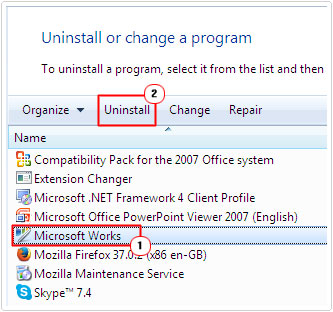
4. Once you’ve removed the application, restart your computer.
Run Chkdsk
If you’ve tried all of the above methods, but to no avail, then there is a distinct possibility that fatal system error c000021a is hard drive related. The error could be the result of bad sectors or errors on the hard drive. Thus, running Chkdsk should be the next logical step one takes to ensuring their hard drive is error-free.
With that said, for information on how to run this built-in Windows tool, I suggest you check out my post on repairing error 0x8000ffff.
Test Your Memory
Faulty or defective RAM is a fairly common cause for most blue screen of death errors. However, before you go replacing the RAM inside of your computer, you will first, need to determine whether or not your memory modules are defective. To do this, you will need to run specialised memory testing software.
For more information on these specific tools, including how they work, and links to the most popular ones, I suggest you check out my post on the best stress testing tools.
Run Windows System Restore
Depending on the cause of the fatal system error c000021a, restoring your system back to a period when it was working correctly may fix the error. However, this depends a great deal on what was actually altered, whether it was a software or hardware change.
With that said, for more information on how to utilise this tool, I suggest you check out my post on resolving error code 800b0100.
Run Windows Startup Repair
Another method that computer users can attempt to fix this error is to use Windows Startup Repair, which will scan, detect and repair any anomalies it finds in your operating system.
Note: This tool is not available on Windows XP.
For more information on how to run and use this tool, check out my post on fixing unmountable_boot_volume errors.
Replace Your Power Supply Unit (PSU)
Sometimes, a faulty power supply unit is the culprit for the fatal error on your system. In most cases, when the PSU is the cause, simply detaching redundant components, such as a secondary CD/DVD Rom drive, or internal fan, will reduce your systems wattage, stabilising your power supply unit in the process. However, this solution is only short term, so if detaching certain components does remove the error, then you know the problem is due to the PSU.
Purchasing a new one is something you should do as soon as possible, because a faulty PSU is capable of not only causing blue screen of death errors, but also destroying the physical components inside your computer.
Are you looking for a way to repair all the errors on your computer?

If the answer is Yes, then I highly recommend you check out Advanced System Repair Pro.
Which is the leading registry cleaner program online that is able to cure your system from a number of different ailments such as Windows Installer Errors, Runtime Errors, Malicious Software, Spyware, System Freezing, Active Malware, Blue Screen of Death Errors, Rundll Errors, Slow Erratic Computer Performance, ActiveX Errors and much more. Click here to check it out NOW!

