| Attention Before you read this post, I highly recommend you check out my resources page for access to the tools and services I use to not only maintain my system but also fix all my computer errors, by clicking here! |
Firewallapi.dll is one of many .dll files that exists on your computer; which comes with its own quirks. However, for the sake of this tutorial, we’ll be talking about its commonly associated errors. Firewallapi.dll errors typically allude to the erasure or corruption of the file itself. Its accompanying error message usually looks something like the following:
Unable to load DLL ‘FirewallAPI.dll’: Either a required impersonation level was not provided, or the provided impersonation level is invalid.
Every .dll file on your system has its own unique, yet crucial function. But generally, .dll files are created for the sole purpose of serving multiple apps at the same time, ensuring the use of similar functionality across all of them. Thus, if an issue occurs with a particular .dll file on your system, it can cause second hand errors to occur on related apps.
If you recently received a firewallapi.dll error, it could mean several things, but oftentimes it means the file has been either erased or corrupted. Misplacement is usually caused by the uninstallation of related apps. Corruption on the other hand is usually the result of a malware infection. The worm Win32/Cerohar.A is most commonly associated with the corruption of this file, as it’s known to get onto unsuspecting systems through social media platforms. The moment the worm infiltrates your system, it immediately heads for the C:\Windows\System32 directory to infect the firewallapi.dll file. This in turn could prohibit you from accessing your internet browser or internet security tool.
Firewallapi.dll Error Messages
Firewallapi.dll which is also known as Windows Firewall API is a .dll file that is crucial to the smooth functionality of your Windows operating system.
When an end user encounters a firewallapi.dll error message, it can vary, depending on the situation and circumstances. Below you’ll find an assortment of possible error messages you may encounter:
FirewallAPI.dll not found.
FirewallAPI.dll Access Violation.
Cannot register FirewallAPI.dll.
Cannot start MSDN Disc 4616.01. A required component is missing: FirewallAPI.dll. Please install MSDN Disc 4232.10 again.
This is just to give you a general idea of the kind of error messages you may encounter. Bearing in mind that, essentially, you’re looking at the same error, irrespective of how it presents itself.
What Causes Firewallapi.dll Errors?
Before we get to the solutions, we must first take a deeper dive into the possible causes of firewallapi.dll errors.
When it comes to causes, besides those already mentioned (file erasure and virus infection), you’re looking at:
- Outdated device drivers
- Corruption of the Windows registry.
How to Fix It
On to fixing firewallapi.dll errors, there are several viable steps you can take to achieve this objective.
Below you will find a large assortment of possible solutions, I suggest you try them all – until you find one that works for you.
However, before we get to the more hard-hitting solutions, the first thing I’d like to suggest you did, was reboot your system. It’s possible the error may only be temporary, in which case a simple reboot should fix it.
If that doesn’t resolve the error, then I recommend you apply the next solution below.
Use Windows Repair Tool to Fix Firewallapi.dll Errors
Below you’ll find a whole host of solutions you can adopt, all of which have proven successful at fixing firewallapi.dll errors. However, if you’re computer experience is somewhat limited, then you may want to avoid the more manual solutions outlined below.
This brings us to the Windows repair tool Advanced System Repair Pro. Which is a highly advanced system maintenance and repair tool designed to fix a plethora of issues on your system.
When put to task, it can comfortably fix registry, DLL, game, BSOD, and Windows Update errors. It’s capable of speeding up your system, removing viruses from it, while repairing damaged system files in the process.
Anyway, you can learn more about this powerful tool, from the provided link below:
CLICK HERE TO CHECK OUT ADVANCED SYSTEM REPAIR PRO
Run Malware Scan
As already mentioned, a DLL error may be caused by a malicious file, which may have infiltrated and corrupted integral system files. To determine whether or not a virus is to blame (for the firewallapi.dll error) in your situation, you will need to run a full scan of your system using whatever virus solution you currently own.
Alternatively, if you do not have an antivirus scanner and are currently on the prowl for something new, then I suggest you check out my post on the best antimalware scanners.
 The solution(s) below are for ADVANCED level computer users. If you are a beginner to intermediate computer user, I highly recommend you use the automated tool(s) above! The solution(s) below are for ADVANCED level computer users. If you are a beginner to intermediate computer user, I highly recommend you use the automated tool(s) above! |
Re-Register Firewallapi.dll
If the operating system is reporting that the firewallapi.dll file cannot be found, it may be the result of corruption within the registry. In this case, references to the firewallapi.dll file may have been corrupted or inadvertently removed.
Anyway, you can recreate these registry keys by running a set of Windows commands.
For step-by-step instructions on how to do that, see below:
1. First, boot into your system as a full administrator.
2. Then press  + R, type cmd and press CTRL + Shift + Enter.
+ R, type cmd and press CTRL + Shift + Enter.

3. This will bring up Command Prompt, from here, type the command below followed by Enter to un-register the firewallapi.dll.
regsvr32 /u firewallapi.dll
4. Now, to re-register the file, type the next command and press Enter.
regsvr32 firewallapi.dll
The steps outlined above should successfully re-register the firewallapi.dll file into the registry. Next step is to restart your system, then verify that the error has been resolved.
Backup Windows Registry
Another method that has proven successful at fixing the firewallapi.dll error entails restoring your registry from a recently created backup. To do that, follow the steps below:
1. First, boot into your computer as a full administrator.
2. Then press  + R, type regedit and click on OK.
+ R, type regedit and click on OK.

3. This will bring up Registry Editor, from here, click on File -> Export.
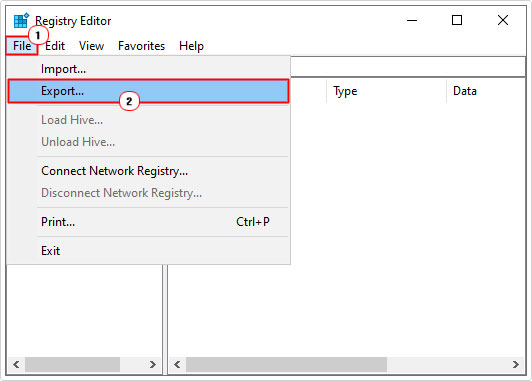
4. A Export Registry File applet box will appear, now click on Desktop, then put a name into the File name box, and click on Save. Restart your computer when done.
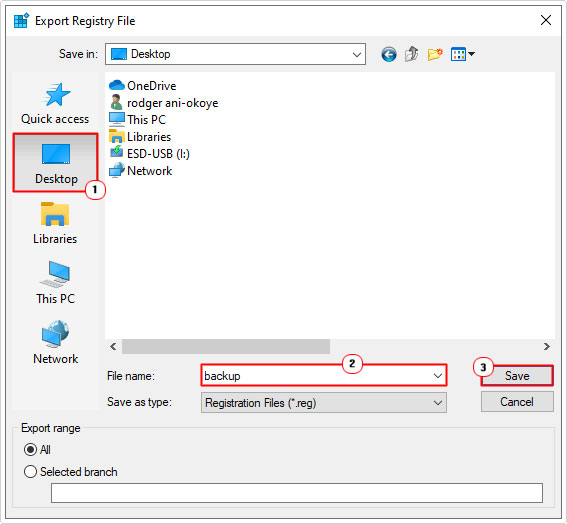
Note: You can name the file whatever you want.
5. Once you’ve done that, open Registry Editor using steps 1 – 2.
6. When Registry Editor loads up, click on File -> Import.
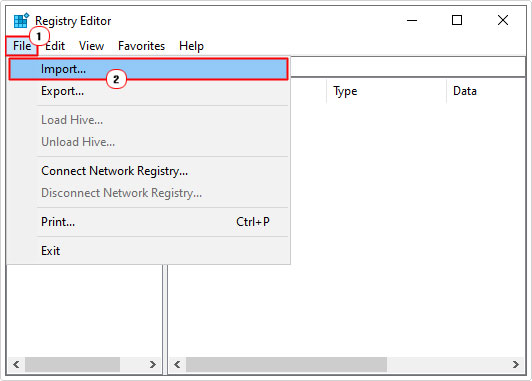
7. A Import Registry File applet box will pop up, now click on the Desktop icon, then locate and click on your Registry Export File (*.reg). Now click on Open.
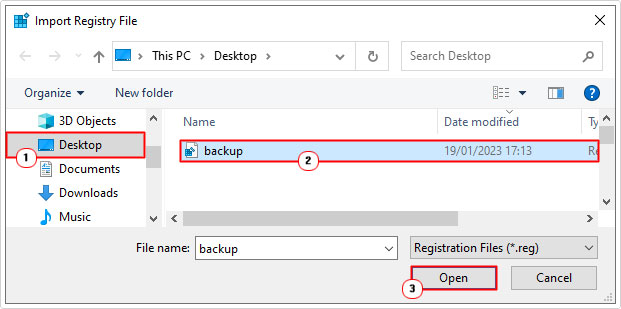
8. Restart your system, then verify that the error has been fixed.
Use System File Checker (SFC)
Microsoft Windows has a whole host of built-in utility tools, one of such tools is System File Checker. Which is a file integrity check and repair tool. When run, it automatically checks and verifies that all ‘protected’ Windows system files are there and accounted for.
Anyway, for step-by-step instructions on how to properly use this tool, I suggest you visit my post on how to run SFC Scannow.
Run System Restore
System Restore is another built-in Windows tool that is capable of fixing firewallapi.dll errors. When you use the System Restore tool, it’s possible to restore your system back to a time prior to the firewallapi.dll error. System Restore does have limited capabilities to restore certain Windows system files within restore points. Which means, the possibility is there.
Anyway, my post on what is a restore point, should help you.
Are you looking for a way to repair all the errors on your computer?

If the answer is Yes, then I highly recommend you check out Advanced System Repair Pro.
Which is the leading registry cleaner program online that is able to cure your system from a number of different ailments such as Windows Installer Errors, Runtime Errors, Malicious Software, Spyware, System Freezing, Active Malware, Blue Screen of Death Errors, Rundll Errors, Slow Erratic Computer Performance, ActiveX Errors and much more. Click here to check it out NOW!

