| Attention Before you read this post, I highly recommend you check out my resources page for access to the tools and services I use to not only maintain my system but also fix all my computer errors, by clicking here! |
Wuauclt.exe is the auto update client for Windows Update. It’s a process that runs in the background of your system, constantly checking Microsoft servers for any new updates to the operating system. The amount of times that it may check for these updates depends on is configuration.
If you have Automatic Updates switched on, then this process is necessary for it to function. If Automatic Updates is switched off, then the Wuauclt.exe auto update client will not run in the background, freeing up system resources in the process. While you could kill this process within Task Manager in an attempt to disable Automatic Updates, it would simply restart itself.
Aside from the client process looking for updates to your operating system, it also looks for the latest hardware drivers for certain components on your system and also for software updates, primarily for Microsoft applications. The purpose of these updates is to increase the stability of your system and tighten up its security.
The Automatic Update feature as a component of your operating system can be scheduled per your instructions and also turned off or on, depending on which suits you best. You can find the options for this component within your control panel; there you can gain access to all its features.
With that said, the Wuauclt.exe file itself is a system process, which means you cannot delete it from your system folder, as the operating system requires it to function properly.
Wuauclt.exe Description
The Wuauclt.exe is an integral component of your operating system that runs silently in the background, checking Microsoft’s website for new updates. The objective of this file is to ensure that all programs on your system running efficiently. However, in the event that you contract a virus, remove the file by accident or it becomes corrupt, you will be presented with an .exe error and your computer will no longer run as it should.
In the information to follow, I intend to highlight a number of simple and effective tips that you can implement to eliminate this annoying issue.
The Drawbacks of Wuauclt.exe
Because this process runs on all Windows based systems that have automated updates enabled, virus creators have specifically targeted this component by disguising their malicious files as Wuauclt.exe.
In most cases, the virus will have the same name as the original auto update client file, but it will be stored in a different location. The malware on the other hand will be spelt in a similar manner, likely using the number 1 as a substitute for the letter l, or some other slight variation. The following malware most known for imitating the wuauclt.exe file is:
- Backdoor.Clt (W32.Cult)
This is a Trojan horse virus, which enables the attacker to gain backdoor access to your computer. It uses the port 6667 for outgoing and incoming traffic, so if you’re able to monitor the wuauclt.exe file using this specific port, then it means the Backdoor.Clt virus has infected your system.
In most cases you’ll only ever have one instance of this process running in the background (though it is possible for more than one to run). In the event that you do have multiple instances of Wuauclt.exe running in the background, then there is a chance that it could be malware. Below are a number of common issues encountered with this file and their solutions.
Run a Registry Scan
The majority of exe based errors are the result of registry conflicts. That said; the issues pertaining to the wuauclt.exe file lean closer to malware, spyware and viruses. However, these malicious files are known to make modifications to your registry in an attempt to launch and/or replicate itself. That’s why it’s very important that you scan your registry prior to rectifying this problem. There are a number of tools that you can use to do this, but I recommend you use Advanced System Repair Pro, which is one of the best registry cleaner programs online today. You can learn more about this excellent tool from here:
CLICK HERE TO CHECK OUT ADVANCED SYSTEM REPAIR PRO
 The solution(s) below are for ADVANCED level computer users. If you are a beginner to intermediate computer user, I highly recommend you use the automated tool(s) above! The solution(s) below are for ADVANCED level computer users. If you are a beginner to intermediate computer user, I highly recommend you use the automated tool(s) above! |
Wuauclt.exe Encountered a Problem
The error message “Wuauclt.exe has encountered a problem and needs to close” appears when you attempt to update your operating system.
To rectify this issue, the first thing you’re going to want to do is verify that the wuauclt.exe file on your computer is not a virus. In order to do this, do the following.
1. First, ensure you’ve logged into your computer with administrative rights.
2. Then click on Start -> Run [Windows Vista/7: Press  + R], and type %SystemRoot%\System32\dllcache and click on OK.
+ R], and type %SystemRoot%\System32\dllcache and click on OK.
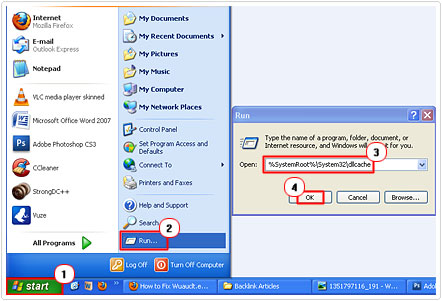
3. Once the dllcache folder loads up, locate the wuauclt.exe file and hover your mouse over it to get the File Version. Keep note of it as you will be comparing it.
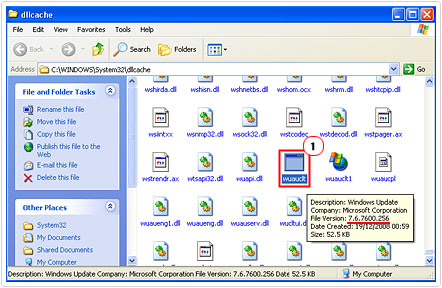
4. Then click on Start -> Run [Windows Vista/7: Press  + R], and type %SystemRoot%\System32 and click on OK.
+ R], and type %SystemRoot%\System32 and click on OK.
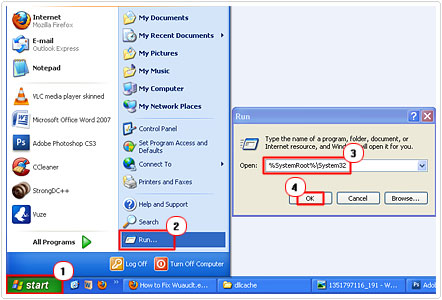
5. This will bring up the System32 folder, from here, locate the wuauclt.exe file, and then check its File Version. Compare both File Versions to ensure that they are the same.
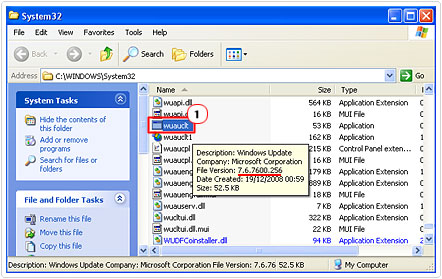
Notes
If after checking the file versions, you find that there is a discrepancy, then it means your system has been infected with a virus. There are a number of viruses that you could have on your system, such as the follow:
- Win32:Pakes-OD
- W32/Suspicious_N.gen
- Backdoor.Clt (W32.Cult)
To rectify this problem, you’re going to need to download, install and run a full scan of SpyHunter. You can get a hold of this product here: https://www.compuchenna.co.uk/go/spyhunter
CPU Usage Is At 100%
In this particular situation, the wuauclt.exe process is stuck in a continuous loop, as it attempts to download a specific update. Fixing this issue is fairly simple, just do the following.
1. First, ensure that you’ve logged into your system with administrative rights.
2. Then click on Start -> Control Panel.
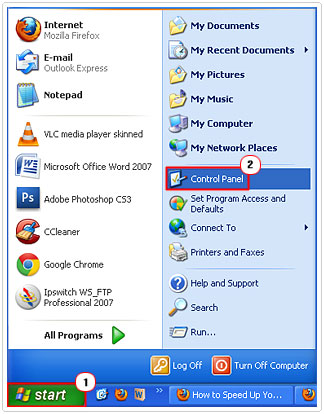
3. Once Control Panel has loaded up, double click on Automatic Updates.
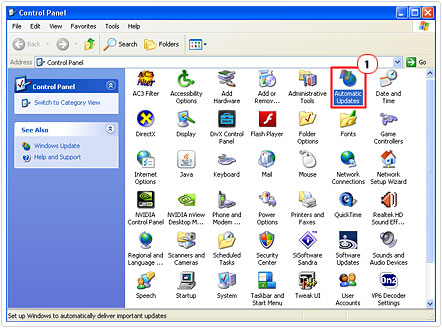
4. This will bring up an Automatic Updates applet, from here, click on Turn off Automatic Updates, then click on Apply and OK. Reboot your system after switching this service off.
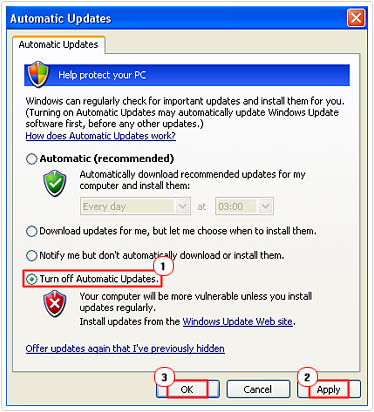
5. Once your computer has rebooted, verify that the wuauclt.exe is either not running or using up 100% of your CPU. By pressing Ctrl+Alt+Del to load up Windows Task Manager, and clicking on the Processes Tab.
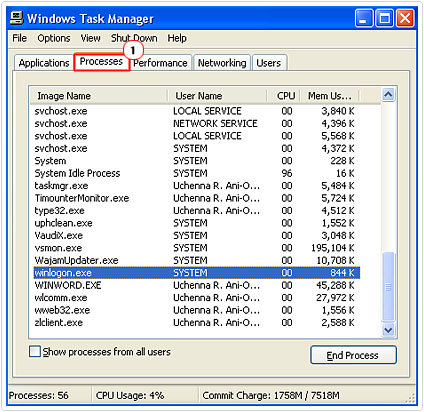
6. Then re-enable Automatic Updates, by following steps 2 – 3, then clicking on Automatic (Recommended).
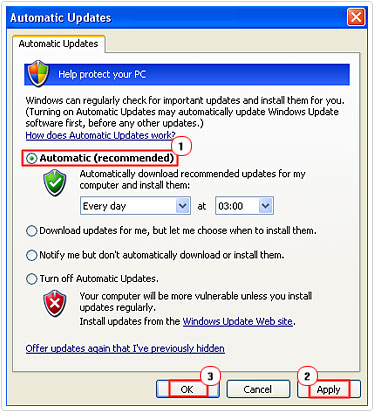
Notes
If the problem still persists after disabling and re-enabling Automatic Updates, then you may want to consider uninstalling the KB927891 patch (assuming it’s on your computer). This can be done by doing the following.
1. First, ensure you have logged into your computer with administrative rights.
2. Then click on Start -> Control Panel.
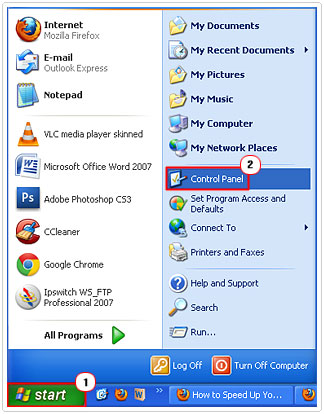
3. From the Control Panel, double click Add or Remove Programs. [Windows Vista/7: Uninstall a program]
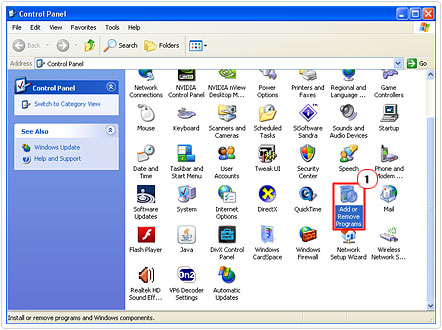
4. Once Add or Remove Programs [Windows Vista/7: Uninstall or change a program] loads up, click on the box next to Show Updates. Then scroll down to the corresponding Windows Update (KB927891), highlight it, then click on Remove. [Windows Vista/7: Uninstall]
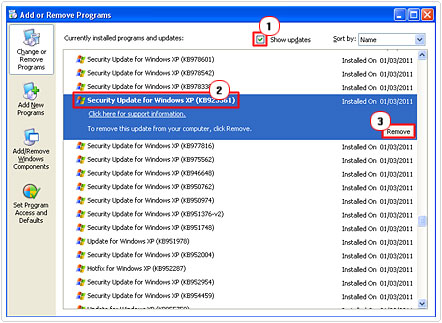
Are you looking for a way to repair all the errors on your computer?

If the answer is Yes, then I highly recommend you check out Advanced System Repair Pro.
Which is the leading registry cleaner program online that is able to cure your system from a number of different ailments such as Windows Installer Errors, Runtime Errors, Malicious Software, Spyware, System Freezing, Active Malware, Blue Screen of Death Errors, Rundll Errors, Slow Erratic Computer Performance, ActiveX Errors and much more. Click here to check it out NOW!

