| Attention Before you read this post, I highly recommend you check out my resources page for access to the tools and services I use to not only maintain my system but also fix all my computer errors, by clicking here! |
Gdiplus.dll is an integral component of your operating system, associated exclusively with the Graphics Device Interface. The purpose of this file is to control the many graphic interface components in Windows, like the different Windows icons and Start Menu. This component has a number of settings attached to it, which the operating system uses to determine what you can and cannot see during a Windows session, it’s for this reason why it’s such an important file. With that said, as is the case with most Windows components, gdiplus.dll is somewhat susceptible to errors, but can be fixed, providing you know how.
The gdiplus.dll file is typically located in the following folder:
C:\Windows\System32
The file size of gdiplus.dll varies depending on the version and the operating system, from 1,700,500 bytes – 1,604,300 bytes.
Is GDIplus.dll Dangerous?
This file is meant to be on your computer, and for all intents and purposes is not harmful to your system. Thus, there’s no reason for you to be alarmed by its presence.
Can You Stop or Remove It?
Gdiplus.dll is a system process, which means it’s integral to the smooth functionality of your operating system. For this reason it cannot be stopped or removed, neither should you make any attempt to do so.
What Causes GDIPlus.dll Errors?
When attempting to run a particular program on your system, usually those that are graphically intensive, the program fails to open, producing the following error message:
(AppName).exe has caused an error and needs to close.
Other error messages you may encounter include the following:
Gdiplus.dll not found
Gdiplus.dll is missing
When attempting to open Windows Explorer or Windows Defender specifically, you may encounter an application crash, followed by an error message, showing Fault Model Name as gdiplus.dll.
In most cases, these error messages occur because the gdiplus.dll file, required by the operating system is no longer present on your system, or has been corrupted in some way.
There are a number of scenarios that could have led to this outcome, such as the accidental deletion of the file, which could have occurred, when you uninstalled an associated program, or used a disk clean-up tool to free up hard drive space.
On top of that, there’s also the possibility that the file was corrupted due to a virus infection.
How to Fix It
In order to fix these errors, you must correct the damage that has been done to the gdiplus.dll file. There are several ways that you can do this, whether it’s by reinstalling the file, reinstalling all the font files in your operating system or running a scan of sorts.
Below are a number of solutions that you can and should attempt, if you’re currently battling a gdiplus.dll error.
Run a Registry Scan
Another major cause for not just gdiplus.dll errors, but Windows errors in general, is corruption within the Windows registry. The registry is basically the main central database of the operating system, used for storing all the most important information and settings data, and is where Windows will reference, when attempting to run a program.
It’s not uncommon for the registry to become corrupted over years of continuous installing and running of applications, this in of itself has its own side effects, such as sluggish system performance, and repeated error messages.
In order to fix this problem, you will need to run a full scan of your system using a professional registry cleaner tool like Advanced System Repair Pro, which is capable of not only repairing the registry, but also optimising the performance of your system.
You can find out more about this powerful tool from the link below:
CLICK HERE TO CHECK OUT ADVANCED SYSTEM REPAIR PRO
Run a Malware Scan
If after scanning and repairing your registry, you’ll still encountering the same gdiplus.dll error, then you should consider running a full malware scan of your computer using your own internet security solution.
However, if you do not have an antivirus scanner or have an interest in using the very best solutions, one capable of detecting and removing rootkits, worms, viruses, Trojan horses and more, then you should download and use SpyHunter.
This tool is without a doubt the very best antimalware tool available today, so give that a run, as it’s guaranteed to repair any and all infractions on your computer.
You can acquire this tool from the link below:
CLICK HERE TO CHECK OUT SPYHUNTER
 The solution(s) below are for ADVANCED level computer users. If you are a beginner to intermediate computer user, I highly recommend you use the automated tool(s) above! The solution(s) below are for ADVANCED level computer users. If you are a beginner to intermediate computer user, I highly recommend you use the automated tool(s) above! |
Reinstall the Windows GDI+ Redistributable
The GDI+ redistributable is basically a library of files from Microsoft that specifically use the gdiplus.dll module. The idea is that, downloading and installing the latest GDI+ will also reinstall the gdiplus.dll, eliminating any and all associated errors in the process.
You can download this file library from the following link: http://www.microsoft.com/downloads/details.aspx?FamilyId=6A63AB9C-DF12-4D41-933C-BE590FEAA05A&displaylang=en
This new set of GDI files, should replace the gdiplus.dll file that is already present on your computer.
Manually Replace the GDIPlus.dll file
Probably one of the surest ways of fixing any gdiplus.dll related errors is to manually replace the file yourself. Providing you have an above basic level understanding of computers, you should have very little difficulty with it.
Anyway, you can do it, by doing the following:
1. First, boot into your computer with administrative rights.
2. Then press  + R, type C:\Windows\System32 and click on OK.
+ R, type C:\Windows\System32 and click on OK.
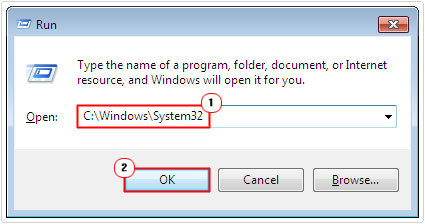
3. Once the System32 folder, locate and rename the gdiplus.dll file to gdiplusOLD.dll.
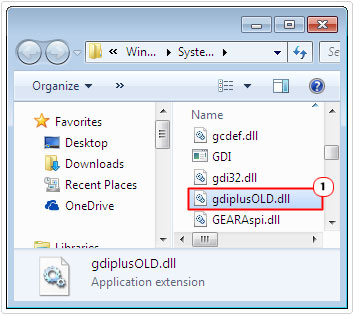
4. Once completed, download the new working version of gdiplus.dll from the following link: http://www.mediafire.com/file/iuxsjceu1zu2qk9/gdiplus.zip
5. Then Open and Extract the gdiplus.dll file to the C:\Windows\System32 folder.
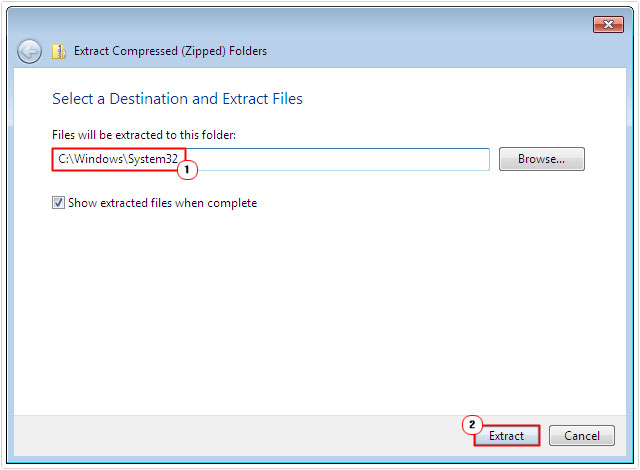
6. Lastly, press  + R, type regsvr32 gdiplus.dll and click on OK.
+ R, type regsvr32 gdiplus.dll and click on OK.
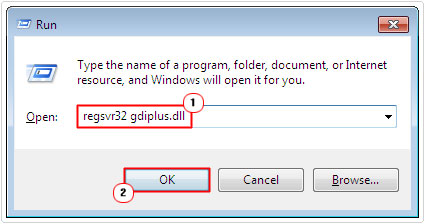
This completes the process of replacing the corrupted gdiplus.dll file on your computer with a new working one.
Remove Corrupt Fonts
In many cases, it has been found that errors related to this particular process have been the result of third-party fonts. The first thing you’ll want to do is verify whether or not you have any third-party fonts installed on your computer, if you do, then remove them.
Fonts are a graphical extensive feature within Windows, because they need to be modified and resized quite often. If there are any oversized fonts (15mb and up) or corrupted fonts, then there is a good chance that it is the catalyst for the error on your system.
To remove a font from your operating system, simply do the following:
1. First, boot into your computer with administrative rights.
2. Then press  + R, type C:\Windows\Fonts\ and click on OK.
+ R, type C:\Windows\Fonts\ and click on OK.
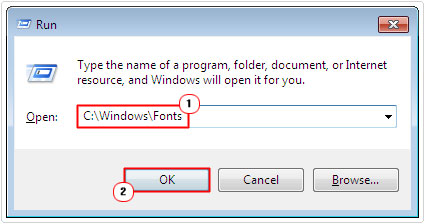
3. Once the Fonts folder loads up, simply right click on a Font and select Delete.
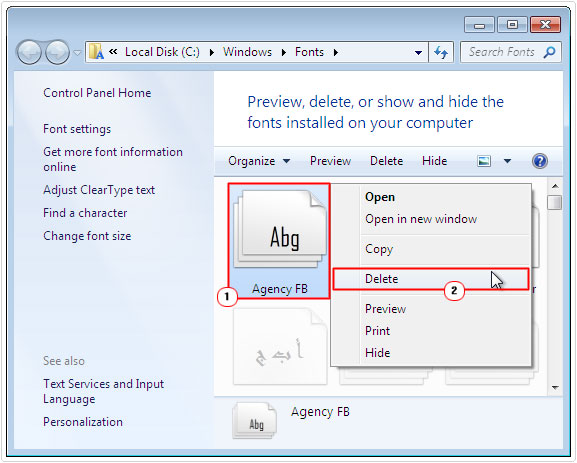
Alternatively, you could attempt to reinstall all of your fonts. To do this, you will need your original Windows CD. You’ll also need to extract your original Windows fonts from it, and use it to replace all the fonts in the font’s folder.
Fonts have a (filename).tt_ file extension, if you need to search the Windows CD to find them, and then be sure to search on that.
Copy them to a new folder, then delete all your current fonts, and replace them, simply by dragging and dropping.
Note: Do not delete your Windows Fonts prior to locating the Fonts on your Windows CD.
Are you looking for a way to repair all the errors on your computer?

If the answer is Yes, then I highly recommend you check out Advanced System Repair Pro.
Which is the leading registry cleaner program online that is able to cure your system from a number of different ailments such as Windows Installer Errors, Runtime Errors, Malicious Software, Spyware, System Freezing, Active Malware, Blue Screen of Death Errors, Rundll Errors, Slow Erratic Computer Performance, ActiveX Errors and much more. Click here to check it out NOW!

