| Attention Before you read this post, I highly recommend you check out my resources page for access to the tools and services I use to not only maintain my system but also fix all my computer errors, by clicking here! |
ERR_CONNECTION_RESET is an error notification that appears in the Google Chrome (and Microsoft Edge) browser when an attempt at establishing a connection to a site fails.
Before your browser can view a site, it must first establish a connection with the server that is hosting it. To do this, it will send out a request in hopes of receiving a response; if it receives one, then a connection can be established. Data is then sent and received (to and from the browser), this data is used to form the site that you see in the browser window.
So when an ERR_CONNECTION_RESET is encountered, it means, somewhere in this process, there was an interruption. A connection to the site could not be established, and the browser was thus, unable to load the contents of the site in its browser window. As a result of this, the browser chose to reset the connection.
There are instances when this error can be triggered by something as simple as an internet security app (such as a firewall or antivirus scanner), but in most instances, the cause tends to be more complex.
To follow in this tutorial, we’ll go through exactly what causes this error, along with verifiable methods you can use to rectify it. So, let’s begin with those error causes.
What Causes ERR_CONNECTION_RESET Errors?
The ERR_CONNECTION_RESET error notification indicates that the browser was unable to establish a connection to the server hosting the site you’re trying to view.
The connection reset error exists on all browsers, however, with slight variations.
ERR_CONNECTION_RESET is an error that exists on both Google Chrome and Microsoft Edge with slight changes in the error message.
Microsoft Edge reads “Hmmm… can’t reach this page”, whereas Google Chrome says “This site can’t be reached”. Besides that, everything else is exactly the same.
However, Mozilla Firefox refers to an entirely different error code: PR_CONNECT_RESET_ERROR.
There are a variety of factors one must consider when looking at the error cause for ERR_CONNECTION_RESET. Of these factors, the most common are outlined below:
- Your proxy server or Virtual Private Network (VPN) is blocking access to the site.
- Your internet security software is preventing you from accessing the site.
- The browser cache folder has been corrupted.
- An outdated extension or cookie is adversely affecting the browser.
- A hardware (network) driver is outdated or corrupted.
- Your connection to the internet is weak or unstable.
- There is an issue with your DNS server.
Despite the many potential causes, there are a multitude of things you can do to rectify it. Fortunately, these solutions aren’t too complicated – as you can implement them right away.
So, let’s get to those solutions.
How to Fix It
When it comes to fixing the ERR_CONNECTION_RESET error, there are several things you can do. As is typically the case, I will start with the simplest solutions, then work my way to the more complex remedies.
So, the first thing you should try is a Page Refresh. It’s possible the cause of the problem is temporary, such as an unstable internet connection, or an inundated server, in cases like this, reloading the page should be enough to fix it.
For efficiency, it’s recommended that you consider a Hard Refresh. As this will force the browser to reload the page in totality (NOT by reusing old stored cache files).
To do this, simply press Ctrl + F5, then wait for the page to reload.
If the error persists, then you should check your connection. To determine whether or not a problem exists with your internet connection, you should try loading a different webpage, ideally on a different web browser. On the same machine. The objective is to determine the stability of your connection.
Note: It is possible the website is simply down. To make that determination, you should try loading the same website on at least two different devices (laptop, mobile phone, second PC etc…)
If everything loads without hiccup, then you know your connection isn’t to blame. In which case, you should consider the more complex solutions below.
Run Windows Repair Tool to Fix ERR_CONNECTION_RESET Errors
If, over time, your Windows system has become inundated with errors and other issues (such as sluggish system performance), then it’s probably best you considered scanning your system with a Windows repair tool.
The tool I have in mind is called Advanced System Repair Pro and it is a multifaceted, highly advanced tool. Capable of fixing a wide variety of PC problems.
In a single scan, you can expect it to detect and fix DLL errors, runtime errors, appcrash errors, BSOD errors, registry errors, malware infections and much more.
It’s also highly adept at restoring the integrity of your OS to boost its performance.
If any of this sounds great to you, then visit the link below:
CLICK HERE TO CHECK OUT ADVANCED SYSTEM REPAIR PRO
Update Network Drivers
The ERR_CONNECTION_RESET error can, in many instances be the result of outdated or corrupt network drivers.
In instances like this, it’s recommended that you download new drivers for your network device(s) and run and install them. Depending on how you access the internet, this could mean, downloading the latest motherboard drivers (if you use your Ethernet port).
You will need to know the brand and version of motherboard, to do this.
Alternatively, if all of this sounds far too complicated, you can make life easier for yourself by using a driver automation tool such as DriverFinder.
Just, download, install and run it, and it’ll do the rest.
You can learn more about this powerful tool, when you visit the link below:
CLICK HERE TO CHECK OUT DRIVERFINDER
 The solution(s) below are for ADVANCED level computer users. If you are a beginner to intermediate computer user, I highly recommend you use the automated tool(s) above! The solution(s) below are for ADVANCED level computer users. If you are a beginner to intermediate computer user, I highly recommend you use the automated tool(s) above! |
Check VPN
If you access the internet through a VPN (for privacy purposes), it can, in many instances drop out, essentially, blocking you from accessing certain websites.
Depending on the VPN tool that you use, it may not attempt to re-establish a connection on its own – if so, you’ll have to do it yourself.
Some websites are configured to block users from certain nations or with certain IP addresses. So you may be forced to disable the VPN just to access the page.
For that reason, you should go ahead and disable it.
Disable Internet Security Software
It’s not uncommon for ones internet security software to mistaken a relatively safe app as being malicious. Such incidences can manifest itself in a variety of programs, including your web browser.
To determine whether your internet security software is the cause of the ERR_CONNECTION_RESET, you will need to (temporarily) disable it. Then reload the web page.
To disable your security tool, simply right-click on its icon in the System Tray and select Disable.
Note: The exact steps will vary, depending on the brand and version.
If you use Microsoft’s Windows Defender, you can disable it by following the steps outlined in my post on fixing Windows Update error 0x80246019.
Disable Proxy Server to Fix ERR_CONNECTION_RESET
A large number of web browsers nowadays use proxy servers, this is because they provide a needed boost to your web security. However, if your proxy is misconfigured, it can, in some situations block your connection altogether or cause an ERR_CONNECTION_RESET error.
In such circumstances, you can regain access to a problematic site, by simply disabling the proxy server. To do that, within Google Chrome, follow the steps below:
1. First, boot into your system as a full administrator, then load up Google Chrome.
2. Next, click on the Three-Vertical-Dots and select Settings.
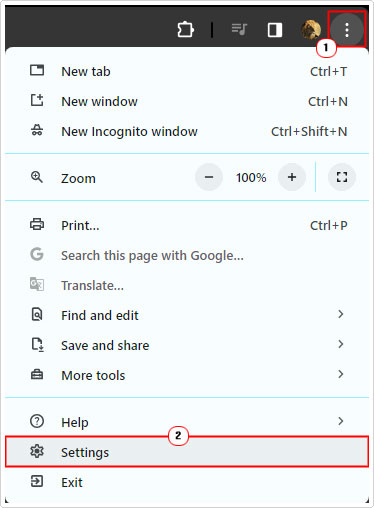
3. From the Settings menu, click on System.

4. Now, click on Open your computer’s proxy settings.

5. This will bring up the Proxy applet. From here, set Automatically detect settings under Automatic proxy setup to off.

6. Then scroll down to Manual proxy setup and set Use a proxy server to off.
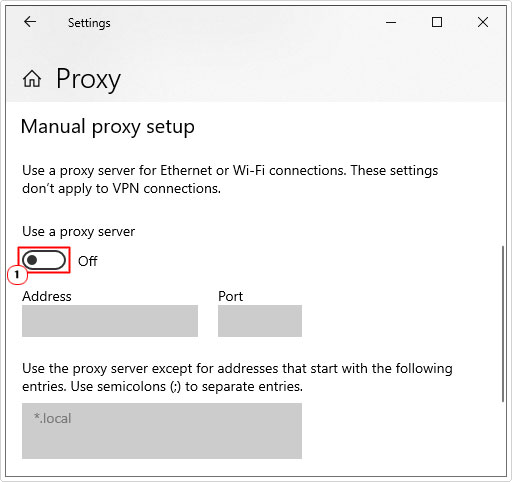
Clear Browser Cache
Corrupt cache files are known to cause a wide variety of issues in your browser, which may or may not include an inability to establish a connection to select sites.
Anyway, you can get around this problem, by simply clearing your cache data. To do that, follow the steps on my post on fixing ERR_CONNECTION_TIMED_OUT errors.
Reset TCP/IP Settings
Another method you can use to fix the ERR_CONNECTION_RESET error entails renewing your TCP & IP protocol settings. This should, when executed correctly reset your connection settings back to default.
To do this, simply follow the steps in my post on fixing the Default Gateway Is Not Available error.
Disable Extensions
Chrome extensions are capable of causing a plethora of issues for the browser, given the circumstances. Whether it’s an outdated, corrupted or incorrectly coded extension. To determine whether or not an extension is at fault, it’s recommended that you disable all of them.
Then you can re-enable them, one-by-one to test and determine the culprit.
To do this, follow the steps in my post on fixing ERR_FILE_NOT_FOUND errors.
Reinstall Browser to Fix ERR_CONNECTION_RESET
If the ERR_CONNECTION_RESET error still has not been resolved up to this point. Then you may want to consider something a little more drastic. That is, the total reinstallation of Google Chrome.
To do this, simply download a fresh copy of Google Chrome from here: https://www.google.com/intl/en_uk/chrome/
Then run it and follow the onscreen instructions.
Are you looking for a way to repair all the errors on your computer?

If the answer is Yes, then I highly recommend you check out Advanced System Repair Pro.
Which is the leading registry cleaner program online that is able to cure your system from a number of different ailments such as Windows Installer Errors, Runtime Errors, Malicious Software, Spyware, System Freezing, Active Malware, Blue Screen of Death Errors, Rundll Errors, Slow Erratic Computer Performance, ActiveX Errors and much more. Click here to check it out NOW!

