| Attention Before you read this post, I highly recommend you check out my resources page for access to the tools and services I use to not only maintain my system but also fix all my computer errors, by clicking here! |
If your computer starts to deteriorate in system performance, it can be a rather annoying process. It’s at this stage that knowing how to inject an insurgence of life into it becomes a priority of yours. The unfortunate thing is that most performance related issues are due to the registry, however, prodding around in the registry is probably not the most intelligent thing for you to do, especially if you lack the experience and knowhow, this is where knowing how to fix registry errors comes in handy.
It’s a fairly common occurrence, people tampering around in the registry of their systems in an attempt to fix a specific error, and inadvertently rendering their system inoperable. Knowing what to do and exactly how to do it is paramount when it comes to repairing these kinds of errors.
If you’re still unsure of whether or not you need to know how to fix registry errors possibly on your system, here are a number of common symptoms attributed to this area of your operating system.
- Computer repeatedly hangs while running applications.
- Applications take an unusually long time to load.
- System boots up very slowly.
- Computer is not as responsive as it once was.
- Browsing the internet is a chore as the system is constantly freezing.
What Is the Windows Registry?
The registry is basically a database where the operating system options and configuration settings are stored. This database holds the settings information for both applications and operating system components. Device drivers, kernel, system services and third party applications all use the registry to store vital configuration data.
Windows 3.1 was the first Microsoft Windows operating system to have a registry in it, and it was used primarily for storing the configuration data for COM-based system components. When Windows NT and Windows 95 entered the fray, the functionality of the registry was extended to cover configuration settings for applications. However, not all applications in your operating system use the registry nor are they required to.
Structure of the Windows Registry
Things you must understand before you can know how to fix registry errors, is the database system, referred to as the registry is organised into a hierarchical type structure. In this structure you have nodes which are called keys, within each key you have a sub key. Each individual key is capable of containing both data entries which are called values and sub keys. For example, a key could be referred to as a folder, and a folder within a folder could be referred to as a sub key, and the data within these folders can be referred to as a value.
Keys within the registry are compartmentalised into hives, with each having their own predefined objective.
Here are the 5 most common hives found within the registry:
| Hive | Function |
HKEY_CLASSES_ROOT | This hive is used for storing the configuration settings for the applications you install on your system. |
HKEY_CURRENT_USER | This hive is used for storing configuration settings attributable to specific windows users. |
HKEY_LOCAL_MACHINE | This hive is used for storing the configuration settings and Windows options attributable to all users on your computer. |
HKEY_USERS | This hive is used for storing the configuration settings for each individual user of your computer within an assigned sub key. |
HKEY_CURRENT_CONFIG | This hive is used for storing temporal configuration data that is gathered and executed during the boot up phase of your system. |
Accessing the Windows Registry
Making alterations to the registry is a very sensitive procedure. Thus, it’s very important that you know exactly what you’re doing prior to making any modifications. If you make the wrong alteration to a data value, it could render your system inoperable or it could prohibit specific services and/or programs from functioning. It’s therefore advised that you use a registry cleaner tool that is capable of scanning and repairing your registry. There are a number of them around, but I personally recommend Advanced System Repair Pro, a tool designed to know how to fix registry errors; you can learn more about, from here:
CLICK HERE TO CHECK OUT ADVANCED SYSTEM REPAIR PRO
Searching the Registry
For those individuals that would like to know how to fix registry errors manually, do the following:
WARNING: You can very easily render your operating system inoperable if you edit or delete the wrong registry entry.
1. To access Windows registry, first you must ensure you’ve logged into your computer with administrative rights.
2. Then click on Start -> Run [Windows Vista/7: Press  + R], type regedit and click on OK.
+ R], type regedit and click on OK.
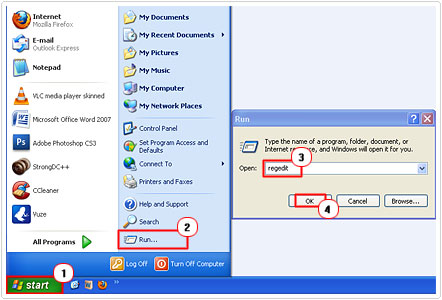
This will load up the Registry Editor, which you can use to make alterations to your registry, such as change value data, remove keys and add sub keys.
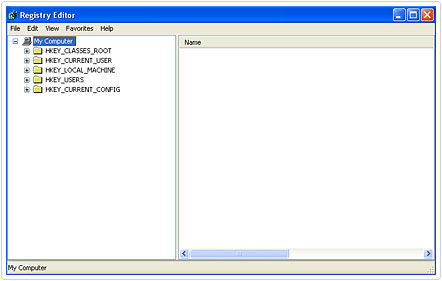
There are instances when you may uninstall a third party application from your system, and the keys that it made within your registry remain behind. In this particular situation, the operating system may call upon that same application during the boot up phase, despite the program no longer being on your system. As a result you may want to remove its associated registry keys. To do that, you’ll want to search the registry; this can be done, by doing the following.
3. On the top menu bar, click on Edit -> Find.
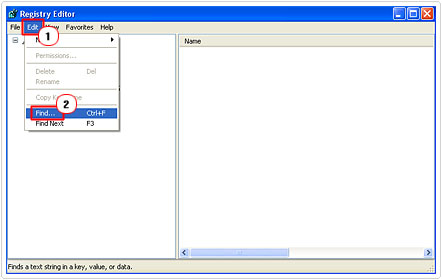
4. Then type the name of application and click on Find Next.
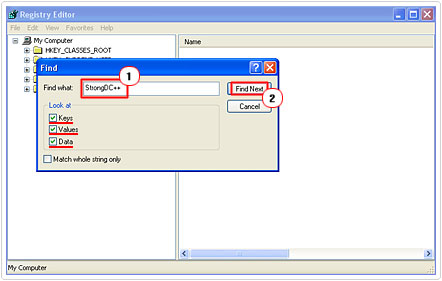
Make sure the boxes next to Keys, Values and Data are checked, as you want to find all traces of the application within your registry.
5. When it finds a data value, right click on it and select Delete.
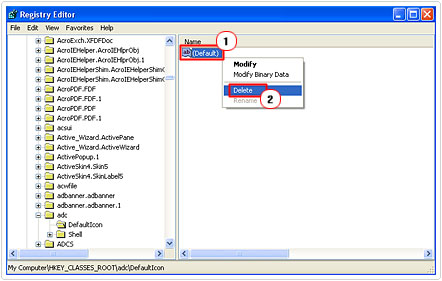
6. Then click on Edit -> Find Next, in order for the Registry Editor to look for more traces of the program within your registry.
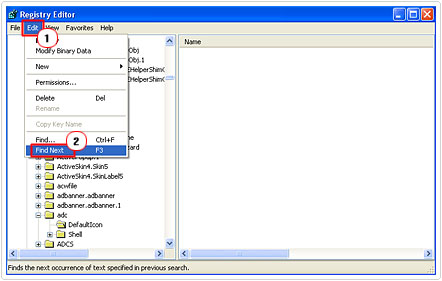
7. Repeat steps 4 – 5, until it no longer finds any traces of the program in the registry.
Backing Up Your Registry
It’s very important that you backup your registry before you attempt to make any alterations to it. If you’re using a maintenance suite like Advanced System Repair Pro, then it will back up the registry automatically. However, if you intend to manually edit the registry, then you will have to back it up first. This can be done, by doing the following.
1. First, ensure you’ve logged into your computer with administrative rights.
2. Then click on Start -> Run [Windows Vista/7: Press  + R], type ntbackup.exe and click on OK.
+ R], type ntbackup.exe and click on OK.
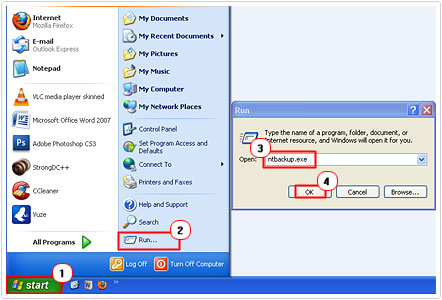
3. Once the Backup or Restore Wizard applet loads up, click on Next.
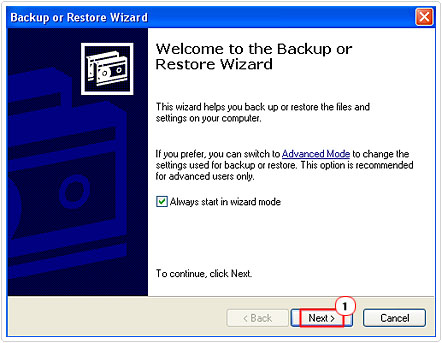
4. Then click on Back up files and settings, and then click on Next.
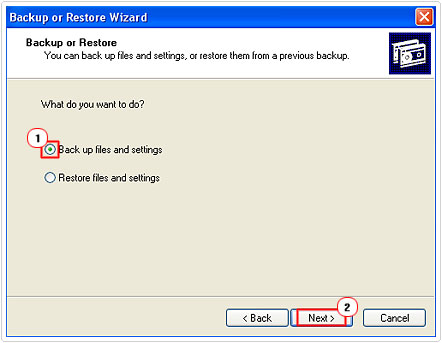
5. Then click on All information on this computer, and click on Next.
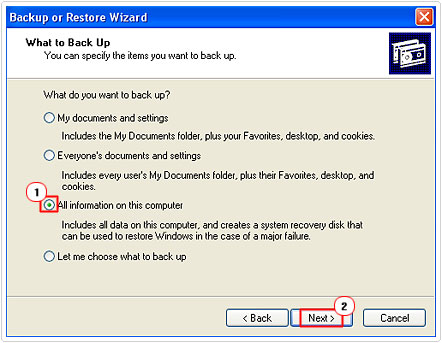
6. First, click on Browse to choose a place to save your backup and then type a name for this backup, then click on Next.
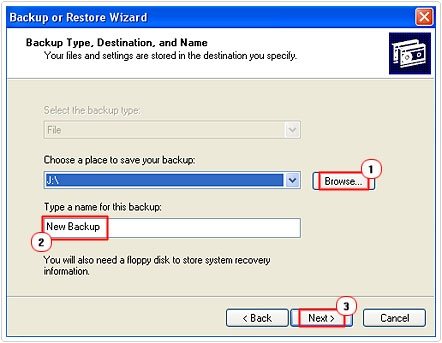
7. Lastly, click on the Finish button, to start the backup process.
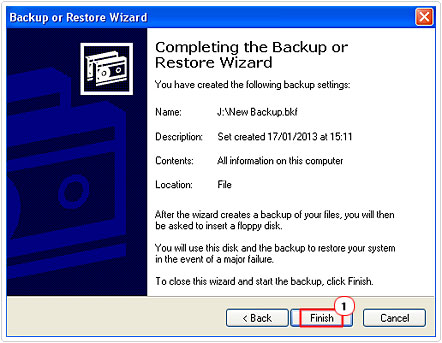
Alternatively, you could backup a registry key before you make alterations to it. This is probably your best option, as it’s much faster and more efficient. To do this, simply do the following.
1. First, ensure you have the appropriate administrative rights, when you log into your computer.
2. Then click on Start -> Run [Windows Vista/7: Press  + R], type regedit and click on OK.
+ R], type regedit and click on OK.
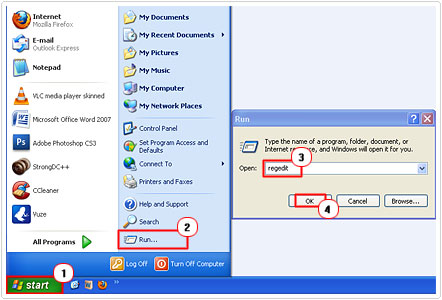
3. Once the Registry Editor loads up, locate the specific key you want to edit and click on it.
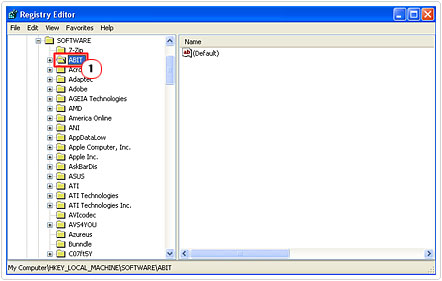
4. Then select File -> Export.
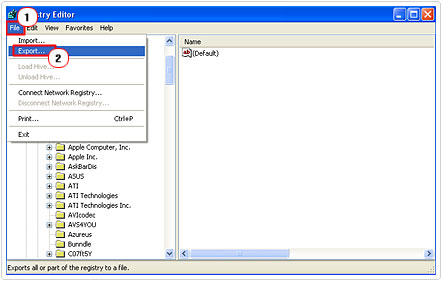
5. Then select an export location, give it a name and click on Save.
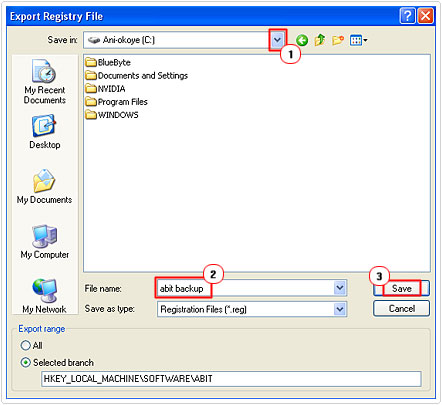
Note: by using ntbackup.exe to back up all your system files, it’ll also save unwanted applications and errors within the backup log file it creates. If your intentions are to make small alterations to your registry, then it’s definitely better to use the export feature as opposed to ntbackup.exe, as the best approach, when looking at how to fix registry errors the right way.
How to Fix Registry Errors
Although the scope of errors that you can actually repair by yourself is limited, I’ve gone ahead and pieced together a number of common registry errors and viable methods of repairing them.
Slow Boot Up Times
Whenever your system boots up, it must run through the registry in order to properly configure all the applications it’s loading up during this phase. The major drawback of this process is the fact that the system must verify each corresponding registry key, this means, if there are any errors present within it then it can increase the amount of time that you’ll have to wait.
Thus, the best way to decrease the amount of time your made to wait is to trim away all unnecessary and/or redundant entries within the registry. This can be done using a number of techniques; fortunately, I’ve put together a tutorial, outlining all the various methods, though not exactly on how to fix registry errors, you should be able to use them to accomplish this task. Check out my post on slow startup times for more information.
Slow Shutdown Times
Although the boot up phase is far more complex; during system shutdown, the system must also check the registry prior shutting down. Depending on the health of your registry, this can also drag on a fair bit, checking your registry for errors can thus have a positive impact on the amount of time your made to wait before it finally shuts down. Again, I’ve also put together a tutorial for shutting your computer down faster, it highlights a number of methods and tweaks that you can utilise immediately, again, covering the topic thoroughly, and not focusing solely on how to fix registry errors. For more information, check out the post called how to shutdown Windows faster.
Additional Help
If you would like to find additional detailed instructions on how to fix registry errors, then you should check out Microsoft’s Support Center.
Are you looking for a way to repair all the errors on your computer?

If the answer is Yes, then I highly recommend you check out Advanced System Repair Pro.
Which is the leading registry cleaner program online that is able to cure your system from a number of different ailments such as Windows Installer Errors, Runtime Errors, Malicious Software, Spyware, System Freezing, Active Malware, Blue Screen of Death Errors, Rundll Errors, Slow Erratic Computer Performance, ActiveX Errors and much more. Click here to check it out NOW!


Amazing! Its truly awesome article, I have got much clear idea on the topic of from this post.