| Attention Before you read this post, I highly recommend you check out my resources page for access to the tools and services I use to not only maintain my system but also fix all my computer errors, by clicking here! |
While surfing the web, you may stumble upon the STATUS_BREAKPOINT error in Google Chrome (and Microsoft Edge). There are a multitude of error messages you may encounter while browsing the web. Error code: STATUS_BREAKPOINT is amongst the most common that you may encounter.
We are currently living in the Information Age, which means, computers, apps, and just about anything digital, are a normal part of our lives. Errors are simply an unfortunate by-product of that. The vast majority of errors we face can be fixed within a matter of seconds, however, not all are simply fixed.
Amongst the various errors you may encounter, STATUS_BREAKPOINT sits head and shoulders atop that hill. Just about any kind of user, whether you’re a gamer, office worker or developer, can encounter this error while performing their duties.
STATUS_BREAKPOINT errors occur most commonly when a user is running an app or game through their browser window. The BREAKPOINT (in STATUS_BREAKPOINT) indicates that the app has reached its “BREAKPOINT”. This is a condition that is used in the software developer space.
There are a variety of reasons why this error may occur, and equally as many ways you can fix it. In this tutorial, we’ll cover them all.
What Causes STATUS_BREAKPOINT Errors?
As is the case with most app errors, there are a variety of reasons why you may be seeing STATUS_BREAKPOINT. The most common of which, are outlined below:
- CPU overclock: If you have an unstable CPU overclock, then it can adversely affect the apps, tools and games you attempt to run.
- Browser is outdated: It’s possible the browser is incompatible with the game or app you’re trying to view.
- Instability due to an experimental feature: The browser will typically warn you of the adverse effect these features can have on your browsing experience.
- Browsing issues: This may include a multitude of things, from corrupted cache files to an extension conflict. There’s nothing you should rule out.
Now we have the most common causes out of the way, let’s cover the numerous ways you can fix this problem.
How to Fix It
Having some understanding of the numerous error causes, will, typically, put you in a better position when it comes to fixing it.
STATUS_BREAKPOINT is not uncommon, but with all errors, I always recommend you start small. That is to say, the first thing you should do is, refresh your browser.
Probably the most basic, yet most effective way of fixing STATUS_BREAKPOINT errors, is to simply click on the Refresh button.
Ultimately, there are two ways to refresh a page. The first, being the most simplest: click on the Refresh button. The second option is to press the F5 key. I suggest you go with whichever is most convenient for you.
If that fails to fix the error, then you should try restarting the browser. Simply click on the X icon and wait a couple of minutes (as it can take time for Windows to close the app totally). Then relaunch your browser and see whether or not it has fixed the issue.
If STATUS_BREAKPOINT still persists, then restarting your machine should be your next cause of action. A system restart, in most cases, will fix most minor issues and glitches. Depending on the cause of the error, this may or may not be enough to fix the problem.
In the event that STATUS_BREAKPOINT still remains unresolved, only then do I recommend you attempt the more sophisticated solutions below.
Run Windows Repair Tool to Fix STATUS_BREAKPOINT Errors
If your system is running sluggishly, with constant freezing and error messages popping up, then it’s probably time you scanned your system with the Windows repair tool Advanced System Repair Pro.
This tool is highly advanced and multifaceted, able to fix a plethora of problems on your computer. So expect it to scan, detect and fix browser errors (such as STATUS_BREAKPOINT), BSOD errors, DLL errors, registry corruption, malware infections and much more.
It’s also capable of restoring the integrity of your OS, so that it runs much faster.
If any of this interests you, then I suggest you visit the link below:
CLICK HERE TO CHECK OUT ADVANCED SYSTEM REPAIR PRO
 The solution(s) below are for ADVANCED level computer users. If you are a beginner to intermediate computer user, I highly recommend you use the automated tool(s) above! The solution(s) below are for ADVANCED level computer users. If you are a beginner to intermediate computer user, I highly recommend you use the automated tool(s) above! |
Disable Overclock
Overclocking is essentially, the process of pushing your hardware components beyond their stock (default) speeds. However, doing so, in some instances can lead to the instability of the component at hand.
Thus, it’s possible the STATUS_BREAKPOINT error is the result of an overclocked CPU (or GPU). In this particular situation, simply removing the overclock, or lowering it, at the very least, should help.
Most motherboards allow you to overclock through the BIOS. So I suggest you make the changes there.
Disable Hardware Acceleration
Hardware acceleration is a mode in your browser that, when enabled will see the browser utilise your system’s GPU for handling certain processes. The objective is to ease the load on your CPU.
However, there are instances when this mode can destabilise your browsing experience. In situations like this, your best option is to disable this feature.
To do this in Google Chrome, I suggest you check out my post on fixing Page Unresponsive errors.
For Microsoft Edge users, simply do the following:
1. First, boot into your system as a full administrator.
2. Then load up Microsoft Edge, then click on the Three-Horizontal-Dots and select Settings.
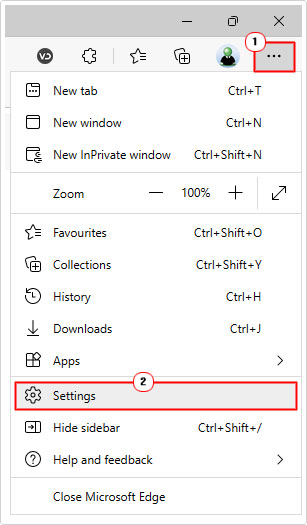
3. This will bring up the Settings screen, from here, click on System and performance.

4. Set the slider to off for Use graphics acceleration when available, then click on Restart.

Clear Browser Cache to Fix STATUS_BREAKPOINT
Another common cause of STATUS_BREAKPOINT errors is the corruption of the browsers cached data. It’s possible a virus was downloaded to your system while surfing the web. Either way, whatever lies in this folder can and should be removed.
You can find step-by-step instructions on how to do this by clicking on either Google Chrome or Microsoft Edge – depending on which you use.
Disable Extension(s)
Browser extensions are deigned to add additional features and capabilities to your browsing experience. However, depending on their coding, they have in some instances been known to cause conflicts.
In situations like this, you will need to figure out which extension is to blame and update or remove it.
The best way to do this is by first, disabling all extensions. Then enabling them one-by-one, while examining the effects.
For instructions on how to disable extensions in Google Chrome, click here.
If you use Microsoft Edge, you can find instructions on how to disable its extensions, here.
Reset All Flags
Flags is the term used to describe the experimental features that you can enable in Google Chrome and Microsoft Edge. These flags allow the user to access features that have not been officially released.
In the event that you have enabled one (or more), it’s possible that it could be the culprit for the STATUS_BREAKPOINT error.
Fortunately, it’s possible for you to disable all of the flags within a matter of clicks:
For Google Chrome
1. Ensure you’ve booted into Windows as an Admin, then load up Google Chrome.
2. Now, type chrome://flags into the URL field, then press Enter.

3. Lastly, click on Reset all.

For Microsoft Edge
1. Copy steps 1 – 3 of For Google Chrome, replacing chrome://flags with edge://flags.
![]()
Update Browser
STATUS_BREAKPOINT could be an incompatibility issue. In this situation, updating the browser may be in order.
For instructions on how to do that, check out my post on fixing RESULT_CODE_HUNG errors.
Reset Browser to Fix STATUS_BREAKPOINT Errors
If the STATUS_BREAKPOINT error continues to rear its ugly head, even after attempting all prior solutions, then you may want to consider resetting the browser entirely. As the error could be the result of an incorrect browser setting.
Note: Resetting your browser will remove all custom settings.
For instructions on how to do this, check out my post on fixing STATUS_ACCESS_VIOLATION errors.
Are you looking for a way to repair all the errors on your computer?

If the answer is Yes, then I highly recommend you check out Advanced System Repair Pro.
Which is the leading registry cleaner program online that is able to cure your system from a number of different ailments such as Windows Installer Errors, Runtime Errors, Malicious Software, Spyware, System Freezing, Active Malware, Blue Screen of Death Errors, Rundll Errors, Slow Erratic Computer Performance, ActiveX Errors and much more. Click here to check it out NOW!

