| Attention Before you read this post, I highly recommend you check out my resources page for access to the tools and services I use to not only maintain my system but also fix all my computer errors, by clicking here! |
The igxpdx32.dll error is a common STOP (or BSOD) error that occurs on Windows based systems mainly because of the corruption of the Intel Graphics driver. The purpose of this file, which exists as part of the Intel Graphics driver, is to control the integrated graphics feature on your system, thus making it an integral component of your computer. However, despite the importance of this file, it’s constantly the culprit for a larger number of problems.
Igxpdx32.dll varies in file size from 3,700,000 – 2,600,000 bytes.
What Causes Igxpdx32.dll Errors?
The main issue deriving from this error is the computers inability to access and use the igxpdx32.dll and/or the multiplying effect of other areas of the computer also displaying problems. Because igxpdx32.dll is a vital component of the Intel Graphics Driver, problems with it, will typically result in your computers inability to access the drivers at all. Before you can properly tackle this problem, you must first ensure that your associated hardware (graphics card) is working as it should.
The error message that end users commonly encounter when confronted with igxpdx32.dll errors is the following:
Igxpdx32.dll caused PAGE_FAULT_IN_NON_PAGED_AREA
This error will usually appear during system boot up, or when the end user attempts to run a game, and is caused by a number of different things, which includes the following:
- Graphics card drivers are out-dated.
- The igxpdx32.dll file is corrupted.
- The system has been infected with a virus.
- Windows registry is corrupted.
- Problem with an application.
How to Fix It
In order to properly repair this error, I recommend you use all the solutions outlined below. If you want your computer to run faster and be more reliably, then you’ll need to tackle this error as best as you can.
With that said, I’ve listed the error solutions in order of ease of use and effectiveness.
Update Drivers
One of the most common causes of igxpdx32.dll errors is corruption, incompatibility or out-dated drivers. If you want to tackle this error as best as you can, then the first thing you’ll want to do is update your graphics card drivers, which can be done by visiting the website of your card manufacturer and downloading them off there.
If you have an integrated graphics card solution, from a branded computer such as HP, Compaq or Dell, then you should visit the website of these companies and locate the drivers off there; usually they’ll ask you to specify your system model number, which should be identifiable somewhere on the computer. However, if you have a third-party graphics card inside your system, then you’ll need to visit the card manufacturer’s site, however, if you are unable to locate the drivers, lack the confidence to carry out this task suitably or simply lack the time to do all the leg work in locating the drivers, then I recommend you use a driver automation tool like DriverFinder.
DriverFinder as a driver automation tool will automatically search the internet and locate all the most up-to-date drivers for ALL the devices connected to your system. This saves considerable amount of your time and it eliminates any complication, which may arise from having to find correct drivers for your system model, operating system etc.
Anyway, you can acquire this powerful tool from the link below:
CLICK HERE TO CHECK OUT DRIVERFINDER
Run a Virus Scan
An antivirus tool is a program that is designed to scan your system and locate and remove any malicious files that it finds. It’s not uncommon for a malicious file to infiltrate your system and corrupt integral system files, resulting in a number of different errors. In order to eliminate viruses as the cause of this error, it’s recommended that you run a full scan of your system using your internet security solution. However, if you don’t have such software running on your computer or you would like to switch to something more proficient, then I’d recommend you used SpyHunter.
This program is an antimalware removal tool, designed to thoroughly scan and remove all infractions from your computer. It’s definitely one of the best removal tools around, which is why I highly recommend it. Anyway, you can download this tool from the link below:
CLICK HERE TO CHECK OUT SPYHUNTER
Run a Registry Scan
The Windows registry is basically the central database system used for storing reference data to all the DLL files present on your computer. Essentially, all DLL file location data is stored in the registry, and is where the computer will defer to when it wants to locate and use a specific DLL file (such as igxpdx32.dll).
Unfortunately, the registry is highly susceptible to corruption and damage, resulting in the computers inability to locate and read an increasing number of file types over time. This is the major reason why your systems performance will start to deteriorate over time. Running a full registry scan of your system, using Advanced System Repair Pro, will result in all damaged references being removed and/or repaired, system performance being improved, the igxpdx32.dll error being repaired, along with a host of other bonuses. Anyway, you can learn more about Advanced System Repair Pro from the link below:
CLICK HERE TO CHECK OUT ADVANCED SYSTEM REPAIR PRO
 The solution(s) below are for ADVANCED level computer users. If you are a beginner to intermediate computer user, I highly recommend you use the automated tool(s) above! The solution(s) below are for ADVANCED level computer users. If you are a beginner to intermediate computer user, I highly recommend you use the automated tool(s) above! |
Reinstall Drivers
If all of the above solutions fail to fix the error, which is highly unlikely, then you may want to try reinstalling your current graphics card drivers. To do that, simply do the following:
1. First, boot into your computer with administrative rights.
2. Then press  + R, type appwiz.cpl and click on OK.
+ R, type appwiz.cpl and click on OK.

3. When Uninstall a program loads up, simply click on the Intel Graphics Drivers then click on Uninstall.
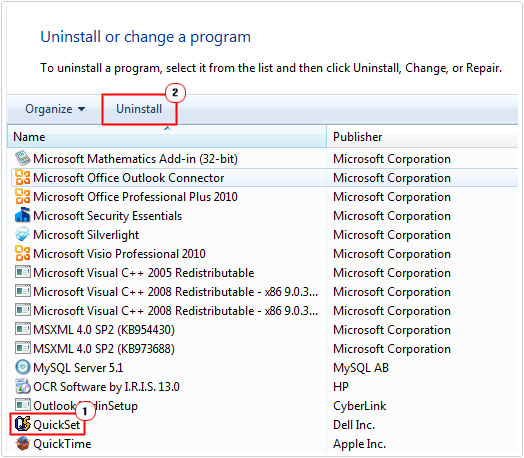
4. Once you’ve removed the drivers, restart your computer, then install the drivers again.
Note: Your original drivers should be on your driver disc that came with the graphics card or computer system.
Alternatively, you could attempt to remove the drivers manually, the reason why you might want to do this is because a manual removal would be more thorough, and if a corrupted driver is the cause, the reinstall is less likely to re-inherit the same problem when you reinstall the drivers. Anyway, for step by step instructions on how to effectively carry out a manual removal process, check out my post on uninstall issues.
If the manual method appears too complicated, then you can use the uninstallation tool Express Uninstaller, which will carry out this entire (manual) process automatically. You can acquire Express Uninstaller from the link below:
CLICK HERE TO CHECK OUT EXPRESS UNINSTALLER
Run a Memory Scan
It’s not uncommon for a BSOD or blue screen of death errors to be caused by a hardware fault, such as damaged memory modules. To verify whether or not your memory modules are to blame, you will need to test them. There are many tools that you can use to do this, thus, I recommend you check out my post on stress testing tools.
If your computer fails the memory stress test, then you should definitely consider buying new memory modules.
Reinstall Application
If this error appears every time you attempt to run a particular application or game, then the problem may be with the actual software, in which case, a reinstallation may be all that is required to fix this problem.
When reinstalling software, the most important aspect of the process is the removal, you want to remove all traces of the application before you install it back onto your system. For step by step instructions on how to effectively do that, visit my page on uninstall issues.
Once you have removed the application, which may involve removing saves (if it’s a game, unfortunately), then you should try reinstalling it again.
Replace the Igxpdx32.dll File
Oftentimes, DLL errors are caused by the DLL in question being removed, whether purposely or not. It could have been a program that you installed or uninstalled that removed the igxpd32.dll mistakenly, resulting in this error.
If this has happened to you, then you should try replacing the file. There are tons of download sites that you can acquire the igxpdx32.dll file from, once you’ve done that, I recommend you follow the instructions on my page on Mss32.dll errors.
Are you looking for a way to repair all the errors on your computer?

If the answer is Yes, then I highly recommend you check out Advanced System Repair Pro.
Which is the leading registry cleaner program online that is able to cure your system from a number of different ailments such as Windows Installer Errors, Runtime Errors, Malicious Software, Spyware, System Freezing, Active Malware, Blue Screen of Death Errors, Rundll Errors, Slow Erratic Computer Performance, ActiveX Errors and much more. Click here to check it out NOW!

