| Attention Before you read this post, I highly recommend you check out my resources page for access to the tools and services I use to not only maintain my system but also fix all my computer errors, by clicking here! |
Imm32.dll is a Dynamic Link Library file that is used by several services and applications within your Windows operating system. This particular file is used primarily by the Microsoft Windows Input Method Manager (IMM) program. The purpose of this program is to control all the input methods utilised on your OS. The input commands that are entered from your mouse or keyboard, for example, are controlled by the IMM program, turning those inputs into processes and features. As is the case with all DLL files, they are very important to your operating system, and can adversely affect Windows in the event that they are deleted or corrupted.
What Causes Imm32.dll Errors?
It’s not uncommon for the imm32.dll file to be corrupted by third-party applications. When this happens, applications that require this file will get trapped in a routine loop, resulting in the following error message:
Windows cannot run this program because it is in invalid format. The :\windows\system\imm32.dll file cannot load at the desired address, and is not re-locatable.
After upgrading your operating system to Windows Vista Business edition, many end users have reported seeing the following error message when attempting to open Microsoft Excel:
The procedure entry point ImmGetRegisterWordStyleA could not be located in the dynamic library IMM32.dll.
There are a plethora of potential causes for imm32.dll errors, which can be related to the file itself or an issue within the computer.
For example, the imm32.dll file could become corrupted due to a hardware fault, or the result of a malicious file infecting the system. In other situations, the file could have been erased, misplaced or stored in a location after than its default.
Corruption of the Windows registry is also known to cause imm32.dll errors. If you want to repair imm32.dll errors, the first thing you’re going to want to do is determine the exact cause of the error, from which you will be able to devise an effective strategy of fixing it.
In short, the majority of imm32.dll errors are caused by one or more of the reasons below:
- A Virus Infection
- Windows Registry Corruption
Symptoms of Imm32.dll Errors
Errors with this particular DLL file can adversely affect the operating system in a number of ways, including the following:
- In ability to perform Windows tasks efficiently.
- Degraded system performance due to corruption within the registry.
- Random system crashing.
When attempting to print data in the PDF format through your internet browser (Internet Explorer) on Windows XP based systems, you may find that the Internet Explorer’s main menu disappears.
These problems are known to occur on literally every program that uses the IMM component of the operating system.
It’s because of these common symptoms why it so important that you do your utmost to repair this error, as quickly and as smoothly as possible.
How to Fix It
When it comes to solving imm32.dll errors, there are several things that you can do, such as replace the file, using either a downloaded copy of the file or an original from your Windows CD. Additionally, you could also try downloading a hotfix that is said to be able fix imm32.dll errors.
Either way, there are many options available to you; I only recommend that you attempt them all.
Run a Registry Scan
One of the main culprits for imm32.dll errors is corruption within the Windows registry. If you don’t know what the registry is, it’s basically the central database of the OS, used for storing all the most important hardware and software settings and options data.
However, despite the importance of the Windows registry, it doesn’t in any way make it less prone to problems, problems caused by the continued use of the registry when accessing or running specific programs and/or hardware components.
Thus, before anything else, you’ll want to rule out the registry being the cause of your imm32.dll error. In order to do that, you’ll need to repair your registry. This can be done by using the professional registry cleaner tool Advanced System Repair Pro, which is designed to scan, detect and repair any registry faults that it finds.
With that said, you can access Advanced System Repair Pro from the following link:
CLICK HERE TO CHECK OUT ADVANCED SYSTEM REPAIR PRO
 The solution(s) below are for ADVANCED level computer users. If you are a beginner to intermediate computer user, I highly recommend you use the automated tool(s) above! The solution(s) below are for ADVANCED level computer users. If you are a beginner to intermediate computer user, I highly recommend you use the automated tool(s) above! |
Run Windows XP Hotfix
Microsoft was nice enough to release a hotfix that has been specifically designed to fix this problem. Of course, you’re only going to want to apply this hotfix on computers that are actually experiencing problems with the imm32.dll file.
Note: Computer specifications for this hotfix requires that you have a Windows XP SP2 (Service Pack 2) system, so it’s a pretty specific solution that is likely not going to apply to most.
Anyway, you can acquire this hotfix from the following link: https://support.microsoft.com/en-mt/hotfix/kbhotfix?kbnum=967705&kbln=en-us
Reinstall Application(s)
You may notice that every time you attempt to run a specific program, an imm32.dll error message appears. In short, this means the error is the result of a fault, likely within the program itself. As a solution, you may want to attempt a reinstallation.
When it comes to reinstallations, the most important part of the process is the removal. This is because you want all traces of the file to be removed before you install it again; this prevents any issues from a previous install being inherited by the new install.
For a more thorough and efficient program removal, I’d recommend you used Express Uninstaller, which is a professional uninstallation tool, designed specifically for tasks like this. You can access this powerful tool from the link below:
CLICK HERE TO CHECK OUT EXPRESS UNINSTALLER
When you have successfully removed the program, you can then start the installation phase. Make sure you have your installation CD(s), before you proceed.
Replace the Imm32.dll File
One of the most effective ways of rectifying any problems with the imm32.dll file on your system is to simply replace the file altogether. It’s not too difficult a process, as even a relative novice could do it. Just follow the instructions below:
1. First, you’ll want to boot into your computer with full administrative rights.
2. Then download the working imm32.dll file from the following link: http://www.mediafire.com/file/c789mcc3gwp28ey/imm32.zip
3. Once you have the zip file, extract the imm32.dll to C:\Windows\System32.
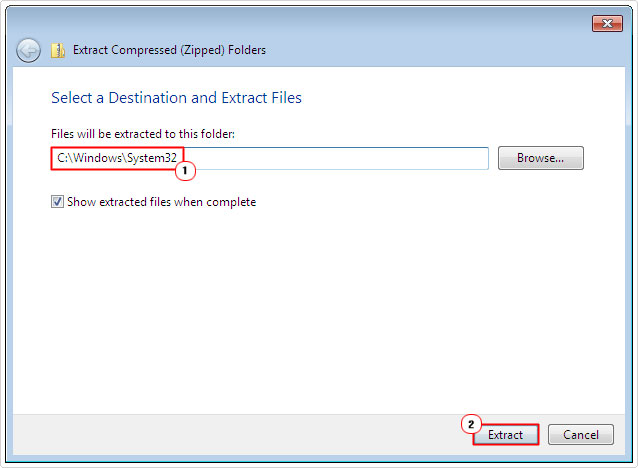
Note: You may want to rename the current imm32.dll file on your system to OLDimm32.dll; it’s not a priority, but it could become a requirement, in the event that you are unable to overwrite the file when extracting.
4. Then press  + R, type regsvr32 imm32.dll and click on OK.
+ R, type regsvr32 imm32.dll and click on OK.
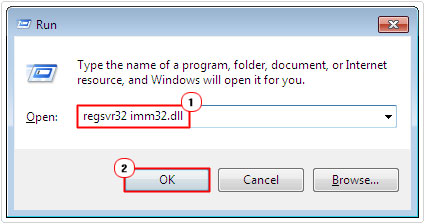
Note: This will add the new imm32.dll to the Windows registry, successfully replacing the old imm32.dll file with a new working one.
Are you looking for a way to repair all the errors on your computer?

If the answer is Yes, then I highly recommend you check out Advanced System Repair Pro.
Which is the leading registry cleaner program online that is able to cure your system from a number of different ailments such as Windows Installer Errors, Runtime Errors, Malicious Software, Spyware, System Freezing, Active Malware, Blue Screen of Death Errors, Rundll Errors, Slow Erratic Computer Performance, ActiveX Errors and much more. Click here to check it out NOW!

