| Attention Before you read this post, I highly recommend you check out my resources page for access to the tools and services I use to not only maintain my system but also fix all my computer errors, by clicking here! |
INET_E_RESOURCE_NOT_FOUND is one of several error codes that appears when end users attempt to visit a web page or web site within the Microsoft Edge browser. Typically, it’ll prohibit the user from accessing the specific page in question.
Microsoft is constantly releasing new updates for its software platforms, however, there are instances when these updates do not go through without hiccup. Problems occurring during and after the update process are relatively common. Since Windows Creators Update 1703 release, way back in April 2017, users have started to encounter the INET_E_RESOURCE_NOT_FOUND error message, specifically in Microsoft Edge.
The error message that accompanies this issue, usually looks something like the following:
Hmm… cannot reach this page
Make sure that you’ve got the right address www.xxx.com
Details
There was a temporary DNS error. Try refreshing the page.
Error Code: INET_E_RESOURCE_NOT_FOUND
Software issues are all too common nowadays. Fortunately, there are things you can do. Which brings us to this tutorial. Please continue reading for step-by-step instructions on possible solutions.
What Causes INET_E_RESOURCE_NOT_FOUND Errors?
The error message indicates that the page you’re attempting to view cannot be reached at that specific time. Additionally, it’ll indicate the possible source of this issue, to give the user a heads up on possible solutions.
A rundown of the possible causes is outlined below:
- The website you’re attempting to view cannot be found.
- The DNS name is inaccessible or does not exist.
- There is a DNS sever error – which in most instances can be fixed with a simple refresh.
- A session time-out occurred before a connection to the DNS sever could be established.
- The DNS is temporarily unavailable.
With all the possible causes. This indicates that the INET_E_RESOURCE_NOT_FOUND error cannot be simply attributed to a connection issue. Rather, it’s possible the source of the problem doesn’t even lie with your system.
The various causes outlined above are the most common of a long list of potential reasons.
Now you have a firmer understanding of the root cause of this error – let’s take a look at possible working solutions for this problem.
How to Fix It
As indicated above, there are instances when the INET_E_RESOURCE_NOT_FOUND error will go away by itself. However, in most cases, the error will continue to reappear until something is done about it. For individuals in such situations, this is indication of a configuration or malfunctioning issue.
Thus, for end users that find themselves, constantly having to go toe to toe with this error – there are solutions you can try. Below you will find a litany of fixes, all of which have proven effective at resolving this particular problem.
Restart Your Router
A lot of end users have reported that they were able to fix the INET_E_RESOURCE_NOT_FOUND error by simply restarting their router. Thus, before trying any of the more sophisticated solutions, I recommend you give this a try. The steps to doing this are very simple.
1. Unplug your router from the mains (wall power socket).
2. Wait at least 60 seconds, then plug it back in.
It should take some time to successfully boot up and establish a new connection to your ISP. However, once it’s done that, you can try refreshing your web browser to determine whether or not it fixed the problem.
Run Windows Repair Tool to Fix INET_E_RESOURCE_NOT_FOUND
If your system isn’t “performing” like it originally did (when you first purchased it). Or if your system is throwing out various error messages, then you’re typical go-to should be an automated Windows repair tool.
The tool I’ve specifically talking about is Advanced System Repair Pro.
This tool, when run, will help your system overcome a series of issues plaguing your system, whether it’s INET_E_RESOURCE_NOT_FOUND errors, or BSOD errors, registry errors or DLL errors. When you opt to use this tool, you can be certain that, not only will your system be error free, but it will also run optimally.
Anyway, you can learn more about this tool, from the below link:
CLICK HERE TO CHECK OUT ADVANCED SYSTEM REPAIR PRO
 The solution(s) below are for ADVANCED level computer users. If you are a beginner to intermediate computer user, I highly recommend you use the automated tool(s) above! The solution(s) below are for ADVANCED level computer users. If you are a beginner to intermediate computer user, I highly recommend you use the automated tool(s) above! |
Flush DNS
If all the solutions outlined above fail to fix INET_E_RESOURCE_NOT_FOUND, then you should attempt a DNS flush, as it has proven to resolve this error, in many instances.
For step-by-step instructions on how to do this, I suggest you check out my post on fixing DNS_PROBE_FINISHED_BAD_CONFIG errors.
Rename Connection Key
This next method has proven, very effective at fixing INET_E_RESOURCE_NOT_FOUND errors, specially, when the error originally started right after a Windows Update.
This is also a certified solution, by Microsoft themselves. All you need to do is make certain modifications to your Windows registry.
WARNING: The Windows registry is a very sensitive area of the operating system. As such, any wrong alteration or modification to the registry can render your system inoperable.
Follow the steps below:
1. First, boot into your system as a full administrator.
2. Then press  + R, type regedit and click on OK.
+ R, type regedit and click on OK.

3. When Registry Editor loads up, navigate to the following path:
HKEY_LOCAL_MACHINE\Software\Microsoft\Windows\CurrentVersion\Internet Settings\
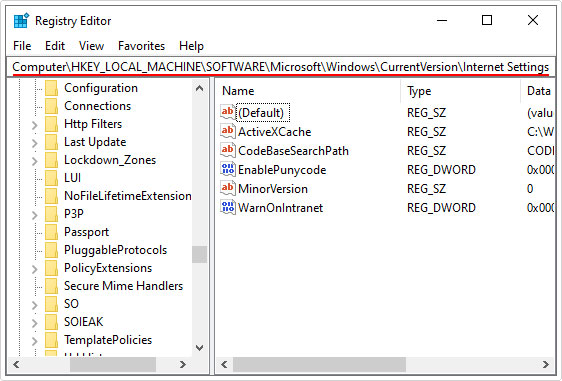
4. In the left-pane, right-click on the Connections key and select Rename.
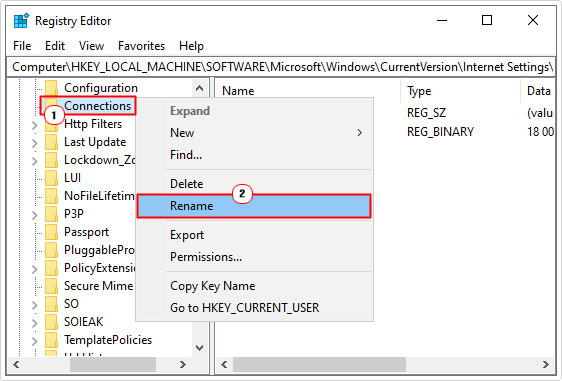
Note: Rename Connections to NewConnections.
5. Then close Registry Editor, and verify whether or not it has fixed the error.
Disable TCP Fast Open
TCP fast open is an extension to the original TCP protocol that is designed to reduce latency by allowing data exchange during an initial sender’s TCP SYN. In short, it makes things faster.
However, this very helpful feature has been known to trigger the INET_E_RESOURCE_NOT_FOUND error, and for that reason, you should consider disabling it.
To do that, follow the steps below:
Note: TCP Fast Option cannot be disabled on Windows Creators Update 1803 and above.
1. Boot into your system as an admin.
2. Now open Microsoft Edge and type About:flags into the Address bar and press Enter.
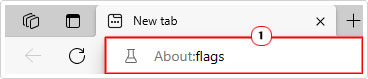
3. Now, scroll down until you find TCP Fast Open then untick the box next to it.
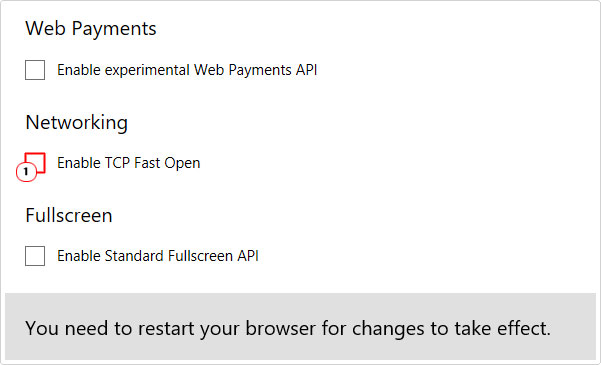
4. Now, restart the browser, and retry the problematic website.
Change UAC Settings to Fix INET_E_RESOURCE_NOT_FOUND
There have been instances when INET_E_RESOURCE_NOT_FOUND has occurred as a result of the end user setting the User Account Control (UAC) to Never Notify. In situations like this, toggling this setting, may be the cure you’re looking for.
To do that, follow the below instructions.
1. First boot into your system as an administrator.
2. Then press  + R, type Control and click on OK.
+ R, type Control and click on OK.
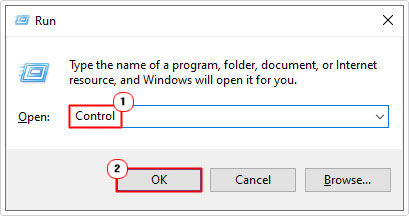
3. When Control Panel loads up, type User Account Control into the Search Control Panel box, then click on Change User Account Control Settings.
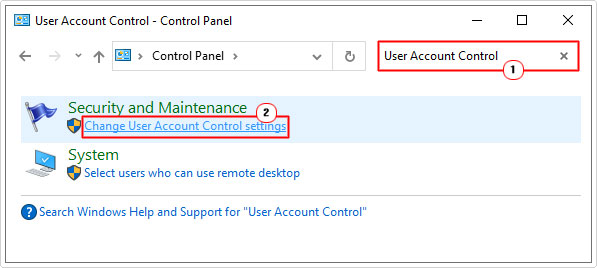
4. This will bring up the User Account Control Settings applet, from here, move the slider up, at least one notch (as long as it’s not on Never Notify). Then click on OK.
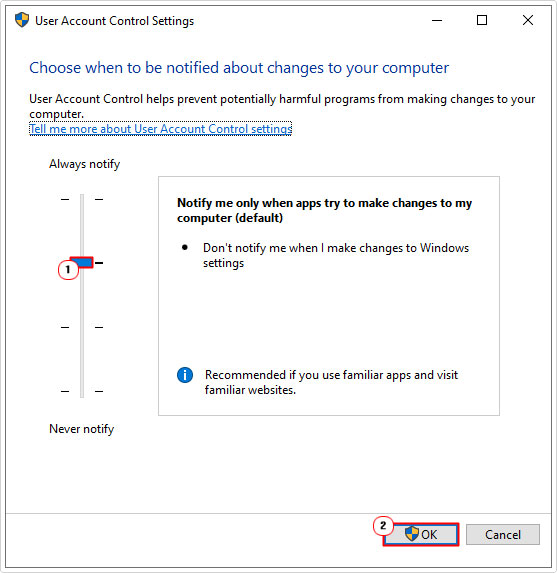
5. Now, retry your web browser.
Use Private Browsing Session
Another effective way you can get around the INET_E_RESOURCE_NOT_FOUND error is to enter a private browsing session. Technically, this isn’t a fix, as you’ll need to browse in this mode to get around the error. So think of this as a temporary solution.
Anyway, launching this feature is very simple. Just do the following:
1. Boot into system as an admin.
2. Then open Microsoft Edge. Now click on the Three Dots and select New InPrivate Window.
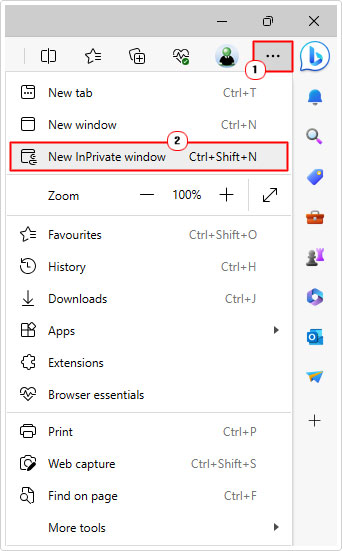
Reset Network Configuration
This method when applied will reset all IP settings – which may require additional configuration, if you use a Static IP.
Either way, you can find step-by-step instructions on how to do this, from my post on fixing error 0x800f0831.
Repair Microsoft Edge to Fix INET_E_RESOURCE_NOT_FOUND
The last solution you should try to fix INET_E_RESOURCE_NOT_FOUND is a reset (or repair) of the Microsoft Edge browser. When applied, you may lose all settings and favourites data, so be sure to have this all synchronised under your email account, beforehand.
Anyway, the step-by-step instructions are as follows:
1. Boot into your system as a full administrator.
2. Then press  + I, then click on Apps.
+ I, then click on Apps.
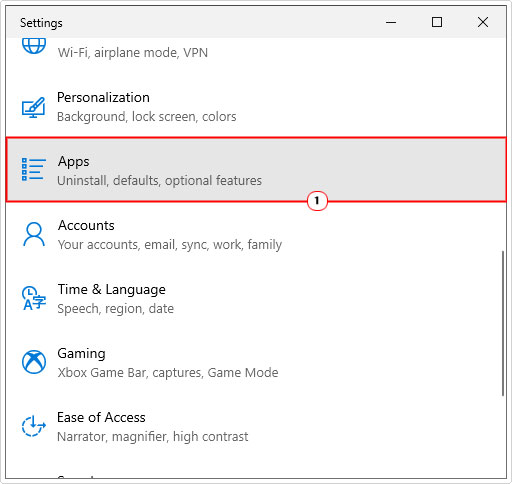
3. This will take you to Apps, from there, click on Apps & features.
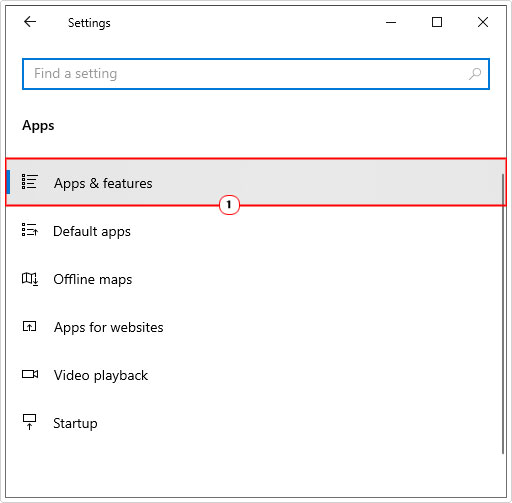
4. Next, scroll down to you find Microsoft Edge, then click on it, and click on Modify.

5. This will bring up a Repair Microsoft Edge applet, from here, click on Repair, then follow the onscreen instructions.
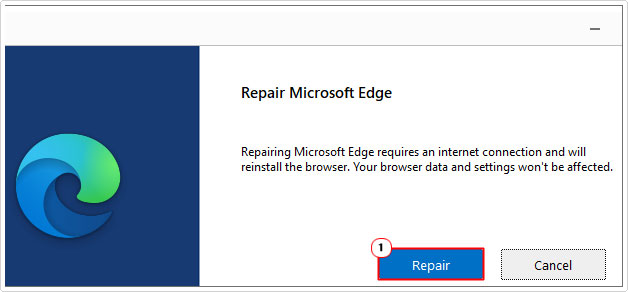
6. Once it has completed, verify that the problem has been fixed.
Are you looking for a way to repair all the errors on your computer?

If the answer is Yes, then I highly recommend you check out Advanced System Repair Pro.
Which is the leading registry cleaner program online that is able to cure your system from a number of different ailments such as Windows Installer Errors, Runtime Errors, Malicious Software, Spyware, System Freezing, Active Malware, Blue Screen of Death Errors, Rundll Errors, Slow Erratic Computer Performance, ActiveX Errors and much more. Click here to check it out NOW!

