| Attention Before you read this post, I highly recommend you check out my resources page for access to the tools and services I use to not only maintain my system but also fix all my computer errors, by clicking here! |
If you’re experiencing a blue screen of death error for the very first time, I understand that it can be rather daunting, but there is little to fear. In this tutorial, I intend to show you exactly how to combat the INVALID_PROCESS_ATTACH_ATTEMPT error, using methods that others have successfully utilise in the past.
The INVALID_PROCESS_ATTACH_ATTEMPT error, which may also appear as the error code 0x00000005, refers to a specific system process not working as it should. There are a number of different things that may be causing it, such as an application, system driver or faulty system component.
This blue screen of death error usually appears on your screen in one of the following fashions:
“INVALID_PROCESS_ATTACH_ATTEMPT”
“STOP: 0x00000005”
There are also those instances when the STOP message may be abbreviated to STOP 0x5, which is referencing the same error, so that’s something you should be cognizant of.
If the computer successfully boots up, after being forcibly restarted, then you should be greeted with a Windows has recently recovered from an unexpected shutdown error message that reads like the following:
Problem Event Name: BlueScreen
BCCode: 5
Symptoms of INVALID_PROCESS_ATTACH_ATTEMPT Errors
The following symptoms are most commonly associated with this error:
- Computer frequently crashes, when attempting to run a specific application.
- System performance becomes intermittent, with the operating system responding very slowly to both keyboard and mouse inputs.
- The system freezes periodically, for brief moments at a time.
What Causes This Error?
As previously mentioned, the INVALID_PROCESS_ATTACH_ATTEMPT error can be caused by so many different things, with corrupt drivers being the most common, and damaged or faulty hardware components being the least common.
With that said, the following is a brief synopsis of the most common causes:
- A corrupted or faulty hardware device driver.
- A faulty or damaged hardware component.
- Corrupted or incompatible software application.
How to Fix This Error
When it comes to fixing this error, there are a number of different things that you can do. The various fixes tend to center on software incompatibility to faulty device drivers, which as the most common causes, are what should be tackled as a means of fixing this problem.
With that said, continue reading for these various working solutions.
Uninstall Antivirus Software
One main culprit for this error is certain antivirus tools. As a solution, you may first, want to try updating the software. You can usually do that through the tool itself or from the software’s website. If that doesn’t work, then I recommend you uninstall the tool and try Spyhunter, which is one of the best antimalware tools in the marketplace right now.
You can acquire this powerful tool from here:
CLICK HERE TO CHECK OUT SPYHUNTER
Note: Alternatively, you could use the built in Windows Defender, but the efficiency of that tool is quite lacklustre.
Repair Windows
As another viable solution, you may want to consider a repair install of Windows, which is a method that is almost guranteed to fix the problem. Repairing the Windows may result in the loss of all your personal data, so be sure to back that up first.
Once you’ve backed up all your important data, you’re going to need your Windows CD and a certain level of expertise to carry out the repair. Anyway, for more information on that, check out my post on enhancing your computer.
Alternatively, if you do not have your Windows CD or the capabilities to successfully repair Windows while backing up all your personal data, then I recommend you use Reimage. Reimage is a Windows repair tool that will automatically repair the integrity of your operating system, on the fly, without the requirement of your Windows CD. Reimage is efficient, simple to use, and very powerful. Anyway, for more information on this tool, I suggest you visit the following page:
CLICK HERE TO CHECK OUT REIMAGE
 The solution(s) below are for ADVANCED level computer users. If you are a beginner to intermediate computer user, I highly recommend you use the automated tool(s) above! The solution(s) below are for ADVANCED level computer users. If you are a beginner to intermediate computer user, I highly recommend you use the automated tool(s) above! |
Update Your Device Drivers
If after restarting your system, you’re still bogged down by the INVALID_PROCESS_ATTACH_ATTEMPT error, then the next thing you will want to do is attempt to update the drivers of all the devices attached to your computer.
However, in order for you to do this, you have two options. The first option (the one I recommend), entails using the driver updater tool called DriverFinder to scan, detect, download and install the most up-to-date drivers of all the devices attached to your computer, all with a simple click of a button.
This is a method that requires very little expertise and is very quick to execute. All one needs to do is download DriverFinder from here:
CLICK HERE TO CHECK OUT DRIVERFINDER
The second option involves carrying out this entire process manually. If that’s something that interests you, then I suggest you continue reading:
Boot into Safe Mode
To ensure that only the most critical drivers are loaded, you should boot your computer into safe mode. If you do not know how to access safe mode, then I suggest you check out my post on repairing the VIDEO_DXGKRNL_FATAL_ERROR.
1. Once you’re in Safe Mode, press  + R, type devmgmt.msc and click on OK.
+ R, type devmgmt.msc and click on OK.

2. This will load up Device Manager, from here, click on the + symbol beside the Device Type, and then double click on the Device.
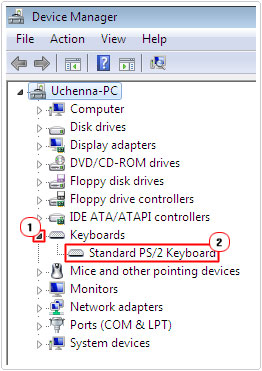
3. This will bring up the Device Properties applet, from here, click on the Driver Tab, then click on Update Driver, and follow the onscreen instructions.
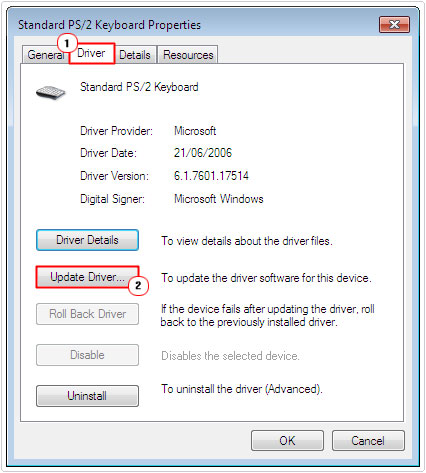
4. Once you have successfully updated the drivers for that device, repeat steps 2 – 3, for all the remaining devices.
Note: You must download the most up-to-date drivers from the manufacturer’s website(s) beforehand.
Restart Your Computer
If you haven’t already, then you should definitely consider restarting your computer. This is because the error could be due to an initialisation problem, which, in most cases a simple restart may and does fix. So go ahead and restart your computer.
Reset Customised Settings
If any manual settings have been incorrectly changed, then it’s possible it could be causing this error. In a situation like this, you’ll want to ensure that all the settings for all your devices are set to default. You can do this, by doing the following:
1. First, boot into your computer with full administrative rights.
2. Then Press  + R, type devmgmt.msc and click on OK.
+ R, type devmgmt.msc and click on OK.

3. Once Device Manager loads up, click on the + symbol next to a Device Type, and then double click on any Device.
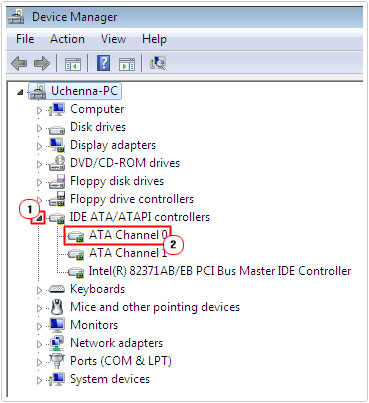
Note: Not every device has settings in Device Manager that can be altered.
4. This will bring up the Device Properties applet, from here; you can verify the device settings.
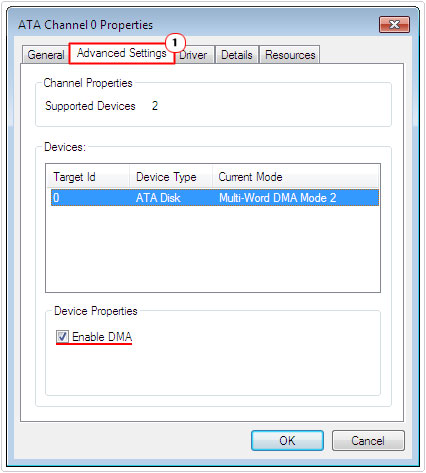
Note: You may need some point of reference to determine which settings should be what. It’s always a good idea to visit the website of the manufacturer, for more of such information.
Roll Back Your Device Drivers
This method has proven to be quite effective, especially when updating the drivers failed to yield the desired results. Anyway, for information on how to roll back your device drivers, I suggest you check out my post on repairing error code 39.
Uninstall Banking Software
There is a known software related issue with the online banking solution driver RapportCerebus32_51755.sys of Rapport Software. As a result, you may want to consider uninstalling it and using the internet for all your online banking needs.
For a little help on how to uninstall a program in Windows, I suggest you check out my post on preventing pop up ads.
Reinstall Recent Programs
If the INVALID_PROCESS_ATTACH_ATTEMPT error occurred right after you installed a particular program, then you may want to consider reinstallation as a solution.
When it comes to reinstalling an application, the most important part of the process is the uninstallation, as all traces of the program must be removed from your system, otherwise, when you install the application again, it will adopt the characteristics of the previous install.
With that said, for the uninstall process, I recommend you use the uninstallation tool called Express Uninstaller, as it will not only remove the application using the conventional InstallShield, but it will also run a scan of your operating system and registry for delete left behind folders and registry entries. You can pick this tool up here:
CLICK HERE TO CHECK OUT EXPRESS UNINSTALLER
Once you have properly removed the program, only then should you reinstall it.
Note: If you are unable to remove or install an application (due to this error), then you should attempt the above method in Safe Mode.
Install Update (KB887742)
If you encounter the INVALID_PROCESS_ATTACH_ATTEMPT error on a system running Windows XP with Service Pack 2, then you should try installing this Windows update.
This particular update works by replacing the HTTP.sys file in order to fix the blue screen of death error, when it’s caused by either your antivirus or firewall tools. This method acts as a viable alternative to uninstalling your antivirus or firewall programs on Windows XP.
With that said, you can acquire this update from here: http://www.microsoft.com/en-us/download/details.aspx?id=13896
Are you looking for a way to repair all the errors on your computer?

If the answer is Yes, then I highly recommend you check out Advanced System Repair Pro.
Which is the leading registry cleaner program online that is able to cure your system from a number of different ailments such as Windows Installer Errors, Runtime Errors, Malicious Software, Spyware, System Freezing, Active Malware, Blue Screen of Death Errors, Rundll Errors, Slow Erratic Computer Performance, ActiveX Errors and much more. Click here to check it out NOW!

