| Attention Before you read this post, I highly recommend you check out my resources page for access to the tools and services I use to not only maintain my system but also fix all my computer errors, by clicking here! |
Gaming PCs and laptops are put together with the best components available. This enables them to run the latest games at the highest resolutions. However, in order for this to be possible, suitable cooling is required for the various components (CPUs, RAMs, and GPUs). This drive for performance creates a never ending cycle of system upgrades. New games come with their own system requirements, so gamers must be willing to spend the cash. However, when it comes to gaming, there is one error, the IRQL_NOT_LESS_OR_EQUAL error, that comes quite unexpected.
The IRQL_NOT_LESS_OR_EQUAL error occurs unexpectedly, freezing the system with a blue screen message. The computer may then restart or turn off (depending on how it’s configured). In this article, I intend to detail exactly how others, in your situation have rectified this problem.
Error Overview
Interrupts, which operate on a hardware level, were initially implemented to prevent resource deadlocks. To put it simply, they were designed to prevent never-ending loops. These interrupts are also segmented into levels of priority. This is essentially what the IRQL represents in the IRQL_NOT_LESS_OR_EQUAL error. It alludes to a particular driver attempting to access an illegal memory location in Windows.
IRQL_NOT_LESS_OR_EQUAL errors, are in essence, system failure errors, which means, loss of data is commonplace. Thus, to mitigate data loss, it’s always important that you device some kind of backup plan. Especially, if you system is a gaming rig.
What Causes IRQL_NOT_LESS_OR_EQUAL Errors?
As previously mentioned, IRQL_NOT_LESS_OR_EQUAL errors are not uncommon, and occur most often on gaming PCs, or during periods when the system is most taxed. This error message may indicate that there’s a conflict between one or more hardware drivers.
IRQL_NOT_LESS_OR_EQUAL errors are memory related, which means they occur within the RAM and are caused when the system attempts to access/write to an invalid memory location, as previously mentioned. When this occurs, the system will dump the whole memory, and halt the system.
With that said, the most common causes for this error, tend to be the following:
- Outdated, corrupt or incompatible device drivers. On gaming PCs, this is usually the GPU drivers, but it’s not uncommon for the keyboard and mouse drivers to also be responsible.
- Your internet security software conflicting, blocking or modifying your input device(s).
- If the error occurs while gaming online, then it could be the result of corrupt WLAN or Ethernet drivers.
- This particular error is also known to occur on severely overlocked systems. Overvolting your RAM, CPU and/or GPU is known to cause IRQL_NOT_LESS_OR_EQUAL errors.
- The Windows registry is corrupted, possibly due to a malicious file (virus, malware, Trojan).
Symptoms of IRQL_NOT_LESS_OR_EQUAL Errors
When IRQL_NOT_LESS_OR_EQUAL errors occur, there are a number of symptoms that are commonly associated with it:
- The operating system will crash.
- All immediately, unsaved data will be lost.
- System will experience intermittent performance.
There are more symptoms, but these are the ones you’re most likely to experience.
How to Fix It
IRQL_NOT_LESS_OR_EQUAL errors have been around for a considerable length of time and occur on all versions of Windows. As a result, there are many verifiable methods that you can use to fix this problem. All of which are outlined below.
However, before we get to that…
There are antivirus programs that install drivers which enables it to access and control certain Windows components. However, some of these security tools have been known to conflict with the operating system, causing memory allocation errors. Norton and IObit security tools installed on the same system are known to cause conflicts. Thus, before attempting any of the solutions below, if you have more than one of the following brands running on your system: Norton, IObit, McAfee, AVG, Avast, you may want to consider uninstalling them, and going with just the one. You can use Windows Defender as your secondary scanner instead.
If that fails to fix the error, then I recommend you attempt the many solutions below, in the order that they appear.
Update Device Drivers to Fix IRQL_NOT_LESS_OR_EQUAL error
Sometimes the IRQL_NOT_LESS_OR_EQUAL blue screen error will list the specific driver that is at fault, but not always.
If the culprit driver is listed, then you’ll know which driver you need to update to fix the error.
Updating the corresponding driver will fix IRQL_NOT_LESS_OR_EQUAL errors, the vast majority of the time, and in most cases, it’s the graphics driver at fault. The best way for you to get the drivers is by finding them, on the manufacturer’s website, downloading them, then installing them on your system.
Depending on the brand of your device, this process may vary. If you have an NVidia card, then you should be able to find their drivers on their official website. Likewise for Intel based solutions.
However, in other situations, IRQL_NOT_LESS_OR_EQUAL errors may occur while playing online, essentially crashing the game (you’re playing), in the process. In situations like this, your Wi-Fi adaptor drivers are most likely at fault. To rectify this problem, you’d also need to locate the necessary drivers on the manufacturer’s website, and download and install them.
With all of that said, there are many circumstances that this error can occur in, and many drivers that can be at fault. Which is why I recommend the use of an automated driver updater tool like DriverFinder. As this updater tool will be able to update all the drivers installed on your system, with a single click of a mouse. Removing any of the investigatory work, you’d ordinarily have to do (figuring out which driver).
Anyway, you can find out more about DriverFinder, from the link below:
CLICK HERE TO CHECK OUT DRIVERFINDER
 The solution(s) below are for ADVANCED level computer users. If you are a beginner to intermediate computer user, I highly recommend you use the automated tool(s) above! The solution(s) below are for ADVANCED level computer users. If you are a beginner to intermediate computer user, I highly recommend you use the automated tool(s) above! |
Disable Problematic Driver
If you’re unable to update the problematic driver in question, then you always have the option of simply disabling it to fix the IRQL_NOT_LESS_OR_EQUAL error. However, in order for you to disable it, you must first be able to locate and identify the culprit driver.
To do that, simply follow the instructions below:
1. First, boot into your system with full administrative rights.
2. Then press  + R, type sigverif.exe and click on OK.
+ R, type sigverif.exe and click on OK.
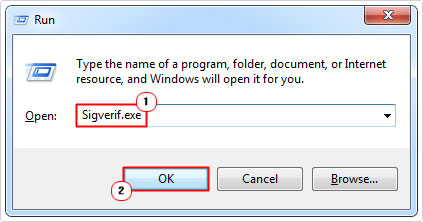
3. This will bring up the File Signature Verification tool, from here, click on Start.
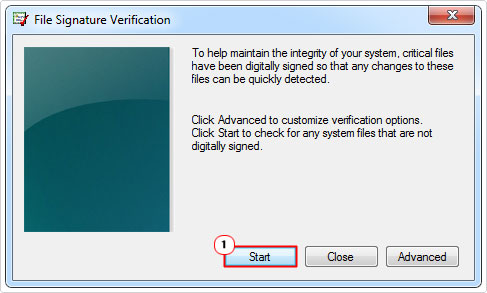
4. Once complete, it will give you a list of all the unverified drivers on your computer. Sort the drivers by File Type, and you should find System files.
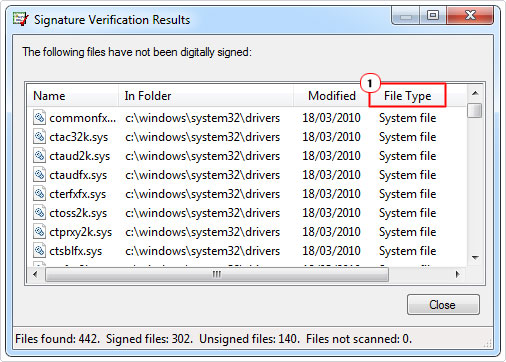
Note: The driver files located within the Windows System folder, belong to the various components installed on your system.
5. From here, your best option is to Search on the <driver name(s)> in the Search Engine (Yahoo, Google, MSN). So you can find out which hardware component the driver belongs to.
6. Once you’ve successfully done that. Press  + R, type devmgmt.msc and click on OK.
+ R, type devmgmt.msc and click on OK.

7. When Device Manager loads up, right click on the corresponding Device and select Disable.
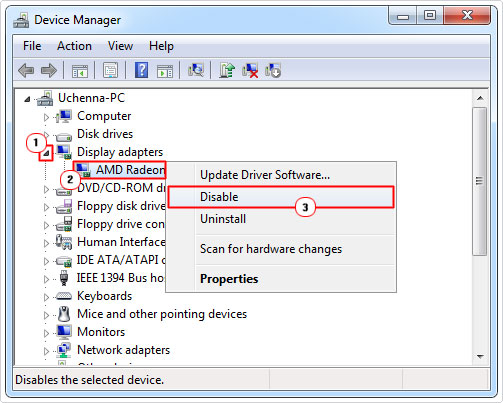
Note: Disabling the device in question will disable the driver, but will also prevent you from using the device. So this method is only applicable when the driver belongs to a device that you do not immediately require, i.e. game controller, secondary input device.
Update Your BIOS
The BIOS is the area of the computer that controls how all of the various components within the computer interact and communicate with one another. Conflicts within the BIOS, can cause errors like IRQL_NOT_LESS_OR_EQUAL, in the very least. In more extreme cases it can render your system inoperable. Thus, if there is a problem with your BIOS firmware, you may want to consider updating it.
The BIOS is a very sensitive area of your system, and for that reason, I’d have to recommend you consorted the manual or website of your computer manufacturer for additional help here.
Note: You can very easily brick (destroy) your system, fiddling around with the BIOS.
Reseat Your Memory Modules
PC gaming pushes your hardware components to their max, which means, increased heat. Overheating is a very common cause of a great many blue screen errors, not solely IRQL_NOT_LESS_OR_EQUAL errors. Thus, you may want to consider reseating your memory modules, which should entail, ensuring nothing is obstructing it.
To do this yourself, just shut down your system, disconnect your power supply unit from your system, along with all the other cables attached to it, from the back. Open it up, remove the memory modules, give it a little clean, and then try uncluttering your setup. This could mean, moving or tidying up your wires. The objective is to improve airflow. Once you’d done that, simply reseat your modules and you should be done.
Alternatively, your memory modules may be faulty. Thus, you should definitely consider testing your modules, as new memory sticks may be in order. For step-by-step instructions on how to do that, check out my post on fixing SYSTEM_SERVICE_EXCEPTION Stop errors.
Are you looking for a way to repair all the errors on your computer?

If the answer is Yes, then I highly recommend you check out Advanced System Repair Pro.
Which is the leading registry cleaner program online that is able to cure your system from a number of different ailments such as Windows Installer Errors, Runtime Errors, Malicious Software, Spyware, System Freezing, Active Malware, Blue Screen of Death Errors, Rundll Errors, Slow Erratic Computer Performance, ActiveX Errors and much more. Click here to check it out NOW!


Does your blog have a contact page? I’m having problems locating it but, I’d like to shoot you an email. I’ve got some ideas for your blog you might be interested in hearing. Either way, great site and I look forward to seeing it expand over time.
Yes, on the top bar, you can find the contact page.