| Attention Before you read this post, I highly recommend you check out my resources page for access to the tools and services I use to not only maintain my system but also fix all my computer errors, by clicking here! |
Would you like to know what javaw.exe is? Have you recently encountered an issue or error that referenced this specific file?
Javaw.exe is missing errors are relatively common. As is typically the case, there are many situations and scenarios that can lead to these errors. In this tutorial, you will find an assortment of fixes, in addition to an overview, outlining exactly what this file is, and whether or not it’s safe.
Javaw.exe Overview
Javaw.exe is an .exe (executable) file that forms an integral part of Oracle’s Java Runtime Environment (JRE). This particular file (javaw.exe) bears a lot of similarities with java.exe. With the one major difference being that the javaw.exe process does not have an associated console window. This means, no command prompt is displayed when javaw.exe is run. However, a dialog box will be displayed in the event of an error. Containing the typical information users have come to associate with error dialog boxes.
The javaw.exe main responsibility is to tackle network security. Although the file is also referenced by the Java Virtual Machine. The Java Virtual Machine is utilised by the operating system in order to execute (or run) apps that have been created using a Java-based language.
The javaw.exe process, in the past was most commonly linked to Internet Explorer. However, it was not uncommon for it to work with other browsers. For optimal results, it’s best not to stop the process from running.
Additional Information
Javaw.exe is run, automatically in the background, during the Windows boot up phase. Because of this, there is very little reason for the end user to create a shortcut to the process.
You should find two javaw.exe files on your system, in the following locations:
C:\Program files(x86)\java\jre8\bin
C:\WINDOWS\system32\
Note: The first location (jre8) will vary, depending on the version of Java installed on your system.
It’s advisable that you do not, delete or move the file from its default locations. As this will adversely affect the apps on your system that require it to run.
Is Javaw.exe Harmful?
The quick answer is no. Javaw.exe is a safe file, that’s unlikely to pose any real threat or danger to your system.
That said, there is the chance of the file (javaw.exe) being a virus, this is because cybercriminals oftentimes will attempt to disguise their viruses by giving them the names of legitimate Windows processes.
Any virus file masquerading as javaw.exe could cause a myriad of symptoms on your computer, such as:
- Sluggish system performance.
- Constant system crashing.
One quick way to verify whether or not the javaw.exe file on your system is legitimate is to run Windows Task Manager. Just right-click on the Taskbar and select Task Manager.
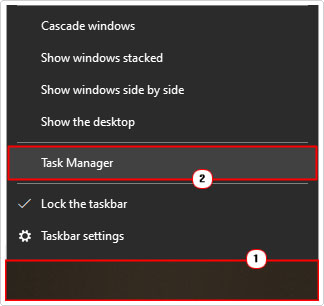
Under normal conditions, the javaw.exe file has been reported to use up to 650 KB of virtual memory. If you find anything in excess of that, there is a good chance it’s malicious in nature. Which should prompt an immediate virus scan.
Note: A common giveaway of a virus, is its stored location. By right-clicking on the process (javaw.exe) and selecting Open File Location (in Windows Task Manager), you can verify whether or not it is stored in its proper location.
What Causes Javaw.exe Errors?
This file, over the years had become synonymous with Internet Explorer, used to provide end users with notification updates via a pop-up Window in the bottom left hand corner of the screen. However, javaw.exe is versatile, meaning. It can be used by a wide assortment of apps for many different purposes, such as animations, instant messaging, etc.
However, it’s not uncommon for something unexpected to happen to the javaw.exe file, resulting in the following error message:
Windows cannot find javaw.exe
There are several reasons why this may occur, with the most common being the following:
- The system is infected with a virus.
- Javaw.exe has either been moved or erased.
- One or more apps is conflicting with the javaw.exe process.
- The Windows registry has been corrupted.
How to fix it
To fix javaw.exe related errors, there are several things you can do; all of which will be outlined below; but before we get to the more complex solutions, let’s start with the basic.
A reinstallation of Java may be in order.
It’s possible your Java install was corrupted. In which case, you can rectify it by reinstallation JRE. To do that, just follow the instructions below:
1. First, boot into your system as a full administrator.
2. Then press  + R, type Appwiz.cpl and click on OK.
+ R, type Appwiz.cpl and click on OK.

3. When Uninstall or change a program loads up, click on Java 8 Update, then click on Uninstall.
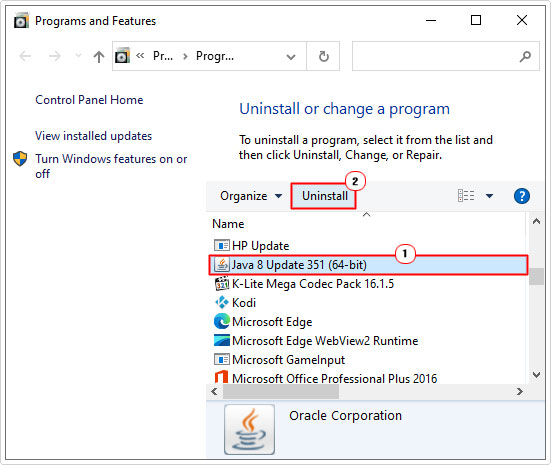
Note: The version of Java may vary.
4. Follow the onscreen instructions to remove Java, then re-download Java, from its official website.
After you’ve reinstalled it, you can now verify that the error has been fixed.
Run a Malware Scan
It’s possible a malicious file infiltrated your system and corrupted integral Windows files, including javaw.exe. To determine whether or not this is the case, it’s recommended that you run a full scan of your system using your current internet security tool.
Alternatively, if you don’t have a virus scanner or are simply interested in trying something new, then I recommend you give SpyHunter a try; you can learn more about it, from the link below:
CLICK HERE TO CHECK OUT SPYHUNTER
Run Windows Repair Tool
A javaw.exe error can manifest itself in many different ways, with many symptoms for you to consider, for this reason, in the event of such an error, it’s very important you do your utmost to restore your system back to optimal functionality.
As previously touched on, common symptoms may including random freezing and/or crashing, this could in turn, inhibit your ability to carry out, even the simplest tasks on your system. Additionally, there are also Blue Screen of Death (BSOD) errors that have come to be associated with this particular process.
That aside, given the wide range of possible causes, the best approach to take is a broad one. Which brings us to Advanced System Repair Pro. Which is a multifaceted repair and maintenance tool. Capable of carrying out a wide range of checks and fixes, essentially eliminating the heavy lifting for you.
You can learn more about this tool, and how it can help you, from the link below:
CLICK HERE TO CHECK OUT ADVANCED SYSTEM REPAIR PRO
 The solution(s) below are for ADVANCED level computer users. If you are a beginner to intermediate computer user, I highly recommend you use the automated tool(s) above! The solution(s) below are for ADVANCED level computer users. If you are a beginner to intermediate computer user, I highly recommend you use the automated tool(s) above! |
Modify Environment Variable Path
If, every time you attempt to open a program coded in Java, it fails, it may be possible for you to apply this workaround. Essentially you’re manually adding the javaw.exe path to the environment variable path. To do that, follow the instructions below:
1. First, boot into your system as an administrator.
2. Then press  + R, type Sysdm.cpl and click on OK.
+ R, type Sysdm.cpl and click on OK.
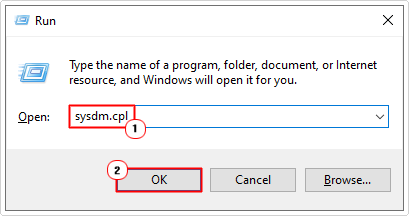
3. This will bring up the System Properties applet; from here, click on the Advanced Tab, then click on Environment Variables.
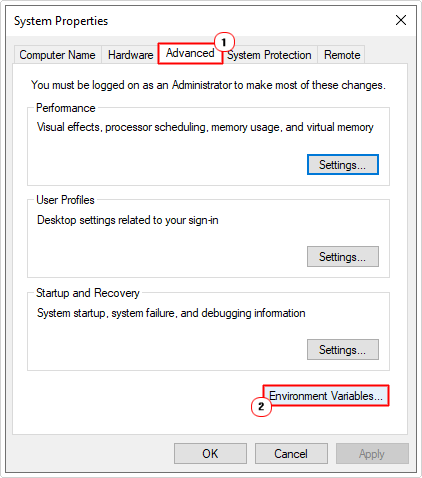
4. The Environment Variable applet will load up. From here, click on New under System variables.
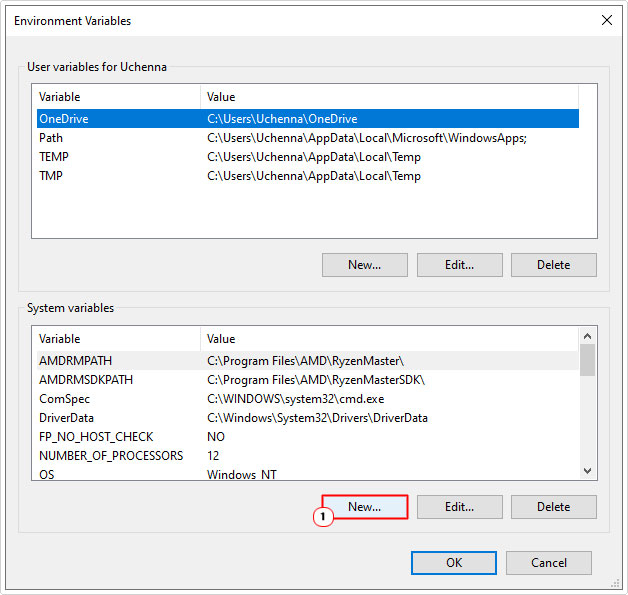
5. When the New System Variable applet pops up, type Path into the Variable name box, then type the Location of Javaw.exe into the Variable value box then click on OK.
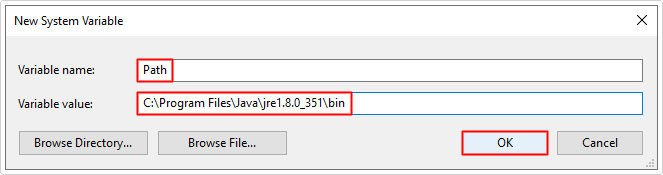
Note: The default location(s) for the file is C:\Program files(x86)\java\jre7\bin or C:\Program files(x86)\java\jre8\bin, depending on the version installed on your system.
6. Lastly, restart your system, then verify that the error has gone.
Apply Registry Fix
This method entails removing references to the javaws.exe file, which in turn should either eliminate the error message or prompt a Java Update. Either way, you can edit the registry by doing the following:
WARNING: The Windows registry is an integral area of the operating system. So it’s important to keep in mind that the wrong modification of the registry can render your computer inoperable. So do tread with caution.
1. Boot into your system as an admin.
2. Then press  + R, type regedit and click on OK.
+ R, type regedit and click on OK.

3. When Registry Editor loads up, navigate to the following path:
HKEY_LOCAL_MACHINE\SOFTWARE\Microsoft\Windows\CurrentVersion\App Paths\
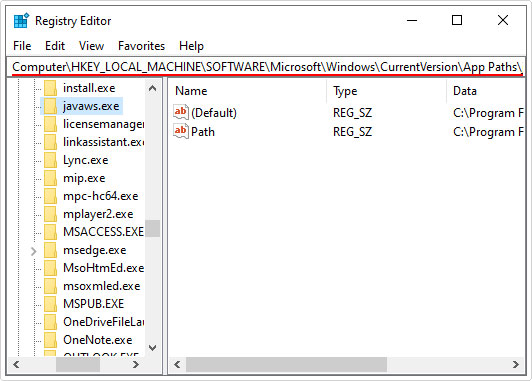
4. Once there, right-click on the javaws.exe folder and select Delete.
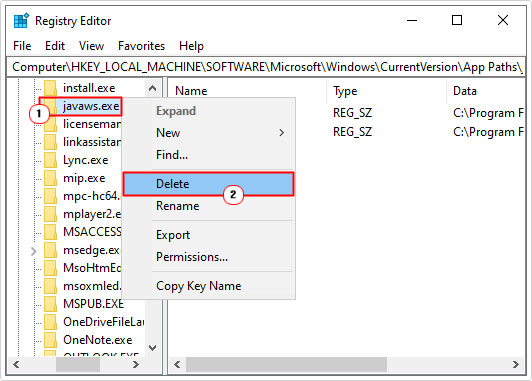
5. Now, close Registry Editor and restart your system.
Note: The error may occur when using your web browser, if so you should also uninstall it (Firefox, Chrome, etc.) prior to restarting your system.
Are you looking for a way to repair all the errors on your computer?

If the answer is Yes, then I highly recommend you check out Advanced System Repair Pro.
Which is the leading registry cleaner program online that is able to cure your system from a number of different ailments such as Windows Installer Errors, Runtime Errors, Malicious Software, Spyware, System Freezing, Active Malware, Blue Screen of Death Errors, Rundll Errors, Slow Erratic Computer Performance, ActiveX Errors and much more. Click here to check it out NOW!

