| Attention Before you read this post, I highly recommend you check out my resources page for access to the tools and services I use to not only maintain my system but also fix all my computer errors, by clicking here! |
When opening Windows Task Manager (by right clicking on Taskbar + Open Task Manager) you may notice the process jqs.exe running in the background.
Jqs.exe is a relatively small process which uses around 1.5 MB of computer memory and 2 MB of virtual memory, while running. This process will also initiate I/O processes quite often, which you may or may not be able to observe, depending on the settings enabled.
For those of you who have amble computer experience, you may be able to guess that Jqs.exe is a Java related process.
Jqs.exe is basically the Java Quick Starter, a feature created specifically for improving the startup time of the Java applet and related programs by utilising prefetching of Java Runtime Environment (HRE) files in memory.
This is especially useful for end users that work with Java on a consistent basis. However, for everyone else, you may not, if at all, benefit from this process. For most users, you may encounter no more than one Java applet per month, so it may make very little sense for you to have a process like this running; designed to make Java load up faster.
Jqs.exe also works with the Windows registry, and the performance increase from this process is fairly insignificant, but it will free up computer memory and additional processes.
Note: Jqs.exe is enabled on Windows XP by default, but not on the later versions of Windows, Vista/7/8/10.
Is Jqs.exe Harmful?
Jqs.exe is not thought to be a harmful process, which means you can rest assured that it will not adversely affect your system, when or while enabled.
Is Jqs.exe Resource Hungry?
As I previously mentioned, jqs.exe uses a relatively small amount of computer memory, however, when its prefetching files, in and out of system memory, this process can adversely affect system performance, as it inundates your systems disk drive with both input and output requests. This may be a clever way to spread the load, when attempting to start Java, but if you’re not regularly using Java, it can become more of a burden.
If you are someone who does not regularly use Java (which is most of us), then all that prefetching can prove to be a waste of valuable system resources – thus, this process may negatively impact your systems performance for no real benefit at the end of the day.
Another drawback to using this process is that, not many users can verify that there is any real speed increase, as it pertains to running and using Java, as a result of this process being enabled.
Can I Stop Jqs.exe?
Jqs.exe is a non-system process and like with most non-system processes, it can be stopped, primarily because it’s not required for the smooth functionality of the operating system. Jqs.exe as a process is used by Java(TM) Platform SE. This application is developed by Sun Microsystems, Inc.
The sure-fire way of stopping this process is by uninstalling Java Platform SE from your computer, but that comes with its own drawback, like the inability to use Java on your system.
Fortunately, there are ways of disabling this process while keeping Java on your computer. So continue reading for those methods.
How Often Is Java Utilised?
Based on various studies, only around 0.2% of websites use Java – there are some web based games that require Java in order to run, but the vast majority of online games today require Adobe’s Flash Player. The reality is that most people install Java on their systems today, because they think they require it, but Java is rarely ever used nowadays due to better alternatives.
It’s for this reason that I recommend that you disable Jqs.exe unless you’re someone who regularly uses Java, and even so, Java works fine without this process.
How to Disable Jqs.exe
If you are someone who doesn’t work frequently with Java applets (which is probably most of us) then disabling this process should be your top priority. In order to disable this tool, you can do the following:
1. First, boot into your computer with full administrative rights.
2. Then press  + R, type Control Panel and click on OK.
+ R, type Control Panel and click on OK.

3. Once Control Panel loads up, type Java into the Search Control Panel box, then click on Java.
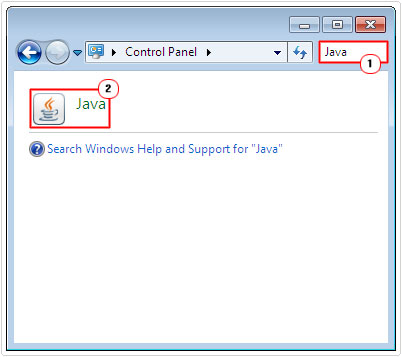
4. This will load up the Java Control Panel, from here, click on the Advanced Tab, under Miscellaneous, un-tick the box next to Java Quick Starter, and then click on OK.
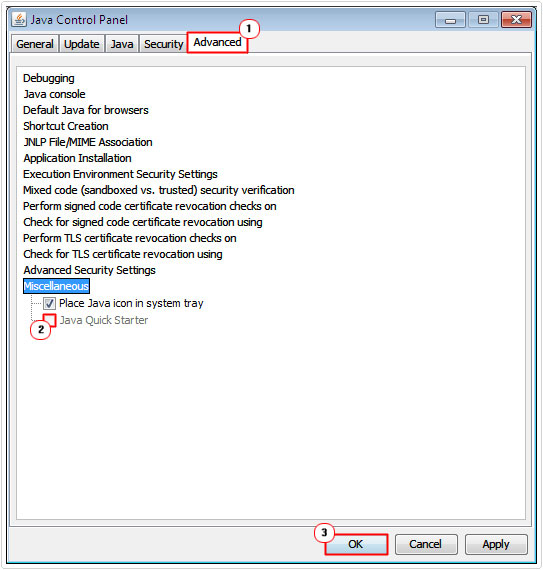
Disabling the Java Quick Starter may leave entries behind inside the Windows registry. In order to remove them, you will need to run a full scan of your registry. Personally I recommend you use Ccleaner for this simple task.
Note: Disabling Java Quick Starter through the Java Control Panel has been known to have several disadvantages, these are:
- It’s not fool proof, sometimes it doesn’t work. Many users have reported the jqs.exe program coming back after they restarted the computer.
- Disabling this process through the Java Control Panel will only apply to the user you’re logged in with, when you do it. So the process will need to be repeated on all user accounts.
- The change is reset once Java is updated, so you would need to repeat this process on all user accounts, all over again.
Fortunately, there is a better solution. This solution entails disabling the JQS Service. To do that, simply follow the instructions below:
1. First, boot into your computer with full administrative rights.
2. Then press  + R, type Services.msc and click on OK.
+ R, type Services.msc and click on OK.
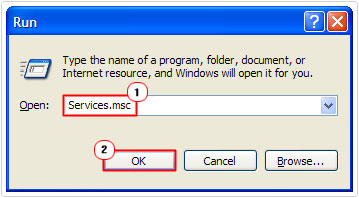
3. Once Services loads up, locate and double click on the Java Quick Starter Services.
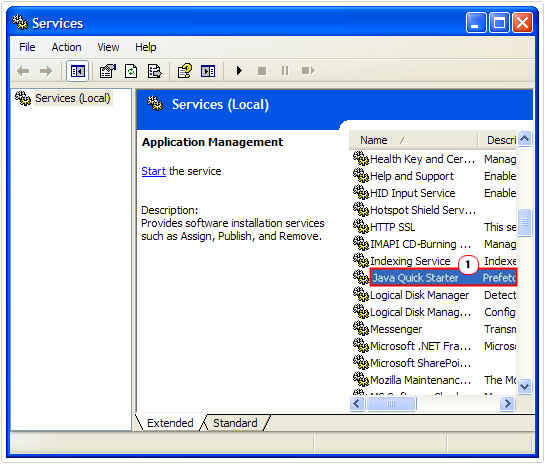
4. This will bring up the Java Quick Starter Properties applet, from here, click on Stop, then change the Startup type to Disabled and click on OK.
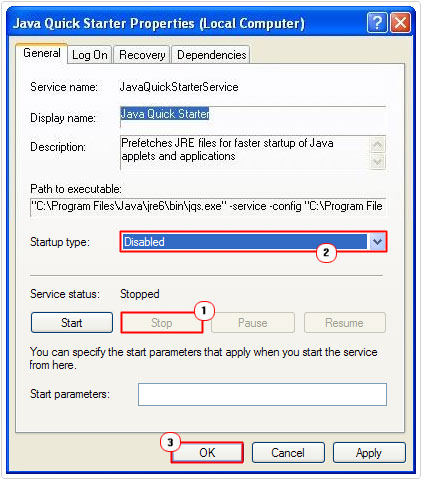
Remove Jqs.exe Virus
There are so many files on your computer system that you will find in various locations on your hard drive; these files can be moved to different locations on the drive with relative ease. Computer hackers can also alter the names of these important program and system files. If you suspect that your computer may be infected with a malicious file, you should first start off by checking whether you can find the jqs.exe file stored in more than one location on your drive. The best way to do this is through Windows Task Manager.
Load up Windows Task Manager by right clicking on the Taskbar and selecting Open Task Manager. Once open, click on the Processes Tab, you want to ensure that you only have one instance of the file running on your computer. You should also check for similarly titled processes. The Task Manager program will tell you the path of the respective process.
The default location of jqs.exe is:
C:\Program Files\Java\jre6binjqs.exe
If you find any suspicious files/processes then, I recommend you run a full virus scan of your system. When it comes to virus scanners, I’d personally recommend SpyHunter, and that’s because of its efficiency, being amongst the very best malware scanners to date.
You can learn more about SpyHunter from the following link:
CLICK HERE TO CHECK OUT SPYHUNTER
Are you looking for a way to repair all the errors on your computer?

If the answer is Yes, then I highly recommend you check out Advanced System Repair Pro.
Which is the leading registry cleaner program online that is able to cure your system from a number of different ailments such as Windows Installer Errors, Runtime Errors, Malicious Software, Spyware, System Freezing, Active Malware, Blue Screen of Death Errors, Rundll Errors, Slow Erratic Computer Performance, ActiveX Errors and much more. Click here to check it out NOW!

