| Attention Before you read this post, I highly recommend you check out my resources page for access to the tools and services I use to not only maintain my system but also fix all my computer errors, by clicking here! |
Kernelbase.dll errors occur in many different situations, such as during the failure to launch an app or game or during an Appcrash. An Appcrash is basically an Event Name that’s created automatically, every time an app crashes.
This error or issue can occur when a store app fails to open, or a game, a third-party tool or Microsoft Office (Word, PowerPoint, and Excel). The end user is then greeted with an error message that may look something like the following:
This application failed to start because kernelbase.dll was not found. Re-installing the application may fix this problem.
For example, many end users have reported a failure to start Forza Horizon 5 due to the KernelBase.dll.
With that said, continue reading this tutorial, for additional step-by-step instructions that you can use to suitably rectify this issue. However, before we get to the solutions, let’s first take a deeper dive into the kernelbase.dll file, what it is, and why it’s causing your apps to crash.
Kernelbase.dll Overview
Kernelbase.dll is a .DLL file (which stands for Dynamic Link Library), essentially, it is a shared file, created by Microsoft. As a file, it plays a crucial role in allowing .exe files to function within Windows.
All .DLL files are important, created during the installation phase of your Windows operating system. Due to it being a shared (DLL) file, it is used by several programs and apps, sometimes one by one, while in other situations, at the same time.
Is Kernelbase.dll Dangerous?
Kernelbase.dll is a verified Microsoft .DLL file, and as such, is safe. This means, it is unlikely to pose any real danger to your system.
Can Your Remove Kernelbase.dll?
Non-system processes, typically can be stopped, because they are not required for the operating system to run. However, despite not being a system process, it is a Microsoft file, and thus, is required by the operating system to carry out certain functions (as previously explained).
For this reason, it is not advisable that you remove this file from your system.
What Causes Kernelbase.dll Errors?
When it comes to possible causes of the kernelbase.dll error on your system, you’re looking at things, such as:
- An outdated Windows version: It’s possible your outdated OS is not compatible with the app you’re attempting to run on it.
- Outdated DLL File: It’s possible the version of Kernelbase.dll on your system is outdated, missing or corrupted.
- Compatibility Issue: There’s also a strong possibility that the problem lies with the app itself. It could be bugged, requiring an update.
Anyway, these are just some of the things you will need to think about, when looking at possible solutions to this error.
How to Fix It
When it comes to fixing kernelbase.dll errors, there are many things to consider, as I have already outlined. That said, for the sake of ease and convenience, it’s best to start with the simplest of solutions, then work your way down.
So, the first thing you should do is reinstall the problematic app. It’s possible that the app itself is the root cause of the error. As such, a reinstallation should be sufficient in fixing it. Many end users have reported that they were able to successfully resolve their kernelbase.dll error, after carrying out a reinstallation.
If you need any help reinstalling your app, then I suggest you check out my post on fixing uninstall problems.
Run Windows Repair Tool
If a simple reinstallation fails to fix the kernelbase.dll error, then I recommend you consider running a full scan of your system using a specialised Windows repair tool.
The tool I’m talking about is Advanced System Repair Pro. This tool is capable of scanning the entirety of your system, detecting errors and solving them where applicable. It’s more than capable of fixing DLL errors, Windows Update errors, game-related errors, registry errors, and more.
In addition to its ability to repair common and uncommon Windows errors, it’s also capable of optimising your system performance. So if you want your system running faster, then I suggest you give this tool a try.
You can learn more about this powerful tool, from the link below:
CLICK HERE TO CHECK OUT ADVANCED SYSTEM REPAIR PRO
Update Device Drivers
Outdated and corrupted device drivers are one of the main causes of DLL errors. Since kernelbase.dll is directly associated with .exe files, it’s possible a corrupted device driver is causing the error to occur.
So I suggest you go ahead and update your drivers. Of course, updating your device driver is an exhaustive task, especially if you’re system is unbranded. That’s why I recommend you use a driver automation tool like DriverFinder to do all the heavy lifting for you.
This tool when run, will scan, detect and download all the latest drivers for your system within a few clicks. You can learn more about this tool, from the link below:
CLICK HERE TO CHECK OUT DRIVERFINDER
 The solution(s) below are for ADVANCED level computer users. If you are a beginner to intermediate computer user, I highly recommend you use the automated tool(s) above! The solution(s) below are for ADVANCED level computer users. If you are a beginner to intermediate computer user, I highly recommend you use the automated tool(s) above! |
Re-Register Kernelbase.dll
It’s possible the Windows operating system is unable to locate the kernelbase.dll file, due to its file references (in the registry) being corrupted. In situations like this, you can rectify the problem by re-registering the culprit file.
To re-register the kernelbase.dll file, just do the following:
1. First, boot into your system as a full administrator.
2. Then press  + R, type cmd and press CTRL + Shift + Enter.
+ R, type cmd and press CTRL + Shift + Enter.

3. When Command Prompt loads up, type the following command (below) and press Enter.
regsvr32 KERNELBASE.dll
4. Now close Command Prompt and restart your system.
Replace Kernelbase.dll
A very common cause of kernelbase.dll errors is a missing or corrupted file. Thus, one of the most effective ways of fixing it, is to replace or restore the file. If in fact, the error is the result of an outdated or corrupted kernelbase.dll file, then the following instructions below will fix it:
1. First, boot into your system as a full administrator.
2. Now, download the most up-to-date version of Kernelbase.dll for your system:
32-bit Kernelbase.dll: https://www.mediafire.com/file/ranq2ggnqp00na0/kernelbase+32.zip/file
64-bit Kernelbase.dll: https://www.mediafire.com/file/epcspzs26pzlwm9/kernelbase+64.zip/file
Note: If you’re unaware of your OS architecture (whether it’s 32-bit or 64-bit), you can find out, by following the instructions on my post on fixing libcef.dll errors.
3. Once you’ve downloaded the Kernelbase.zip file to your system, open it, then click on Extract To.

Note: In this tutorial, we are using WinRAR.
4. This will bring up the Extraction path and options applet, from here, type C:\Windows\System32 into the Destination path box, then click on OK.

5. Lastly, restart your system.
Update Windows
It’s very important that your system is constantly checking for new updates and applying them where applicable. However, this can only be possible, if your system is set to automatic updates. In the event that it is not, you can very easily command your system to run the Windows Update process. This can be done by doing the following:
1. First, boot into your system as a full administrator.
2. Next, press  + R, type Usoclient ScanInstallWait and press Enter.
+ R, type Usoclient ScanInstallWait and press Enter.
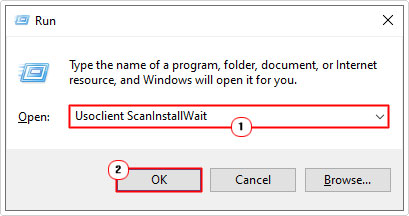
Run Compatibility Troubleshooter
If the kernelbase.dll error occurs every time you attempt to run a specific app, it’s possible the error is due to a compatibility issue. In situations like this, you can run the compatibility troubleshooter to analyse and attempt a fix. To do that, simply do the following:
1. First, boot into your system as a full administrator.
2. Then right-click on the Shortcut of the problematic [Application] and select Properties.
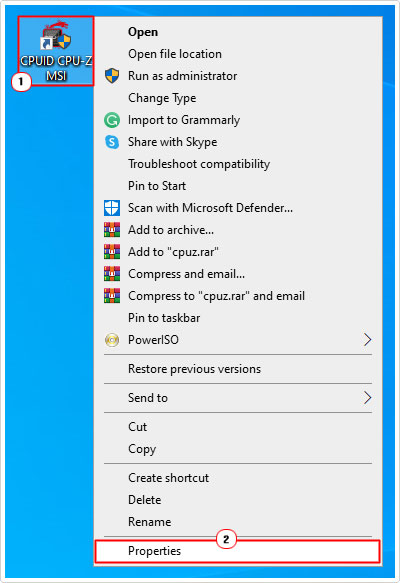
3. This will bring up a [Application] Properties applet, from here, click on the Compatibility Tab, then click on Run compatibility troubleshooter.

4. The Program Compatibility Troubleshooter will run a scan, then present two options to you. Click on Try recommended settings.

Run System File Checker
Errors involving the kernelbase.dll file can occur when integral system files have been corrupted. In instances like this, it’s possible to restore these (system) files by running a full scan of your system using System File Checker.
For, step-by-step instructions on how to use this tool, along with what it is, and how it works. Check out my post on how to run SFC Scannow.
Are you looking for a way to repair all the errors on your computer?

If the answer is Yes, then I highly recommend you check out Advanced System Repair Pro.
Which is the leading registry cleaner program online that is able to cure your system from a number of different ailments such as Windows Installer Errors, Runtime Errors, Malicious Software, Spyware, System Freezing, Active Malware, Blue Screen of Death Errors, Rundll Errors, Slow Erratic Computer Performance, ActiveX Errors and much more. Click here to check it out NOW!

