| Attention Before you read this post, I highly recommend you check out my resources page for access to the tools and services I use to not only maintain my system but also fix all my computer errors, by clicking here! |
Error messages associated with the mfc71.dll file are not uncommon, and have proven to be quite an annoyance. The exact cause of the error, varies, but generally, it’s associated with the deletion or corruption of the mfc71.dll file. Fortunately, it is possible to rectify this problem. All of which will be explained in this tutorial.
What Is Mfc71.dll?
Mfc71.dll is a .DLL (Dynamic Link Library) file that is used for storing the Microsoft Foundation Class (MFC) functions of Windows. These (MFC) functions are utilised any time the end user runs a program that was coded using these specific functions in Microsoft Visual Studio.
Given the importance of the file (mfc71.dll) and its frequent usage by a plethora of different programs. It’s proneness to errors, is not surprising. There are a variety of error messages associated with the mfc71.dll file. However, the most common are the following:
The application failed to start because mfc71.dll is missing or unreadable
Mfc71.dll is missing
Mfc71.dll is not found
The application failed to start. An important component: mfc71.dll was not found. Re-installing the application may fix this problem
Unable to locate component mfc71.dll
BCMWLTRY.EXE – This application has failed to start because MFC71.DLL was not found
There are a variety of potential solutions that you can adopt, when attempting to fix this problem.
What Causes Mfc71.dll Errors?
There are so many potential causes for the mfc71.dll error you’re currently bogged down with. File deletion, misplacement and corruption are amongst the most common. However, other common causes include the following:
- A corrupted Windows registry.
- A malicious file, infecting and corrupting system files.
- An outdated Windows operating system.
- The incorrect installation or uninstallation of a program that uses the file.
- The intentional removal of the mfc71.dll file.
The error messages highlighted above occur on any system that runs a program that uses the mfc71.dll file. Some of the programs available today that use the file include:
Corum
AVG Anti-Virus
Adobe Photoshop
Quicken
Norton Anti-Virus
Far Cry
Hitman: Blood Money
How to Fix It
The solution that you must adopt, like always, depends on the exact cause. That said, it’s always best to start simple, and work your way up – to the more complex solutions.
If the mfc71.dll error occurs, every time you attempt to load a specific program. The symptom suggests, there’s a possible issue with the program itself. Maybe it has missing and/or corrupted installation files. Thus, the first solution you should adopt, is a total reinstallation of the file.
The first process of the reinstallation is the removal of the program. To do that, follow the instructions below:
1. First, boot into your computer as a full administrator.
2. Then press  + R, type Appwiz.cpl and click on OK.
+ R, type Appwiz.cpl and click on OK.

3. When Uninstall a program loads up, click on the Application, then click on Uninstall.
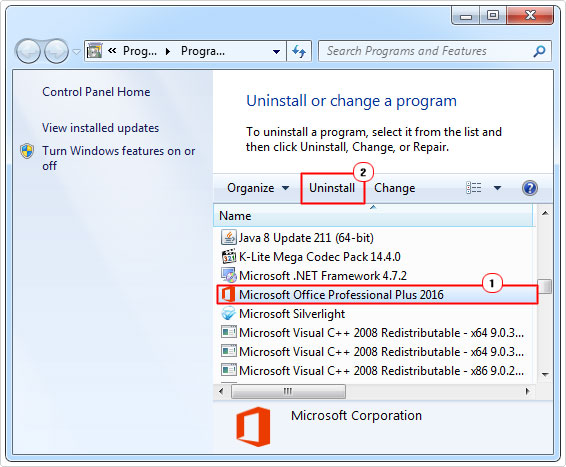
Note: Be sure to restart your computer after you’ve removed the application. This will ensure all cache files are removed. After which, you can begin the reinstallation of the application.
If the problem persists, even after a reinstallation. Only then do I suggest you attempt the many solutions below.
Run a Registry Scan to Fix Mfc71.dll Errors
The Windows registry is an integral component of Windows, operating as a central database, for the storage of confidential configuration data. The registry also holds file references to DLL files, amongst other things. These references, lists locations. Which means, when the operating system wants to locate a file, like mfc71.dll, it’ll use its last known location stored in the registry.
However, if this data is corrupted, then the operating system will no longer be able to locate the file. Thus resulting in an error. The Windows registry is one of the most frequently used components of Windows, and so, associated errors are very common.
However, it’s not all doom and gloom, as it is possible to repair the registry. All one needs to do is run a specialised registry cleaner tool like Advanced System Repair Pro. Such a tool will scan, detect and repair infractions within the registry.
For a full rundown all of this repair programs capabilities, I suggest you checkout the following link:
CLICK HERE TO CHECK OUT ADVANCED SYSTEM REPAIR PRO
Run a Virus Scan
An antivirus program is an internet security tool, used to scan detect and remove malicious files from your system. It’s not uncommon for virus files to infiltrate a system and corrupt important system files. DLL files are amongst the top targets of these viruses. To ensure that the mfc71.dll error on your system, isn’t the result of viruses, then you will need to run a full scan of your system. Using whatever antivirus solution you currently own and use.
If you don’t have an antivirus tool installed on your computer, then you need to get one. You can check out my post on the best antivirus solutions.
Or, you can just simply give SpyHunter a try. Why? Because it’s undoubtedly, one of the best antimalware tools around. It’s extremely thorough and highly proficient at repairing virus related problems.
You can learn more about this tool, from the link below:
CLICK HERE TO CHECK OUT SPYHUNTER
 The solution(s) below are for ADVANCED level computer users. If you are a beginner to intermediate computer user, I highly recommend you use the automated tool(s) above! The solution(s) below are for ADVANCED level computer users. If you are a beginner to intermediate computer user, I highly recommend you use the automated tool(s) above! |
Replace the Mfc71.dll File
If all the solutions above failed to fix the mfc71.dll error. Then your next best solution is to replace the file altogether. To do that, follow the instructions below:
1. First, boot into your computer as a full administrator.
2. Then download the Mfc71.dll file, from the following link: http://www.mediafire.com/file/ph9v6qf38wke5is/file
3. Once you’ve downloaded it, double click on the Mfc71.zip file.
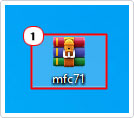
4. Depending on the program you use to open zip files, click on the Extract button.
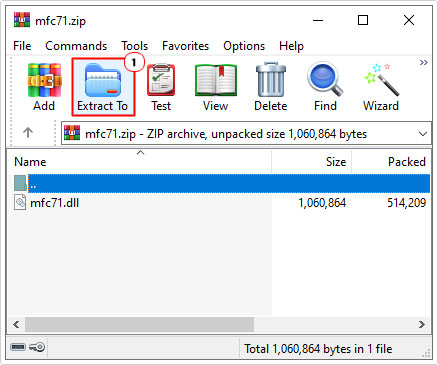
5. When the Extract applet loads up, set your Destination Path to C:\Windows\System32 and click on OK.
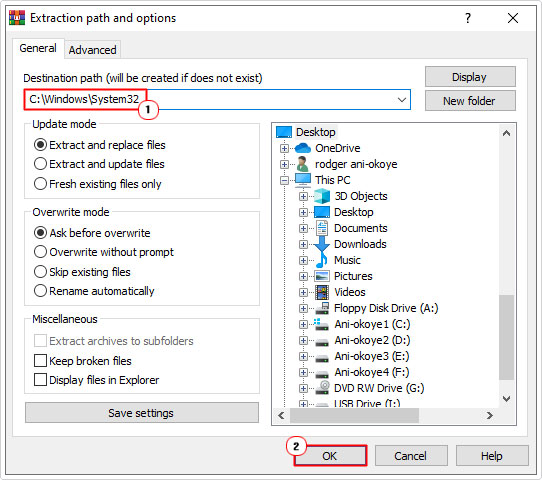
6. Once you’ve extracted the file, press  + R, type cmd and click on OK.
+ R, type cmd and click on OK.

7. When Command Prompt loads up, type the following command and press Enter.
regsvr mfc71.dll
8. Once completed, restarted your computer.
If you followed the steps above correctly, then you’d have copied a new version of the mfc71.dll file into the System32 folder, and registered it – so the operating system can locate and use the file.
This should fix the error. But in the event that the error persists, then I suggest you try the solution(s) below.
Update Internet Explorer
The mfc71.dll error is known to occur quite commonly, as a result of Internet Explorer. In this particular instance (depending on your version of Windows), you can fix the problem by updating this program. Internet Explorer has been rendered obsolete, so if you’re running on an older version of Windows, then I’d recommend you removed the web browser altogether.
There are many up-to-date better alternatives out there.
Note: Microsoft Edge is the successor to Internet Explorer.
Update Windows
Microsoft are constantly and regularly releasing new updates for their products. Thus, if you’re experiencing a problem with their operating system, there’s a good chance Microsoft has already released a fix for it – in their latest update.
Thus, as a viable workaround, you may want to consider updating Windows. Depending on your version of Windows, this may mean updating to Windows 10. But if you don’t want to make such a drastic step, then you can try running Windows Update.
You can find instructions on how to update Windows, from my post on repairing runtime error 76.
Are you looking for a way to repair all the errors on your computer?

If the answer is Yes, then I highly recommend you check out Advanced System Repair Pro.
Which is the leading registry cleaner program online that is able to cure your system from a number of different ailments such as Windows Installer Errors, Runtime Errors, Malicious Software, Spyware, System Freezing, Active Malware, Blue Screen of Death Errors, Rundll Errors, Slow Erratic Computer Performance, ActiveX Errors and much more. Click here to check it out NOW!

