| Attention Before you read this post, I highly recommend you check out my resources page for access to the tools and services I use to not only maintain my system but also fix all my computer errors, by clicking here! |
MSASCui.exe is a file that belongs to the pre-installed Windows Defender internet security tool. Its purpose is to enable the end user to scan for spyware on their computers by providing the interface to do that. Windows Defender comes as part as the Windows Live OneCare.
Because MSASCui.exe belongs to Windows Defender, it’s more than likely that it was on your computer the moment you first purchased it or when you upgraded to one of the latest 64-bit enabled operating systems.
This process may appear in your Windows startup and is a digitally signed file that is typically located in the following directory:
C:\Program Files\Windows Defender\MSASCui.exe
This is a legitimate Windows file, and not a virus of any kind. Verifying its location will ensure that you have the correct process running on your system.
Can You Remove or Disable It?
MSASCui.exe is a non-system process, which means it is possible for you to disable it without it causing any harm to your operating system. However, disabling this process will disable Windows Defender, making your system vulnerable to malicious files.
If you decide that you would like to disable this process, then the most efficient way of doing it is through the Windows Defender interface, that way you can forestall any potential errors that may arise from such action.
Dangers of MSASCui.exe
There are a number of errors that end users report encountering, all of which are associated with this process. Of the various errors, the most common are the following:
MSASCui.exe – Bad Image C:\Windows\system32\msftedit.dll is not designed to run on Windows or it may contain an error. Try installing the application again using its original installation media or contact your system administrator.
MSASCui.exe – Unable to Locate Component – This application failed to start because MpRtMon.DLL could not be found. Re-installing the application may repair this problem.
MSASCui.exe failed 0x80000003 & Windows defender User Interface has stopped working; MSASCui.exe on system shutdown; Computer screen locks up. Error Code: Failed to initialise: MSASCui.exe
Windows Defender: C:\programs files\windows defender\MSASCui.exe. Make sure the file name was typed correctly and try again.
Error message C:\Program Files\Windows Defender\MSASCui.exe, specified path does not exist. Check path and try again; MSASCui.exe C:\System Volume Information\Efadata is corrupt, run Chkdsk utility.
MSASCui.exe – The procedure entry point MpUtilsExportFunctions could not be found in the dynamic link library MpClient.dll.
What Causes These Errors?
Because this process is fairly common, running on the vast majority of systems that have Windows Defender on it, computer hackers are known to create malicious programs, using the name of this process to disguise them.
Some of these malicious files although named MSASCui.exe will be saved in a location other than its default. Other malicious files will have a file name that appears similar, only to have slight differences, such as a digit in place of a letter or an intentional misspelling. Although there aren’t any known viruses, adware, or Trojans that are disguised using this specific process, you should still be on the lookout, by verifying the file location.
Corrupt and/or damaged registry entries occur due to the installation and uninstallation of applications over a long period of computer use. Corruption within the registry can and does typically manifest itself in a number of different ways; MSASCui.exe errors being but one of such ways.
Note: Another way of determining whether or not the MSASCui.exe file on your computer is a malicious file is to monitor the number of MSASCui.exe processes you have running in the background of your computer. Using Windows Task Manager, you can monitor all the processes running on your system. To open this tool, simply right click on the Taskbar and select Start Task Manager.
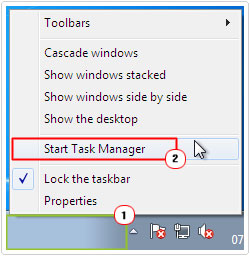
How to Fix It
Although MSASCui.exe is not a system process, it is a process created by Microsoft that comes pre-installed with most systems. That said, when it comes to fixing this error, the various solutions available to you can be said to be quite conventional, accessing and running specific repair tools in most cases.
So, continue reading for those much needed solutions.
Run a Registry Scan
If a virus is not to blame for the error(s) you are experiencing with this process, then there is a good chance that the problem could be due to corruption within the Windows registry. Running a full scan of the registry should thus, be your next cause of action.
For this specific task, I’d have to recommend the use of Advanced System Repair Pro, and that’s because of its ability to thoroughly scan your registry for redundant entries, missing references etc. This tool is also capable of optimising system performance in the process, making it a multifaceted tool.
Anyway, you can download Advanced System Repair Pro from here:
CLICK HERE TO CHECK OUT ADVANCED SYSTEM REPAIR PRO
Remove MSASCui.exe Virus
Usually you will find files in their default locations; however it’s not out of the question for these files to be moved or for the names of these files to be changed by malicious files. Checking the saved location is one of the sure-fire ways of determining whether or not your computer is infected.
As I previously mentioned, using Windows Task Manager is the most effective way of doing this. Simply open up Windows Task Manager then click on the Processes Tab and you will be presented with a whole list of tasks running on your computer.
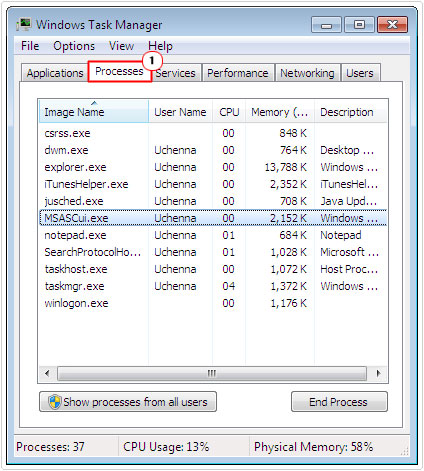
DLL files will not show up on Windows Task Manager, because these files form parts of other processes. If spyware or adware is on your computer, you will see multiple instances of the same file on your computer or you may see slight variations of the same file.
If you find the MSASCui.exe file stored on your computer in any location other than the default (as mentioned above), then you’re computer is most likely infected.
Thus, I recommend you run a full virus scan of your computer using SpyHunter. The reason why I choose that specific application is because of its efficiency, and its ability to detect and remove, adware, spyware, malware, worms and Trojan horses with very little effort. This tool is also adept that repairing previously damaged Windows Components.
You can download this powerful tool from here:
CLICK HERE TO CHECK OUT SPYHUNTER
 The solution(s) below are for ADVANCED level computer users. If you are a beginner to intermediate computer user, I highly recommend you use the automated tool(s) above! The solution(s) below are for ADVANCED level computer users. If you are a beginner to intermediate computer user, I highly recommend you use the automated tool(s) above! |
Disable Windows Defender
If Windows Defender has stopped working correctly for whatever reason, there are several things that you can do to fix it. However, in the event that you are unable to repair it, you could simply disable it. This should ensure you no longer receive any more error notifications, however you would still need to invest in an alternative solution, as your computer will become immediately vulnerable to intrusions and malicious files.
With that said, you can disable Windows Defender by doing the following:
1. First, boot into your computer with a user profile that has full administrative privileges.
2. Then press  + R, type Control Panel and click on OK.
+ R, type Control Panel and click on OK.

2. Once Control Panel loads up, type Defender into the Search Control Panel box and click on Windows Defender.

3. When Windows Defender loads up, click on Tools -> Options.
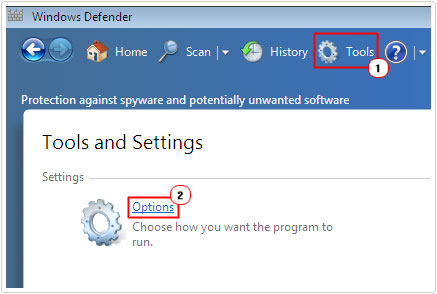
4. This will take you to the Options menu, from here, click on Administrator, then un-tick the box next to Use this program and click on Save.
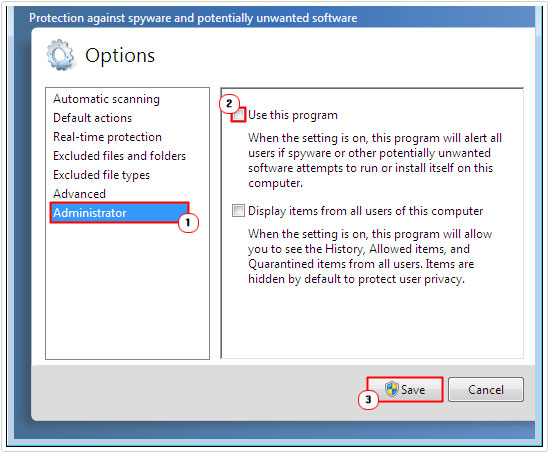
Run System File Checker
System file checker is basically a program designed to scan all the most important files on your computer and replace or repair them where applicable. Now MSASCui.exe is not an important system file, however the error you are experiencing with this file may be due to the corruption of another important system file. This is where this tool becomes most handy.
Fortunately, running this tool is fairly simple. Just follow the step-by-step instructions on my post on repairing Winsock problems.
Are you looking for a way to repair all the errors on your computer?

If the answer is Yes, then I highly recommend you check out Advanced System Repair Pro.
Which is the leading registry cleaner program online that is able to cure your system from a number of different ailments such as Windows Installer Errors, Runtime Errors, Malicious Software, Spyware, System Freezing, Active Malware, Blue Screen of Death Errors, Rundll Errors, Slow Erratic Computer Performance, ActiveX Errors and much more. Click here to check it out NOW!

