| Attention Before you read this post, I highly recommend you check out my resources page for access to the tools and services I use to not only maintain my system but also fix all my computer errors, by clicking here! |
Msdtc.exe has the description Distributed Transaction Coordinator and is a process file created by Microsoft, for their operating systems. The file is of course, digitally signed, which means it has been tried and tested to work optimally within a Windows environment.
Msdtc.exe Overview
Msdtc.exe is an integral component of the Microsoft Distribution Transaction Coordinator (MSDTC) program. The purpose of this program is to allow multiple client applications to have more than one source of data, for any one transaction. The msdtc.exe process is then tasked with coordinating the distribution across the various servers of the transaction.
Msdtc.exe is compatible with all versions of Microsoft Windows. This program is usually installed along side various Windows applications, such as Microsoft Personal Web Server and Microsoft SQL Server. If msdtc.exe happens to be on your computer, then it’s fair to assume that it’s there to carry out some vital function on your computer, it’s for this reason its best left alone.
The msdtc.exe process works to provide the application that utilises it a console program. Through the use of msdtc.exe it is possible for you to get through to the command window that is culpable for receiving the output from the main program. Whenever Microsoft Distributed Transaction Coordinator is loaded, or whenever an associated application is started, msdtc.exe is automatically loaded along side with it.
Additional Information
The msdtc.exe has a file size of anywhere from 6,244 bytes – 20,992 bytes. There are also several different versions of this file currently available. The default install location for this file is:
C:\Windows\System32
Is Msdtc.exe Dangerous?
Msdtc.exe is definitely a safe file, designed by Microsoft to work seamlessly within a Windows environment. You can rest assured that it will not bring any harm to your system.
Can I Remove or Stop It?
Though it’s not a system process, ideally, you’d want to keep the process on your computer, unless it is causing harm to your computer. By removing this process, you will lose the coordination functionality, which is likely to cause problems with the application(s) it was installed along with. In addition to that, removing this process may cause other applications to fail, such as .NET Framework, ISS and Visual Studio.
Note: Although it is recommended that you do not remove this service, it is possible for you to disable it. If you are certain that none of the applications you are using require it. You can disable it by doing the following:
1. First, boot into your computer with full administrative rights.
2. Then press  + R, type services.msc and click on OK.
+ R, type services.msc and click on OK.

3. When Services loads up, double click on Distributed Transaction Coordinator.
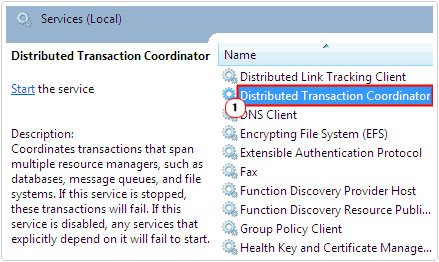
4. This will load up the Distributed Transaction Coordinator Properties page, from here, set Startup type to Disabled and click on OK.
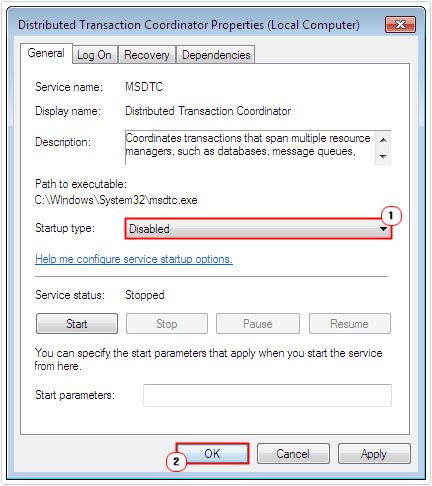
Is Msdtc.exe Resource Hungry?
This process is known to be quite CPU intensive. Thus, it’s recommended that you keep tabs on any applications that may use this process, as it could start to adversely affect system performance after some time.
Dangers of Msdtc.exe
As this process is a legitimate tool, designed to seamlessly integrate itself into Microsoft’s operating systems, there are many computer hackers that like to create viruses and disguise them as this particular file.
Some of these malicious files may have a filename that is very similar to this process (msdtc.exe) but be stored in a location other than its default (%SystemRoot%\System32). Other malicious files may have a filename that appears to be similar but with slight differences, such as a number in place of a digit or an extra letter at the end. The following viruses are known to disguise themselves as this process:
W32/Stap (%ProgramFiles%)
This virus is what is called a worm, used for sending out mass emails. It’s able to spread itself through open network shares.
W32/Hupigo-SJ (%SystemRoot%\System32\Com\msdtc.dll)
This particular virus is a Trojan horse, these files are designed to allow a hacker to gain remove access to a machine infected with it. It works by registering itself on the system as a driver, named MSDCT (the D and C are switched around and the file type is changed from an .exe to a .dll).
W32/Hupigo-SJ (%SystemRoot%\System32)
This is another Trojan horse virus, designed to grant remove access to your computer through HTTP.
Troj/HaxDrop-A (%Temp%)
Troj/Bckdr-QKM (%SystemRoot%\System32)
These two viruses are also Trojan horse viruses, created by computer hackers for the purpose of remotely accessing the sensitive data on your computer.
Another strong indication of a virus is if your computer has more than one instance of the msdtc.exe process running in the background at any one time. The presence of more than one instances of this file is a strong indication of a viral infection.
Common Problems
The program attempts to listen on port 2150
This behaviour, ordinarily is perfectly normal, however, because of the sensitive nature of this process, it is important that you ensure your system is not infected with a malicious file.
The process will execute when Visual Basic 6 is compiling a program
This behaviour is normal.
When using an associated application, you may receive the following error message:
Windows could not start the Distributed Transaction Coordinator on Local Computer. 1073737712.
This particular error is caused by the MS DTC services inability to access the %windir%\System32\Msdtc\Msdtc.log file.
How to Fix It
Fortunately, there aren’t so many common errors associated with this process, despite the number of viruses that are known to disguise themselves as this file. That said, I recommend you continue reading for the various solutions that have helped to solve the many problems you may be having on your computer system.
Run a Malware Scan
Many users may fear that the process running on their computer is a malicious file, because of its ability to listen on a port. However, this fear is unfounded, because msdtc.exe is a legitimate Microsoft file.
However, given the number of viruses that disguise themselves as Msdtc.exe, it would be most prudent for you to verify that the file on your computer is valid. You can check by evaluating the file size and install location on your computer. Users should also run a full virus scan of their systems.
For those of you who do not have an antivirus solution on your computer, or those simply dissatisfied with their current solution, I’d highly recommend that you used SpyHunter. This tool is specifically designed to detect and remove these malicious files, while restoring previously damaged Windows components in the process. This makes SpyHunter one of the very best antimalware tools available.
You can download this powerful tool from here:
CLICK HERE TO CHECK OUT SPYHUNTER
 The solution(s) below are for ADVANCED level computer users. If you are a beginner to intermediate computer user, I highly recommend you use the automated tool(s) above! The solution(s) below are for ADVANCED level computer users. If you are a beginner to intermediate computer user, I highly recommend you use the automated tool(s) above! |
Recreate the MS DTC Log
To fix the error message associated with the msdtc.exe process, you will need to recreate the log file. In order to do that, do the following:
1. First, boot into your computer with full administrative rights.
2. Then press  + R, type cmd and click on OK.
+ R, type cmd and click on OK.

3. This will load up Command Prompt, from here, type msdtc –resetlog and press Enter.

Note: make sure you type the command correctly, as you do not want to corrupt any data on your computer.
4. Once you have successfully reset the log file, simply type start msdtc and press Enter.
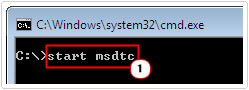
Set Permissions for MSDTC Service
If resetting the log file in Command Prompt fails to fix the error. Then you should attempt this method:
1. While still logged into your computer, press  + R, type services.msc and click on OK.
+ R, type services.msc and click on OK.

2. Once Services loads up, double click on Distributed Transaction Coordinator.
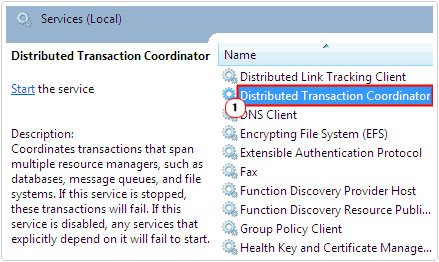
3. When Distributed Transaction Coordinator Properties loads up, click on the Log On Tab and note the Account Name, and then click on OK.
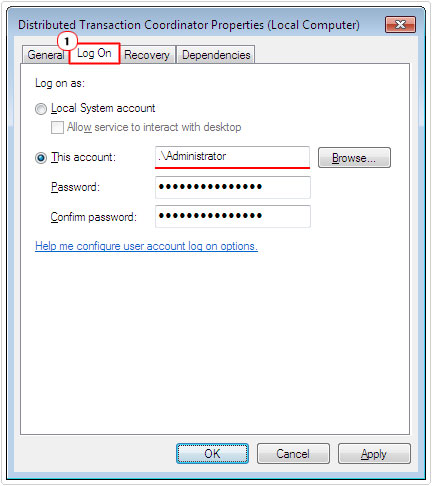
4. Press  + R, type %windir%\System32\Msdtc and click on OK.
+ R, type %windir%\System32\Msdtc and click on OK.
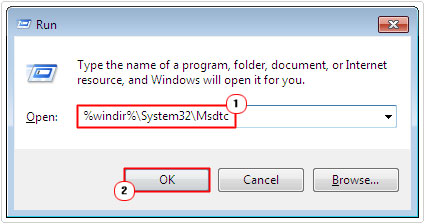
5. Once the Msdtc folder loads up, right click on the Msdtc.log file and select Properties.
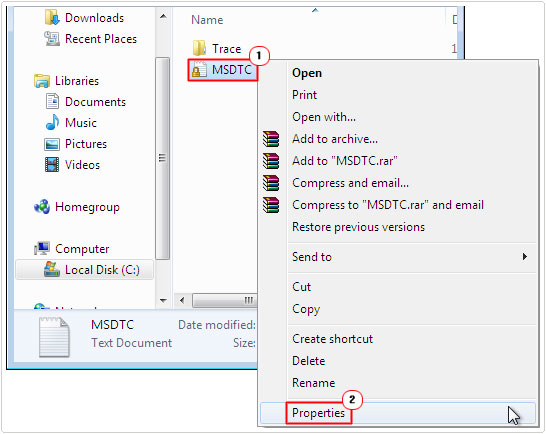
6. When the Msdtc Properties applet loads up, click on the Security Tab, and then click on the Account Name you noted on the Distributed Transaction Coordinator Properties page, then click on the Edit button.
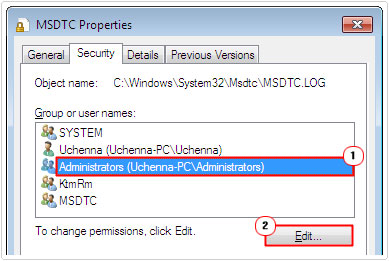
7. In the Permissions for Administrator pane tick the Allow box for Full Control and then click on OK.
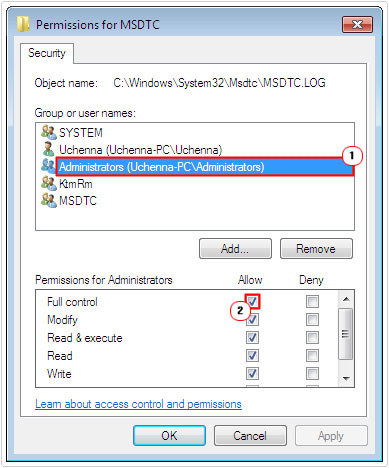
8. Lastly, reopen the Distributed Transaction Coordinate Properties page in Services, on the General Tab, click on Start, then on OK.
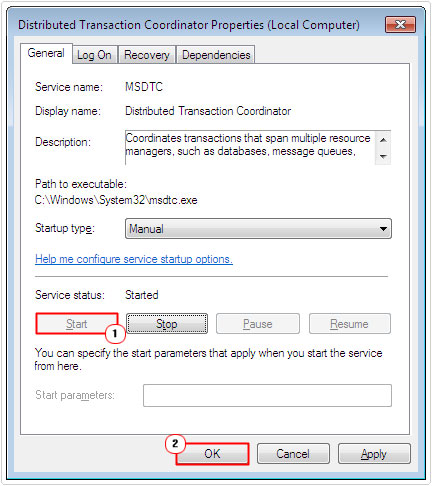
Are you looking for a way to repair all the errors on your computer?

If the answer is Yes, then I highly recommend you check out Advanced System Repair Pro.
Which is the leading registry cleaner program online that is able to cure your system from a number of different ailments such as Windows Installer Errors, Runtime Errors, Malicious Software, Spyware, System Freezing, Active Malware, Blue Screen of Death Errors, Rundll Errors, Slow Erratic Computer Performance, ActiveX Errors and much more. Click here to check it out NOW!

