| Attention Before you read this post, I highly recommend you check out my resources page for access to the tools and services I use to not only maintain my system but also fix all my computer errors, by clicking here! |
Mss32.dll is a file that belongs to the Miles Sound System Library, which is an integral component used in multimedia programs such as Winamp for both audio playback and sound effects. This DLL file is also used in several games, for the purpose of processing certain advanced sound options. The purpose of this DLL is to provide a particular function for the application, after which the application itself will access and utilise.
This file is very important for the overall stability of your computer, as its responsibilities are to the operating systems sound modules. Games that require this file will fail to run if this file is corrupted or missing. Mss32.dll is a commonly used file by a large number of multimedia applications, which makes it highly susceptible to corruption, resulting in the kind of error(s) you’re experiencing now.
The Miles Sound System is one of, if not the most popular sound module around, used in over 10 different platforms and licenced by over 4,500 different games. This sound component utilises high quality sound authoring with both 2D and 3D digital audio. It also houses a number of features such as streaming, multichannel mixing, and environmental reverb, multistage DSP filtering, and advanced decoding of Bink, MP3 and Ogg audio.
Common Mss32.dll Errors
Some of the errors most commonly associated with this mss32.dll file include the following:
The file Mss32.dll is missing
This application failed to start because mss32.dll was not found.
Cannot start [PROGRAM]: A required component is missing: mss32.dll
Mss32.dll errors, as a general rule, typically occur when the end user attempts to run a particular program. However, in rare circumstances, it has been known to occur while the system is either shutting down or booting up.
What Causes Mss32.dll Errors?
Mss32.dll errors are caused by a number of different things, like the vast majority of DLL file errors, the mss32.dll error may tie into issues elsewhere on the system. With that said, below is a rundown of some of the many causes commonly associated with this error:
- System settings have been damaged or corrupted.
- The application is out of date.
- The Windows registry has been corrupted.
- Drivers require updating.
- Game installation files are corrupted.
- The mss32.dll file has been deleted or corrupted.
One of the first measures that you should take when attempting to repair this error, is to ensure that the defective software, the one responsible for the error has been installed correctly, along with any Windows settings that you think may have been altered.
How to Fix It
Fixing these errors is possible, I’m glad to say, it just requires time and effort on your part.
Before attempting any remedies for this error, the first thing I recommend you do is verify whether or not the file is present on your computer. To do that, simply do the following:
1. First, boot into your computer with full administrative rights.
2. Then click on the Start button, and then type mss32.dll into the Search programs and files box. For Windows 10 users, simply type into the Search Box on the Taskbar.
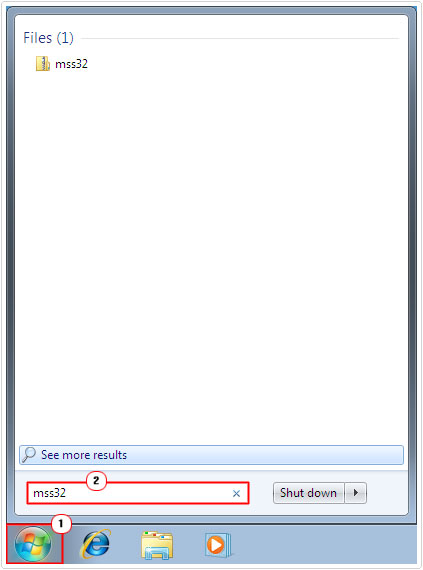
Note: Windows XP has its own built in Search Feature which you can learn more about here.
3. If Windows is able to locate the file, Copy it.
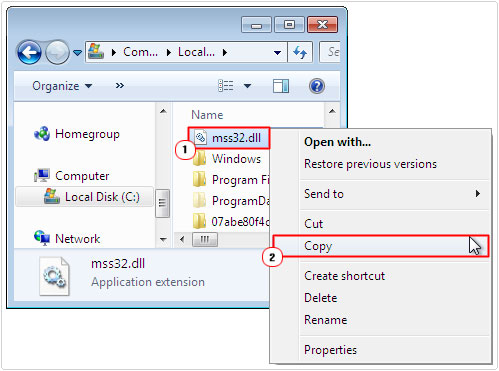
4. Then press  + R, type C:\Windows\System32 and click on OK.
+ R, type C:\Windows\System32 and click on OK.
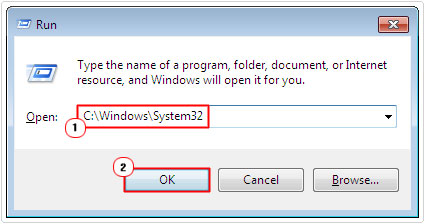
Note: C:\Windows\System32 is the default location of the mss32.dll file, so this method will only work if the mss32.dll file is found outside of its default storage location.
5. When the System32 folder appears, right click and select Paste.
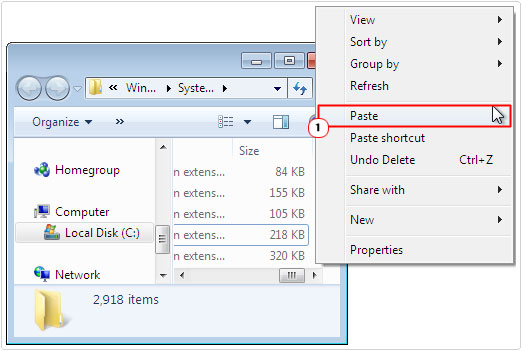
If you’re lucky, this may fix the problem.
Run a Registry Scan
One of the biggest contributors to errors such as “mss32.dll file is missing” or “mss32.dll not found” is the corruption of specific keys within the Windows registry. The registry is basically the central database of the operating system, used for storing configuration data for both the software on your computer and the hardware inside it. Although the registry is the most important area of the computer, it’s also a major contributor of errors.
Not many people are aware of this, but due to the design of the registry, it’s prone to causing DLL errors, a reality which is not set to change as long as DLL files exist.
Each time you use your computer, hundreds of different DLL files are loaded into the system, all with the help of the registry. When issues start to manifest inside the registry, it leads to the kinds of errors that you are experiencing right now. The end result leaves the end user needing to fix the registry in order to resolve the error. Fortunately, this can be done by using a professional registry cleaner tool like Advanced System Repair Pro.
Advanced System Repair Pro is a very powerful registry cleaner and optimisation suite, which features many useful tools and functions.
You can learn more about how this tool can help you by visiting the link below:
CLICK HERE TO CHECK OUT ADVANCED SYSTEM REPAIR PRO
 The solution(s) below are for ADVANCED level computer users. If you are a beginner to intermediate computer user, I highly recommend you use the automated tool(s) above! The solution(s) below are for ADVANCED level computer users. If you are a beginner to intermediate computer user, I highly recommend you use the automated tool(s) above! |
Reinstall Program
It’s not uncommon for the program or game that requires this file to become damaged or corrupted, resulting in the respective error. Despite the significance of the error, it’s definitely something that you can fix and in most cases a simple reinstallation of the culprit program is all that is required.
In order to do this, you must first uninstall the program, and then install a fresh copy of the application. The uninstallation is the most important phase, as you want to remove all traces of the program from your computer. Ideally you’d want to use an uninstallation tool such as Express Uninstaller, which is designed for just that:
CLICK HERE TO CHECK OUT EXPRESS UNINSTALLER
But if you don’t, you’ll need to carry this process out manually, my post on uninstall problems elaborates further.
Update the Program
If after reinstalling the application, the problem still persists, then you may want to look into possibly updating the application. Active programs are regularly being updated with new patch releases. You can usually find these updates on the developer’s website, so I say that’s the first place you check.
Updating the application will fix a number of problems present in the code and may just fix the mss32.dll error in the process.
Copy Mss32.dll File to System
If all the solutions fail to fix the mss32.dll error, then your last option will be to place a new copy of the file into your System32 folder. Whether or not the file is present on your computer should already have been determined prior to you reaching this point; if it is present, then it’s likely that there is something innately wrong with the file. In which case, copying a working version of the file to your computer should fix your error.
To do that, simply do the following:
1. First, boot into your computer with full administrative rights.
2. Then visit the following location and download the mss32.zip folder to your computer: http://www.mediafire.com/file/55qkw9tr4o5w7rv/mss32.zip
3. Then press  + R, type C:\Windows\System32 and click on OK.
+ R, type C:\Windows\System32 and click on OK.
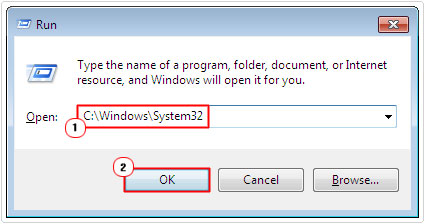
4. When the System32 folder loads up, locate the mss32.dll file and rename it to mss32BACKUP.dll – Right click and select Rename.
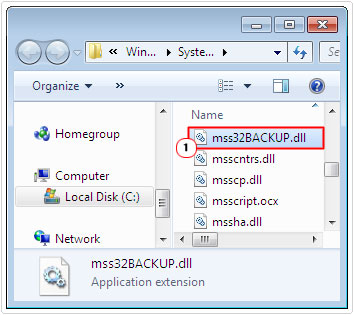
5. Then open the mss32.zip folder and extract the file to the C:\Windows\System32 folder.
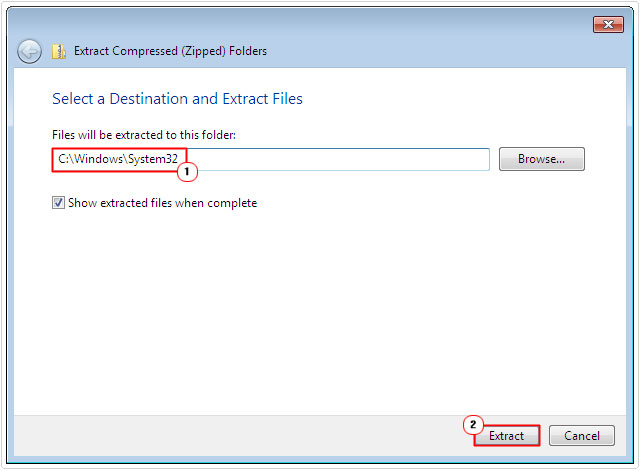
6. Then press  + R, type cmd and click on OK.
+ R, type cmd and click on OK.

7. When Command Prompt loads up type regsvr32 -u mss32.dll and hit the Enter key.
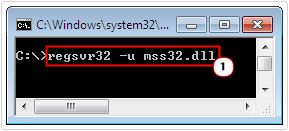
8. Then type regsvr32 mss32.dll and press Enter.
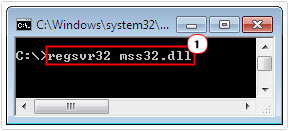
This whole process will effectively replace the file on your system with the new one, which in theory should rectify the issue. This method is very effective at fixing DLL errors.
Are you looking for a way to repair all the errors on your computer?

If the answer is Yes, then I highly recommend you check out Advanced System Repair Pro.
Which is the leading registry cleaner program online that is able to cure your system from a number of different ailments such as Windows Installer Errors, Runtime Errors, Malicious Software, Spyware, System Freezing, Active Malware, Blue Screen of Death Errors, Rundll Errors, Slow Erratic Computer Performance, ActiveX Errors and much more. Click here to check it out NOW!

