| Attention Before you read this post, I highly recommend you check out my resources page for access to the tools and services I use to not only maintain my system but also fix all my computer errors, by clicking here! |
Msvcr80.dll is a file that Microsoft’s runtime library uses. The runtime library is essentially a set of programmed routines utilised by the operating system. The purpose of these routines is to automate various common tasks that the C and C++ languages are unable to provide.
Msvcr80.dll is a relatively integral file, used quite frequently by the operating system to carry out various tasks during your average Windows session. However, despite its importance, it is known to be the culprit for a number of common Windows errors. Fortunately, errors associated with this file can be resolved in a number of ways, all of which have been outlined in this tutorial. So I suggest you continue reading for that information.
Msvcr80.dll Error Messages
Msvcr80.dll error messages are known to appear in three situations. These are, during Windows boot up, and while installing or running an application. However, the error message that may appear, can and does typically vary. The most common of which are below:
The file msvcr80.dll is missing.
Msvcr80.dll Not Found
This application failed to start because msvcr80.dll was not found. Re-installing the application may fix this problem.
The one thing that all these error messages share, is there reference to the msvcr80.dll file.
What Causes MSVCR80.dll Errors?
Msvcr80.dll errors are caused by several different circumstances that may occur on your PC. For this reason, you want to ensure your system is constantly being maintained. As this will minimise issues like this.
That said, the msvcr80.dll error on your system, is likely caused by one of the following circumstances below:
- The operating system is unable to read or locate the msvcr80.dll file.
- The Windows registry is corrupt.
- Windows configuration settings have been altered.
How to Fix It
To fix msvcr80.dll errors, there are several options available to you. However, before attempting any of the more complicated methods. The first thing you’d want to do is attempt a reinstallation.
Bearing in mind, that whether or not a reinstallation is on the cards, will depending greatly on the circumstances that the error occurs in.
That said, if the error occurs while running an application, then you should consider reinstalling it. It’s often the case that a Windows application is unable to process the file, thus resulting in the error you’re receiving.
To fix the problem, simply remove, then install the program again. There are several ways that you can do this. But I recommend you check out my post on fixing uninstallation problems, for a thorough breakdown of the process.
Based on feedback it has been determined that a simple reinstallation will fix an msvcr80.dll error at least 80% of the time. However, in the event that the error continues to persist, only then do I suggest you attempt the many solutions below, in the order that they appear.
Run a Registry Scan
One of the most common culprits of msvcr80.dll errors is the corruption of the Windows registry. If you don’t know what the registry is, well, essentially it’s a very big database. The operating system will often store vital information for both the hardware components (attached to your system) and the applications (you’ve installed on the system), within it.
However, despite the obvious importance of the registry, it is highly susceptible to issues, causing a great many errors to occur during random computer use. In this particular scenario, its likely corruption within the registry has led to the msvcr80.dll error you’re experiencing now. To rectify this problem, you will need to identify the problem within the registry and fix it. However, to do this manually would be near impossible. As such, this is where professional registry cleaner tools like Advanced System Repair Pro come into the equation.
Advanced System Repair Pro is capable of scanning, detecting and repairing infractions within your system. Which in turn will fix errors, and optimise system performance. You can learn more about this tool, and how it will help you, from the following link:
CLICK HERE TO CHECK OUT ADVANCED SYSTEM REPAIR PRO
Run a Malware Scan
DLL errors, such as the one you’re experiencing now, are known to occur on systems that have been infiltrated by a malicious file, such as adware, Trojans, worms or spyware. Fortunately, you can detect and eliminate these files, by running a full scan of your system, using your current antivirus solution. Assuming you have one.
However, if you don’t have an antivirus scanner, then I suggest you give my post titled “best antivirus solutions”, a look in.
 The solution(s) below are for ADVANCED level computer users. If you are a beginner to intermediate computer user, I highly recommend you use the automated tool(s) above! The solution(s) below are for ADVANCED level computer users. If you are a beginner to intermediate computer user, I highly recommend you use the automated tool(s) above! |
Replace MSVCR80.dll
One of the most effective ways of fixing msvcr80.dll errors is to replace the file altogether. However, in order to do that, you will need a new copy of the file, which you will then re-register into the operating system.
For step-by-step instructions on how to do that, simply do the following:
1. First, you will need to boot into your operating system as a full administrator.
2. Once you’ve successfully logged into your computer, you will need to download the appropriate msvcr80.dll file, from one of the links below:
Msvcr80.dll for 32-bit Windows: http://www.mediafire.com/file/o611e66fj78d7a7/msvcr80+32.zip/file
Msvcr80.dll for 64-bit Windows: http://www.mediafire.com/file/urf0p8ddh9oqm2u/msvcr80+64.zip/file
3. Next, press  + R, type C:\Windows\System32 and click on OK.
+ R, type C:\Windows\System32 and click on OK.
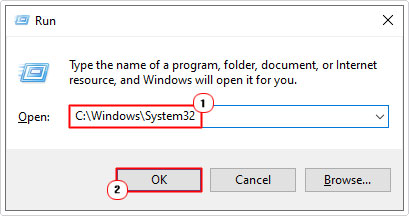
4. This will bring up the System32 folder, from here, locate and rename msvcr80.dll to msvcr80BACKUP.dll.
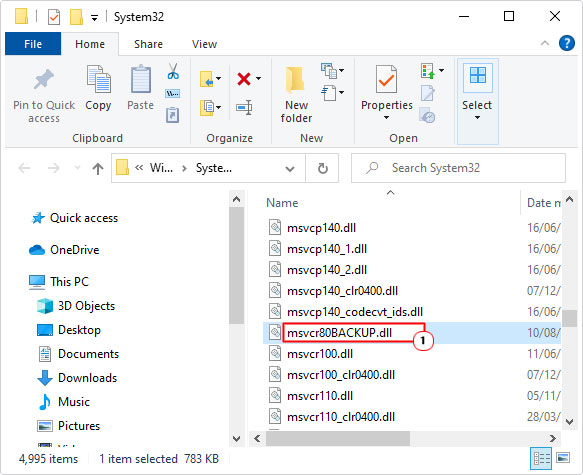
Note: To rename a file, simply right-click (on the file) and select rename.
5. Then open the msvcr80.zip folder, then click on Extract To.
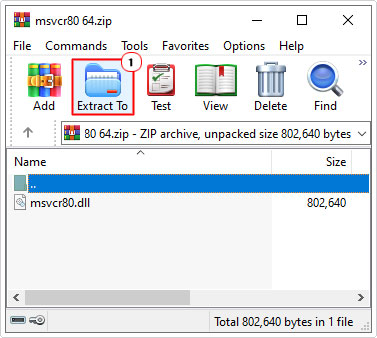
Note: WinRAR is the utility tool being used for this tutorial.
6. When the Extraction path and options applet appears, type C:\Windows\System32 into the Destination path box, then click on OK.
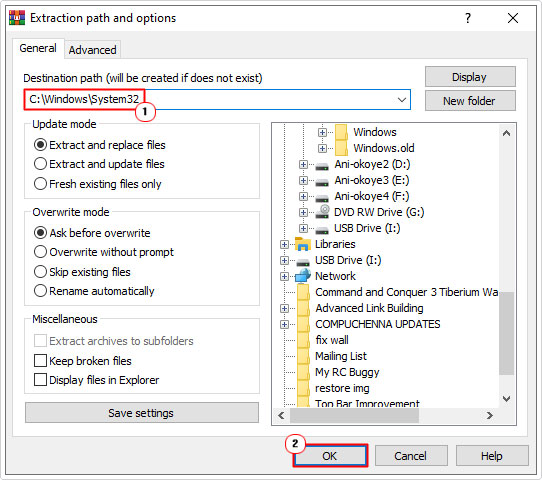
7. Next step, press  + R, type cmd and click on OK.
+ R, type cmd and click on OK.
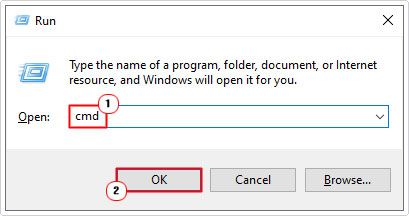
8. This will bring up Command Prompt, from here you’ll want to type the following command below, and press Enter.
regsvr32 msvcr80.dll
Run System File Checker
If all the methods up to this point failed to fix the msvcr80.dll error, then you may want to consider running system file checker. Essentially it’s a built-in Windows tool, designed to detect and replace missing and/or corrupted system files.
Effectiveness of this tool varies, but it’s worth utilising, in the event that all else has failed. Anyway, for additional help, check out my post on how to run SFC Scannow.
Download Microsoft Visual C++ 2005 Redistribution Package
This is another fairly effective method at fixing msvcr80.dll associated errors. All you need to do is download the redistribution package from the following link: http://www.microsoft.com/en-us/download/details.aspx?id=26347
Simply follow the onscreen instructions, and you should have everything up and running, in no time.
After a successful installation, restart your system, then verify whether or not the problem has gone.
If it still persists, then there’s a 2008 redistribution package, that you can also try installing. You can download this version from the link, here: https://www.microsoft.com/en-us/download/details.aspx?id=26368
Use System Restore
System Restore is another built-in Windows tool, designed to restore your system back to a previous state. If the msvcr80.dll error is the result of an alteration of Windows settings, then this tool will fix it. As you can use it to set your system back to a state, prior to the error.
That said, it does have its limitations, in that it cannot restore or repair missing and/or corrupted files.
With that said, you can check out my post on how to use system restore, for more help.
Repair Installation
As a last resort, you may want to consider a repair installation. This would, naturally, restore any missing or corrupted files that make up the operating system. Restoring the system back to full health.
However, for this particular task, I’d like to bring your attention to a Windows repair tool, capable of doing all of this, on the fly and without any known drawbacks. Such as, loss of personal files and/or programs. That tool is called Reimage. Which you can learn more about it, on how it can help you, from the link below:
CLICK HERE TO CHECK OUT REIMAGE
Are you looking for a way to repair all the errors on your computer?

If the answer is Yes, then I highly recommend you check out Advanced System Repair Pro.
Which is the leading registry cleaner program online that is able to cure your system from a number of different ailments such as Windows Installer Errors, Runtime Errors, Malicious Software, Spyware, System Freezing, Active Malware, Blue Screen of Death Errors, Rundll Errors, Slow Erratic Computer Performance, ActiveX Errors and much more. Click here to check it out NOW!

