| Attention Before you read this post, I highly recommend you check out my resources page for access to the tools and services I use to not only maintain my system but also fix all my computer errors, by clicking here! |
I’m assuming you recently encountered the “not enough USB controller resources” error notification when you attempted to plug an external device into one of your USB ports. So, what would you like to know? What causes it? What you can do to fix it?
Well, first, I will begin with an explanation of what the error is, and then we’ll tackle its typical causes. Lastly, we’ll go through a number of solutions you can implement, right now, to fix it. So let’s begin.
The great news is that, although complex, on the surface, it is a relatively easy problem to resolve. However, before we get to any solutions, its best you get a handle on exactly what the error is.
Our USB ports are used to connect a great many devices and peripherals to our computer systems. And while, our computers are able to handle a fair sum of USB devices, all at the same time, there is in fact a limit. This limit is called the USB Endpoint(s).
So what exactly is a USB endpoint? Well, to put it simply, it’s a buffer that exists on the device (you’re connecting to the system). This buffer is thus used to transfer data through the USB port. The best way to describe it would be to say, it’s like car lines on a highway. Different devices will have their own Endpoint(s) requirements depending on their size and complexity.
For example, a smaller device such as a USB dongle, may only require 3 Endpoints, while an Xbox USB controller may require as much as 10.
USB Limitations
The error occurs when the Endpoint limitation has been exceeded. Your USB controller has, on average, around 96 Endpoints, for both AMD and Intel based systems. So if you use a significant number of USB devices, then it’s likely you’ll stumble upon some issues.
When the endpoints have been exceeded, the host controller will start to disconnect devices in order to sure up space for other devices. When this occurs, users are likely to encounter the “not enough USB controller resources” error message.
With those of you in this exact predicament, I recommend you continue reading. As we go over its most common causes, next.
What Causes Not Enough USB Controller Resources Errors?
As previously mentioned, your USB controller has a finite number of endpoints that it can allocate to each connected device. Typically, you’ll find that the USB 2.0 controller has around 96 endpoints, while the USB 3.0 has 31 endpoints.
As, every device that you connect to your system uses resources, this endpoint limitation can be exceeded rather quickly, depending on the circumstances.
That said, there are other considerations for you to consider, when dealing with this error. They are as follows:
- A damaged/faulty USB port.
- The USB device (you’re trying to connect to your system) is corrupted or damaged.
- Your USB controller drivers are outdated.
- The device(s) is drawing too much power from the USB port(s).
Now, with the most common solutions out of the way, let’s take a look at the various ways you can fix this problem.
How to Fix It
With a much clearer and better understanding of what the “Not Enough USB Controller Resources” error notification means, we can now go through the different ways you can fix it.
So, as always, I’d like to start with the most simplest and obvious solution(s). In this case, that would be to ensure you have the necessary endpoints available. There are numerous ways you can do this. The first thing you should try, is move as many devices over to your USB 2.0 ports (if they are available).
You’re USB 3.0 ports are significantly faster, however, most devices do not require the high speeds that they provide to function optimally. Thus, moving your mouse and keyboard over to your USB 2.0 ports should have no noticeable impact on your peripheral performance.
Another thing you can do is move any high-powered devices, such as headsets, audio DAC and microphones, from your USB 3.0 to your USB 2.0 ports. While you may believe certain devices, such as your DACs and other audio devices, benefit from the higher speeds USB 3.0 provide, there’s no real evidence to support that. USB 2.0 supports more devices (due to its more numerous endpoint (92) limitation). So while USB 3.0 is the faster solution, you’ll have far more room to work with when using the older 2.0 ports.
If the above solution fails to fix the ‘Not Enough USB Controller Resources’ error, then you should try the more sophisticated solutions below.
Run Windows Repair Tool to Fix Not Enough USB Controller Resources
If your Windows based system is running significantly slower than usual, or bogged down with issues (such as “Not Enough USB Controller Resources” errors), then you cannot go wrong running a full scan of your system using a Windows repair tool.
The exact tool I have in mind is called Advanced System Repair Pro, and it is a multifaceted app, capable of scanning, detecting and fixing various problems on your system, such as malware infections, performance problems, data corruption, file loss, runtime errors, DLL errors, application errors and much more.
If any of this interests you, then I suggest you visit the link below:
CLICK HERE TO CHECK OUT ADVANCED SYSTEM REPAIR PRO
Update Device Drivers
Another common cause for the ‘Not Enough USB Controller Resources’ error, is outdated USB controller drivers. Thus, as a possible viable solution, I’d recommend you downloaded the latest drivers for your motherboard. You should be able to find them online.
That said, if you’re not sure what motherboard brand or version you have, then you may want to try using a driver automation tool.
The tool I have in mind is called DriverFinder, and it is a highly advanced updater tool, capable of scanning and updating the drivers of all the various devices and components that make up your computer system.
Essentially, it makes a once complex task, a fairly simple one. Just download and run the tool and it’ll do the rest.
If any of this sounds great to you, then visit the link below:
CLICK HERE TO CHECK OUT DRIVERFINDER
 The solution(s) below are for ADVANCED level computer users. If you are a beginner to intermediate computer user, I highly recommend you use the automated tool(s) above! The solution(s) below are for ADVANCED level computer users. If you are a beginner to intermediate computer user, I highly recommend you use the automated tool(s) above! |
Use a USB Hub
There are instances when the “Not Enough USB Controller Resources” notification may be as a result of a power consumption issue. In situations like this, you can get around the problem by using a powered USB hub to connect additional devices to your system.
You’re ultimate goal is to lower the power consumption on your USB ports, so consider using a USB dock with its own power source, or a USB 2.0 hub.
Use Hardware and Devices Troubleshooter
Another common cause for the “Not Enough USB Controller Resources” error is a faulty or malfunctioning USB port. It’s possible you have a physical hardware issue. In instances like this, you can try running the built-in Hardware and Devices Troubleshooter to possibly fix it.
To use this tool, simply follow the steps below:
1. First, boot into your system as an administrator.
2. Now, press  + R, type cmd and press CTRL + Shift + Enter.
+ R, type cmd and press CTRL + Shift + Enter.

3. This will bring up Command Prompt, from here, type the following command below and press Enter.
msdt.exe –id DeviceDiagnostic
4. The Hardware and Devices applet will pop up. From here, click on Next.

Note: The troubleshooter will attempt to detect any problems.

5. After the scan, if the troubleshooter detects a problem, a new option will pop up, allowing you to click on Apply this fix. Click on that, and the fix will be applied, along with a system restart.

Disable xHCI Mode
Many end users discovered that they were able to fix the “Not Enough USB Controller Resources” error by disabling a feature called xHCI mode in the BIOS. However, the downside to this fix, is that it will downgrade all your USB 3.0 ports to USB 2.0 speeds. So if that’s not an issue for you, then follow the steps below:
1. Turn on, or restart your computer, then press the Del or F2 key after the POST (Power on Self-Test) to enter the BIOS.
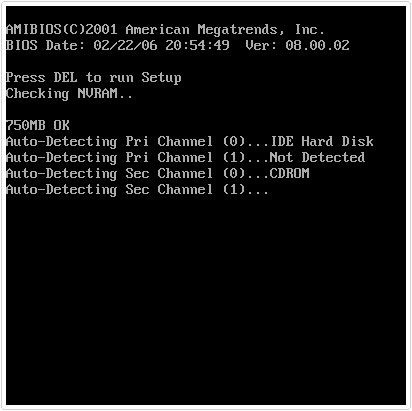
Note: Exact steps to enter the BIOS may vary.
2. Once you’ve entered the BIOS. You’ll want to access the Advanced Options. Then find an option called USB EHCI debug and Enable it.
Note: This will disable xHCI mode.
3. Lastly, save changes and exit the BIOS.
Once the system successfully boots up, verify whether or not it has fixed the Not Enough USB Controller Resources error.
Are you looking for a way to repair all the errors on your computer?

If the answer is Yes, then I highly recommend you check out Advanced System Repair Pro.
Which is the leading registry cleaner program online that is able to cure your system from a number of different ailments such as Windows Installer Errors, Runtime Errors, Malicious Software, Spyware, System Freezing, Active Malware, Blue Screen of Death Errors, Rundll Errors, Slow Erratic Computer Performance, ActiveX Errors and much more. Click here to check it out NOW!

