| Attention Before you read this post, I highly recommend you check out my resources page for access to the tools and services I use to not only maintain my system but also fix all my computer errors, by clicking here! |
The nwiz.exe file or process works in tandem with the most recent (2002 onwards) version of Nvidia graphics card drivers. Nwiz.exe is essentially the exe file for the Nvidia nView tool, which allows users to customize and modify their desktop layout in a number of different ways. From cloning the display across one or more displays, support for multiple virtual desktop displays, and the expansion of the desktops viewable area across more than one monitor, the ability to zoom into portions of the screen, transparency to program windows, and much more.
The nwiz.exe file would naturally be installed onto your system, when you install the drivers for your Nvidia graphics card. The objective of the nwiz.exe is to reinitialise the special features of the graphics card every time you boot into the computer. If you don’t use any of the Nvidia graphic cards special features, then the nwiz.exe process will close on its own, otherwise it will remain in the background.
Should The Nwiz.exe Process Start Automatically?
The nwiz.exe file will start automatically by default whenever you boot into your system. However, the nwiz.exe is not an essential process, as you can still use the graphics card without it.
Thus, it’s totally up to you whether or not you would like the nwize.exe file to run at startup. If you currently use any of the special nView features, then you will need to have this process running in the background at all times. Otherwise you can prevent this process from loading during boot up.
This is a fairly simple process that can be done by doing the following:
1. First, ensure you’ve booted into your computer with administrative rights.
2. Once the computer has finished loading up, click on Start -> Run, type msconfig and click on OK. [Windows Vista/7: Start -> Type msconfig (into the Search programs and files box) and Press Enter]
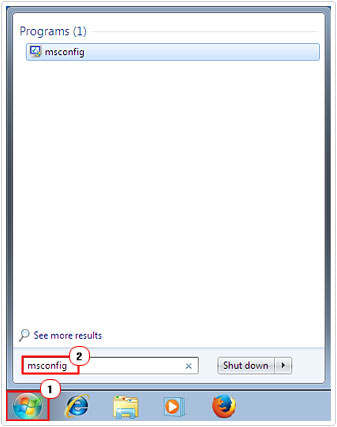
3. This will load up the Systems Configuration Utility, from here, click on the Startup Tab, then un-tick the box next to nwize.exe and click on OK.
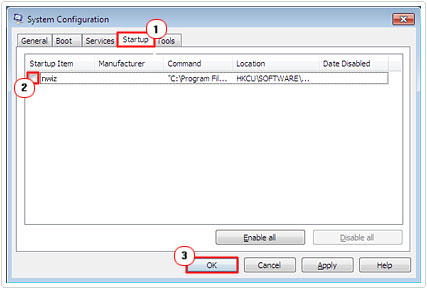
Note: When the confirmation dialog box pops up, click on Restart.
Nwiz.exe Consuming Too Much CPU Resources
The nwiz.exe is a small process that runs in the background which typically doesn’t consume much system resources. Thus, if every time you turn on your computer, you find that the nwiz.exe is using an excessive amount of system resources, resulting in system instability, then the sure-fire way of remedying this issue is to update your Nvidia graphics card drivers.
Depending on your level of expertise, you can either do this manually or the automated way. The manual way involves visiting the website of the graphics card manufacturer, and attempting to locate the most recent drivers there. The automated method, involves using DriverFinder, which is an application that will update, not just your graphic card drivers, but all the drivers on your computer, automatically, with a press of a button. This is a solution that I recommend primarily for beginners to intermediary level computer users. Anyway, you can download this tool from the following link:
CLICK HERE TO CHECK OUT DRIVERFINDER
Default Install Location of Nwiz.exe
By default, the nwize.exe file will be installed in the following location:
C:WindowsSystem32
It also should have a file size of around 1,519,616 bytes, depending on the driver version you have on your computer.
Can You Trust This File?
Yes, for the most part, the nwiz.exe file is a safe file to have on your computer. However, with that said, it’s also important for one to be aware of the risks, often times viruses and malware will disguise themselves by having a similar name to legitimate processes running on your system. In order to be sure that you don’t have any illegitimate processes running on your computer, you can check your processes list. This is a simple process which involves pressing Ctrl + Alt + Del simultaneously (selecting Windows Task Manager, for Windows Vista/7/8 Users), then clicking on the Processes tab.
If you find that you have the nwiz.exe process running on your computer, and you do not have an Nvidia device or the corresponding drivers on your computer, then there is a very good chance that it is a virus. In this situation I recommend you adopt the appropriate corrective measures.
The most commonly associated virus with the nwiz.exe process is the Gaobot/Agobot.iq viruses/Trojans.
The Gaobot/Agobot.iq is a very malicious virus that can and will open your system up to a whole host of vulnerabilities. Thus, it’s highly recommended that you take action immediately to forestall any further challenges. With that said, the most common symptoms are slow or deteriorating system performance, loss of system data and the leaking of private information (on your computer) over the internet.
If you feel that you may have this virus on your computer, the steps you should take to fix it are as follows.
Run Full Malware Scan
Given that there is ample evidence that the nwiz.exe process running in the background of your computer is a virus or malware, running a full scan of an antimalware tool, is the first action you should adopt.
If you do not already have an antimalware or antivirus tool running on your computer, I highly recommend that you check out my post on the best antivirus tools.
Similarly, if you don’t have an antimalware tool on your computer, then I highly recommend that you download and use SpyHunter, which is currently the best antimalware tool around. You can find this tool here:
CLICK HERE TO CHECK OUT SPYHUNTER
Run Registry Scan
There are times when errors, not necessarily the nwiz.exe error, can be related to issues within the registry of your operating system. More than one application can share the nwiz.exe file, but when one of these applications is changed or removed, it can leave behind invalid registry entries.
In short, what this means is, although the location of the file has changed, the previous location of that same file is what is left behind in the operating systems registry. So when Windows attempts to locate that same file, it can cause errors. In addition to that, the malware infection could also have corrupted the registry (which is the likely scenario) while it was seeping through your computer. Thus, the resulting invalid registry entries will need to be repaired.
To resolve this, you have two possible solutions. The first method involves manually accessing the Windows registry, locating the invalid registry keys and removing them. This is a highly complicated method, which I do not recommend, primarily because things can easily go wrong, which could result in you rendering your system inoperable.
The second method, which is a method I recommend due to the obvious risks of the first method, is the utilisation of a high quality registry cleaner tool like Advanced System Repair Pro, which will scan and repair any registry problems that were caused by the nwiz.exe virus.
Using a registry cleaner will automate the whole process, as it will locate any invalid entries in the registry, find and correct missing file references, and mend broken links within the registry. The registry cleaner will also automatically backup your registry prior to scanning it, so that you can undo any changes, with a single click, in the event that something does go wrong. The other up side to using registry cleaners is that they can and will improve the overall performance and speed of your computer.
Anyway, with that said, you can pick up Advanced System Repair Pro from here:
CLICK HERE TO CHECK OUT ADVANCED SYSTEM REPAIR PRO
Run System File Checker
The system file checker is a tool that I especially love. It’s a very handy integrated tool that allows you to scan and restore any missing or corrupt Windows system files (including those that may have been affected by the nwiz.exe virus).
The system file checker will scan through all the most important files on your computer, and make the necessary changes if and when it encounters a problem; all of which is all done automatically.
This tool is very easy to get up and running, all that is required is for you to type a simple command in Command Prompt, fortunately I have already written extensively on how to do that on my post on repairing Winsock errors. So I highly recommend you check that out.
Are you looking for a way to repair all the errors on your computer?

If the answer is Yes, then I highly recommend you check out Advanced System Repair Pro.
Which is the leading registry cleaner program online that is able to cure your system from a number of different ailments such as Windows Installer Errors, Runtime Errors, Malicious Software, Spyware, System Freezing, Active Malware, Blue Screen of Death Errors, Rundll Errors, Slow Erratic Computer Performance, ActiveX Errors and much more. Click here to check it out NOW!

