| Attention Before you read this post, I highly recommend you check out my resources page for access to the tools and services I use to not only maintain my system but also fix all my computer errors, by clicking here! |
Ole32.dll is an important component of the Microsoft Windows platform, its primary function is OLE or Object Linking and Embedding. The OLE function exists to allow objects to be linked or embedded within files created by different apps. As an example, the OLE library function is used when an end user embeds an image in a PowerPoint file or Word document.
When it comes to the various ole32.dll errors, they can and typically do manifest themselves in several different ways. The most common of which are listed below:
Ole32.dll Not Found
Cannot find [DIRECTORY]\ole32.dll
Cannot start [APP]. A required component is missing: ole32.dll. Please install [APP] again.
These error messages are known to appear in various circumstances, such as when starting or shutting down Windows. When opening a specific application, or during the actual Windows installation. When it comes to fixing any error, the circumstances of when it occurs is a vital aspect of the repair process.
What Are DLL Files?
Ole32.dll is a DLL file, and unlike your more notable .EXE file, it cannot be run directly. Instead, it is called upon and accessed by a program/application that has already been executed. Despite that fact, DLL files, are very similar to your typical .EXE file, and in many cases, would work perfectly fine if converted to an .EXE file. While the vast majority of Dynamic Link Library (DLL) files have the .DLL file extension, others may also use .DRV, .CPL or .OCX extensions.
The main benefit of the DLL file is its ability to separate different functions and components into separate modules, giving the software developer totally freedom to add or exclude certain features at their own leisure. If an application is designed with DLL files in mind, it can use significantly less memory, because not every required component need be loaded at once.
However, in other situations, it’s possible for a harmful .DLL file to be attached to an .EXE file. In situations like thus, your best course of action is to run a full scan of your system, so that it may detect and remove this culprit .DLL file.
Is Ole32.dll A Safe File?
The short answer is yes, ole32.dll is a legitimate Windows file, and thus, should pose little danger to your system.
Can You Remove The Ole32.dll File?
Again, the short answer is no. There are a number of Windows applications that require or use the ole32.dll file. As in the example I presented, Microsoft Word uses the ole32.dll file to embed images in documents that you create. So if you were to remove the file, you would be unable to add images to your files, instead you’d be greeted with the corresponding error message.
What Causes Ole32.dll Errors?
Like with any error you encounter on Microsoft Windows, there are an assortment of possible causes. For the ole32.dll file, we’re going to stick with the most common:
- The Ole32.dll file has been deleted or corrupted.
- Ole32.dll is outdated.
- A malicious file has infiltrated the system and corrupted integral system files.
Of course there are other possible courses for the ole32.dll error you are receiving, however, in most reported cases, Ole32.dll errors can be attributed to one of the causes listed above.
Ole32.dll Errors in Windows 98
Ole32.dll errors are known to occur on virtually every version of Windows, starting from (Windows 95), all the way up to the latest (Windows 10). In Windows 98, the ole32.dll error commonly occurs when attempting to install Microsoft Visual Studio 6.0 Enterprise Edition. When doing some, end users have reported the following error message:
RPCSS caused an invalid page fault in module OLE32.DLL at 015f:65f1cd37
Cause of Error
This particular scenario occurs when the two situations below are true:
- Your ISP connection has been setup via a dial-up.
- Service Pack 1 for Microsoft Office 97 has been installed.
Solution
In order to rectify the above situation you have several options available to you. These are:
- If the OS has been configured to display the login dialog box. Then you can avoid this error simply by dismissing the dial-up dialog box before doing the same with the login dialog box.
- You can disable the AutoDial feature. If you don’t know how, you should be able to find information on AutoDial in Windows 98 in Microsoft Knowledge Base.
Ole32.dll Errors in IE (Internet Explorer)
Internet Explorer is now obsolete, and thus, only accessible on older versions of Windows. So for those end users, they may encounter an Ole32.dll error when starting Internet Explorer. General symptom is a system freeze followed by this error message:
Explorer has caused an error in OLE32.DLL. Explorer will now close. If you continue to experience problems, try restarting your computer.
This Internet Explorer error occurs due to one of two reasons. These are:
- The corruption of integral system files.
- A malicious file infecting the target machine.
To rectify this error, as well as the various other possible encounters of ole32.dll errors, I suggest you continue reading.
How to Fix It
If something happens to the ole32.dll file, whether it’s accidently erased or corrupted by another program, it can have a severe adverse effect on your system. This can and typically does result in an inability to access or utilise certain features. As I previously explained.
To rectify this issue, you have a wide assortment of possible solutions.
All of which are outlined below, so I suggest you execute them, in the order that they appear.
Run a Malware Scan to Fix Ole32.dll Errors
Malicious files such as rootkits, viruses, worms and Trojan horses, get onto your system and corrupt integral files, such as .EXE and DLL files (like ole32.dll). They do this by injecting their malicious code into them. The end result is an error message every time you attempt to run a program that calls upon the ole32.dll file.
Fortunately it is possible to fix this error, by carrying out a full scan of your system using an antimalware tool. There are several of these kinds of tools around, but I personally recommend SpyHunter.
You can learn more about this powerful tool and how it can help you, from the link below:
CLICK HERE TO CHECK OUT SPYHUNTER
Update Device Drivers
Ole32.dll errors are known to occur when the end user attempts to run a particular device, such as the printer. The error may be the result of an outdated driver that is incompatible with the version of Ole32.dll on the system. To fix this problem, the end user would only need update their printer drivers.
There are two ways to do this. The first is simply to locate and download the drivers off the manufacturer’s website. Just be sure to download the correct ones.
The second option, and undoubtedly the simplest solution is to use an automated updater tool like DriverFinder. Which will locate, download and install the latest drivers for all the components connected either internally or externally to your system. All with a simple mouse click.
If you prefer the software option, you can learn more about DriverFinder from the link below:
CLICK HERE TO CHECK OUT DRIVERFINDER
 The solution(s) below are for ADVANCED level computer users. If you are a beginner to intermediate computer user, I highly recommend you use the automated tool(s) above! The solution(s) below are for ADVANCED level computer users. If you are a beginner to intermediate computer user, I highly recommend you use the automated tool(s) above! |
Replace the Ole32.dll
This option entails acquiring the latest version of the ole32.dll file and copying it to your system. If the ole32.dll file has been corrupted or erased, then this solution should rectify the problem.
Simply follow the instructions below:
1. First, boot into your computer as a full administrator.
2. Then press  + R, type C:\Windows\System32 and click on OK.
+ R, type C:\Windows\System32 and click on OK.
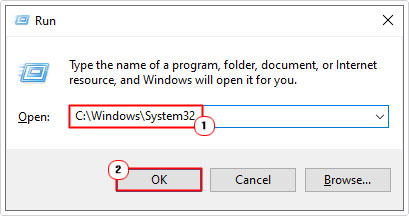
3. When the System32 folder loads up, locate and rename ole32.dll to ole32BACKUP.dll, by right-clicking on it and selecting Rename.
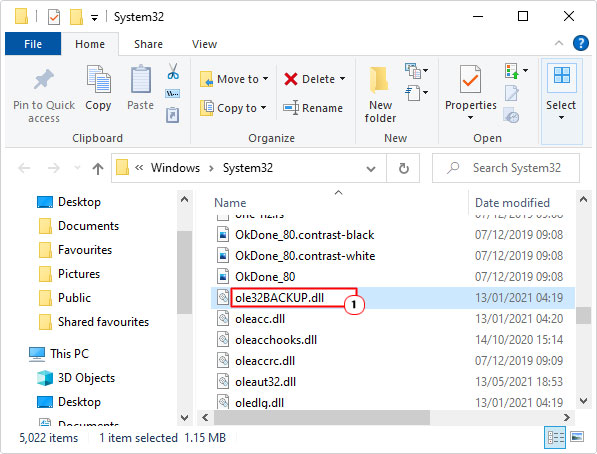
4. Once you’ve done that, download the ole32.dll file from the following link(s):
Ole32.dll for 32-bit Windows: https://www.mediafire.com/file/wfasg2epeokue47/ole32+32bit.zip/file
Ole32.dll for 64-bit Windows: https://www.mediafire.com/file/1epx8t5ns1mz4la/ole32+64bit.zip/file
Note: Be sure to download the correct version for your operating system.
5. Next, open the ole32.zip file, then click on Extract To.
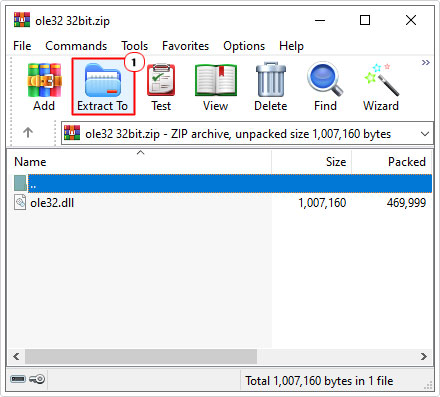
Note: This step may vary depending on the file utility program you’re using. For this tutorial we’re using WinRAR.
6. This will bring up the Extraction path and options dialog box, just type C:\Windows\System32 into the Destination path box, and then click on OK.
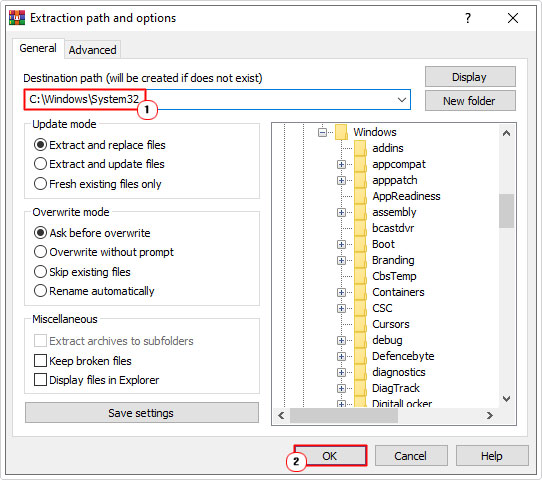
7. Lastly, press  + R, type regsvr32 ole32.dll and click on OK.
+ R, type regsvr32 ole32.dll and click on OK.
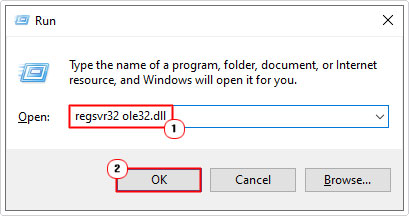
8. Restart your computer.
Run System File Checker (SFC)
Another fairly safe and simple way to repair missing and/or corrupted system files (like ole32.dll) is to run the built-in system file checker tool. Effectiveness of this tool varies, however, that doesn’t mean you should rule it out.
For help on how to access and use this tool, I suggest you check out my post on how to run SFC Scannow.
Are you looking for a way to repair all the errors on your computer?

If the answer is Yes, then I highly recommend you check out Advanced System Repair Pro.
Which is the leading registry cleaner program online that is able to cure your system from a number of different ailments such as Windows Installer Errors, Runtime Errors, Malicious Software, Spyware, System Freezing, Active Malware, Blue Screen of Death Errors, Rundll Errors, Slow Erratic Computer Performance, ActiveX Errors and much more. Click here to check it out NOW!

