| Attention Before you read this post, I highly recommend you check out my resources page for access to the tools and services I use to not only maintain my system but also fix all my computer errors, by clicking here! |
While using your Windows based system, it’s not uncommon to encounter computer issues. Of all the error types, blue screen of deaths (BSOD) are without the doubt the worst. These error types are further compounded by the number of Windows users out there, so solutions must be created in order to resolve these errors. I’ve covered a number of common BSOD errors, and today I will be sharing with you, how to resolve the page fault in non-paged area error. For those who have encountered this error, that’s definitely unfortunate, however, in many cases; a simple restart is enough to solve this problem. However, if the error continues to persist, then it means you have a potentially bigger problem on your hands.
To break down exactly what this error means, basically a page fault is essentially a term that is used to describe the computers inability to communicate between its page file and non-paged area. Page faults are also identified by the 0x50 stop error code and usually result in a full system crash. Users will typically be forced to restart their systems, for full functionality.
Page File and Non-pages Area
The page file is essentially a component of the RAM (Random Access Memory); its purpose is to store the data of running applications into the memory modules. The non-page area is another component of the RAM; however its purpose is to run the active processes within the memory.
When the system requires more information about a particular application or process that is currently running, it’s the responsibility of the non-paged area to contact the page file and request the specific data or page for the process. If the page file is unable to locate the required data, then it results in a page fault.
What Causes Page Faults?
So basically speaking, page faults are caused by the page files inability to send the required data to the non-paged area, which was requested by the system while executing or running an application.
However, rather than close the process, which would typically result in loss of data or maybe even data corruption of the operating system or application, the computer, opts to close all processes at the same time, that way preventing any additional damage to the system as a result of the page fault in non-paged area.
The page fault in non-paged area is commonly the result of failing or faulty RAM. In earlier versions of Windows, the blue screen of death screen that accompanies this error, will usually state the name of the driver that actually caused the error. If the driver stated in the error message is a core Windows component, rather than a peripheral driver, then that’s a good indication that it’s due to a hardware fault.
Another cause for this Page Fault in Non-paged Area error for many people is due to a recently install hardware component. Perhaps you have upgraded or replaced an existing component, but forgot to update the drivers to the component, instead leaving behind the old drivers. One example of this would be to install an Nvidia graphics card in place of an older model of the same card or even a different brand of card, such as an ATi, but without changing the current drivers on the system, or installing a HP printer in place of an Epson printer, without changing the drivers.
The plug-and-play component of windows is supposed to detect the new hardware and either install the new drivers or request that you install them, but if drivers already exist for a similar component, sometimes the operating system will mistakenly use those drivers for it.
The Symptoms of The Page Fault in Non-paged Area Error
Besides the BSOD error message, there are also a number of symptoms that a user may experience leading up to the eventful crash, these are as follows:
- The inability to use Windows System Restore.
- Hardware component(s) not working as they should.
- Data corruption and the loss of valuable data.
How to Fix It
In most cases, page faults are usually a sign of aging or defective hardware components; the hard drive or RAM tend to be the main culprits. However, this error could also indicate a software error, to determine whether or not this error is due to a hardware or software issue, there are a number of things you can and should do. All of which are outlined below, which is why it’s important you attempt all of the provided solutions.
Fix Damaged Drivers
Sometimes this page fault in non-paged area error is due to a damaged or corrupted driver. Usually the error message will indicate to the user which driver is at fault, by specifying a particular file. If you don’t know which hardware component the file belongs to, just do a search for it, in the search engines.
Once you’ve established which hardware driver is at fault, you have two options, the first option is to download the latest drivers and reinstall them on your computer. To do that, you will need to go to the website of the hardware manufacturer and find the correct drivers, download and install it.
The second option you have is to use an automated driver updater, like DriverFinder, which will automatically search the internet for all the latest drivers for all the components on your computer, and automatically install them for you. Depending on your level of expertise, the automated option in the form of DriverFinder may be best suited for you. You can download this tool from the following link:
CLICK HERE TO CHECK OUT DRIVERFINDER
 The solution(s) below are for ADVANCED level computer users. If you are a beginner to intermediate computer user, I highly recommend you use the automated tool(s) above! The solution(s) below are for ADVANCED level computer users. If you are a beginner to intermediate computer user, I highly recommend you use the automated tool(s) above! |
Last Known Good Configuration
The first thing you’ll want to do, before anything else, is utilise the last known good configuration option. If the Page Fault in Non-paged Area error is due to a configuration issue, then this solution should be sufficient in correcting it. Anyway, to use this feature, simply do the following:
1. First, restart your system.
2. On the POST (Power on Self Test) screen, press the F8 Key.
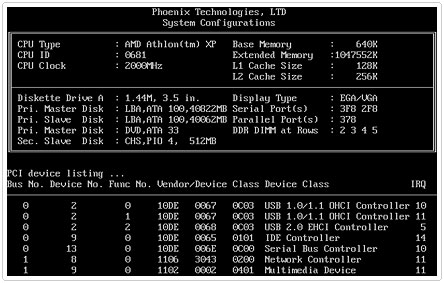
3. A Windows Advanced Boot Options Menu should appear, from here, select Last Known Good Configuration and Press Enter.
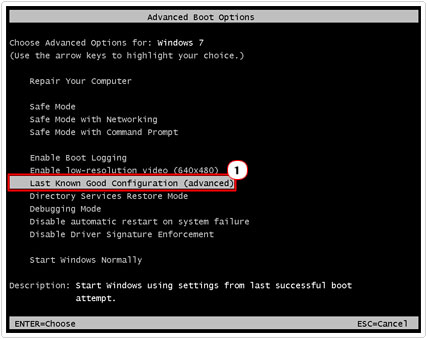
Check Your Memory
If the above option failed to fix the problem, then your next option should be to check whether or not the Page Fault in Non-paged Area error is due to faulty memory modules inside your computer. To do this, you will first need to run a memory stress testing tool. These programs will run a number of tests on your memory modules to ensure that they are working as they should. Anyway, for more information on these tools I suggest you check out my post on the best stress testing tools.
Note: I recommend you use MemTest86 for the testing process.
If after testing your memory, it reports no errors, then it means your memory is working as it should. However in some rare instances, faulty memory is known to pass these tests, which is why I suggest you run the test for at least 12 hours.
If the test reports an error, then you should purchase new memory for your system immediately. Alternatively, you may want to try using one memory module (assuming you have more than one in your system), as that will make the system more stable, in the mean time.
Recently Installed Hardware
If the Page Fault in Non-paged Area error started to appear just after you installed a new hardware component, such as a video card, RAM or soundcard, then it’s a safe bet to assume that there is something wrong with the component. Consider having it replaced.
Run ChkDsk
Another option that you have available to you is a tool called Check Disk. This tool is designed to allow users to troubleshoot and repair hard drive related problems. To run this problem, it’s very simple, just do the following:
1. First, boot into your computer with administrative rights.
2. Once in, press  + R, type … and click on OK.
+ R, type … and click on OK.
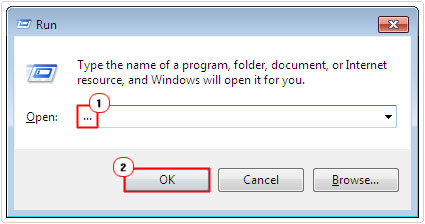
3. This will bring up My Computer [Windows Vista/7: Computer], from here, right click on your Hard Drive (C:) and select Properties.
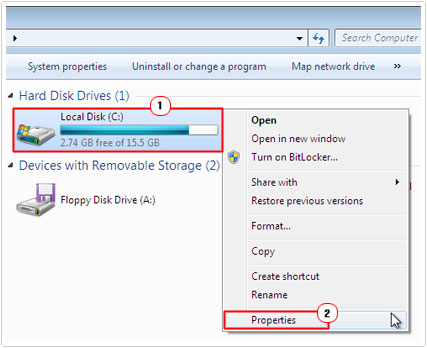
4. This should bring up a Hard Drive Properties applet, from here click on the Tools Tab, and then click on Check Now, under Error-Checking.
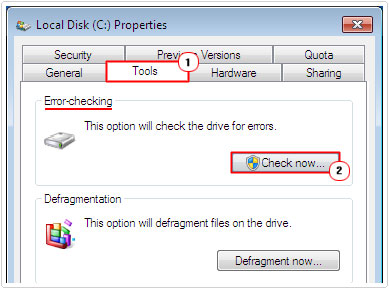
5. A Check Disk (C:) applet should appear, from here, make sure the box next to Automatically fix file system errors is ticked, and click on Start.
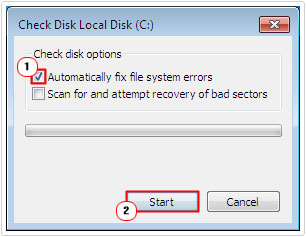
6. A notification applet will appear, stating that Windows can’t check the disk while it’s in use, click on Yes [Windows Vista/7: Schedule disk check], and restart your computer.
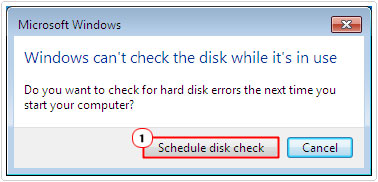
Note: If you have more than one hard drive in your computer, then you will need to repeat this process for each drive, to ensure that the Page Fault in Non-paged Area error isn’t being caused by your other hard drives.
Additionally, you may want to tick the box next to Scan for and attempt recovery of bad sectors, and run a scan of your hard drive, however, this scan option can take several hours to complete, depending on the size of your hard drive. Moreover, if it detects and recovers any bad sectors at the end of its completion, then that’s a strong indication that your hard drive is damaged. So you may want to consider purchasing a new one hard drive and copying your old data over to it.
For more information on that, I suggest you check out my post on how to copy your hard drive.
Are you looking for a way to repair all the errors on your computer?

If the answer is Yes, then I highly recommend you check out Advanced System Repair Pro.
Which is the leading registry cleaner program online that is able to cure your system from a number of different ailments such as Windows Installer Errors, Runtime Errors, Malicious Software, Spyware, System Freezing, Active Malware, Blue Screen of Death Errors, Rundll Errors, Slow Erratic Computer Performance, ActiveX Errors and much more. Click here to check it out NOW!

