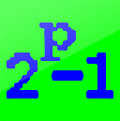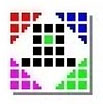| Attention Before you read this post, I highly recommend you check out my resources page for access to the tools and services I use to not only maintain my system but also fix all my computer errors, by clicking here! |
Over the years, computers have become increasingly more reliable, but despite that fact, our systems still do break down, from time to time. System failures, due to hardware faults, still do occur, which is why the dependability of a computer is its most important attribute. This is where the PC stress test tools come into play, as they are designed specifically for identifying faults, which could ultimately end up saving you money in the long run.
Whenever you purchase a new PC, build a new system or upgrade your computer, it’s a very good idea for you to stress test it, as this process will provide you with valuable information going forward.
Why Stress Test Your PC?
The primary reasons why you’d want to run a PC stress test is to ensure that it’s stable and thus reliable. Just because your computer boots up and appears to function as it should, it doesn’t mean it’s 100% stable, as activities, such as video editing or gaming could possibly tip it over the edge. What stress testing seeks to do is to simulate a worse-case scenario, by putting the computer under an intense workload, and if the computer freezes, crashes or randomly restarts, then you know it’s unlikely the computer will remain stable within a similar real working situation. It’s always best to find this out sooner, rather than later, because components deteriorate over time, which means the computer will become more and more unstable as you continue to use it.
Running a PC stress test, can also be a good way for you to determine whether or not your computer is adequately cooled. If your CPU or graphics card overheats and shuts down while being stressed, then it may be time for you to consider purchasing a new heat sink fan.
With that said, when it comes to actually running these tests, the process is fairly simple, though it will take a considerable length of time to complete.
Use Monitoring Software
Before you consider running any torture tests on your computer, it’s very important that you have monitoring software on it, as it’s these tools that you will use to keep tabs on the system during the testing phase.
Depending on your computer brand, it may or may not have come with this software preinstalled. So you will want to check all your software discs first. If the computer didn’t come with any monitoring software, then there are a number of third-party applications that you can use. However, the ones I specifically recommend are as follows:
| Monitoring Software | Synopsis |
HWMonitor
| HWMonitor is a hardware monitoring application that is able to read the computers health sensors for fan speed, temperature and voltage data.This application is compatible with most computers, as it’s been around for a very long time. It’s able to read the core temperature on the most up-to-date processors, as well as read the hard drive temperature (though the S.M.A.R.T feature), and graphics card temperature. So it is a highly recommended tool, with an extensive compatibility list. |
SpeedFan
| SpeedFan is a very popular monitoring tool that is capable of telling you your computers voltages, temperatures and fan speeds. This program is also capable of accessing S.M.A.R.T. information on your hard drive, for health and temperature data. This tool also has support for SCSI drives. SpeedFan is capable of changing certain motherboard settings, though this feature only works on some motherboards. This program works with all operating systems, so you should have no problems getting it up and running. |
PC Stress Test Software
When running a PC stress test, its best practice to have at least one or two programs running, this way you will be able to quickly spot if your computer is reaching dangerously high heat levels. When this occurs, typically these open programs will randomly shut down; however, this does not happen all the time, which is why it’s important that you have the necessary monitoring software on your computer.
If your processor starts to reach temperatures in excess of 70 degrees or your graphics card reaches temperatures in excess of 110 degrees, then it’s recommended that you stop the test, that’s if the test hasn’t halted by itself. You’ll also want to ensure that the computer doesn’t hover slightly below these threshold temperatures for extended periods, as it could potentially damage your computer.
Before you begin the test, it’s very important that you close down all important programs and you ensure that your computer isn’t setup to go into standby if left idle for certain periods of time. You should also consider disabling the screensaver, if you have one.
Anyway, there are several different PC stress test tools that are designed for testing specific components on your computer. Of these various tools, the ones I recommend are listed below.
| Stress Testing Software | Synopsis |
Memtest86
| Memtest86 is an open source memory testing application that is designed specifically for stress testing a computers random access memory (RAM) for errors. The test will verify that the memory in your computer accepts and correctly holds the data sent to it, in the exact same pattern it was written to it in, it also ensures that there are no memory address conflicts.When you select the default pass, it will run 9 different tests on your computer, using various test data and access patterns. However, it’s also possible for you to select an additional tenth test. Tests with this tool can take in excess of 3 hours to complete, so make sure you have a lot of spare time on your hands. |
Prime95
| Prime95, which is the number one stability testing utility, has been able to establish itself as the go to tool for PC enthusiasts and overclockers. This tool features a Torture Test mode, which is designed for ensuring your computer is stable and reliable under full load. It does this by using iterations to ensure that there’s no data loss or corruption.The best thing about this tool is that it’s possible for you to configure it to better test the different components inside your computer. Simply changing the FFT size is enough to do this. When you have the tool up and running, you’re given three pre-set options, which are: In-place FFTs, Small FFTs and Blend. In-place and Small modes are designed for testing the cache and FPU of your processor, whereas the Blend mode is designed for testing your memory. |
PassMark
| PassMark is a company that specialises in benchmark test applications. Through this tool, you can run 2D/3D graphics tests, Burn-In CPU tests, memory tests, hard drive tests and optical drive tests. Test results can then be submitted to PassMark for additional analysis.Through PassMark performance test software, you will be able to test seven different areas of your computer, at the end of which, you will be given an overall score or rating. Although this tool is made primarily for benchmarking your computer, it can still be used for PC stress test purposes, and also to help you determine how fast your computer is, comparative to computers of similar configuration. |
FurMark
| FurMark is a GPU stress test tool. With this tool, you will be able to push your graphics card to the max for the purpose of testing its stability and reliability. This test also encompasses your PSU (Power Supply Unit), testing its reliability under heavy demand.FurMark is used quite often by overclockers as a means of ensuring their graphics card is stable, after they’ve upped its speeds. The latest version of this tool supports all of the latest graphics cards, so compatibility shouldn’t be an option. |
StressMyPC
| This is a small portable stress testing application, which is ideal for the beginner. If you’re new to stress tests and would like to use a tool that’s fairly self-explanatory, then StressMyPC is a viable option. It will test your GPU, CPU and hard drive, so it’s just as multifaceted as the previous tools I’ve mentioned. |
Are you looking for a way to repair all the errors on your computer?

If the answer is Yes, then I highly recommend you check out Advanced System Repair Pro.
Which is the leading registry cleaner program online that is able to cure your system from a number of different ailments such as Windows Installer Errors, Runtime Errors, Malicious Software, Spyware, System Freezing, Active Malware, Blue Screen of Death Errors, Rundll Errors, Slow Erratic Computer Performance, ActiveX Errors and much more. Click here to check it out NOW!