| Attention Before you read this post, I highly recommend you check out my resources page for access to the tools and services I use to not only maintain my system but also fix all my computer errors, by clicking here! |
The PFN_List_Corrupt error can occur at any time, which is the general hallmark of a blue screen error. For many individuals, when they first encounter a blue screen error, they believe their computer is broken, but the reality is that, it isn’t as bad as it first seems. In fact, if you are able to take note of the error code, then you should be able to use that information to fix the error.
The PFN_List_Corrupt error, is one most individuals dread to encounter. This error may occur at any time, but many individuals report seeing it while shutting their computers down, but I wouldn’t quote me on that.
The Page Frame Number is what’s commonly associated with the PFN_List_Corrupt. Once this component becomes corrupted, it will typically manifest itself in the form of this error. With that said, there are many things that an average computer user can do, to fix this problem, which is why you should continue reading.
Causes of PFN_List_Corrupt Errors
An individual will usually encounter the PFN_List_Corrupt error, when the Page Frame Number file has been corrupted (as previously explained). This list, which is referenced in the error message, contains the physical locations of files in your hard drive. When the computer fails to access the information from the PFN list, it will present the error message and restart the computer in order to prevent any further damage to your system. With that said, the most common causes for this error are as follows:
- Corrupt, old or badly configured device drivers.
- Windows registry corruption, due to the installation or uninstallation of an application.
- Malware or virus infection has corrupted important windows system files required by the operating system.
- A driver conflict between two or more hardware devices.
- System files have become damaged after the installation of a device driver or application.
- Onboard memory modules are damaged or faulty.
The severity of this error is what makes it important individuals take the necessary steps to repair the error. Issues related to firmware have also been known to facilitate this error.
Symptoms of This Error
When an individual experiences this error, they will encounter one of the following symptoms below:
- PFN_LIST_CORRUPT – Appears and crashes all applications.
- The PC will crash randomly, while presenting the Error 0x4E error message.
- The performance of the operating system will become sluggish and delayed, to both keyboard and mouse inputs.
- The computer will freeze randomly, for a couple of seconds at a time.
In additional to the error message appearing when shutting the computer down, individuals have already reported seeing it, after installing a new hardware component or application.
It’s very important that you take note of when you encounter the error, as you will need this information, when attempting to remedy it.
How to Fix It
When you encounter any error, the most important thing is in knowing exactly how to remedy it. Once you have taken note of when you encounter the error, it will put you in a better position to fix it.
Below is a list of the most effective methods of resolving this error. I’ve started with the most common and simplest methods first, then worked my way down, which is why I recommend you attempt each method in ascending fashion.
Run Registry Scan
This first method entails scanning the registry and removing invalid entries related to the PFN_List_Corrupt error. This is a method that can be done either manually, which is not recommended, primarily because of the risks, as any wrong entry to your registry is capable of rendering your system inoperable.
The second option, the option with the least risk, involves using a registry cleaner tool, like Advanced System Repair Pro, which will scan and repair registry entries related to this error.
When you use a registry cleaner, you are essentially automating the entire process, of detecting invalid registry entries, references to missing files, and broken links within the system registry. This tool will also automatically back up the registry, which you can use, in the event that something goes wrong during the scan, the additional benefit of running a registry cleaner tool, lies in its ability to also enhance the overall performance of your system.
With that said, check out the following link on Advanced System Repair Pro:
CLICK HERE TO CHECK OUT ADVANCED SYSTEM REPAIR PRO
Update Device Drivers
If the method outlined above, failed to fix this nagging issue, then you may want to look into the drivers on your computer, as they could be outdated or corrupt. This is usually the case when installing new devices on their computers. Ultimately, you’ll want to update all the drivers in your computer.
For the experienced user, you can simply download all the drivers for all the hardware devices in your computer, manually.
For the less experienced user, you may want to consider using a driver updater. Which are tools designed to automatically scan and download all the drivers for all the devices in your computer, and install them. For those of you interest in this option, I recommend you use DriverFinder, and that’s because of its efficiency and usability. You can download this tool from the following link:
CLICK HERE TO CHECK OUT DRIVERFINDER
Run a Virus Scan
There is a chance that your computer is infected with a virus, which is causing the PFN_LIST_CORRUPT error. These malicious little programs are capable of damaging, corrupting and deleting important system files. They are also capable of prohibiting certain applications and services from running, which could inadvertently be what is causing the error. Thus, I recommend you run a full scan using your virus scanner.
If you don’t have an antivirus tool installed on your computer, then I highly recommend you use SpyHunter, alternatively you could check out my post on the best antivirus tools.
You can learn more about SpyHunter from the following link:
CLICK HERE TO CHECK OUT SPYHUNTER
 The solution(s) below are for ADVANCED level computer users. If you are a beginner to intermediate computer user, I highly recommend you use the automated tool(s) above! The solution(s) below are for ADVANCED level computer users. If you are a beginner to intermediate computer user, I highly recommend you use the automated tool(s) above! |
Use One Anti-Virus Application
Two antivirus applications running at the same time, is known to cause the PFN_List_Corrupt, because of their tendency to attempt to access the same hard drive physical space, at the same time. Using a third party antivirus tool, along with Windows Defender, is known to cause this. So consider disabling or uninstalling one.
Install Windows Updates
It’s very important that your operating system is up-to-date, as these updates are created specifically for issues like this.
The first thing you’ll want to do is ensure you have the latest service pack installed for your operating system. To do this, simply go to the following website: http://windows.microsoft.com/en-GB/windows/service-packs-download
The second thing you’ll want to do is ensure that you have all the smaller updates installed on your computer. To do this, you will need to do the following:
1. First, boot into your computer with full administrative rights.
2. Then press  + R, type wuauclt /detectnow and click on OK.
+ R, type wuauclt /detectnow and click on OK.
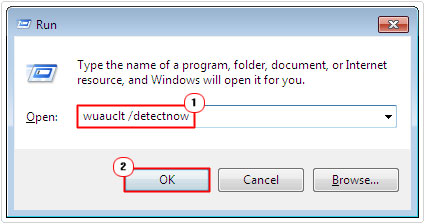
Note: The Windows Update component will search the Microsoft update server for any recent updates. If it finds any, it will notify you. Simply follow the onscreen instructions to install the update(s).
Check Your Hard Drive
If the problem persists, even after attempting all the above methods, then the problem could be due to a fault in your hard drive, bad sectors being the likely culprit.
In order for you to determine whether or not you’re hard drive is damaged, you will need to scan it. For more information on how to do this, I suggest you check out my post on repairing bad sectors.
Uninstall Recently Installed Application
If the error started to appear, immediately after you installed an application, then there is a strong chance that this new program could be causing the PFN list corruption. Thus, as a viable fix, you may want to consider uninstalling the program, then evaluating your system. This is a fairly simple process that can be done by doing the following:
1. First, ensure you have booted into your computer with full administrative rights.
2. Then press  + R, type appwiz.cpl and click on OK.
+ R, type appwiz.cpl and click on OK.

3. Once Add or Remove Program [Windows Vista/7: Uninstall or change a program] loads up, select the program (by clicking on it), then click on the Remove button.
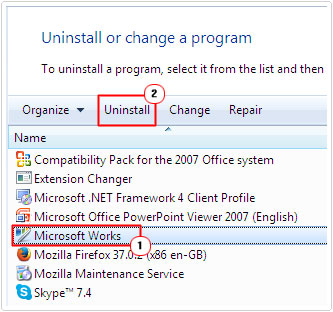
Alternatively, you could use System Restore, and set your system back to a point before you started to encounter this error. For more information on how to do this, I recommend you check out my post on Windows system restore.
Repair System Files
In the event that your system files have become corrupted, you will need to replace them. This is where system file checker comes in, this is a tool that will scan your system for all its important system files, and replace where necessary.
For help on how to run this tool, simply check out my post on resolving Winsock errors.
Check Your RAM
If all other methods have failed, then there is a strong chance that the problem lies with your memory. To determine whether or not this is the case, you will first, need to test your RAM. This can be done, by running any reputable stress testing application. For more information on this, I recommend you check out my post on stress test tools.
Note: If your computer fails the stress test, then it means your memory is faulty. Consider purchasing new memory, as soon as possible.
Check Hardware Components
Hardware problems are different in that they can only be fixed by replacing them. To evaluate the components in your computer, you will need to use a hardware benchmark tool. There are many of these tools around, but I personally recommend SiSoftware Sandra, which you can download from here: http://www.sisoftware.co.uk/
Are you looking for a way to repair all the errors on your computer?

If the answer is Yes, then I highly recommend you check out Advanced System Repair Pro.
Which is the leading registry cleaner program online that is able to cure your system from a number of different ailments such as Windows Installer Errors, Runtime Errors, Malicious Software, Spyware, System Freezing, Active Malware, Blue Screen of Death Errors, Rundll Errors, Slow Erratic Computer Performance, ActiveX Errors and much more. Click here to check it out NOW!

