| Attention Before you read this post, I highly recommend you check out my resources page for access to the tools and services I use to not only maintain my system but also fix all my computer errors, by clicking here! |
The reality is, we all face common PC problems in our day-to-day lives. Anytime you use your computer, it may stop working, shut off randomly, and make weird noises, amongst a whole host of other issues.
Experiencing problems is not a big deal because a PC is just a piece of technology. You don’t have to immediately contact an IT support agent or visit a repair shop when your PC breaks down. As it is possible for you to fix the vast majority of these issues by yourself.
Thus, to help you recognise and troubleshoot the problems yourself, we’ve listed 10 potential computer issues along with their solutions.
1. Slow Wi-Fi Connectivity
Most cloud-based programs require Wi-Fi connectivity to operate. A slow or intermittent Wi-Fi connection can adversely affect program productivity.
Turning your router off and on is the best solution. Before you power up the connection again, ensure it has been completely switched off. Another good move is to disable its built-in power saving option.
2. Inconsistent File Transfer
Need to transfer files from one computer to another device? Use a USB (Universal Serial Bus) cable or Google account to move files from your phone to your PC or vice-versa.
Try different cables as not all of them can transfer data. Check the cable or charging port, ensuring it’s capable of inserting into the port. Make sure you’re using the cable that came with that particular device.
Are you experiencing failure or receiving an error message while attempting a mac to android file transfer? Try to sync data to the cloud or use a third-party professional tool to transfer and access files.
If the problems persist, reach out to the computer manufacturer’s support team or perform a master reset.

3. Frequent Update Issues
There are times when you may encounter difficulty in updating Windows. The most common reasons for this includes Windows piracy, license issues, or incompatible software. Uninstall the update if your computer starts behaving erratically after installation.
Also, ensure you have the latest version of Windows. Sometimes, Windows updates may fail due to a lack of hard drive space. So, free up space by deleting unwanted files.
4. Constant System Overheating
A lack of a sufficient cooling is a common problem in computer systems; as it may result in a plethora of issues. It could permanently damage the connected devices due to constant exposure to extreme heat during operation.
To avoid overheating, check the CPU and fan readings to ensure everything is running at recommended temperatures. Turn off your computer if it gets too hot and let it rest for some time.
5. Loud Fan Noises
It is common for CPU fans to stop spinning. It may happen due to the motherboard, dirt, or low CPU temperatures. The speed of the fan is typically dictated by how much strain the CPU is under.
You can simply clean a CPU fan with a cloth to remove dust and dirt. Use the SpeedFan app to figure out what the issue is.
If a fan stops due to improper installation on the board, then you need to replace it, or change its power source. Either way, contact a professional computer repair service to replace the damaged or broken part.

6. Unusual Sound Issues
You may hear loud clicking or strange grinding noises from your computer. The unusual sound could be caused by some type of hardware failure such as a microphone malfunctioning, noisy CPU fan, or a damaged read/write head of your hard drive.
Check the core and GPU temperature to find the potential cause. If the cooling fans are the culprits, replace them.
7. Sudden Peripheral Failure
Not just you’re PC but other devices such as presentation-based remotes, keyboards, printers, and mice have the potential to fail.
Poor or improper functionality of any of these devices could present a hurdle while you’re typing an email or doing other important work.
The first move is to inspect the cables or ports’ connected to the computer. Use different cables if previous ones are broken. Reinstall the drivers if there is no issue with the hardware or the cables.
Right-click or search the Start Menu to get the list of all connected hardware in “Device Manager”. Corrupted or failed devices may have an exclamation point on them.
To get your device to run properly, you’ll need to right-click on the device and select Update Drivers. If the problem is still not fixed, right-click the device again and reinstall the drivers by clicking on “Uninstall Drivers”.
8. General Slowdown
It’s quite annoying having to wait for 5 minutes just to open a file, program, or app. The slow performance of your PC can affect multiple programs. There could be multiple reasons for this common but incredibly frustrating issue.
The major one includes a lack of or improper hardware resource distribution. Making the best solution to be, to locate and close the resource-hungry program.
Use Task Manager from the taskbar and click the “Performance” tab to determine how much resources are being used at any specific time. Close all the excess programs and open only those that you’re currently using.
Malicious programs such as adware and malware can also slow down your PC. To remove these programs, use the built-in antivirus program.
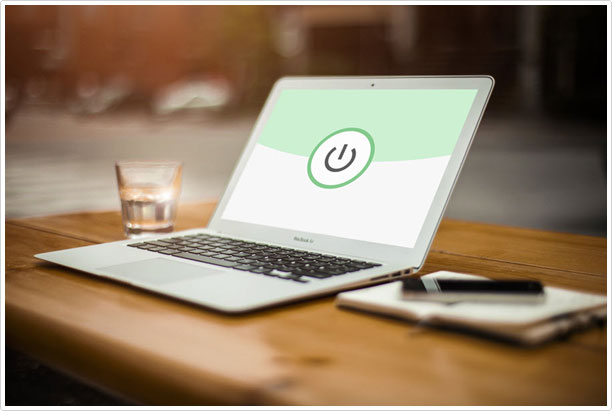
9. Frozen Computer
While carrying out a specific task on your system, it could be managing multiple processes at any time. This may lead your computer to freeze from time to time. A frozen computer may be a sign of missing or corrupt files, insufficient RAM, spyware, or registry conflicts.
To fix this issue, reboot your system. Restarting the system helps clean-up redundant files, freeing up resources, which in turn prevents the computer from freezing.
10. Blue Screen of Death (BSOD)
The infamous Blue Screen of Death is a major concern and requires immediate attention. It can be caused due to corrupted drivers, faulty hard drives, overheating systems, or excessive pressure on the RAM. Use BlueScreenView to gather the relevant information.
Wrapping Up
And that brings us to the end of the common computer problems and their solutions. Most of these issues can be easily fixed by yourself by using an app or tool. Some can prove to be quite serious and will require the aid of a professional IT support agent.
But, it is recommended to, at the very least, attempt to identify and fix these issues by yourself. As it will reduce downtime and will be less costly, in the long term. Remember that experiencing computer problems doesn’t mean the end of the world. So, don’t panic.
Are you looking for a way to repair all the errors on your computer?

If the answer is Yes, then I highly recommend you check out Advanced System Repair Pro.
Which is the leading registry cleaner program online that is able to cure your system from a number of different ailments such as Windows Installer Errors, Runtime Errors, Malicious Software, Spyware, System Freezing, Active Malware, Blue Screen of Death Errors, Rundll Errors, Slow Erratic Computer Performance, ActiveX Errors and much more. Click here to check it out NOW!

