| Attention Before you read this post, I highly recommend you check out my resources page for access to the tools and services I use to not only maintain my system but also fix all my computer errors, by clicking here! |
Mozilla Firefox is amongst the most popular and most advanced browsers out there. However, despite its features and characteristics, like most software, it’s not immune from issues. The PR_CONNECT_RESET_ERROR notification indicates the inaccessibility of a website – which can be a major inconvenience for most. If you’re currently bogged down with this problem, and are insistent on using this browser, then continue reading, for a series of solutions, you can implement today.
When end users encounter the PR_CONNECT_RESET_ERROR notification, it’s typically accompanied with the following statement:
The page you are trying to view cannot be shown because the authenticity of the received data could not be verified.
This error message notifies the users that there is something prohibiting the browsing from accessing the webpage – like a firewall, for example. In reality, there can be many things, causing this error to occur.
The good news is that, there are several verifiable methods you can deploy today, to fix this problem. PR_CONNECT_RESET_ERROR is an annoying error, but it can be fixed.
However, before we dive into the various solutions, let’s take a look at the various causes commonly associated with this error.
What Causes PR_CONNECT_RESET_ERROR?
There are a series of errors, like PR_CONNECT_RESET_ERROR that an end user may face, while surfing the net. All of which, prohibit the user from accessing a specified website.
This can be very frustrating. However, the most frustrating thing of all, is not knowing what’s causing it. This brings us to the many possible causes outlined below:
- VPNs and Proxy Servers: There are instances when a proxy server or VPN refuses to function as advertised. In circumstances like this, you may be forced to disable said tool(s).
- Firewall: It’s possible a firewall or similar tool is blocking all outgoing traffic.
- TCP Protocol Filter: If you have this feature enabled, it’s possible that it is blocking your connection to the web server. This, ultimately results in data packets not reaching their specified destination. TCP Protocol filtering is a specialised feature, accessible on certain antivirus scanner tools. Though it works, it can be a tad aggressive at times. Disabling it, may be the answer.
- Temporary Internet Files: It’s possible you picked up a virus or your temp folder was corrupted, while surfing the web. Either way, it could be adversely effecting your web connection.
- Geo-blocking: It is possible access to the site has been blocked for users coming from certain locations.
PR_CONNECT_RESET_ERROR is a notification that users in work and school environments should be all too familiar with. In those situations, it’s intentional, to block users form accessing certain prohibited websites. For these users on restricted networks, you can use other web browsers to get around it.
How to Fix It
Now we’ve got the possible causes out of the way, let’s take a look at the various solutions.
There are several of them, all of which, you should consider using. Thus, if the first solution fails to fix PR_CONNECT_RESET_ERROR, then just try another, until your system is error-free.
Anyway, before attempting any of the solutions below, the first thing you’ll want to do is restart your system and router. If that fails to fix PR_CONNECT_RESET_ERROR, only then should you attempt the solutions below.
Whitelist App
If you use a third-party firewall tool, then it’s possible a conflict may exist between the firewall and the app (Firefox). Your firewall, for whatever reason, may have deemed Firefox a threat and thus, blocked its access to the net.
Either way, you can get around this problem by whitelisting Firefox. Steps on how to do this, will vary, depending on the brand and version of your firewall tool. So I suggest you consult its manual for step-by-step instructions.
If that fails to fix PR_CONNECT_RESET_ERROR, then you can try uninstalling the tool altogether.
Run Windows Repair Tool to Fix PR_CONNECT_RESET_ERROR
If your Windows based system isn’t functioning as well as it once did. Possibly, due to the accumulation of issues (such as errors, like PR_CONNECT_RESET_ERROR), then maybe it’s time you ran a full scan of your system using a Windows repair tool.
The tool I’m specifically talking about here is Advanced System Repair Pro. This tool is highly advanced, and multifaceted, capable of fixing a wide range of issues on your system. When we say issues, we’re talking about BSOD errors, DLL errors, runtime errors, and much more.
Additionally, it can also detect and remove malicious threats, while repairing your Windows registry.
This is an all-in-one tool, capable of repairing, maintaining and sustaining your system.
Interested? You can learn more about this tool, from the link below:
CLICK HERE TO CHECK OUT ADVANCED SYSTEM REPAIR PRO
 The solution(s) below are for ADVANCED level computer users. If you are a beginner to intermediate computer user, I highly recommend you use the automated tool(s) above! The solution(s) below are for ADVANCED level computer users. If you are a beginner to intermediate computer user, I highly recommend you use the automated tool(s) above! |
Clear Firewall Cache
PR_CONNECT_RESET_ERROR can be caused by a variety of things. One of the more common causes, is the corruption of the temporary internet folder. There are a variety of reasons why this folder may have been corrupted.
To rule out your cache folder being the culprit, you should definitely consider clearing it out. You can find step-by-step instructions on how to do this, from my post on fixing ERR_INTERNET_DISCONNECTED errors.
Try another Network
Another likely reason you are unable to access a specific website is because it’s been blocked by the network you access the internet from. There are numerous reason why your ISP may choose to block a site.
To determine whether or not your service provider is to blame, you will need to attempt to access the site from a different network. A good alternative would be a phone hotspot. So if you have a mobile phone with internet access, then set it up as a hotspot, and connect to it.
If the page loads up without any problems, then you know it’s a network problem. In which case, you’ll need to contact your ISP.
ISP Alternative
When it comes to error causes, a VPN can, in many instances be the culprit. However, if the PR_CONNECT_RESET_ERROR is due to your ISP blocking the site, then you can get around the problem by using a VPN.
Thus, you may want to consider using a VPN program. There are a lot of them out there. You have the client tools and the extension variety. You also have free and paid solutions.
The one you’ll settle with, should be determined by your usage. If you intend to download or stream media on the site you are trying to access, then consider paid client software. Otherwise, a free browser extension should suffice.
Disable Add-ons
Add-ons are designed to add additional functionality to your browser, allowing you to use it in more ways than initially intended. However, despite this obvious advantage, it’s not uncommon for add-ons to clash with one another, causing a variety of issues (i.e. PR_CONNECT_RESET_ERROR).
To rule out Firefox add-ons as a culprit, you should consider disabling all of them. If the problem goes away, then you will need to weed out the problematic add-on.
To do that, just do the following:
1. Boot into your system as a full administrator, then load up Firefox.
2. When Firefox loads up, click on the Three Horizontal Lines, then select Add-ons and themes.
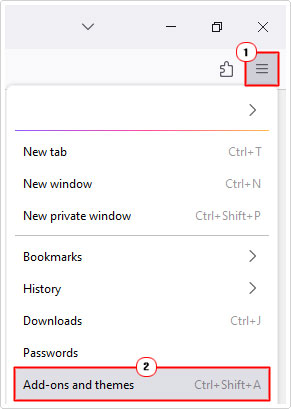
3. This will bring up the Manage Your Extensions screen, from here, disable all your Add-ons, by clicking on the blue toggle.

Once you’ve determined that your add-ons is the culprit, you will need to enable each add-on, one-by-one, evaluating site access each time, to determine which add-on is the cause. Once you’ve established that, then you can either update or remove it.
Disable Protocol Filtering
Another very popular cause of PR_CONNECT_RESET_ERROR is the TCP protocol filtering feature, which has been found guilty of interrupting connections between user machines and web servers.
The reality is, certain internet security suites can be overprotective, especially when the Protocol Filtering feature is enabled. This feature works by verifying the security of all communications while surfing the web.
It’s a great feature, when it works. However, there are some tools (such as ESET) that are known for producing a lot of false positives, which ultimately ends up hampering your web experience.
If you use the ESET Antivirus tool for your system, then you can disable the Protocol Filtering feature, by doing the following:
1. First, boot into your system as an admin. Then load up ESET, by clicking on its Desktop Icon.
2. Next, press F5, and it should bring up the advanced setup screen. Now, click on Detection engine, then + besides Network traffic scanner. Lastly toggle Enable Network traffic scanner to off. Then click on OK.
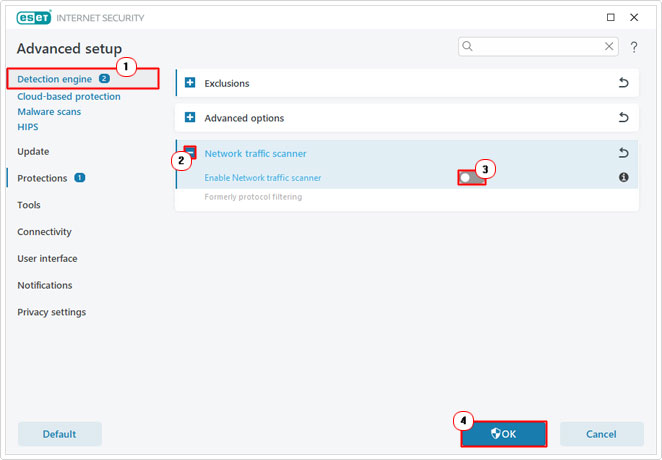
Note: Steps will vary, depending on the tool and version on your system. For that reason, it’s recommended you consult your app manual, for those of you who are not using ESET.
Disable Proxy/VPN to Fix PR_CONNECT_RESET_ERROR
Another reason why PR_CONNECT_RESET_ERROR may be occurring, is because the host is preventing the end user from establishing a connection via a proxy server or VPN. Most sites find it difficult to detect VPNs, however, many sites nowadays block proxies, making them, not nearly as useful.
If you regularly use a VPN or Proxy server to access the internet anonymously, it’s possible it’s the culprit for the PR_CONNECT_RESET_ERROR notification.
However, to determine whether or not that is the case, you will first, need to disable your VPN or proxy server.
For instructions on how to remove your proxy server, check out my post on fixing error 0x8024401f. Alternatively, you can visit here, for instructions on VPN removal.
Are you looking for a way to repair all the errors on your computer?

If the answer is Yes, then I highly recommend you check out Advanced System Repair Pro.
Which is the leading registry cleaner program online that is able to cure your system from a number of different ailments such as Windows Installer Errors, Runtime Errors, Malicious Software, Spyware, System Freezing, Active Malware, Blue Screen of Death Errors, Rundll Errors, Slow Erratic Computer Performance, ActiveX Errors and much more. Click here to check it out NOW!

