| Attention Before you read this post, I highly recommend you check out my resources page for access to the tools and services I use to not only maintain my system but also fix all my computer errors, by clicking here! |
RAVCpl64.exe is a process, much like Rthdcpl.exe that belongs to the audio control component of RealTek’s sound card drivers. This particular process allows you to configure, modify and change the sound card settings via the HD audio control panel, so it’s a pretty important file, depending on how important or unimportant having control over your sound is to you.
Is RAVCpl64.exe Dangerous?
RAVCpl64.exe is not a dangerous file. The general assumption is that, if the process is present on your computer, then it means you have a RealTek audio device inside your computer.
Can I Remove It?
Well ravcpl64.exe is not a system process, which means it is possible for you to remove it, without it adversely affecting your operating system. Whether or not you choose to disable it, should depend greatly on your system, disabling/removing certain processes can free up valuable system resources.
That said, in order to remove ravcpl64.exe, one only needs to uninstall the HD Audio Control Panel in Add or Remove Programs.
Is RAVCpl64.exe Resource Hungry?
The RAVCpl64.exe process does not consume much system resources. However, having too many processes running in the background of your computer, can affect system performance, quite considerably. In order to free up resources, and increase system performance, you may decide you want to stop certain components from loading during system boot up. This can be done by using Microsoft’s System Configuration Utility.
Common RAVCpl64.exe Errors
Issues attached to specific processes or files, are usually caused by the application that uses it. Thus, in most cases, uninstalling the application that uses the process will fix the error.
One thing that you should keep in mind is that although the vast majority of files you find in your computer are in there default locations, many of these files can very easily be moved or altered or be viruses, malware or spyware. Computer hackers disguising their malicious files as legitimate processes such as ravcpl64.exe is a real and common reality.
An effective way of determining the legitimacy of a process is to check the number of instances of that process in Windows Task Manager, which you can load up by pressing Ctrl + Alt + Del, then clicking on the Processes Tab. Multiple instances of the same process is usually a sign of a viral infection.
RAVCpl64.exe Errors Messages
That said, there are a number of error messages associated with this particular component that many users report encountering. Of these error messages, the most common are as follows:
“Ravcpl64.exe is Missing or was not found”
“Ravcpl64.exe Can Not Be Found”
“Could not load Ravcpl64.exe”
All of these error messages may be an indication of one or several problems that have occurred on your computer.
What Causes These Errors?
Besides a possible viral infection, which I have already mentioned above, there are many other things that are capable of causing such errors, such as the following:
- The Windows registry has been corrupted
- The Ravcpl64.exe file was corrupted or deleted by another application.
How to Fix It
Fortunately, there are several things that one can do to fix errors, not only associated with this process, but the vast majority of processes that run on your computer. However, the method that finally works for you, will depend greatly on the causes, thus, it’s always best that you keep note of when and how the error(s) first started to occur.
With that said, I recommend you continue reading for those solutions.
Run a Registry Scan
RAVCpl64.exe is a non-system process that is highly susceptible to registry corruption. The registry is basically the area of the operating system where all configuration data for both hardware and software is stored. If a reference in the registry is corrupted in anyway, it can and typically does result in an error. The type of error depends on the particular reference that was corrupted.
This brings us to the ravcpl64.exe component, which, although is not integral to the operating system, is still a component that depends on entries created within the registry to run and operate correctly. Thus, corruption in the registry may be what is causing the error.
To fix it, you will need to either, manually locate and fix the offending registry entire (which can be extremely difficult), or use a professional registry cleaner like Advanced System Repair Pro to do it for you. A tool like Advanced System Repair Pro also has the added benefits of being able to locate and remove redundant files, detect and remove spyware and defragment your hard drive. So there are many reasons to having it on your computer. With that said, you can download Advanced System Repair Pro from here:
CLICK HERE TO CHECK OUT ADVANCED SYSTEM REPAIR PRO
Run a Malware Scan
I’ve already written about how hackers like to disguise their malicious files using legitimate processes. Well, if you’re receiving error messages that reference the ravcpl64.exe component, there is a good chance that it may be caused by a virus.
Viruses can be very pervasive, infecting, corrupting and damaging system files as they navigate through your system. That is why it’s very important you do your utmost to rid your system of these files.
So, the first thing you should do is run a full scan of your system using whatever antivirus tool you have installed on your computer. However, if you do not have an internet security tool on your computer, then I recommend you download and run SpyHunter, which is currently the best antimalware tool available.
You can acquire SpyHunter from here:
CLICK HERE TO CHECK OUT SPYHUNTER
Reinstall Windows
If you have tried the two methods above to no avail, then the next simplest yet sure-fire way of fixing this error is to reinstall Windows; reinstalling Windows means losing all of the data currently on your hard drive, so you would need to back things up first. Once you’ve done that, simply put your Windows CD into your CD Drive, restart your computer and follow the onscreen instructions.
However, I don’t recommend you do that, instead I suggest you use the Windows repair tool called Reimage, which is capable of reinstalling your operating system on the fly, without removing or deleting any of your personal data in the process. You can acquire this powerful tool from here:
CLICK HERE TO CHECK OUT REIMAGE
 The solution(s) below are for ADVANCED level computer users. If you are a beginner to intermediate computer user, I highly recommend you use the automated tool(s) above! The solution(s) below are for ADVANCED level computer users. If you are a beginner to intermediate computer user, I highly recommend you use the automated tool(s) above! |
Re-Register RAVCpl64.exe
Depending on the severity of the error, the cause could simply be due to a missing rather than a damaged or corrupted registry entry. In this particular case, getting the system to re-register the component within the registry should be sufficient in fixing whatever error you’re facing.
Fortunately, this is a fairly simple process, which can be done by doing the following:
1. First, log into your computer with a user profile that has full administrative rights.
2. Then press  + R, type cmd and click on OK.
+ R, type cmd and click on OK.

3. Once Command Prompt loads up, type regsvr32 ravcpl64.exe, and then Press the Enter key.
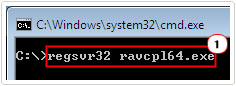
Update Windows
Not every error you encounter on your computer is the fault of an application you installed or viruses somehow managing to get onto your system. Sometimes these errors may be the result of vulnerabilities within the operating system. Microsoft and the various other OS developers are always on the lookout for these vulnerabilities, which they do their utmost to fix, with the release of service packs and security updates.
Thus, you may want to consider checking Windows Update server for any available updates.
This is another relatively simple process, which can be done by doing the following:
1. Simply, load up your Internet Browser and navigate to the following website: http://windows.microsoft.com/en-gb/windows/windows-update
2. Then follow the onscreen instructions to get your system up-to-date with the latest patches and updates.
Are you looking for a way to repair all the errors on your computer?

If the answer is Yes, then I highly recommend you check out Advanced System Repair Pro.
Which is the leading registry cleaner program online that is able to cure your system from a number of different ailments such as Windows Installer Errors, Runtime Errors, Malicious Software, Spyware, System Freezing, Active Malware, Blue Screen of Death Errors, Rundll Errors, Slow Erratic Computer Performance, ActiveX Errors and much more. Click here to check it out NOW!

