| Attention Before you read this post, I highly recommend you check out my resources page for access to the tools and services I use to not only maintain my system but also fix all my computer errors, by clicking here! |
The RegSvr32.exe process is used primarily by the object linking and embedding (OLE) controls. To be more specific, it’s used for the unregistering and registering of DLL (Dynamic Link Library) and ActiveX control modules. While the RegSvr32.exe process functions almost as an assistant tool, it’s various objects that it’s capable of managing range quite widely. As a general rule, users will not notice this process running in the background, unless they use Windows Task Manager and examine the various running processes.
RegSvr32.exe like any other Windows process is not without its problems, so there are some reported cases of error messages appearing at system startup, or in other cases, errors referring to the failure of certain modules to be loaded. It’s these kinds of error messages that are triggered by the RegSvr32.exe utility tool.
Is RegSvr32.exe Dangerous?
This process is a legitimate Windows component, which means it poses no risk to your computer.
Can You Stop or Remove RegSvr32.exe?
RegSvr32.exe is a system process which means it cannot be stopped. This process is integral to the smooth functionality of your operating system, so care must be applied to ensure it’s never stopped or corrupted in any way.
Is RegSvr32.exe Resource Hungry?
RegSvr32.exe is a fairly CPU intensive utility tool. However, the amount of CPU resources it will and does consume is dependent on whether or not you’re using its utility tool, and what exactly you’re doing on it.
RegSvr32.exe Errors
As I previously mentioned, RegSvr32.exe is a command line utility tool, existing as a component of Microsoft’s Window.
RegSvr32.exe is an executable file, hence the .exe file extension. As a file, it can be found stored in the following location:
C:\%systemroot%\System32
Errors associated with this process typically occur when the end user attempts to use the Regsvr32.exe utility tool to register 32 bit or 63 bit DLL modules.
Error Messages
There are a plethora of error messages that the end user may encounter that are in fact associated with this process. These are the following:
The module failed to load
is not an executable file
No specified
Unrecognised flag: /invalid_flag
Note: Errors directly associated with the Regsvr32.exe process can adversely affect your computer, in some cases rendering it inoperable and/or preventing certain programs from running.
Error Causes
There are quite a few reasons why these errors may occur, however the most common include the following:
- The Windows registry has been corrupted.
- The computer has been infected with a malicious file (Trojan horse).
- Certain DLL files have been corrupted or deleted.
- The system has ActiveX control errors.
An incomplete malware removal process is also to blame for certain associated errors. This occurs when the security program, scans the system, detects and removes portions of the infection, typically the most visible aspects of it. The antivirus program thus removes the threat but fails to repair the launch routine. This results in the operating system attempting to execute a DLL file at startup that has already been removed by the security tool – thus resulting in an error message.
Another cause for errors associated with this process includes a rootkit-like malicious file infecting a computer. This malicious file will get onto your computer and exploit the Regsvr32.exe utility, using it to run specific Windows component in order to propagate the malicious code around the system. As a result of this action, the system will start to record varying instances of 100% CPU resource consumption, resulting in an unresponsive and seriously degraded system performance. Such an extreme load on the computer may in some instances render the system inoperable. When it comes to troubleshooting the problem, the solution depends on the cause.
Note: If you encounter a Regsvr32.exe error, it’s advisable that you make attempts to repair it as soon as you can. Errors of this nature can fester and grow into far worse situations for the computer in the future.
How to Fix It
There are several solutions that you can use to fix these associated Regsvr32.exe error types. In this post, I’ve listed the solutions in order of effectiveness and ease of execution. So I recommend you attempt each method in the order they appear.
Clean the Registry
In order to avoid the hassle associated with repairing any Regsvr32.exe errors, I recommend you use Advanced System Repair Pro.
This tool is multifaceted and innovative, a registry repair tool designed with a plethora of functions, including an antivirus scanner, ActiveX control fixer and of course, a registry cleaner. It’s also equipped with the ability to optimise your systems performance.
It’s your fix-all solution for Regsvr32.exe related errors, a solution that even novice computer users can take full advantage of.
It’s highly efficient, user friendly and easy to use. It’s compatible with virtually every version of Windows, from Windows XP to Windows 10 (and all those in-between).
The antivirus component of this tool is designed to scan your system in its entirety and detect and repair any and all malicious files that it encounters. This includes adware, worms, Trojan horses, and viruses.
When malicious files get onto your system, they can inadvertently corrupted keys within the registry. The registry cleaner component is designed to repair this corruption. It removes clutter, invalid registry entries, temporary files and redundant files.
Advanced System Repair Pro comes with an ActiveX control scanning and repair function. This is highly useful, especially when the Regsvr32.exe error is being caused by an ActiveX issue.
For more information and access to this powerful tool, I suggest you check out the link below:
CLICK HERE TO CHECK OUT ADVANCED SYSTEM REPAIR PRO
Run an Antivirus Scanner
If the Regsvr32.exe error you’re experiencing is due to a virus infection, then you will have to run a full virus scan of your system. Ideally with a powerful scanner, one capable of detecting and removing any and all malicious files that could be the culprit in this particular situation.
Note: If the Regsvr32.exe error is caused by an ActiveX control issue or registry corruption, then I recommend you use Advanced System Repair Pro, which is the tool I recommended above.
This process will typically take some time; the amount of time will depend on the tool you use. For this solution however, I’d recommend you use SpyHunter, which is one of the very best antimalware tools available today. You can learn more about this powerful tool from the link below:
CLICK HERE TO CHECK OUT SPYHUNTER
 The solution(s) below are for ADVANCED level computer users. If you are a beginner to intermediate computer user, I highly recommend you use the automated tool(s) above! The solution(s) below are for ADVANCED level computer users. If you are a beginner to intermediate computer user, I highly recommend you use the automated tool(s) above! |
Invalid Entry Point
If the error you are experiencing is due to an invalid entry point, then you can fix it simply by doing the following:
1. First, you will need to boot into your computer with full administrative rights.
2. Then press  + R, type cmd and click on OK.
+ R, type cmd and click on OK.

Note: If the 32 bit DLL file is present in the system32 folder, then do the following:
3. In Command Prompt, type Move C:\%systemroot%\System32\<FILENAME> C:\%systemroot%\SysWoW64 and press Enter.
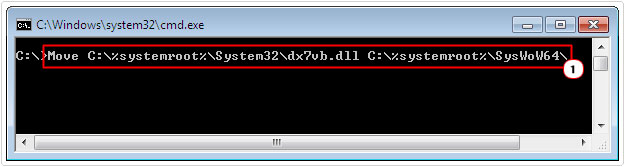
4. Then type C:\%systemroot%\SysWoW64\regsvr32 <FILENAME> and press Enter.
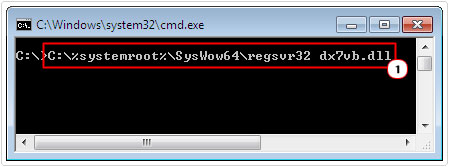
Are you looking for a way to repair all the errors on your computer?

If the answer is Yes, then I highly recommend you check out Advanced System Repair Pro.
Which is the leading registry cleaner program online that is able to cure your system from a number of different ailments such as Windows Installer Errors, Runtime Errors, Malicious Software, Spyware, System Freezing, Active Malware, Blue Screen of Death Errors, Rundll Errors, Slow Erratic Computer Performance, ActiveX Errors and much more. Click here to check it out NOW!

