| Attention Before you read this post, I highly recommend you check out my resources page for access to the tools and services I use to not only maintain my system but also fix all my computer errors, by clicking here! |
RESULT_CODE_HUNG is a browser based error notification that can and typically does appear in the most random circumstances. Your typical symptom is an inability to access whatever site you were on or trying to load.
Other circumstances in which this error may occur includes, when accessing specific services online. RESULT_CODE_HUNG can in some instances be attributed to a bug or temporary issue with one’s network connection.
However, a lot of things can cause this error to appear.
In this tutorial, we’ll talk about those potential causes, along with several verifiable fixes you can utilise today.
What Causes RESULT_CODE_HUNG Errors?
After some thorough research, it was discovered that there are a multitude of reasons why this error may be occurring. Below, you will find a rundown of the most common culprits for this error:
- Intermittent or faulty network connection: A poor or faulty connection is capable of causing this error to appear. You need to verify that your connection is working as specified, and if not, make the necessary adjustments.
- DNS Server(s) are down: The DNS of the domain you are attempting to reach maybe unavailable, thus, preventing you from establishing a connection with it.
- Corrupted cache data: When surfing the web, your browser will store significant pieces of data, usually for efficiency and convenience. However, there are instances, when your browser may pick up something unexpected, which could ultimately end up corrupting the folder that contains all its cached data.
- Outdated web browser: It’s possible the version of your browser lacks the appropriate features or capabilities to visualise the problematic website.
- Incompatible extension: If you’ve accumulated a library of extensions on your browser over the years, it’s possible one or more of them has bugged out. In situations like this, disabling the problematic extension will usually do the trick.
Now that we have the possible causes out of the way, let’s take a look at the things you can do to fix it.
How to Fix It
As I always say, when it comes to fixing PC errors, it’s always best to start with the simplest solution(s). So, before you go attempting any of the more drastic solutions, you should first try reloading the webpage.
There are instances when errors (such as RESULT_CODE_HUNG) are momentary, and thus, subside over time. To rule out the simplest solution being the cure, consider reloading the page several times. Give a reasonable amount of time between reload periods – possibly, over a period of 30 minutes. Shortcut keys to reload a page are: Ctrl + R keys.
However, if that fails to fix the RESULT_CODE_HUNG error, then you should check your internet connection. Just to verify it’s working as it should.
Ping Yahoo
The best way to check your connection is either by, trying to access the web on a different browser or by doing the following:
1. Boot into your system with full administrative rights.
2. Then press  + R, type cmd and press CTRL + Shift + Enter.
+ R, type cmd and press CTRL + Shift + Enter.

3. When Command Prompt successfully loads up, type the command below and press Enter.
Ping yahoo.com
If successful, the Ping statistics should report that 4 packets were sent and 4 packets were received. If you notice any discrepancies, then it means your connection is unstable.
The most effective way to fix an unstable connection is by rebooting your router. Just unplug it for at least 60 seconds, then plug it back in again.
If a router reboot doesn’t fix your intermittent connection, then you will need to contact your Internet Service Provider (ISP).
Otherwise, I suggest you attempt the additional solutions below.
Run Windows Repair Tool to Fix RESULT_CODE_HUNG Errors
If your system isn’t performing not nearly as well as it once did. Constant crashing, freezing and lagging performance, then you a comprehensive solution.
The solution of which I speak is a Windows repair tool called Advanced System Repair Pro.
This tool is a highly advanced system repair and maintenance tool, created by several specialists in the field, to tackle the vast majority of issues users face while using their systems.
It will fix, in addition to RESULT_CODE_HUNG errors; BSOD errors, DLL errors, runtime errors, appcrashes, browser problems, malware infections, data corruption and much more.
You can learn more about this amazing tool, from the link below:
CLICK HERE TO CHECK OUT ADVANCED SYSTEM REPAIR PRO
 The solution(s) below are for ADVANCED level computer users. If you are a beginner to intermediate computer user, I highly recommend you use the automated tool(s) above! The solution(s) below are for ADVANCED level computer users. If you are a beginner to intermediate computer user, I highly recommend you use the automated tool(s) above! |
Update Browser
If you’re on the Google Chrome browser, then it should update itself automatically, over time. However, it isn’t always immediate, meaning, new updates can linger for several days to weeks, before they are actually applied to your browser.
For other browser brands (Firefox, Edge), you’re looking at a similar situation.
So, as a possible solution to the RESULT_CODE_HUNG error, you should definitely consider updating your browser.
For step-by-step instructions on how to update Mozilla Firefox, you can check out my post on fixing SEC_ERROR_OCSP_FUTURE_RESPONSE.
For Google Chrome users, you can find instructions on how to update it, from my post on fixing ERR_CACHE_MISS errors.
For instructions on how to update Microsoft Edge, please do the following:
1. First, boot into your system as a full administrator.
2. Next, load up Microsoft Edge, then click on the Menu (three dots) icon followed by Help and feedback -> About Microsoft Edge.
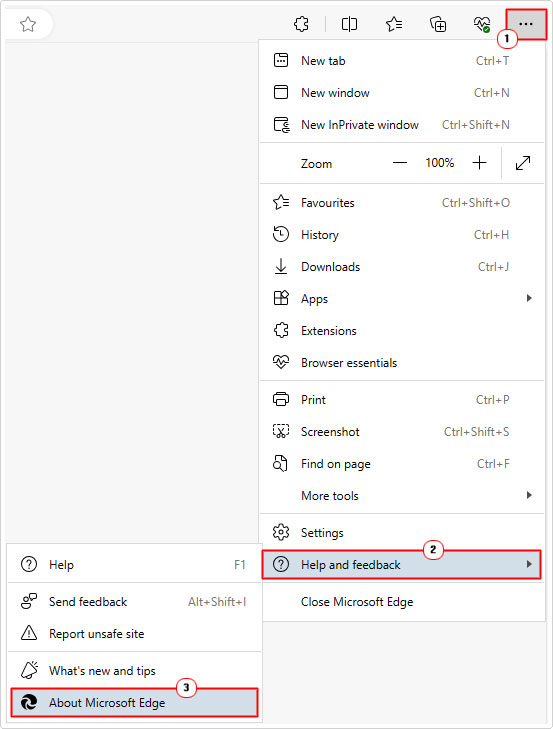
Microsoft Edge will automatically check for a later iteration of itself and apply it if applicable.
Disable Browser Extension(s) to Fix RESULT_CODE_HUNG Errors
Having a litany of third-party extensions on your browser, can in some instances cause issues, as a result of conflicts. These conflicts can manifest themselves in a number of different ways with RESULT_CODE_HUNG errors being no exception.
Thus, to determine whether or not a browser extension is the cause of your misfortune, you’re going to have to disable each one, one-by-one.
Once you isolate the problematic extension, you can then decide whether or not to delete or update it.
Anyway, to disable an extension on your browser, just do the following:
Google Chrome
1. Boot into your system as an admin and load up Google Chrome.
2. Now, type chrome://extensions into the URL box and press Enter.
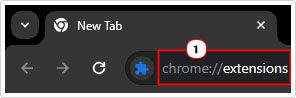
3. This will take you to the All Extensions page, from here, simply click on the Toggle button to disable an extension.
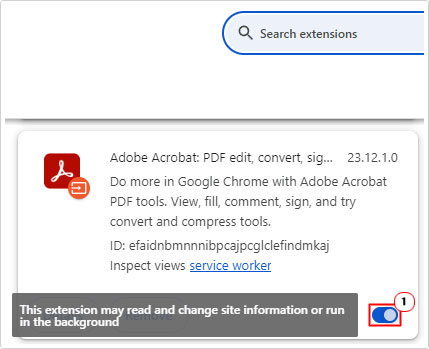
Note: Remember to check if the error has gone after each extension disable.
Microsoft Edge
1. Boot into your system as an admin, then load up Microsoft Edge.
2. Now, click on the Extension Icon then select Manage Extensions.
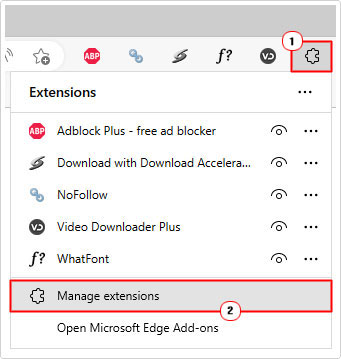
3. This will take you to the Installed Extensions page, from here, use the Toggle button to disable an extension.
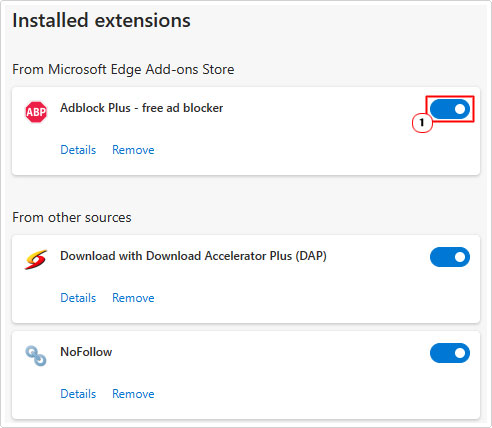
Mozilla Firefox
For step-by-step instructions on how to access and disable an extension in Firefox, you can check out my post on how to fix PR_CONNECT_RESET_ERROR.
Once you have pinpointed the culprit extension, you can simply click on the remove icon/button that’s available on all these browsers.
Clear Cache Data
As previously mentioned, it’s possible the cache folder was corrupted, as a result of the browser picking up an unsuspecting file. This in turn, could have caused the RESULT_CODE_HUNG error.
To eliminate corrupted cache data as the root cause, you will need to clear out your browser.
You can find instructions on how to do that for Firefox here.
For Google Chrome, you can find the same instructions here.
Lastly, for Microsoft Edge you can find the instructions here.
Modify DNS
If all solutions up to this point have failed to fix the RESULT_CODE_HUNG error, then you may have more luck by changing your DNS service provider. It’s possible the DNS provided by your ISP is the culprit for the error.
By default, your DHCP or Dynamic Host Configuration Protocol is configured to use the DNS provided by you ISP, however, by manually editing your network settings, it’s possible to use public DNS servers – which are said to be considerably faster and more efficient.
There are several ways you can do this, but the most effective way is via the network settings. My post on fixing 0x80072ee7 errors will show you how.
Reset Your Browser to Fix RESULT_CODE_HUNG
If you’re still unable to fix the RESULT_CODE_HUNG error, even after attempting all the solutions above, I suggest you consider a browser reset. This should revert all browser settings back to their defaults. However, you should be able to retrieve much of your old browser data (such as bookmarks, browsing data) providing you have been using the synchronisation feature available on these browsers.
Anyway, to reset Google Chrome, check out my post here.
For Microsoft Edge, you can find similar instructions here.
When it comes to Firefox, please do the following:
1. First, boot into Windows as an admin and load up Firefox.
2. Click on the Menu (three vertical lines) Icon and select Help.
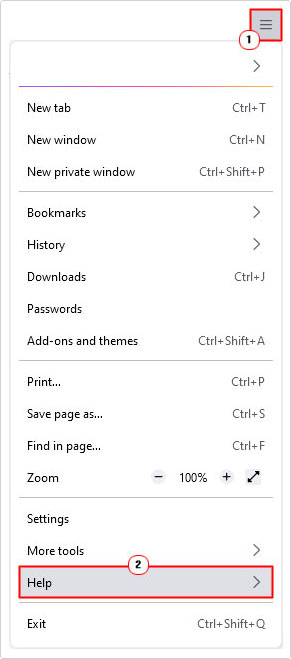
3. From Firefox Help menu click on more troubleshooting information.
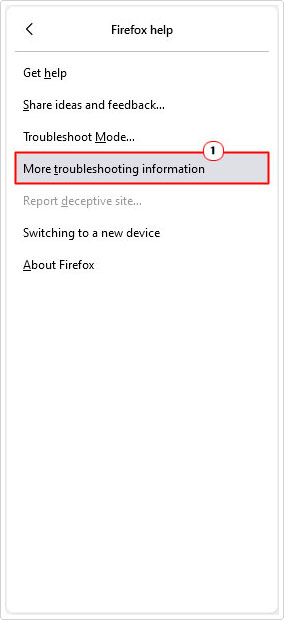
4. This will take you to the Troubleshooting Information page, from here, click on the Refresh Firefox button.
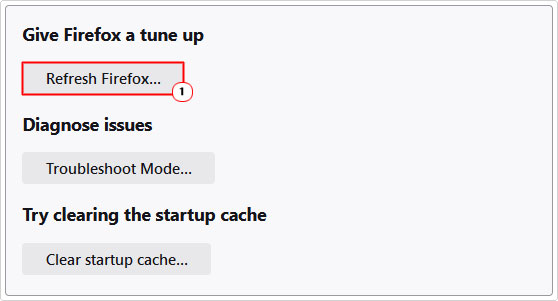
Are you looking for a way to repair all the errors on your computer?

If the answer is Yes, then I highly recommend you check out Advanced System Repair Pro.
Which is the leading registry cleaner program online that is able to cure your system from a number of different ailments such as Windows Installer Errors, Runtime Errors, Malicious Software, Spyware, System Freezing, Active Malware, Blue Screen of Death Errors, Rundll Errors, Slow Erratic Computer Performance, ActiveX Errors and much more. Click here to check it out NOW!

