| Attention Before you read this post, I highly recommend you check out my resources page for access to the tools and services I use to not only maintain my system but also fix all my computer errors, by clicking here! |
Have you recently encountered an issue with the rgss102e.dll file? Are you receiving “not found” error messages? If the answer is yes, then you’ve come to the correct website. On this page, you will find everything you need to know to positively rectify this issue. So, continue reading for that much desired information. Hopefully your frustrations will well and truly be over by the time you reach the end of this tutorial.
So, to start things off. We ask, what is the rgss102e.dll file? Well, rgss102e.dll as a file, belongs to the RPG Maker program. Which is a program used for creating role-playing games. This program comes bundled with driver functions and procedures that are utilised by the operating system.
Rgss102e.dll is required, every time you attempt to play a game that was created using the RPG Maker program. As it is an integral part of the program itself.
Thus, the corruption or erasure of the rgss102e.dll file, can cause associated apps to stop working.
Error Messages
As an example. If you were to attempt to play a game like Knight Blade: Howling of Kerberos, with a missing or corrupted rgss102e.dll file, you may receive the following error message:
Rgss102e.dlll could not be found
The has failed to start because rgss102e.dll was not found. Re-installing the application may fix the error.
Other associated error messages may look something like this:
Error loading RGSS102E.DLL. The specified module could not be found
There was a problem starting RGSS102E.DLL
Cannot register RGSS102E.DLL
All of these error messages, indicate one thing. That there is a problem with the rgss102e.dll file. So the approach to fixing it can and should remain consistent.
What Is A DLL?
So what exactly is a DLL file? For starters, DLL stands for Dynamic Link Library, and is a file that contains a set of functions or instructions to be used by apps. The primary purpose of DLL files is efficiency. As it allows developers to save space by creating DLL files which contain data and code, which can be used and shared across many different programs. This in turn, makes your system faster.
What Causes Rgss102e.dll Errors?
As you would expect, there are numerous potential culprits for rgss102e.dll errors. Below you will find a list of the most likely causes in your case:
- A malicious file has infiltrated and corrupted the file.
- An application was installed incorrectly.
- Your Windows registry is corrupted.
- Two or more applications are conflicting.
- Rgss102e.dll was inadvertently removed.
How to Fix It
Below you will find a list of solutions you can use to effectively repair rgss102e.dll not found errors.
But before we get into the more sophisticated solutions, the first thing you’ll want to do is reinstall the problematic program.
If you’ve received an rgss102e.dll not found error message, then it’s most likely you received it while attempting to open a specific app. So the first thing you should do, is attempt a reinstallation.
For step-by-step instructions on how to properly reinstall an application, I suggest you check out my post on fixing uninstall issues.
If the problem continues to persist, even after the reinstall, then I recommend you attempt the many solutions below.
Run a Malware Scan
The next thing you should consider, is that a malicious file possibly infiltrated and corrupted key files on your system. In the event that, that is true, you can rectify this problem by running a full scan of your system, using whatever internet security solution you own. Be sure to update it first.
That aside, if you do not have an antimalware tool, or are simply interest in using something a lot more efficient, then I suggest you give SpyHunter a try. It’s amongst the very best antimalware tools today. With thorough virus scanning and detection capabilities. You can learn more about this helpful tool, from the link below:
CLICK HERE TO CHECK OUT SPYHUNTER
Run a Registry Scan to Fix Rgss102e.dll Errors
Another possible cause of the rgss102e.dll not found error is the corruption of the Windows registry. The registry, if you don’t know what it is, is an integral component of the Windows operating system. It is where all the most sensitive software and hardware configuration data is kept.
Thus, in the event that this area of the OS is corrupted, it can lead to a multitude of issues for your system such as rgss102e.dll errors. To rectify this problem, you can try registry cleaner software like Advanced System Repair Pro.
This software, when run, will scan, detect and repair any issues it finds within the registry, along with a host of other things. You can learn more about this tool, from the link below:
CLICK HERE TO CHECK OUT ADVANCED SYSTEM REPAIR PRO
Reinstall Microsoft Visual C++ Redistributable Package
If the Microsoft Visual C++ Redistributable Package, installed on your system, is not working for any reason, it can cause the rgss102e.dll error to flare up. Besides reinstalling the culprit app, you can try reinstalling this component.
It’s a fairly simple task. You can download the latest version from the official Microsoft link, here: https://www.microsoft.com/en-gb/download/details.aspx?id=48145
 The solution(s) below are for ADVANCED level computer users. If you are a beginner to intermediate computer user, I highly recommend you use the automated tool(s) above! The solution(s) below are for ADVANCED level computer users. If you are a beginner to intermediate computer user, I highly recommend you use the automated tool(s) above! |
Replace Rgss102e.dll
The best way for you to replace the missing rgss102e.dll file is to purchase and install the RPG Maker program. As was previously mentioned, games created using this app, need rgss102e.dll to run. So if you have an illegitimate copy of the RPG Maker program on your system, it can cause this error to occur.
In the event that you are unable to acquire the RPG Maker program, you can try downloading the rgss102e.dll file manually. To do that, follow the instructions below:
1. First, you will need to boot into your system as a full administrator.
2. Now, download the rgss102e.zip file, from the following link: https://www.mediafire.com/file/o6pcfqjedfz9nit/rgss102e.zip/file
3. Double-click on rgss102e.zip, then click on Extract To.
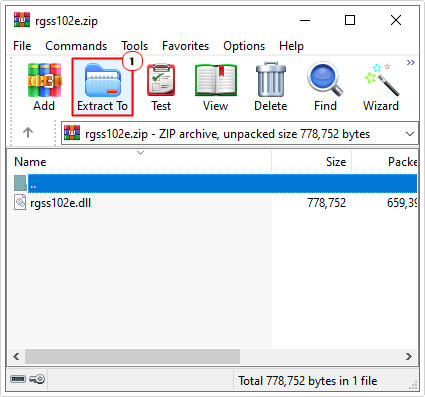
Note: In this tutorial, we are using WinRAR.
4. This will bring up the Extraction path and options applet. From here, type C:\Windows\System32 into the Destination path box, then click on OK.
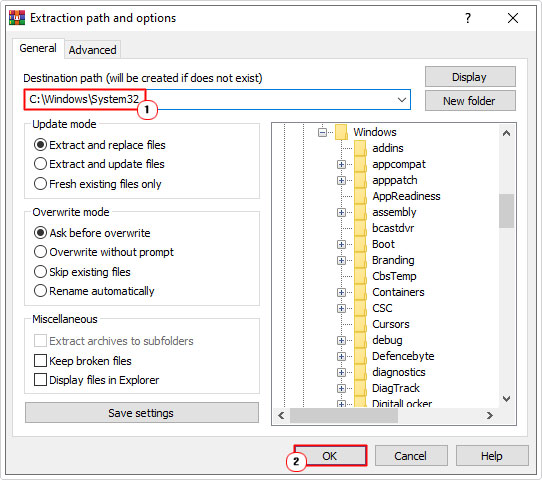
5. Now press  + R, type cmd and press CTRL + Shift + Enter.
+ R, type cmd and press CTRL + Shift + Enter.

6. When Command Prompt loads up, type the following command below and press Enter.
Regsvr32 Rgss102e.dll
7. Lastly, restart your computer and try starting the application again.
Use System File Checker (SFC)
If one or more of your system files have been corrupted, it’s possible that it is what’s triggering the rgss102e.dll not found issue.
Fortunately, you can rectify this problem by using the System File Checker (SFC) tool. Which is a built-in Windows utility designed to detect and replace missing or corrupt system files.
You can find step-by-step instructions on how to use this tool, from my post on how to run SFC Scannow.
Run System Restore
System Restore is another built-in Windows tool, designed to restore a system back to a previous state. Essentially, undoing any recent changes. If you suspect the rgss102e.dll error is as a result of changes made fairly recently. You may be able to undo them, by using this tool.
You can find step-by-step instructions on how to use this tool, from my post on what is a restore point.
Are you looking for a way to repair all the errors on your computer?

If the answer is Yes, then I highly recommend you check out Advanced System Repair Pro.
Which is the leading registry cleaner program online that is able to cure your system from a number of different ailments such as Windows Installer Errors, Runtime Errors, Malicious Software, Spyware, System Freezing, Active Malware, Blue Screen of Death Errors, Rundll Errors, Slow Erratic Computer Performance, ActiveX Errors and much more. Click here to check it out NOW!

