| Attention Before you read this post, I highly recommend you check out my resources page for access to the tools and services I use to not only maintain my system but also fix all my computer errors, by clicking here! |
When an end user encounters runtime error 0, it’s typically an indication that you have an issue with a particular application on their computer. When runtime errors occur, they generally force whichever application they appear on to crash. This particular error however, is most commonly associated with MalwareBytes (an internet security tool). Given the importance of this program, solving this error would naturally be your number one priority. Fortunately, in this tutorial, I hope to explain exactly how to do that.
What Causes Runtime Error 0?
Runtime error 0 occurs primarily because of the operating systems inability to read or write to specific settings and/or files that are required by a particular application to run (MalwareBytes, in this case). This problem may also occur because certain files have been unregistered or corrupted; maybe as a result of a viral infection.
There are many other reasons why this particular error may occur, such as a bug in the code of the application, incompatibility issues, between the application and your operating system, malicious files (which I have already touched on) and much more. Eliminating this error is simply a matter of covering all the bases, checking for all these things and rectifying where applicable.
Here’s a list of other potential causes for this error:
- Memory issues
- Operating system requiring an update
- Improper installation or uninstallation
- Power surge
Disable Runtime Error Notifications
Runtime errors not only occur when an end user is attempting to access or run certain applications, they also occur while surfing the web. On Internet Explorer, they can be identified by a yellow icon at the bottom left hand corner of the browser Window.
When a user encounters a runtime error while surfing the web, it may prohibit him or her from accessing certain areas of the website they encounter it on, rarely will the end user be prohibited from accessing the website altogether.
With that said, unlike with application errors, it is possible for you to disable these notifications. It won’t fix the error(s), but it may at the very least, give you peace of mind, while browsing the net.
To disable these notifications, simply do the following:
1. First, boot into your computer with full administrative rights.
2. Once Windows finishes booting up, double click on the Internet Explorer Desktop Icon to load it up.
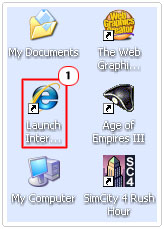
3. When Internet Explorer loads up, click on Tools -> Options.
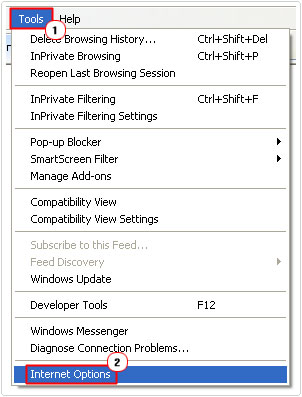
4. Once Internet Options loads up, click on the Security Tab, and then click on the Custom level button.
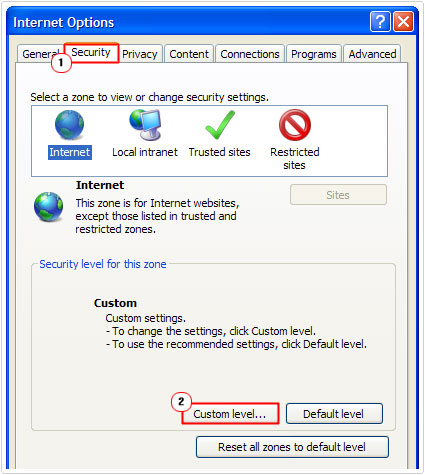
5. A Security Settings – Internet Zones applet should appear, from here, scroll down to Active Scripting, then click on Disable followed by OK.
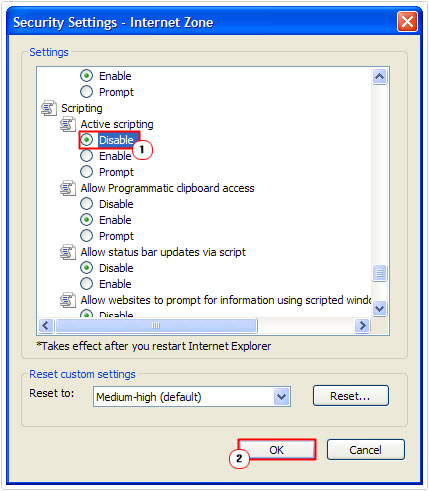
How to Fix It
I touched briefly on this before; fixing runtime error 0 is simply a matter of identifying the cause and fixing it. There are many different things that can cause this error, but don’t let that dishearten you. Below are a number of steps you can and should take to effectively eliminating his problem.
Run a Registry Scan
The Windows registry is basically the central database system, used for storing all the most important options settings for both the applications and hardware components inside the system. The registry is integral to the proper functionality of your system, but it’s not without its flaws, as it is regularly the cause of many issues with Windows operating systems.
Errors caused by the registry usually stem from corruption or damage to important registry keys resulting in certain aspects of Windows ceasing to function as they were initially designed to.
In order to repair these errors, you need to enter and repair the problems from within the registry. This can either be done manually, or with the help of a professional registry cleaner tool like Advanced System Repair Pro.
A tool like Advanced System Repair Pro can efficiently scan the registry and repair all broken and corrupted entries within it. This is why I recommend you download, install and run a full scan of your system using this tool.
You can acquire Advanced System Repair Pro from the following link:
CLICK HERE TO CHECK OUT ADVANCED SYSTEM REPAIR PRO
Use Reimage
Reimage is a Windows repair tool, designed to fix virtually every problem you can conceive on your computer. It does this by reinstalling your operating system files on the fly. How does this differ from your regularly Windows install? Well, with Reimage, it’s able to reinstall integral operating system files without the requirement of a Windows CD, which is a major issue today, as most systems come with Windows preinstalled. It’s also able to reinstall Windows without deleting any of your personal files or programs in the process.
Reimage is a sure-fire way of fixing any problems you may be having with your system, maybe a more dramatic approach, but one I recommend you take before attempting more complicated methods outlined below.
With that said, you can find out more about this powerful tool from the following link:
CLICK HERE TO CHECK OUT REIMAGE
 The solution(s) below are for ADVANCED level computer users. If you are a beginner to intermediate computer user, I highly recommend you use the automated tool(s) above! The solution(s) below are for ADVANCED level computer users. If you are a beginner to intermediate computer user, I highly recommend you use the automated tool(s) above! |
Reinstall Application
One of the first things that you will want to do when you encounter a runtime error 0 is to reinstall the application in question.
When it comes to reinstalling an application, the most important aspect of it is the removal process. You want to remove the application in its entirety, before installing it again. The reason why you want to do this is so the new installation doesn’t inherit any characteristics from the old install, characteristics which may have been causing the initial error.
The most effective way of removing this application is to use the uninstallation tool Express Uninstaller, as this tool will not only remove the most integral program files, it will also remove all registry references and application data files. So I recommend you go ahead and use that tool. You can acquire it from here:
CLICK HERE TO CHECK OUT EXPRESS UNINSTALLER
Alternatively you can uninstall the application yourself, first by using the built in uninstallation component. For information on how to access and use that, I recommend you check out my post on Quickset.exe.
Once you’ve successfully removed the application, you’ll want to remove all remaining files from your computer. For information on how to do that, check out my post on uninstall problems.
Once you have removed the application from your computer, you should first restart your computer, and then begin the reinstall process.
Update the Application
If reinstalling the application fails to fix runtime error 0, then you may want to look into updates. Maybe the cause of the error is a bug in the software’s code or it could be an incompatibility problem. Software updates are here to fix such problems.
You should be able to find all and any updates for the application in question from its official website.
Re-Register Software Files
If runtime error 0 is the result of certain integral files no longer being accessible to the operating system, you may need to re-register those files so that they can function correctly. To register a file, simply do the following:
1. First, boot into your computer with full administrative rights.
2. Then press  + R, type cmd and click on OK.
+ R, type cmd and click on OK.

3. When Command Prompt loads up, type regsvr32 <filename> and then press Enter.
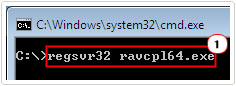
Note: If you were attempting to re-register files integral to MalwareBytes, you would type the following, while pressing the Enter key after each line:
regsvr32 mbamext.dll regsvr32 ssubtmr6.dll regsvr32 vbalsgrid6.ocx regsvr32 zlib.dll
Remove Plug-Ins
For runtime errors encountered while surfing the internet, it’s said that such errors are commonly caused by the add-ons, plug-ins and additional extensions we add to our browsers to enhance our web surfing experience. Thus, as a viable solution, the end user may want to consider either disabling or removing certain plug-ins, if they’re having a hard time trying to access certain areas of a website.
For step by step instructions on how to remove plug-ins, I recommend you check out my posts on Firefox, Google Chrome and Internet Explorer.
Are you looking for a way to repair all the errors on your computer?

If the answer is Yes, then I highly recommend you check out Advanced System Repair Pro.
Which is the leading registry cleaner program online that is able to cure your system from a number of different ailments such as Windows Installer Errors, Runtime Errors, Malicious Software, Spyware, System Freezing, Active Malware, Blue Screen of Death Errors, Rundll Errors, Slow Erratic Computer Performance, ActiveX Errors and much more. Click here to check it out NOW!

