| Attention Before you read this post, I highly recommend you check out my resources page for access to the tools and services I use to not only maintain my system but also fix all my computer errors, by clicking here! |
Runtime error 1507 is basically a compatibility issue between the graphics hardware component and your application, whether it be a computer game or software tool. Essentially, it prohibits your programs from running, now and then, and can get progressively worse, with time. The source of the problem, typically lies with the graphics card, and is usually caused by a driver conflict, but it’s not exclusive to this.
Runtime error 1507 can signify an internal issue that could involve the Windows registry, DLL files and more.
In other situations, the problem may be caused by the settings of your operating system, restricting access to certain functionalities or application types. In order to fix this problem, you must first, determine the cause, before you can devise a workable solution. So continue reading, for that solution.
What Causes Runtime Error 1507?
When end users encounter runtime error 1507, it’s usually accompanied by the following error message:
Runtime error 1507 – display using 32-bit is not supported by available hardware at line 1582.
This error message basically means that the graphics of the particular program you are attempting to run, is not supported by the graphics card component. Typically, this error is caused by the graphics card drivers, as previously mentioned. However, it’s not exclusive to that, there are other potential causes; listed below:
- An important DLL file is not properly registered or has been erased.
- The Windows registry has been corrupted.
- A malicious file has infected the system.
- The hard drive is faulty.
Malicious files encompasses, viruses, spyware, Trojan horse viruses, amongst others. A corrupted file system is also amongst the potential causes. All in all, there are several reasons why this problem may be occurring on your system.
Symptoms of Runtime Error 1507
For end users that encounter this error, there are a few symptoms that can be attributed to it. These include, the following:
- The system constantly freezes and crashes.
- System performance slows down, quite considerably.
These symptoms tend to be pretty common and consistent amongst most runtime errors, so there’s no surprise there. Ultimately, runtime error 1507 is usually caused by the drivers, so that’s something you’d probably want to look at first.
How to Fix It
When it comes to running a particular computer game, runtime error 1507, usually indicates that the system does not support the start-up resolution of the game, itself. This issue can occur more commonly on systems that come with integrated graphics card solutions.
So, what you’ll want to do, before anything else is try running the game or program again, and see if the error re-occurs. If it does, then I’d recommend checking the Graphics Card Status in Device Manager, by doing the following:
1. First, ensure you have booted into Windows with full administrative privileges.
2. Then press  + R, type devmgmt.msc and click on OK.
+ R, type devmgmt.msc and click on OK.

3. When Device Manager loads up, click on the + icon next to Display Adaptors, then double click on your Graphics Card.
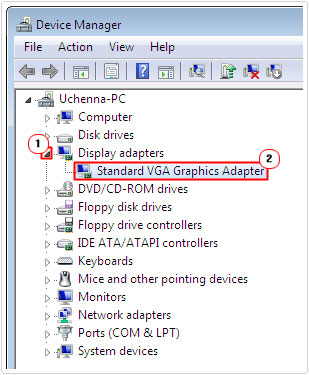
4. When your Graphics Card Properties applet pops up, on the General Tab, check under Device status.
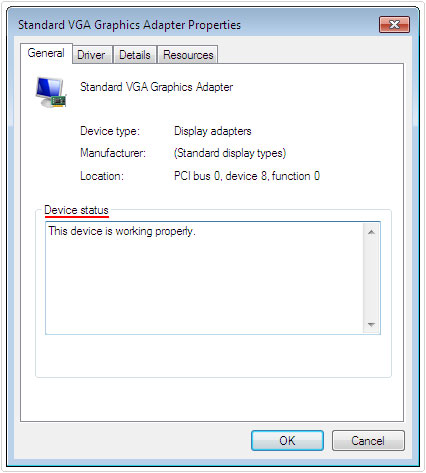
Note: If the Graphics Card has an issue, it will indicate the problem here, otherwise it should say, the device is working properly, in which case, I suggest you attempt the solutions below.
Update Graphics Card Drivers
In most cases, runtime error 1507, indicates a driver issue. So the first thing you’ll want to do, is make sure your drivers are fine. So what does that entail? Well, a number of things. Is your graphics card enabled? Do you have the correct drivers installed for it? Do you have the right DirectX version? Does your card support the resolution required by the software you’re attempting to run?
Given the circumstances, you may want to opt for a manual update. To do that, you will need to visit the website of the company that manufactured your graphics card and download the drivers off there.
However, for some users, this can be quite difficult, or complicated, depending on your level of expertise, for these people, I’d recommend that you used the driver updater tool DriverFinder, which is designed to automate this process. It’s capable of searching the internet and locating and downloading the most up-to-date drivers for every device that’s attached to your system.
It can also be scheduled to run periodically, to ensure your drivers stay up-to-date. This should minimise any future driver related issues.
If using DriverFinder interests you, I’d suggest you grabbed a hold of this tool, by visiting the link below:
CLICK HERE TO CHECK OUT DRIVERFINDER
Run a Registry Scan
In other instances, runtime error 1507 and other errors of this type are typically linked to the Windows registry. If you don’t know what that is (the Windows registry), it’s basically the area where all your data settings used to run all your different applications is stored. When issues occur in this area of your computer, it can lead to a plethora of different problems for your computer.
That said, it is possible for you to repair the registry and in turn, repair any associated problems. To do that, you will need to use a tool called Advanced System Repair pro, which will detect and repair any problems that it encounters, in not just the registry, but ALL areas of your computer.
This tool will ensure that there are no conflicts, errors or issues on your system, with one simple system scan. For more information on this powerful tool, I suggest you visit the following link:
CLICK HERE TO CHECK OUT ADVANCED SYSTEM REPAIR PRO
Run a Virus Scan
Another possible reason why runtime error 1507 may be occur on your system is a possible virus infection. There are many different viruses out there, all of which are capable of adversely affecting your system in different ways.
To eliminate a virus infection as the possible root cause. I recommend you run a full virus scan, using your own internet security solution. However, if you don’t have one, or you’re on the lookout for something better, then I’d recommend SpyHunter, which is one of, if not, the very best antimalware tool, in the marketplace today.
You can learn more about SpyHunter from the link below:
CLICK HERE TO CHECK OUT SPYHUNTER
 The solution(s) below are for ADVANCED level computer users. If you are a beginner to intermediate computer user, I highly recommend you use the automated tool(s) above! The solution(s) below are for ADVANCED level computer users. If you are a beginner to intermediate computer user, I highly recommend you use the automated tool(s) above! |
Reinstall Application
If runtime error 1507 occurs every time you attempt to run a specific program, there is a good chance that the problem could be with the application itself. To eliminate this as a potential cause, I’d recommend you reinstalled the application.
There are two ways that you can do this, the first is the automated approach. By using an uninstall tool, which is capable of, not just removing the Program Files, belonging to the application, but also removing all remnants and traces of the program scattered around your system, whether it be in the AppData, Registry or Common Files, which is a very important aspect, of the uninstallation process. So I’d recommend you used Express Uninstaller, before anything else. You can learn more about this powerful tool, from the link below:
CLICK HERE TO CHECK OUT EXPRESS UNINSTALLER
Alternatively, you could adopt the manual approach, which entails the following:
1. First, make sure you’ve booted into your system, with administrative rights.
2. Then press  + R, type Appwiz.cpl and click on OK.
+ R, type Appwiz.cpl and click on OK.

3. When Add or Remove Program loads up, click on the Program, then click on Uninstall.
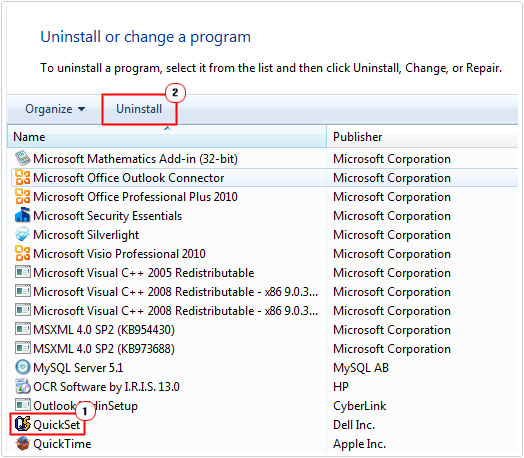
Note: With this method, you are forced to rely on the basic InstallShield to remove the program, which can be pretty inefficient.
4. Once uninstallation has complete, reinstall the application again.
Use System Restore
In the event that all the solutions above have failed to fix runtime error 1507, I recommend you use System Restore, to restore your system back to a state, before the error started to occur.
Of course, the workability of this solution is dependent on a number of factors. Such as, the assumption that the program was working totally fine, in the past and that you’re not attempting to run the program for the very first time.
With that said, I suggest you check out my post on using System Restore for more information.
Are you looking for a way to repair all the errors on your computer?

If the answer is Yes, then I highly recommend you check out Advanced System Repair Pro.
Which is the leading registry cleaner program online that is able to cure your system from a number of different ailments such as Windows Installer Errors, Runtime Errors, Malicious Software, Spyware, System Freezing, Active Malware, Blue Screen of Death Errors, Rundll Errors, Slow Erratic Computer Performance, ActiveX Errors and much more. Click here to check it out NOW!


I couldn’t resist commenting. Exceptionally well written!