| Attention Before you read this post, I highly recommend you check out my resources page for access to the tools and services I use to not only maintain my system but also fix all my computer errors, by clicking here! |
Runtime error 438 like so many errors, can occur in more than one circumstance. When it comes to this particular issue. It can occur while attempting to run Visual Basic when working on a Microsoft Excel worksheet. In other instances it can occur when the end user opens Microsoft Word 2002. After having upgraded their version of Microsoft Office (usually from Office 2000 to Office 2002) on the dated Windows 95 platform. Fortunately, there are viable solutions to this error, all of which are outlined further on in this post.
What Causes Runtime Error 438?
If encountering runtime error 438 for the very first time. The accompanying error message may appear something like the following:
Run-time error ‘438’:
Object doesn’t support this property or method
As I previously explained, this error can occur in more than one instance. The first, being when the end user upgrades from Microsoft Office 2000 to Microsoft Office 2002. And tries to run Word 2002 for the very first time. This is as a result of the Microsoft Works plugin. Which was originally configured to work on Office 2000. No longer working on Word 2002. As the error message explains, the object, being the Microsoft Works plugin, does not support the method, which is Word 2002.
Another common scenario that runtime error 438 is known to occur in, includes:
On the much older Windows 95 platform, when the conditions outlined below all ring true:
- The Windows regional settings are configured to a region other than English (United States).
- The end user attempts to use a program. Where the form has been assigned to a variable.
- The conflicting variable has been assigned control of the form.
The accompanying error message is no different from the previous error message.
Other Scenarios
The third instance where runtime error 438 is known to occur. Is when an end user attempts to run Microsoft Visual Basic 4.0 on Windows 95.
Usually it’ll occur when the end user is using Excel 2000, and attempts to run the Microsoft Visual Basic for Applications macro. The macro will attempt to set the worksheet properties, but will fail, causing the runtime error 438.
Of course, this instance of the error, occurs on the much older Windows 95 platform, which is now obsolete. That said, Microsoft did acknowledge this error at the time, and released a security patch to fix it. For those (on this dated platform), that are seeing this error message for the first time, a simple system restart should fix the problem.
Other situations that can lead to runtime error 438 include:
- The Windows registry having been corrupted.
- A malicious file infiltrating and corrupting important operating system files.
Symptoms of Runtime Error 438
Like all Windows errors, they can occur without any warning. The accompanying error message will appear the moment the end user carries out a specified action. Such errors will continue to persist, if not addressed.
Symptoms include the following:
- Corruption or deletion of Windows and/or sensitive files. Though this is typically a symptom attributed to a virus infection. It can also occur as a result of the runtime error.
- Intermittent internet connection is also known to occur. But again, this occurs in the most uncommon of instances.
How to Fix It
The solution that you adopt to fix runtime error 438 on your system depends entirely on the circumstance it occurs in. If the error occurs when attempting to run Microsoft Word (after the upgrade), then you’ll want to uninstall Microsoft Works add-in.
Fortunately, removing this plugin, is relatively simple. Just do the following:
1. First, log into your computer as a full administrator.
2. Then press  + R, type appwiz.cpl and click on OK.
+ R, type appwiz.cpl and click on OK.

3. When Add or remove a program loads up, click on Microsoft Works Suite Add-in, then click on Uninstall.
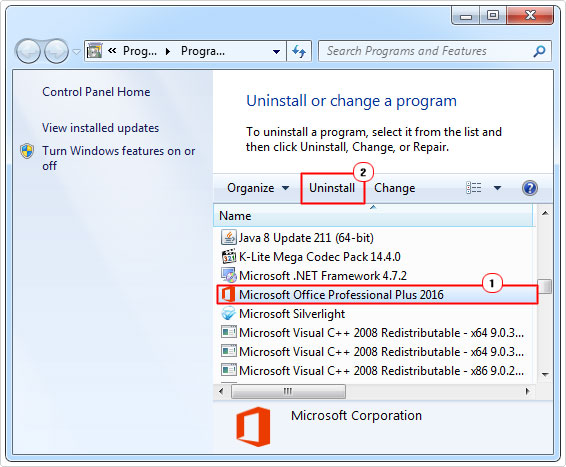
4. After successfully removing the add-in, restart your system, then attempt to run Microsoft Word again.
If you successfully removed the Works for Word add in, then it should have fixed the error. However, if this solution, for some unknown reason, failed to rectify the problem. Then I suggest you attempt the many solutions below. In the order that they are represented.
Run a Registry Scan to Fix Runtime Error 438
The Windows registry plays a significant role in the smooth functionality of the operating system. Which relates to system instability and errors (like runtime error 438). The Windows registry is the main database hub. Used by the operating system to store the most vital settings. Allowing Windows to both remember and utilise the various software and hardware components that make up your computer.
Unfortunately, the registry is not invulnerable, becoming corrupt on many occasions. This results in a degraded Windows experience. To fix this issue, the end user has the option of running a specialised registry cleaner tool. In this case, Advanced System Repair Pro, which is capable of scanning, detecting and repairing the problematic areas of the registry.
In addition to that, it’s capable of optimising and repairing your overall Windows experience.
That said, you can learn more about this tool, and how it can help you, from the link below:
CLICK HERE TO CHECK OUT ADVANCED SYSTEM REPAIR PRO
Run a Virus Scan
Viruses are a well-known major problem for computers. As they are known to infiltrate operating systems and cause a plethora of problems. One possible cause of runtime error 438, is a virus infiltration that has corrupted program files that are integral to the operating system.
The corruption of said files has thus made it impossible for Windows to access and process these files attached to whatever component they belong to.
That said, as a workaround, it is possible for you to track and remove said viruses. By running a full scan of your system using a virus scanner.
Alternatively, if you don’t have a virus scanner. Or if you’re simply looking for the very best solution in the marketplace today. Then I suggest you use SpyHunter, which is more than capable of tracking down and removing said infractions from your system.
You can find out more about this powerful tool, from the following link:
CLICK HERE TO CHECK OUT SPYHUNTER
Use Microsoft Fix-It 50356
Microsoft Fix-It 50356 is an alternative solution to runtime error 438 caused by broken registry strings. It is a solution provided by Microsoft that will. Essentially scan, detect and repair the Windows registry.
Essentially, there are specific registry keys. That are commonly associated with this particular error. When Windows is unable to locate these specific keys. It usually results in runtime error 438. However, Fix-It 50356 is capable of restoring these keys to full working order, thus repairing the error.
However, unfortunately, Microsoft Easy Fix has since been discounted.
This leaves you with two viable alternatives. The first, is to download the Fix-It from a third-party source. Which I do not recommend – for obvious reasons.
The second option is to upgrade to Windows 10. However, the viability of this option depends greatly on the version of Windows you’re using. Older Windows 32-bit operating systems. Cannot be upgraded to Windows 10. Which means you’ll need to do a fresh install, which will involve backing up your personal files.
Alternatively, you could simply do a repair installation. Depending on which Windows version you have, a repair should be viable on all of them.
Are you looking for a way to repair all the errors on your computer?

If the answer is Yes, then I highly recommend you check out Advanced System Repair Pro.
Which is the leading registry cleaner program online that is able to cure your system from a number of different ailments such as Windows Installer Errors, Runtime Errors, Malicious Software, Spyware, System Freezing, Active Malware, Blue Screen of Death Errors, Rundll Errors, Slow Erratic Computer Performance, ActiveX Errors and much more. Click here to check it out NOW!

