| Attention Before you read this post, I highly recommend you check out my resources page for access to the tools and services I use to not only maintain my system but also fix all my computer errors, by clicking here! |
In this post I intend to discuss runtime error 9, why it occurs and the many solutions you can use to rectify it. I will outline the most common causes of this error and list the numerous steps others have taken in your position to fix this nagging issue.
There are many instances when the runtime error 9 may occur, but the most common is when one attempts to copy a Microsoft Visual Basic for Applications module sheet, within a Visual Basic macro procedure. The error simply indicates that the application programing interface (Visual Basic) is unable to read the settings and/or commands present in the code.
In other situations an end user may attempt to use Visual Basic for applications to list all available printers in Microsoft Visio 2002 Standard or Professional editions, resulting in the following error messages:
Run-time error ‘9’:
Subscript out of range
What Causes Runtime Error 9?
There are several causes, but the main one, as I explained previously, is when the end users attempt to copy sheets into an Excel workbook. If you see code that looks in any way similar to the following, then it’s most likely the cause:
ThisWorkbook.Sheets(“Module2“).Copy before:=ActiveWorkbook.Sheets(1)
It’s also possible for one to experience this error when the module sheet has been manually inserted into Microsoft Excel, or if you have no defined printers in your system.
In addition to that, there are also several other possible causes for runtime error 9, these include:
- The operating systems installation is incomplete or corrupt.
- The Windows registry has been corrupted by the removal of an application.
- The system has been infected with a malicious file that has corrupted important system files.
Despite the many causes of this runtime error, there are still many things that you can to do comprehensively rectify it. All of which I intend to explain later in this post.
Symptoms of Error
In addition to the many error causes, there are a number of symptoms that are commonly associated with systems suffering from this error, these include:
- The system crashing when attempting to run certain applications.
- Windows performing sluggishly and unresponsive with both keyboard and mouse inputs.
- System performance becomes intermittent, with constant freezing.
- Error messages appearing when attempting to install a program.
How to Fix It
In order to resolve runtime error 9, there are several things that you can do. Configure a new printer, update your operating system files or repair your fractured registry, what solution you attempt, will depend greatly on the cause.
Below is a list of workable solutions, arranged in order of effectiveness.
Run a Registry Scan
The Windows registry is a known cause for Runtime error 9, and many other issues you may be facing on your computer. When you have issues with the registry, it can and typically does manifest itself in more ways than one, slowing your system while frequently presenting you with error messages.
When it comes to repairing the registry, manually editing the registry and removing these invalid registry keys within it, is not a method that one would recommend, unless you’re a computer expert. This is because the alteration of the wrong registry key(s), can render your system inoperable, preventing it from booting up altogether, thus, forcing you to reinstall Windows.
It’s for this reason why it’s highly recommended you use a professional registry cleaner tool like Advanced System Repair Pro, to detect and repair any and all infractions within the registry.
You can learn more about this powerful tool from the link below:
CLICK HERE TO CHECK OUT ADVANCED SYSTEM REPAIR PRO
Run a Virus Scan
Viruses are one of, if not the biggest issue for computers today.
One possible cause of runtime error 9 is a malicious file, which may have infiltrated your system and corrupted integral system files. This corruption causes these files to become unreadable, rendering vital system components inoperable. In order to eliminate viruses as the possible cause for this error, you need to run a complete scan of your system using a proficient virus scanner tool.
If you don’t have any internet security software on your system or if you would simply like to try a better solution then I’d recommend SpyHunter, which is the very best antimalware tool out there today.
You can acquire this powerful internet security solution from the link below:
CLICK HERE TO CHECK OUT SPYHUNTER
 The solution(s) below are for ADVANCED level computer users. If you are a beginner to intermediate computer user, I highly recommend you use the automated tool(s) above! The solution(s) below are for ADVANCED level computer users. If you are a beginner to intermediate computer user, I highly recommend you use the automated tool(s) above! |
Install a Printer
It’s often the case that the Visual Basic, Excel scenario is the result of system confusion over whether or not there is a printer installed on your computer. Thus, if there is no printer currently installed on your computer, you may want to consider installing one.
In order to add a printer to your computer, simply follow the instructions below:
1. First, boot into your computer with administrative rights.
2. Then press  + R, type Control Printers and click on OK.
+ R, type Control Printers and click on OK.
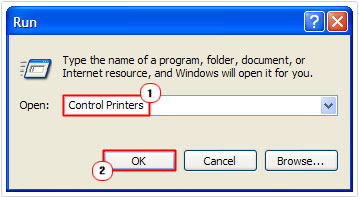
3. Once the Printer and Faxes applet appears, click on File -> Add Printer.
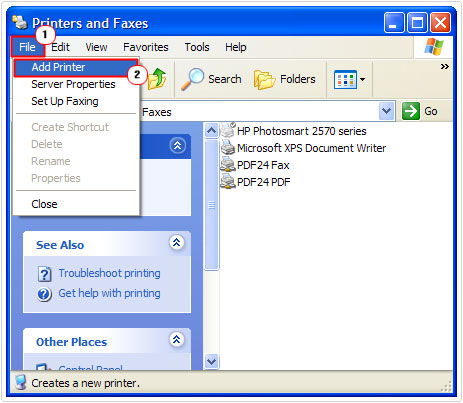
4. This will open up the Add Printer Wizard; simply follow the onscreen instructions to install a new printer.

Update Windows
To rule out out-dated Windows files being the cause of any runtime errors on your computer, you’ll want to regularly download and install the latest Window updates for your operating system.
Note: You’ll also want to ensure that all the third-party applications installed on your system are compatible with your operating system and up-to-date with the latest patches.
To update Windows, simply do the following:
1. Boot into your computer with administrative rights.
2. Then press  + R, type wuauclt.exe /updatenow and click on OK.
+ R, type wuauclt.exe /updatenow and click on OK.
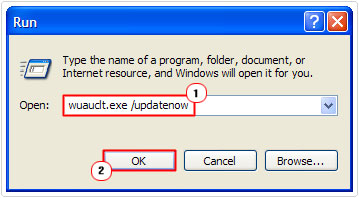
3. The system should then contact the Windows server and download all the appropriate updates for your operating system.
Note: Depending on your Windows Update settings, it may or may not notify you before installation.
Run System Restore
With Windows System Restore you are able to set your system back to a previous state, preferably one before runtime error 9 started to occur.
System Restore is also capable of restoring system files and program settings; in essence, fixing any errors that may have been caused by actions carried out prior.
With that said, for more information on how to use this powerful tool, I recommend you check out my post on Windows System Restore.
Are you looking for a way to repair all the errors on your computer?

If the answer is Yes, then I highly recommend you check out Advanced System Repair Pro.
Which is the leading registry cleaner program online that is able to cure your system from a number of different ailments such as Windows Installer Errors, Runtime Errors, Malicious Software, Spyware, System Freezing, Active Malware, Blue Screen of Death Errors, Rundll Errors, Slow Erratic Computer Performance, ActiveX Errors and much more. Click here to check it out NOW!

