| Attention Before you read this post, I highly recommend you check out my resources page for access to the tools and services I use to not only maintain my system but also fix all my computer errors, by clicking here! |
The vast majority of us have a computer system, which we use quite often. The computer is multifaceted, able to carry out a vast array of functions. However, if your system encounters an error, then it can suddenly go from a highly useful machine to one that serves very little purpose for you. So let’s take a look at the sndvol32.exe file.
The sndvol32.exe file is an integral component of your 32bit based Microsoft Windows system, as its purpose is to handle the volume controls to your sound card. If this file is deleted or becomes corrupt, then you will be unable to hear any sound on your computer and will likely be plastered with various error messages.
This particular error is prevalent amongst all 32bit versions of Microsoft Windows, up till and including Windows 7. So it’s a problem that is fairly common.
The Causes of This Error
There are so many things that can cause this particular error, such as a viruses/malware, corrupted system file, the uninstallation of a particular program. Therefore, it’s important that you tackle every angle to ensure that, you not only fix the problem, but also ensure it never remerges once it’s been eradicated.
An Overview of SndVol32.exe
The sndvol32.exe file is something that sits inside your operating system unbeknownst to the user. This file is totally normal and comes as standard with the operating systems. The purpose of this file is to control the volume controls of the sound card. Without this file, you will not be able to hear anything on your computer.
Volume controls should appear in the bottom right hand corner as a speaker, so a user need only double click on that. But if it is not present, then you will need to configure your computer so that it shows up. To do that, one would simply do the following.
1. First, ensure they’ve logged into their computer with the appropriate administrative rights.
2. Then click on Start -> Control Panel.
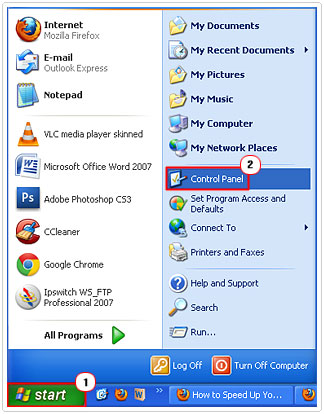
3. Once in Control Panel, double click on Sounds and Audio Devices.
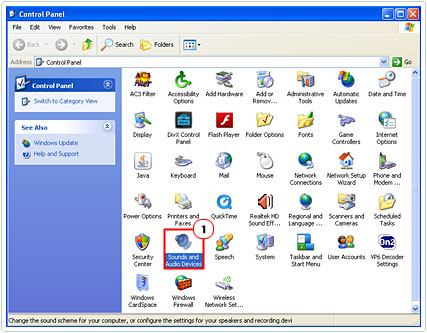
4. Once Sounds and Audio Devices loads up, simply check the box next to Place volume icon in taskbar, and then click on Apply and OK.
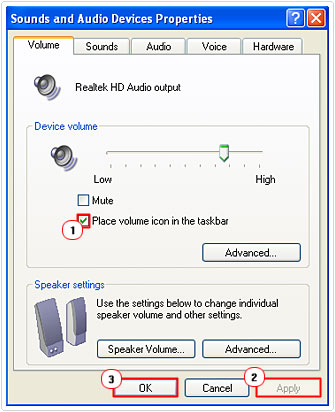
[Windows Vista/7: Click on Start, then Type Volume into Search programs and files box, from there, click on Show or hide volume (speaker) icon on the taskbar. Lastly select on from the drop down menu next to Volume, and then click on OK.]
The sndvol32.exe file should be in the %windir%system32 folder, thus, if you find the file in any other folder, then it’s likely to be a malicious file, such as a malware or viruses; in which case you would want to immediately delete it.
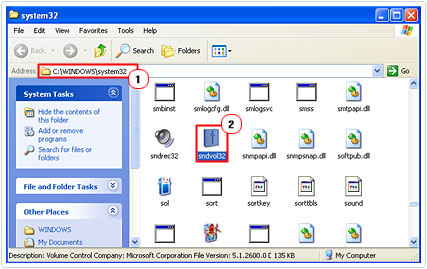
Run Virus Scan
Computer viruses are responsible for the vast majority of the problems that people face on their computer, which is why it’s very important that all systems have an antivirus removal program running on their computer. Hackers commonly like to create viruses using the names of legitimate windows components; this is so the user does not delete the file. In your particular situation, it’s very likely that a virus is what caused this file to either go missing or become corrupt.
Therefore I highly recommend you run a full virus scan of your system, primarily as a preventative measure, as you don’t want the problem to re-emerge once you’ve corrected the problem.
You should already know how to do this if you have an antivirus program on your computer; however, if you do not, I recommend you use SpyHunter, alternately you could check out my post on the various antivirus programs, for more information on what to invest your money in.
You can learn more about SpyHunter from the following link:
CLICK HERE TO CHECK OUT SPYHUNTER
Run Registry Scan
Another common trait associated with viruses, is the corruption of the operating systems registry. Whether intentional or unintentional, typically once these viruses have taken up residence on your computer, they will spread and damage other components of the computer, which means, the effects of the virus can remain, even after you have removed the virus.
This is why I recommend the use of a multifaceted registry cleaner tool. One that is able to repair your registry, remove any additional lingering malware, remove redundant files and speed up your system in the process. There are several tools that are capable of completing all of these tasks, however the program I recommend is Advanced System Repair Pro and that’s primarily due to its efficiency. You can learn more about this tool here:
CLICK HERE TO CHECK OUT ADVANCED SYSTEM REPAIR PRO
 The solution(s) below are for ADVANCED level computer users. If you are a beginner to intermediate computer user, I highly recommend you use the automated tool(s) above! The solution(s) below are for ADVANCED level computer users. If you are a beginner to intermediate computer user, I highly recommend you use the automated tool(s) above! |
Restore SndVol32.exe File
Once you’ve scanned and repaired your computer from the after effects of the virus, the next step will be for you to replace or copy a new SndVol32.exe file to your computer. To do this, simply do the following.
1. First, ensure you’ve logged into your computer with administrative rights.
2. Once booted into your computer, insert your Windows CD into your CD/DVD-ROM drive and immediately hold down the SHIFT key in order to prevent it from automatically starting up.
3. At this point, click on Start -> Run, type cmd and click on OK. [Windows Vista/7: Start -> Type cmd (into the Search programs and files box) and Press CTRL + Shift + Enter, then click on Continue]
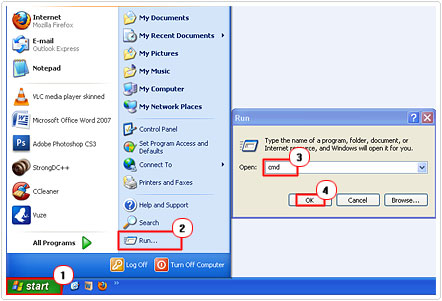
4. Once Command Prompt loads up, type CD X:i386 then press Enter, then type X: and press Enter.
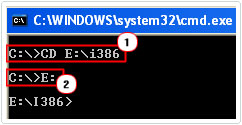
Note: X represents your CD/DVD-ROM drive letter.
5. Once you have done that type expand sndvol32.ex_ system_rootsystem32sndvol32.exe then press Enter.
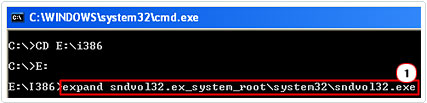
Without CD Method
If you don’t have your Windows Installation CD, then you will have to use this alternative method, which involves manually downloading and installing the file onto your computer; anyway, to do this, following these instructions.
1. First, ensure you’ve booted into your computer with the correct administrative rights.
2. Then download the SndVol32.exe file from here: https://www.mediafire.com/?6p6a52f255ee4s8
Note: In order to extract this file, you will need a Windows utility tool such as WinZip, which you can get here:
CLICK HERE TO CHECK OUT WINZIP
Alternatively you can use WinRAR, which is just as effective. You can download this tool here:
CLICK HERE TO CHECK OUT WINRAR
3. Once you’ve downloaded and installed one of these programs, use it to extract the file, by double click on it and selecting Extract To.
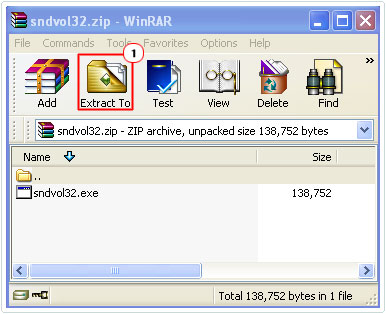
4. Then in the Destination Path type %windir%system32 and click on OK.
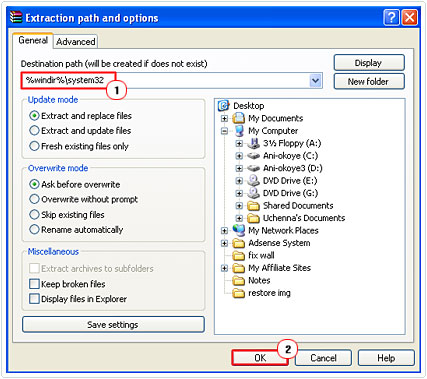
5. Finally, restart your computer and re-enable the Volume Control in the Taskbar, by following the instructions in the Overview of SndVol32.exe section.
Note: These instructions are for WinRAR, but the process shouldn’t be too dissimilar with WinZip.
If you’re still getting an error whenever you attempt to access the volume control, then you should try the following method.
1. Double click on the SndVol32.exe Zip file, and then click on Extract To.
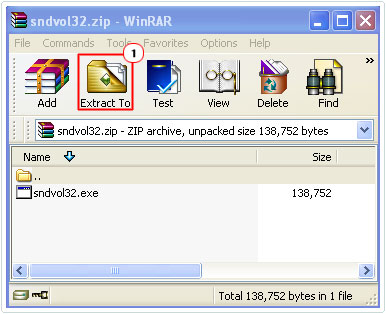
2. In the Destination Path type X:SoundControls and click on OK.
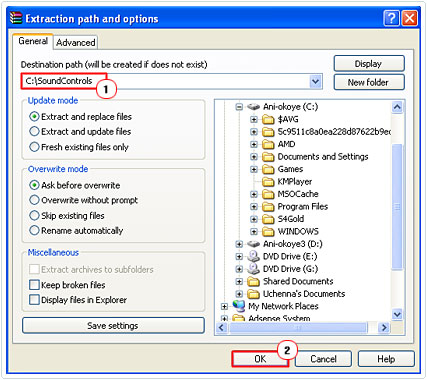
Note: X represents the letter of your primary Hard Drive, which is usually C.
3. Then click on Start -> Run, type appwiz.cpl and click on OK.
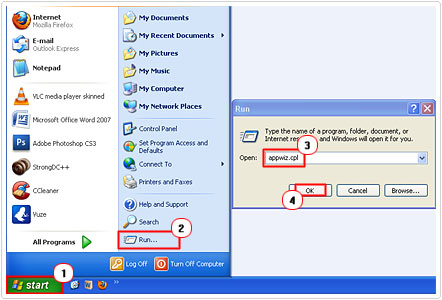
4. This will bring up Add or Remove Programs, from this applet, click on Add New Programs, then CD or Floppy.
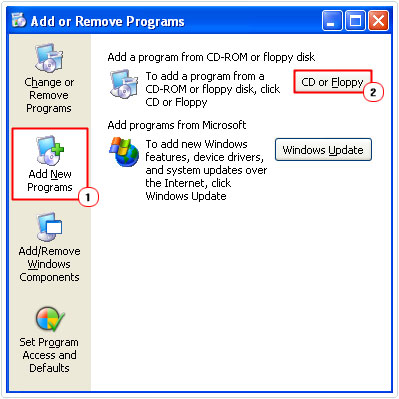
5. An applet called Install Program From Floppy Disk or CD-ROM will pop up, simply click on Next.
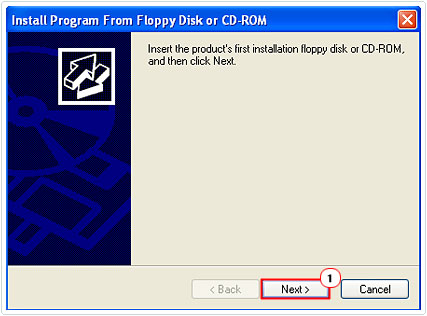
6. Then type X:SoundControlsSndVol32.exe (where X represents your hard drive letter) into Open box and click on Finish.
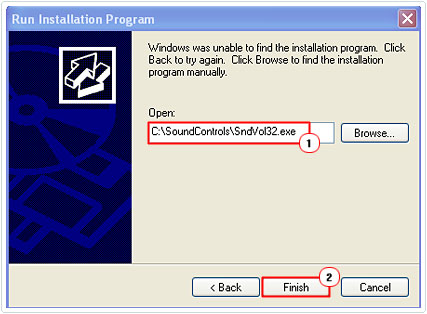
Note: This alternative method works on Windows XP only.
Error after File Replacement
If, after you’ve downloaded the file and successfully installed it, you’re getting the following error:
“There are no active mixer devices available. To install mixer devices, go to Control Panel, click Printers and Other Hardware, and then click Add Hardware. This program will now close.”
Then it means you need to reinstall your sound card drivers. You should be able to find the drivers from amongst your installation CDs, if not, you will have to find out what brand of sound card is in your computer and try to find the drivers it online.
Alternatively, you can use an automated driver support tool, which will automatically search the internet for the appropriate drivers for the various devices on your computer and install them for you. The particular program I recommend for this task is DriverFinder, and that’s because it ticks all the right boxes in my eyes. You can download this tool from the following link:
CLICK HERE TO CHECK OUT DRIVERFINDER
Are you looking for a way to repair all the errors on your computer?

If the answer is Yes, then I highly recommend you check out Advanced System Repair Pro.
Which is the leading registry cleaner program online that is able to cure your system from a number of different ailments such as Windows Installer Errors, Runtime Errors, Malicious Software, Spyware, System Freezing, Active Malware, Blue Screen of Death Errors, Rundll Errors, Slow Erratic Computer Performance, ActiveX Errors and much more. Click here to check it out NOW!


Dear sir thanx for your efforts
all i needed is jus the ‘exe’ file
simply downloaded it and then pasted it into system32 n that worked like a charm for me
thanxxxxxxxxxxxxxxxx