| Attention Before you read this post, I highly recommend you check out my resources page for access to the tools and services I use to not only maintain my system but also fix all my computer errors, by clicking here! |
Spoolsv.exe (Printer Spooler Service) is an integral part of the printing component or interface of Windows.
The spoolsv.exe file has two main functions, these are to provide the printer with the necessary print data, and to queue print jobs. The spoolsv.exe works by storing print data in a buffer. This buffer forms the print queue which is then accessed by the operating system when carrying out a print job. The spoolsv.exe component makes it possible for the user to carry out separate tasks, during the print process.
The spoolsv.exe process, by default, is set to load during Windows boot up, and will run in the background until the Windows session has ended. Spoolsv.exe is launched when the end user attempts to print something, and will usually be visible within the Windows Task manager.
For those reading this, it’s safe to assume, that you tried to print a picture or document and was presented with a spoolsv.exe error. Depending on the make of the printer, the version of Windows and the cause of the error, the error message will usually appear in several variations of the following:
Spoolsv.exe – Application Error. The instruction at “XXXXXXXXXX” referenced memory at “XXXXXXXXXX”. The memory could not be written.
What Causes Spoolsv.exe Errors?
Spoolsv.exe errors, in most cases, occur when the spool directory has been inundated with .SPL and .SHD files. The spooler will usually create these files, in order to store spool data for a print job. The .SHD file is used to store settings information about the print job, while the .SPL file stores the drawing data.
Additional reasons why spoolsv.exe errors may occur, include the following:
- The system has been infected with a malicious file.
- Windows registry has been corrupted.
Another symptom commonly associated with spoolsv.exe errors, is high CPU usage. Which is when the spoolsv.exe file, in Windows Task Manager shows 99% – 100% CPU usage. This symptom occurs when the spooler folder is completely filled up, and is thus, unable to initialise new print jobs, despite making attempts to do so. This repeating process, is what causes the spoolsv.exe file to consume considerable amounts of CPU resources, which can, in some cases, result in the system freezing.
How to Fix It
When it comes to fixing spoolsv.exe application errors, there are several approaches you can take. Below, you will find an assortment of viable solutions, all of which have proven successful at rectifying this problem, irrespective of its root cause.
So continue reading for those solutions.
Run a Registry Scan to Fix Spoolsv.exe Errors
Before attempting any of the more complicated solutions, its best practice to consider more culpable areas of the Windows operating system, as the potential root cause of this error. In this case, it’s the registry.
The registry is an integral part of your Windows based system, as it’s where the operating system stores important software and hardware settings data.
Manually fixing the registry, requires a certain level of expertise that the average computer user does not possess. It’s for this reason why we have specialised registry cleaner tools that are capable of carrying out, what would otherwise be a near impossible task. These tools, when run, will scan your registry and locate and remove invalid, redundant and old file references, junk files, uninstalled data and more.
Advanced System Repair Pro is an extremely powerful repair tool, that you can download and run, to optimise your systems registry. In this cases, the ultimate goal is to eliminate the spoolsv.exe error, and any performance issues you may be experiencing, as a result of it.
With that said, you can learn more about this powerful tool, from the link below:
CLICK HERE TO CHECK OUT ADVANCED SYSTEM REPAIR PRO
Run a Virus Scan
It’s not uncommon for an application error to be the result of a malicious file, such as a virus, Trojan horse or worm. It is possible that the spoolsv.exe file on your system is actually a backdoor virus that has been planted by a computer hacker.
Backdoor viruses are basically malicious files copied onto a target system which are then used to bypass that systems authentication in order to access it, remotely. Backdoors viruses usually have names that are very similar to legitimate processes running on your system, such as iexplore.exe and spooler.exe.
Once the virus has been installed on your system, its initial objective will be to attempt to make a remote connection with the control node (system). Once that connection has been successfully made, the attacker will be able to steal sensitive data from the target machine, such as credit card details, banking information and login passwords.
Thus, if you find a process, that you’re unfamiliar with, running in the background of your system, you must take action.
You can eliminate viruses, backdoor Trojan horses and spyware from your system, by keeping your antivirus and antimalware software up-to-date with the latest virus definitions and regular system scans.
In addition, you’ll want to be cautious when clicking on links and opening attachments, especially in unsolicited emails. You may also want to avoid freeware, most notably from unfamiliar websites.
That said, if you don’t have an antivirus scanner, or if you’d just like to try something different, you can check out my post on the very best antivirus scanners.
 The solution(s) below are for ADVANCED level computer users. If you are a beginner to intermediate computer user, I highly recommend you use the automated tool(s) above! The solution(s) below are for ADVANCED level computer users. If you are a beginner to intermediate computer user, I highly recommend you use the automated tool(s) above! |
Remove .SHD and .SHL Files
One of the more effective ways of fixing spoolsv.exe errors is to manually remove the .SHD and .SHL files from your computer.
Note: If the operating system will not allow you to delete the files, then you will need to access Safe Mode. My post on fixing 8024200d errors will show you how.
1. First, boot into your computer as an administrator.
2. Then press  + R, type Services.msc and click on OK.
+ R, type Services.msc and click on OK.
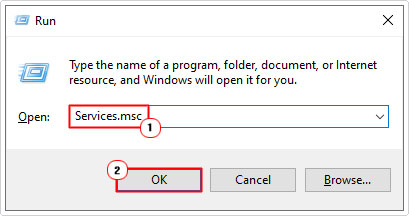
3. When Services loads up, right click on Print Spooler and click on Stop.
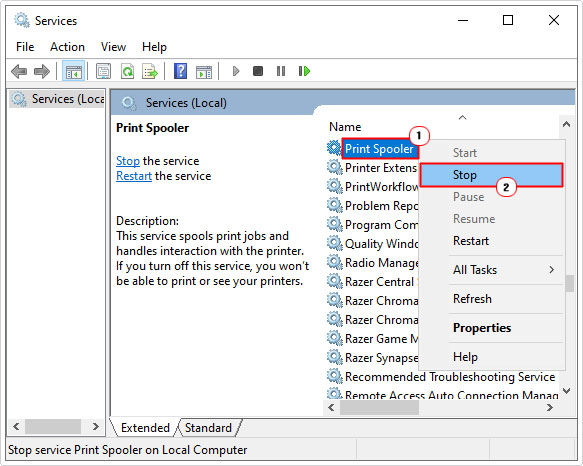
4. Next, press  + R, type %windir%\System32\Spool\Printers and click on OK.
+ R, type %windir%\System32\Spool\Printers and click on OK.
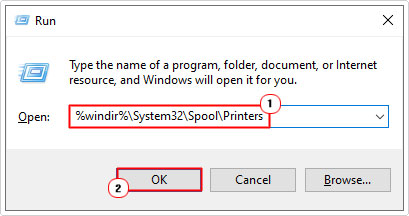
5. Delete the .SHL and .SHD files contained in this folder, by right-clicking on them and selecting Delete.
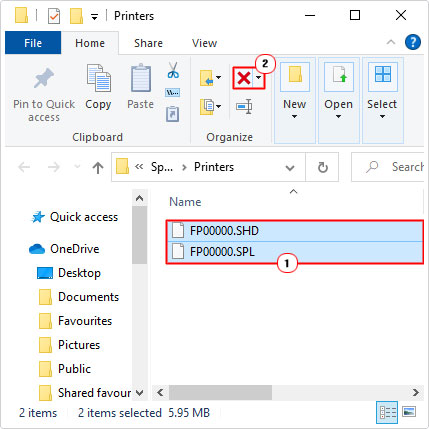
6. Now, press  + R, type %windir%\Temp and click on OK.
+ R, type %windir%\Temp and click on OK.
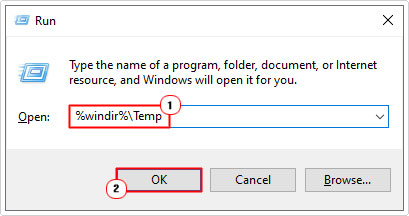
7. Delete all the contents of this folder (temp).
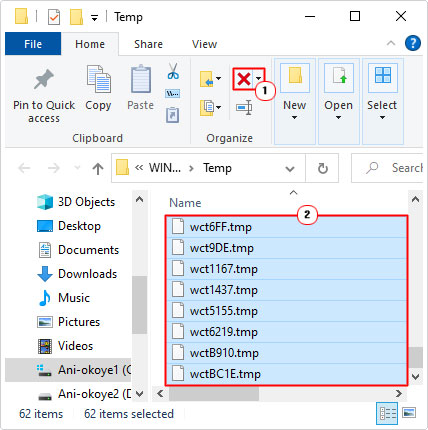
8. Lastly, go back to Services, and right-click on Printer Spooler and select Start.
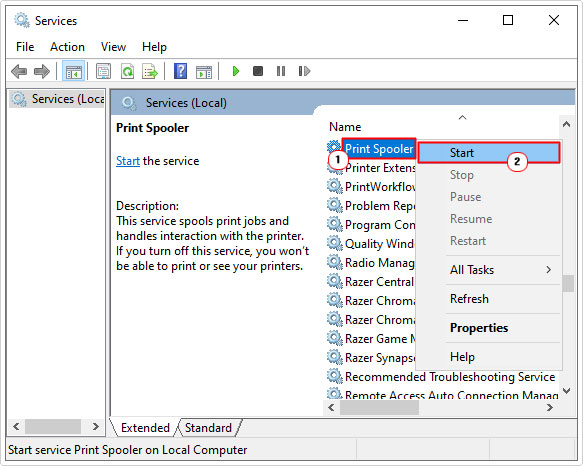
Run System Restore
If deleting the files contained in the printer spooler failed to fix the spoolsv.exe error, then you should consider running System Restore, to set your system back to a period prior to the error.
Using System Restore is very simple, just do the following:
1. First, ensure you’ve booted into your computer as a full administrator.
2. Then press  + R, type %systemroot%\system32\restore\rstrui.exe and click on OK.
+ R, type %systemroot%\system32\restore\rstrui.exe and click on OK.
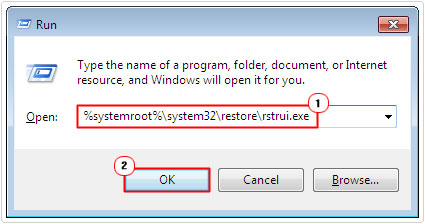
3. When the System Restore applet loads up, follow the onscreen instructions to set your system back to an earlier state. For additional step-by-step instructions, check out my post on fixing error code 800b0100.
Are you looking for a way to repair all the errors on your computer?

If the answer is Yes, then I highly recommend you check out Advanced System Repair Pro.
Which is the leading registry cleaner program online that is able to cure your system from a number of different ailments such as Windows Installer Errors, Runtime Errors, Malicious Software, Spyware, System Freezing, Active Malware, Blue Screen of Death Errors, Rundll Errors, Slow Erratic Computer Performance, ActiveX Errors and much more. Click here to check it out NOW!

