| Attention Before you read this post, I highly recommend you check out my resources page for access to the tools and services I use to not only maintain my system but also fix all my computer errors, by clicking here! |
The “sqlite3.dll is missing from your computer” error is reported to occur when an end user attempts to run an application. In the vast majority of cases this error happens on Windows 7 & 8 based systems. This error can rear its ugly head in a variety of situations including, when using certain apps, during system start-up and when shutting your system down.
Sqlite3.dll Overview
Sqlite3.dll refers to SQLite which is a very efficient and effective SQL database engine. SQLite is used quite readily by a large assortment of app types that require a transactional SQL database engine.
In the vast majority of cases, when an end user installs an application that uses SQLite, the sqlite3.dll process will be set to start during system start-up during the installation phase.
The .DLL at the end of the file, stands for Dynamic Link Library; which is amongst the most common library types, used by Microsoft Windows-compatible apps. The best way to describe it, would be to look at the library as a large pool of resources in which apps can readily call upon to carry out certain tasks. Essentially you’re looking at a more efficient way of sharing and utilising system resources.
In addition to its preservation of resource, it also makes the entire development process much simpler. Without .DLL files, software developers would otherwise have to write code for every function required by their app(s).
Is Sqlite3.dll Safe?
In short, yes. Sqlite3.dll is a legitimate file that is associated with many different apps you may or may not have installed on your system. If you have Skype or an Adobe app installed on your system, then it’s not unusual to find the sqlite3.dll file lingering on your system.
However, if you do not have an app that uses the SQL database engine, but you find the file on your system, then it’s possible that you’re system is infected with a malicious file. Oftentimes cybercriminals will disguise their viruses by using the names of legitimate processes.
In addition to that, there are various symptoms that you system may experience, for example:
- Your system may become unresponsive.
- An unusual amount of unsolicited ads may appear while browsing the web or when using certain apps.
- You may notice suspicious apps lingering on your system, that you cannot recall installing.
- Due to the hogging of system resources, your system may always seem to lack available CPU, RAM and Storage Space.
If you’re unable to attribute these symptoms to any recent system activity, then it’s likely the fallout from your malware infection.
Sqlite3.dll Error Messages
Of the various associated error messages end users may encounter, the “Sqlite3.dll is missing from your computer” does tend to be the most common. However, other error messages (you may encounter), include the following:
Sqlite3.dll Not Found.
Cannot start [APPLICATION]. A required component is missing: sqlite3.dll. Please install [APPLICATION] again.
The procedure entry point sqlite3_wal_checkpoint could not be located in the dynamic link library Sqlite3.dll
The file sqlite3.dll is missing.
As previously noted, these error messages can occur in many different situations. Such as when installing or running a specific app; that requires the SQLite database. In more, rarer circumstances, it has been known to occur when attempting to install a Windows Update, some of which are also known to use SQLite. “Sqlite3.dll is missing from your computer”, is a very persistent and consistent error type.
Note: This error is known to occur after the improper removal of an app. For example, the end user manually removing files from the application folder, instead of using the available InstallShield.
When we take a quick peek at potential causes, you’re looking at the possible corruption or deletion of the culprit file.
What Causes Sqlite3.dll Errors?
Sqlite3.dll errors, occur in many different circumstances, as I have reiterated in numerous instances throughout this tutorial. However, one think I have not mentioned, is the common causes. Causes that can be quite numerous.
The most common of these causes are outlined below:
- The required file, in this case sqlite3.dll, has been deleted or corrupted.
- The Windows registry has been corrupted.
- A software incompatibility exists between two or more apps installed on your system.
- A malicious file has infiltrated and corrupted integral system files (possibly, including sqlite3.dll).
Given the possible root causes; what options do you have available to you?
How to Fix It
If you’re currently bogged down with a sqlite3.dll error, then the solutions discovered in the next section, should help you suitably resolve it. All methods have been arranged in order of effectiveness and ease of execution.
That said, the first thing you should consider, before anything else, is a reinstallation of the culprit app. Does the sqlite3.dll error appear every time you try to run a specific app? Yes…then reinstall it.
When it comes to a reinstallation, the most crucial part, is the removal process. You need to ensure all traces of the program has been removed, before you install it again.
If you need any help with the removal part, then check out my post on fixing uninstall problems.
Run Windows Repair Tool to Fix Sqlite3.dll Errors
If the reinstallation fails to fix the sqlite3.dll error, then you should definitely consider running a full scan of your system using Advanced System Repair Pro, which is a Windows repair tool.
This tool comes with a wide range of capabilities, including a malware scan, defragmenter, Windows optimiser, Windows clean-up, registry scanner and much more.
Essentially, it’s a tool designed to fix a plethora of error types, like .DLL errors, registry errors, runtime errors, etc…
If this option interests you; you can learn more about this powerful tool from the link below:
CLICK HERE TO CHECK OUT ADVANCED SYSTEM REPAIR PRO
 The solution(s) below are for ADVANCED level computer users. If you are a beginner to intermediate computer user, I highly recommend you use the automated tool(s) above! The solution(s) below are for ADVANCED level computer users. If you are a beginner to intermediate computer user, I highly recommend you use the automated tool(s) above! |
Use Autoruns
It may be possible to fix the sqlite3.dll missing error by using the Autoruns Microsoft tool. This tool is made available, by Microsoft, completely FREE of charge. And it’s a tool used to analyse the various start-up keys for your operating system. From here, you can locate and remove the culprit item(s) possibly causing the error.
To use this tool, simply do the following:
1. First, boot into your system as a full administrator.
2. Then, download the Autoruns tool from Microsoft’s official website, here: https://docs.microsoft.com/en-gb/sysinternals/downloads/autoruns
3. Now, open the Autoruns.zip file, and double-click on Autoruns.exe to open the tool.
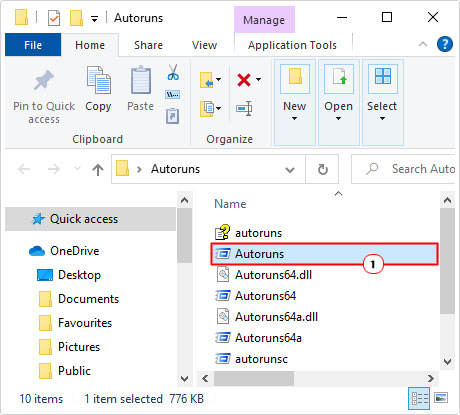
4. This will bring up Autoruns. From here, click on Entry -> Find.
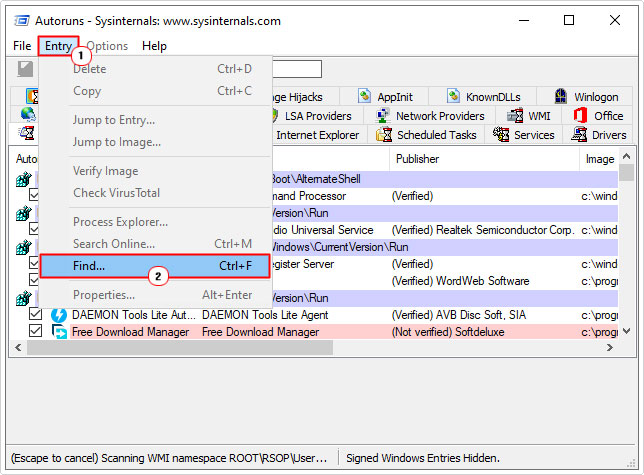
Note: It may take some time for the app to fully populate.
5. Now, type sqlite3.dll into the Find box and click on Find Next.
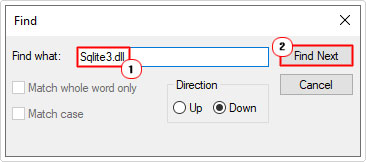
6. If the Autoruns finds an associated Entry, it will highlight it. It’s up to you, to determine the usefulness of the app. If you deem it surplus to requirements, you can delete it, by right-clicking on it, and selecting Delete.
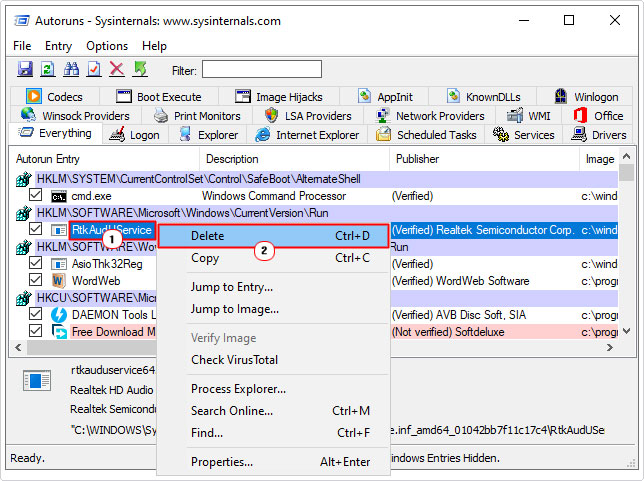
Note: Alternatively, you can simply un-tick the box next to it.
7. Repeat steps 5 – 6, until all instances of sqlite3.dll have been located and suitably dealt with.
8. Lastly, restart your computer to check whether or not the error has been resolved.
Replace Sqlite3.dll
As previously noted, one of the more common causes of sqlite3.dll missing errors, is a deleted or corrupted file. Thus, one of the best ways to fix it is to either restore or replace the file. To do that, follow the instructions below:
1. First, boot into your computer with the appropriate administrative rights.
2. Then download the right version of sqlite3.dll from the following links:
32-bit Sqlite3.dll: https://www.mediafire.com/file/gnc1kvir86tq7sm/sqlite3+32.zip/file
64-bit Sqlite3.dll: https://www.mediafire.com/file/a3hvbpn9scllezr/sqlite3+64.zip/file
Note: The version you will download, will be determined by the architecture of the app you’re trying to run.
3. Next, you will need to locate the directory path of the culprit app. To do that, right-click on the apps desktop Icon and select Properties.
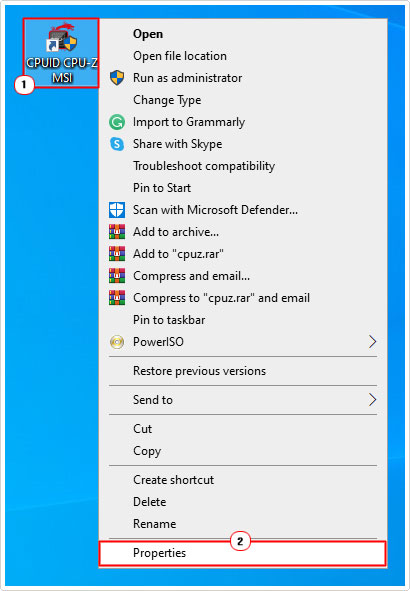
4. This will bring up the App Properties applet, from here, on the Shortcut Tab, you will find the App File(s) Location in the Start in box. Simply take not of it.
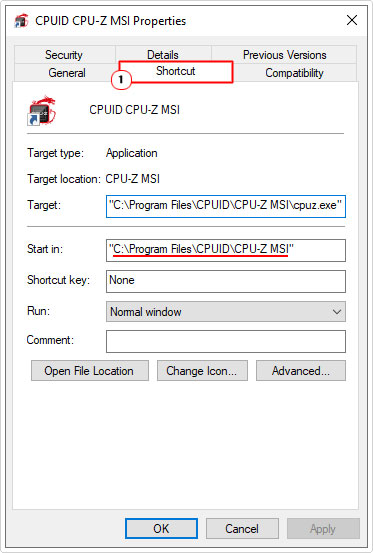
5. Now, open the sqlite3.zip, then click on Extract To.
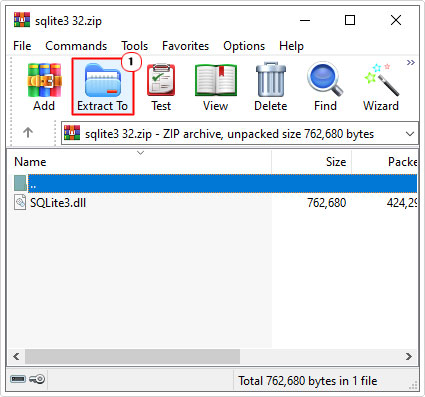
Note: WinRAR is being used for this tutorial.
6. This will bring up the Extraction path and options applet, simply type the App File(s) Location into the Destination path box, then click on OK.
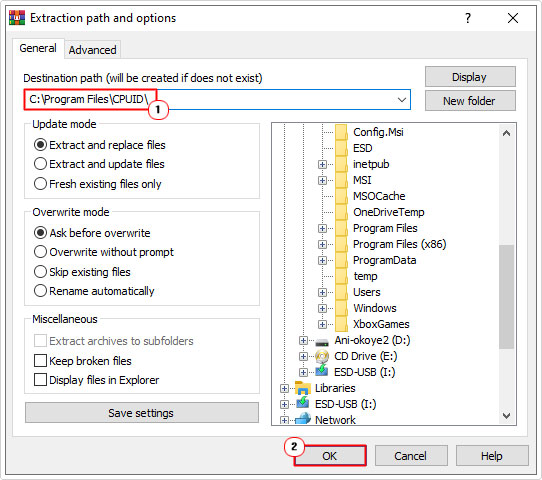
Note: Be sure not to include the .exe file in the file path.
Reset Windows
If all solutions up to this point have failed to fix the sqlite3.dll error, then the last available option to you, may be a system reset.
Essentially, you’re looking at reinstalling the operating system, but without losing any of your files or programs in the process.
Note: You can do a complete wipe, but it’s not recommended.
For step-by-step instructions on how to reset your operating system, check out my post on fixing error 0x800703f1.
Are you looking for a way to repair all the errors on your computer?

If the answer is Yes, then I highly recommend you check out Advanced System Repair Pro.
Which is the leading registry cleaner program online that is able to cure your system from a number of different ailments such as Windows Installer Errors, Runtime Errors, Malicious Software, Spyware, System Freezing, Active Malware, Blue Screen of Death Errors, Rundll Errors, Slow Erratic Computer Performance, ActiveX Errors and much more. Click here to check it out NOW!

