| Attention Before you read this post, I highly recommend you check out my resources page for access to the tools and services I use to not only maintain my system but also fix all my computer errors, by clicking here! |
UnityPlayer.dll not found errors are not uncommon, encountered by a great many Windows users searching for solutions to overcome this relatively critical issue. If you happen to be one of such individuals, then you’ve come to the right place.
So please do continue reading…
UnityPlayer.dll is a DLL (Dynamic Link Library) file, developed by Payload Studios. This particular file allows for the creation of 3D content in both animated and game characters. Developers use this file when designing their games and applying effects to them. UnityPlayer.dll is a safe file, and thus, shouldn’t pose any real danger to your system.
A DLL file, if you aren’t already aware of what they are, are files that comprise of a set of functions or instructions to be used by apps and tools like. The primary purpose of DLL files is to increase efficiency and save hard disc space, by providing access to code data that can be sourced and used by whatever app needs it. The main benefit behind DLLs is its shared nature, which means only one iteration need exist on your system, ultimately making your system faster.
UnityPlayer.dll is used by a wide variety of games, particularly those with 3D graphics. The most common unityPlayer.dll error crashes the computer while playing video games that require the file. End users that encounter this error may see something like the following:
UnityPlayer.dll caused an Access Violation (0xc0000005)
When they attempt to examine the crash in Event Viewer.
Other end users report that the unityPlayer.dll error crashes the system every 15 – 20 minutes (while playing games). For this reason, it’s imperative you get a handle on it if you want to continue playing your games, uninterrupted.
Unityplayer.dll Error Messages
As I explained earlier, the unityPlayer.dll file is very important, required by a great many programs (games) to run, without hiccup.
Commonly associated unityPlayer.dll error messages indicate to the end users that the app or program that requires the DLL file is either, unable to access or locate the file in question.
One thing to bear in mind is that, in all instances, the DLL file may not always be the culprit. As the error could be as a result of the program itself.
With that said, in addition to the previously highlighted error message (above), you may also encounter the following:
There was a problem starting UnityPlayer.dll
UnityPlayer.dll could not be located
Error loading UnityPlayer.dll. The specified module could not be found
Cannot register UnityPlayer.dll
When it comes to the potential causes, there are a lot of things for you to consider. So let’s take a peek at what could be causing this error.
What Causes UnityPlayer.dll Not Found Errors?
After taking the time to go through several user reports, I was able to devise a list of the most common causes for UnityPlayer.dll errors.
They are, the following:
- Corruption of integral system files.
- An outdated Windows operating system.
- A corrupted Windows registry.
- Program corruption due to an incomplete installation.
- The system is infected with a malicious file.
Regardless of what may be causing this issue, one thing is certain. That is, that you can fix it.
How to Fix It
When it comes to fixing unityPlayer.dll errors, the exact solution is directly correlated with the causes. So when it comes to unityPlayer.dll (0xc0000005) errors, many end users were able to fix it, simply by reinstalling Citrix Workspace. Of course, this method is only applicable, if you actually use that. Otherwise, I’d suggest you continued reading.
Check Recycle Bin
Though not common, it does happen, every now and then. The accidental deletion of a DLL file, possibly by you or an app. If that does happen to be the case, then you may be able to find the file, languishing in the Recycle Bin.
To check whether or not that is so, simply double-click on the Recycle Bin icon, situated on your Desktop.
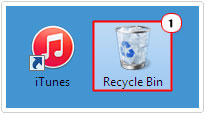
If it’s there, then select it, then click on Restore the selected items.
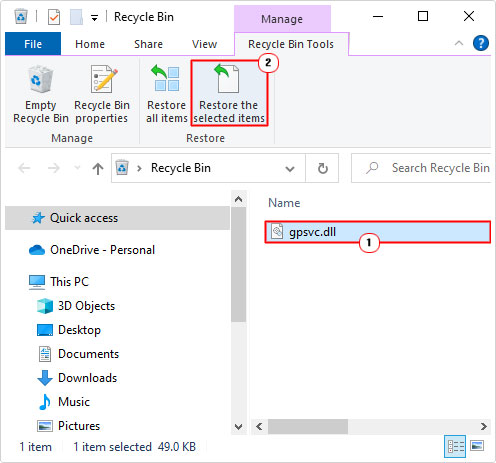
Run Malware Scan
It’s not uncommon for DLL missing errors to be the result of erasure or corruption, brought about by a malware infection. If your system has been infected with a malicious file, then it can adversely affect the operating system, along with its installed apps and tools.
To get around this, it’s recommended that you run a full scan of your system, using your current internet security solution. So, go ahead and do that.
Alternatively, if you don’t have one or if you’re simply interested in trying something better, then I’d recommend you gave SpyHunter a look in.
SpyHunter is one of the very best antimalware tools out there, capable of carrying out, the most thorough scans, identifying and fixing issues where applicable.
Anyway, check out the following page below, for more information on how this tool can help you:
CLICK HERE TO CHECK OUT SPYHUNTER
Run Windows Repair Tool to Fix UnityPlayer.dll Error
If the above mentioned solutions fail to fix the unityplayer.dll error, then I suggest you give this automated solution a shot.
I recommend you give Advanced System Repair Pro a try.
This is a multifaceted tool that comes jam-packed with a wide range of amazing features. It’s highly adept at detecting and solving issues on your system.
With this tool you can expect it to fix DLL, BSOD, registry, game, browser and app related issues with very little hassle. It can also optimise your systems performance – which is especially important if your system isn’t run as fast as it once did.
Anyway, to get up and running with this tool, simply download, install and it’ll do the rest.
You can learn more about this powerful tool, from the link below, so check it out:
CLICK HERE TO CHECK OUT ADVANCED SYSTEM REPAIR PRO
 The solution(s) below are for ADVANCED level computer users. If you are a beginner to intermediate computer user, I highly recommend you use the automated tool(s) above! The solution(s) below are for ADVANCED level computer users. If you are a beginner to intermediate computer user, I highly recommend you use the automated tool(s) above! |
Registry Unityplayer.dll
Sometimes an apps inability to access a DLL file, doesn’t always mean the file isn’t on the system. Its location could have simply been removed from the Windows registry.
Fortunately, it’s possible to get around this issue, by re-registering the file. To do that, follow the instructions below:
1. First, boot into your system as a full administrator.
2. Then press  + R, type cmd and press CTRL + Shift + Enter.
+ R, type cmd and press CTRL + Shift + Enter.

3. This will bring up Command Prompt, simply type the command below and press Enter.
regsvr32 UnityPlayer.dll
Reinstall Unityplayer.dll
If the unityPlayer.dll error persists, even after attempting all the methods above, then you may want to try reinstalling the unityPlayer.dll file altogether.
It’s very likely that the DLL file is missing from your system, in which case, downloading and installing a new one, should fix the problem.
To do that, follow the instructions below:
1. First, you will need to boot into your system as a full administrator.
2. Then, download the UnityPlayer.dll file, from the following location: https://www.mediafire.com/file/rd8jk6y2fne0m0l/unityplayer.zip/file
3. Next, double-click on the UnityPlayer.zip and select Extract To.
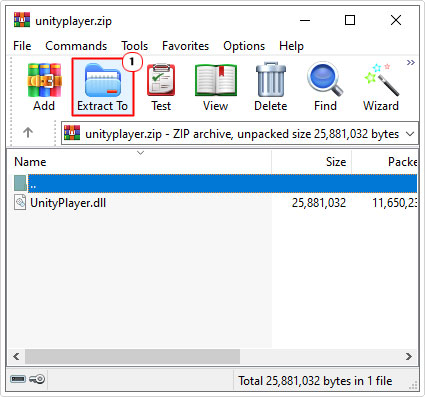
Note: In this tutorial we are using WinRAR.
4. This will bring up the Extraction path and options applet, simply type the app location into the Destination path and click on OK.
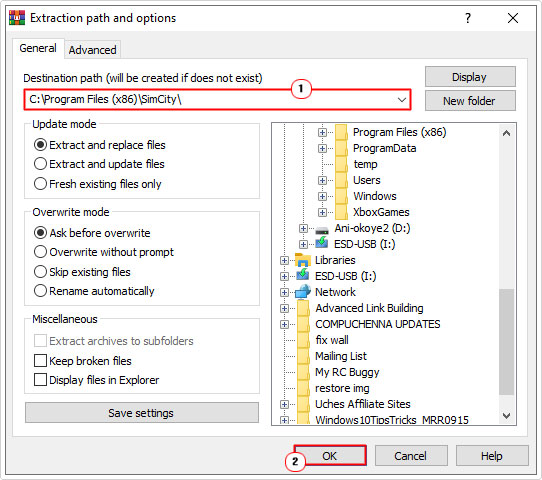
Note: Alternatively, you can drag and drop it into the folder.
If you don’t know the app’s exact location, you should be able to get it by right-clicking on its Desktop Icon and selecting Properties. Directory location should be in the Start in box of the Shortcut Tab.
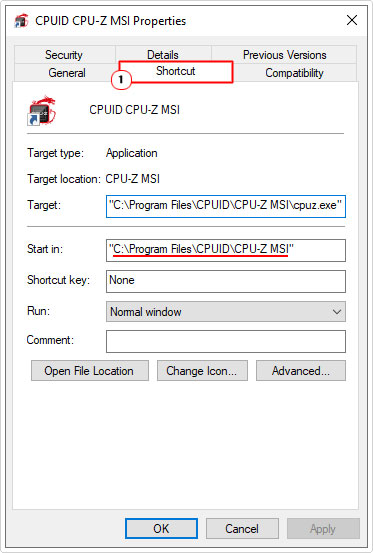
Run SFC
SFC or System File Checker is a built-in Windows tool designed to scan, detect and repair missing and/or corrupted system files. If corrupted system files is preventing the OS from locating the UnityPlayer.dll file, then this tool may possibly, be able to fix it.
Anyway, you can learn more about this tool, and how to use it, from my post on how to run SFC Scannow.
Run DISM
The Deployment Image Servicing and Management (DISM) tool is another built-in Windows tool. Designed to scan, detect and repair the integrity of your operating system. This tool looks at your OS more holistically and thus, is more likely to fix the unityPlayer.dll error, if it is as a result of OS corruption.
Check out my post on fixing Windows Update error 0xc190012e for more help.
Are you looking for a way to repair all the errors on your computer?

If the answer is Yes, then I highly recommend you check out Advanced System Repair Pro.
Which is the leading registry cleaner program online that is able to cure your system from a number of different ailments such as Windows Installer Errors, Runtime Errors, Malicious Software, Spyware, System Freezing, Active Malware, Blue Screen of Death Errors, Rundll Errors, Slow Erratic Computer Performance, ActiveX Errors and much more. Click here to check it out NOW!

