| Attention Before you read this post, I highly recommend you check out my resources page for access to the tools and services I use to not only maintain my system but also fix all my computer errors, by clicking here! |
Wfcrun32.exe is a legitimate file that is known as Citrix Connection Manager. This process is associated with Citrix software, as you may have already guessed, an online plug-in application, created by Citrix Systems. The purpose of this file is to ensure all other applications are working as they should.
The default location for this file is as follows:
C:\Program Files\Citrix
There are several different versions of the wfcrun32.exe file, with the most recent one being 14.1 as at the time of writing this. This process is run automatically when the computer first boots up. The average size of this file is around 78,000 KB. Wfcrun32.exe is also a digitally signed file, which means it has been tested and verified to work correctly within a Windows environment.
Is Wfcrun32.exe Dangerous?
This process is safe, for the most part, tested and verified by Microsoft to work correctly within their operating system(s), as previously mentioned.
Can You Stop Wfcrun32.exe?
Wfcrun32.exe is a non-system process and as such, it is possible for you to stop or remove it, since it’s a process not needed by the operating system to work correctly. To stop this process, the user need only uninstall Citrix ICA-Client software, which they can find in Add or Remove Programs.
Is Wfcrun32.exe Resource Hungry?
While this process is running on your computer, typical CPU usage tends to be no more than 0.1% for both background and foreground operations, the average amount of memory consumed by this process is around 4.6 MB with maximum memory allocation not exceeding 11 MB. Read and write disk operations for this process is also said to be no more than 468 Bytes per minute for read and 310 Bytes per minute for write.
All in all, this process is not resource hungry; however, it is important to note that running a considerable amount of processes on your computer can adversely affect system performance. Through the use of Microsoft System Configuration Utility, it is possible for you to enable and disable processes as an when you see fit.
Why Am I Getting Errors?
Despite the various advantages to having this process on your computer it’s not without its issues, like every other file or process, many users report experiencing wfcrun32.exe errors while attempting to run or install a new application. These types of errors can occur at any instances while you’re using your system.
When it comes to repairing these errors, it’s very important that you keep note of when and how the error occurred, as it will help you tremendously, when it comes to fixing it.
With that said, there are a number of situations on your computer that can cause these types of errors. Of these various situations, the most common are as follows:
- The wfcrun32.exe was deleted mistakenly by the user, an application or an antivirus program.
- The wfcrun32.exe has been damaged or corrupted by a virus infection.
- One or more hardware components within your computer are either damaged or faulty.
- The registry entries for wfcrun32.exe are still active within the registry, despite the file lacking presence on your computer.
- An application was uninstalled or installed incorrectly.
How to Know If Wfcrun32.exe Has Been Infected?
There are quite a few symptoms that one should look out for, when attempting to observe whether or not this file has been infected with a virus on their computer. The most common of these symptoms are as follows:
- The wfcrun32.exe process consumes a considerable amount of system resources.
- System performance starts to slow down quite considerably.
- The screen freezes regularly.
- Unsolicited ads begin to popup on your screen while browsing the internet.
- The internet browser constantly redirects you to irrelevant websites.
- Your connection to the internet becomes very choppy.
Common Error Messages
There are quite a few wfcrun32.exe related error messages that users may encounter. The most commonly reported error(s) are as follows:
Error running wfcrun32.exe
The file wfcrun32.exe is missing
The application failed to start because wfcrun32.exe could not be found. Re-install application to fix the problem
Windows was unable to start because the file wfcrun32.exe is missing or correct. Please reinstall the file above
How to Fix It
Repairing these error(s) should always be your ultimate goal. Thus, taking note of when the error occurs is very important, as it will determine the solution that you will need to adopt in order to fix it.
That said, I recommend you continue reading for the various solutions that others in your situation have used to fix these errors.
Run a Registry Scan
The error that you’re experiencing on your computer could be related to problems within the Windows registry. The registry is basically the central database system, used for storing all the most important data, such as hardware configuration settings, desktop settings, software settings etc.
In situations like this, registry cleaners come most in handy, as you’ll be required to locate and remove all invalid entries within the registry in order to fix the problem. This is where Advanced System Repair Pro comes in, as my recommended cleaner tool, a tool that will save a considerable amount of your time, with minimal risk to your computer, its ability to optimise your systems performance is also another plus and reason why you should have it on your computer.
Anyway, you can download Advanced System Repair Pro from the following link:
CLICK HERE TO CHECK OUT ADVANCED SYSTEM REPAIR PRO
Update Hardware Drivers
If you receive these error messages when watching movies, playing a video game or listening to music, then the cause of the error could be due to a fault within your graphics card drivers. Updating your drivers may be in order, which can be done by going to the official website of your graphics card manufacturer then locating and downloading the latest drivers from there.
Alternatively, if you’re unable to locate these drivers, then you can use the driver updater tool called DriverFinder, this tool will automate the entire process by locating, downloading and installing the drivers with a single click of your mouse.
You can download DriverFinder from here:
CLICK HERE TO CHECK OUT DRIVERFINDER
 The solution(s) below are for ADVANCED level computer users. If you are a beginner to intermediate computer user, I highly recommend you use the automated tool(s) above! The solution(s) below are for ADVANCED level computer users. If you are a beginner to intermediate computer user, I highly recommend you use the automated tool(s) above! |
Run a Malware Scan
One of the best ways to determine whether or not the wfcrun32.exe has been infected with a virus is to run a search on your computer to determine the files location. Depending on your version of Windows, this can be done by doing the following:
1. First boot into your computer with a user profile that has full administrative rights.
2. Then Press  + R, type Explorer and click on OK.
+ R, type Explorer and click on OK.
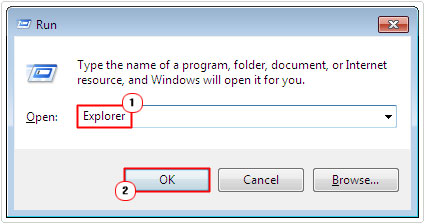
3. This will load up File Explorer, from here, click on your C:\ (On the left hand column), then type Wfcrun32.exe into the Search Box.
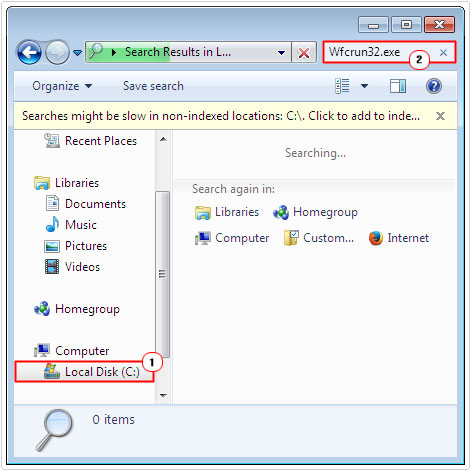
Note: If the operating finds more than one instance of the file on your computer, that is a good indication that your computer is infected with a virus; alternatively, if you find the file in any location other than its default (C:\Program Files), that’s also a strong indication of a viral infection.
Note: For Windows XP users looking for step by step instructions on how to search for this particular process, I recommend you check out my post on finding duplicate files.
Once you have established that your computer has been infected with a virus (and even if you haven’t), your next step is to run a full virus can of your system. In order to carry out this task, I recommend you use SpyHunter, and that’s because of its ability to not only detect and repair virus infections, but also to repair Windows components in the process.
You can download this powerful tool from here:
CLICK HERE TO CHECK OUT SPYHUNTER
Update Windows
Microsoft is constantly releasing new system patches, security updates, service packs and updates to important system files. So you may want to consider downloading and installing the latest Windows updates for your operating system, as a viable solution to any errors you may be battling with.
A best place to start when updating Windows is on the official website. You can find that site on the following link: http://windows.microsoft.com/en-gb/windows/windows-update
Are you looking for a way to repair all the errors on your computer?

If the answer is Yes, then I highly recommend you check out Advanced System Repair Pro.
Which is the leading registry cleaner program online that is able to cure your system from a number of different ailments such as Windows Installer Errors, Runtime Errors, Malicious Software, Spyware, System Freezing, Active Malware, Blue Screen of Death Errors, Rundll Errors, Slow Erratic Computer Performance, ActiveX Errors and much more. Click here to check it out NOW!

