| Attention Before you read this post, I highly recommend you check out my resources page for access to the tools and services I use to not only maintain my system but also fix all my computer errors, by clicking here! |
If you’ve received the blue screen of death error called WHEA_UNCORRECTABLE_ERROR, then the current situation of your system can only be characterised as bleak, but there is light at the end of the tunnel.
What makes the WHEA_UNCORRECTABLE_ERROR so bad is that it refers to a component connected to your computer encountering an error that is uncorrectable. This is a serious issue, but before you decide to go out and purchase a new computer, you may want to take some time to try and rectify this problem. Just because the Windows operating system is unable to correct this issue, that in no way means you cannot.
What Causes the WHEA_UNCORRECTABLE_ERROR?
This is a broad BSOD error that can be caused by virtually every component inside your computer, however despite this fact; the most common cause of this error tends to centred on the CPU voltage being set too low. But there are other common causes, such as the following:
- Corrupted hardware component: faulty or defective hard disc drive, graphics card, processor or RAM.
- Incompatible device driver issue.
- A conflict between one or more hardware devices.
- Heat related issue, due to system overclocking.
- Corruption of important Windows system files.
- A corrupted Windows registry.
How to Fix It?
Worst case scenario, this error message “WHEA_UNCORRECTABLE_ERROR” may indicate that one or more of your systems hardware components has failed, such as a hard disc drive no longer responding, faulty or defective memory module(s), or a motherboard that has become damaged.
The best you can hope for is that the error is driver related, caused by a failed attempt to upgrade the system from one operating system to a later operating system. With that said, I’ve covered a vast array of methods that have been utilised in the past to rectify this error. So continue reading for the various tutorials below.
Repair Windows
This method is simply pointless if hardware components connected to your system are damaged. But let’s assume that your computer is not in any way physically damaged.
Repairing Windows may result in you losing all of your personal information, depending on the method you adopt, so you will need to back everything up first. You will also need your Windows CD and a certain level of expertise. For more information on this procedure, I recommend you check out my post on speeding up your computer.
Alternatively, you could and should use the Windows repair tool called Reimage, which is designed to reinstall your Windows files, on the fly, without the requirement of your Windows CD or any real expertise. Simply, download, install and run the tool. Anyway, you can find more information on Reimage, here:
CLICK HERE TO CHECK OUT REIMAGE
 The solution(s) below are for ADVANCED level computer users. If you are a beginner to intermediate computer user, I highly recommend you use the automated tool(s) above! The solution(s) below are for ADVANCED level computer users. If you are a beginner to intermediate computer user, I highly recommend you use the automated tool(s) above! |
Update Device Drivers
If the above method fails to fix the WHEA_UNCORRECTABLE_ERROR, then you should immediately look into updating your device drivers; if you’re able to log into your computer, then that will make this process much simpler.
To complete this step, you have two options, the first, involves using the driver updater tool called DriverFinder to automatically locate, download and install all the latest drivers for all of the components attached to your computer. This option is quick, simple and in this current situation the most recommended. If you are able to boot into your computer and access the internet on it, then you can download DriverFinder from here:
CLICK HERE TO CHECK OUT DRIVERFINDER
The second option involves manually updating your device drivers through Device Manager. You can do this, by doing the following:
1. First, boot into your computer with full administrative rights.
Note: If you are unable to boot into your computer, then you should try booting into Safe Mode. For help on how to do this, I suggest you check out my post on fixing the VIDEO_DXGKRNL_FATAL_ERROR.
2. Once in, Press  + R, type devmgmt.msc and click on OK.
+ R, type devmgmt.msc and click on OK.

3. This will load up Device Manager, from here, click on the + symbol next to the Device Type, then right click on the Device and select Update Driver.
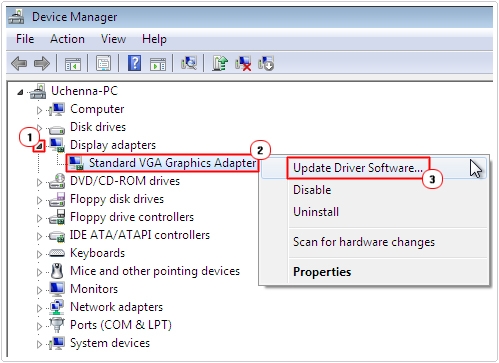
Note: You will first need to visit the manufacturers website for all the individual components connected to your computer to download there latest drivers.
In most circumstances, you should be able to update the driver(s) through the InstallShield, without having to access Device Manager.
Disable the Overclock
One of the most common causes of the WHEA_UNCORRECTABLE_ERROR is a failed overclock, which has inadvertently led to various components on the computer overheating. So to begin with, if you have overclocked your system then setting everything back to how it originally was, should be a priority.
However, if you are unfamiliar with overclocking, that in no way means your system may not be overclocked; which is why it’s important you do the following, for precautionary reasons at least:
1. First, reboot your system and press either the Del or F1 key during the POST (Power on Self Test).
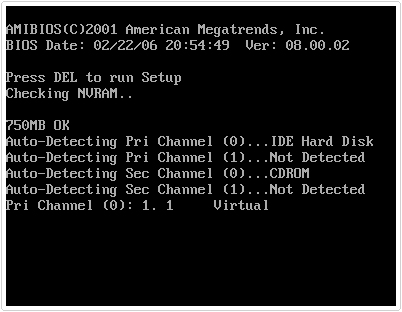
2. This should take you into the BIOS, once there; you should look for a Performance Option, which may feature Overclocking.
3. Once you get to the Overclocking Option Screen, make sure you set it to Disabled, then Exit and Save Changes.
Note: The instructions for disabling overclocking in the BIOS, varies from BIOS version to BIOS version, only the general gist is consistent amongst all of them.
Disable Power Saving Features
Another method that has proven quite effective at fixing the WHEA_UNCORRECTABLE_ERROR, involves disabling certain power saving features in your BIOS.
Note: If this method does work, then it’s likely your power supply unit has started to deteriorate, as a long term solution; you should look into purchasing a new power supply.
Anyway, you can do this by doing the following:
1. First, enter the BIOS, by following step 1 of Disable the Overclock.
2. Once you’re in the BIOS, look for the following features and disable them:
Cool n Quiet
Intel C- State
Intel SpeedStep
C1E
3. Then Exit and Save Changes.
Reset the BIOS
If all of the above methods failed to fix the WHEA_UNCORRECTABLE_ERROR, then you may want to look into resetting your BIOS. The benefits of using this method lie in the fact that, resetting the BIOS will remove any settings that you or someone with access to your computer, may have made in the past. Anyway, to do this, simply do the following:
1. First, enter the BIOS, using step 1 of Disable the Overclock.
2. Once you’re in, find and load the option to reset the BIOS, this is usually done by press one of the F keys. This option will usually go by one of the following names:
Load Default
Load BIOS Default
Load Default Settings
Load FailSafe Defaults
3. Once you have done that, Exit and Save Changes.
Check Hard Drive
Other probable causes for the WHEA_UNCORRECTABLE_ERROR may be a failing or defective hard drive. However, in order for you to verify whether this is the case, you will first need to test your hard drive.
Depending on the condition of your computer, you may need to enter Safe Mode before you can run any tests. With that said, for more information on this solution, I suggest you check out my post on fixing a failing hard drive.
Note: In certain situations, a simple scan may be sufficient in keeping the system operational; however, such solutions can be temporary in nature. Ideally you should look into purchasing a new hard drive and copying the data from the old one, to the new one.
Test Your Memory
If you’ve tested the hard drive and everything checks out, then your next best bet is to examine the system RAM. Damaged or faulty memory modules are a very common cause for blue screen of death errors.
Just like the hard drive, you will need to run a specialised test in order to determine the integrity of your memory modules. For more information on this, I suggest you read my post on stress testing tools.
Update Your BIOS
If all methods up till now have failed to fix the WHEA_UNCORRECTABLE_ERROR, then you may want to look into flashing your BIOS, as there is a good chance that it could be corrupted.
When it comes to flashing the BIOS, I recommend users visit the website of the manufacturer of their motherboard. There, they should be able to find the latest BIOS for their motherboard, along with the necessary instructions on how to apply it.
Check the Cooling System
Another common cause for the WHEA_UNCORRECTABLE_ERROR is system overheating. Overheating may be caused either by a failed overclock or damaged cooling components, such as a CPU and case fan.
So, to check whether or not they are working as they should, simply remove the system case, while the system is still on, and verify that all the fans, such as the case fan, CPU fan, GPU fan, and exhaust fan are spinning around.
Note: The number of fans that you have in your system will vary, but all systems have a CPU and GPU (graphics card) fan.
Remove Redundant Devices
Another effective method at fixing this error, involves removing redundant or unimportant hardware components from your computer. Such as a USB hub or USB stick or even an external hard drive.
Simply, power your system down, and remove all of the devices that you do not need to use your system and switch the system back on. If the WHEA_UNCORRECTABLE_ERROR error no longer appears, then you know, at least one of those components is the cause. Simply apply the rule of logical deduction to pinpoint the cause and then replace the defective component.
Are you looking for a way to repair all the errors on your computer?

If the answer is Yes, then I highly recommend you check out Advanced System Repair Pro.
Which is the leading registry cleaner program online that is able to cure your system from a number of different ailments such as Windows Installer Errors, Runtime Errors, Malicious Software, Spyware, System Freezing, Active Malware, Blue Screen of Death Errors, Rundll Errors, Slow Erratic Computer Performance, ActiveX Errors and much more. Click here to check it out NOW!

